Affiliate links on Android Authority may earn us a commission. Learn more.
How to block a phone number on your Android phone
Published onDecember 26, 2024
Thanks to Android smartphones, getting in touch with family and friends is faster and easier. Not all calls are welcomed, though. Spammers, strangers, telemarketers, and other unwanted callers can get annoying. There’s a straightforward solution to stop specific callers, which is to block them. This guide will teach you how to block a phone number from your Android device.
QUICK ANSWER
Block a phone number on Android by opening your Phone app and going to Recents. Tap and hold on to the number you want to block and select Block/report spam. Select whether you wish to Report as spam and then confirm by tapping on Block.
You can also find the contact you want to block by going into the Contacts tab, selecting the person, and selecting Block numbers. Select whether you want to Report as spam and hit Block.
JUMP TO KEY SECTIONS
Some carriers make it simple
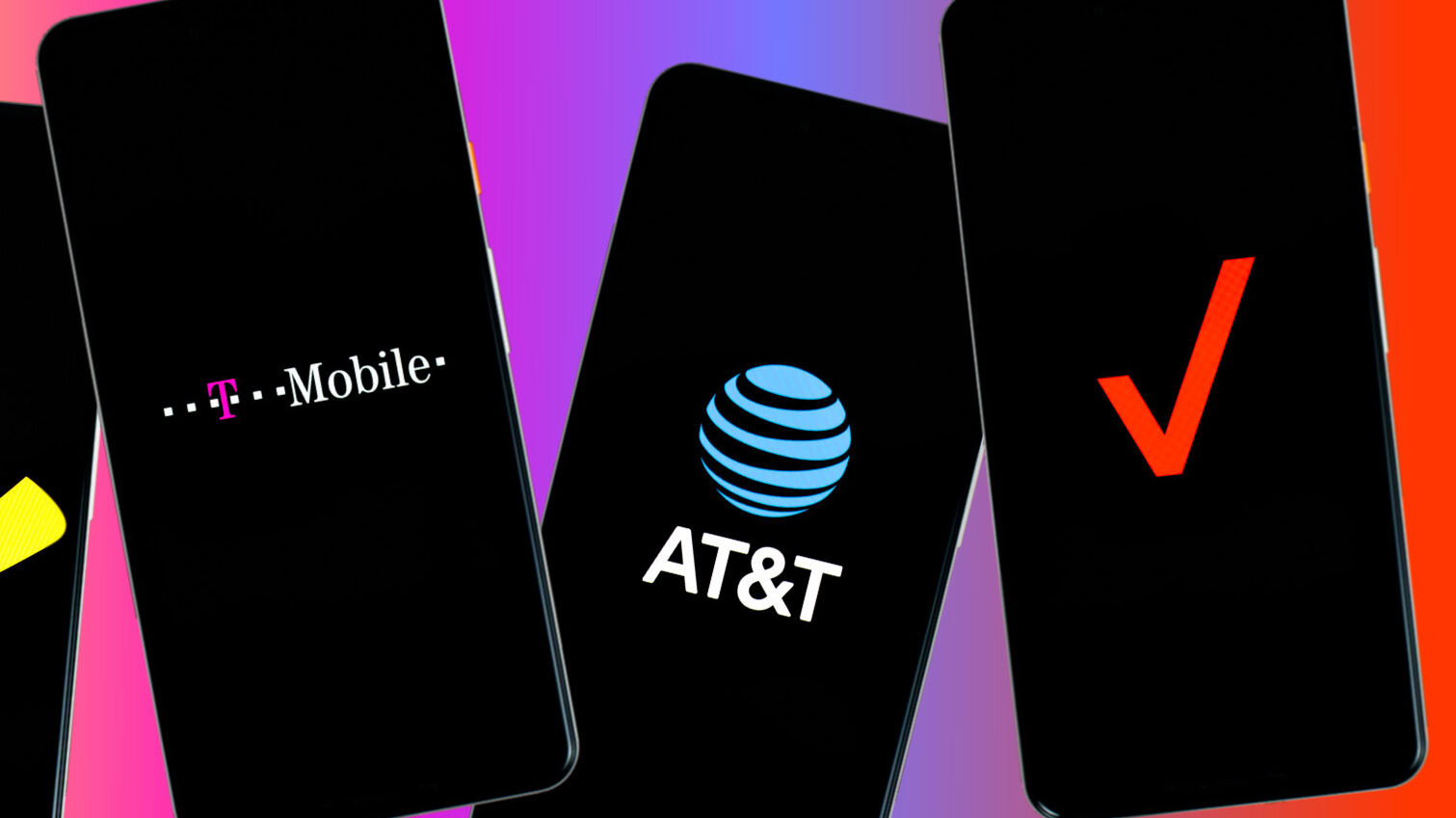
Do you want to get rid of those annoying callers? Doing it from your phone works, but what if you switch handsets often? Maybe you want this done more systematically? Some U.S. carriers, including the three major ones (Verizon, AT&T, and T-Mobile), allow you to block specific numbers on a service level. Terms and conditions apply — check out exactly what the big four carriers offer before moving forward.
How to block a phone number with different devices

Most Android phones nowadays have easy, native ways to block specific numbers. However, this wasn’t always the case, so many OEMs had to build the feature themselves. Depending on your device, you’ll have to work a little harder to thwart those telemarketers.
Needless to say, we can’t go into detail about the necessary steps for blocking calls on every single phone out there. We can, however, show you how to block callers on most of the top Android devices.
How to block a phone number on stock Android

You’ve come to the right place if you’re itching to block a phone number on a stock Android handset like the Pixel 9. Chances are most phones have a similar process, too, which is why we decided to cover these devices first. There are three ways to do this.
Using the Contacts section from the Phone app:
- Open the Phone app.
- Go into the Contacts tab.
- Find the contact you want to block and tap on it.
- Select Block numbers.
- Select whether you want to report the number(s) as spam or not.
- Confirm by hitting Block.
Using the Recents section from the Phone app:
- Open the Phone app.
- Go into Recents.
- Long-press on the number you want to block.
- Hit Block/report spam.
- Check or uncheck the box that reads Report call as spam.
- Select Block.
From the Phone app settings:
- Open the Phone app.
- Tap on the three-dot menu button in the top-right corner.
- Pick Settings.
- Select Blocked numbers. This will also display a list of your blocked numbers.
- Tap on Add a number.
- Type in the number and hit Block.
- Another good option is to use the Unknown setting above, which blocks all unidentified callers.
Note: These instructions were generated using a Google Pixel 8a running Android 15. The steps might be slightly different depending on your device and software version.
How to block numbers on Samsung phones
Samsung remains one of the industry’s biggest smartphone makers, holding over 18% of the smartphone market share. There’s a good chance this is the right section for you. You can block a number through the Contacts app or your Phone app.
Block in Contacts:
- Open the Contacts app.
- Tap on the contact you intend to block.
- Tap the More menu, located at the bottom right corner.
- Hit the Block contact button.
- Tap Block again to confirm.
Block in the Phone app:
- Open the Phone app.
- Tap the three-dot menu button.
- Select Settings.
- Locate and tap the Block numbers section.
- Choose Add phone number. You can also pull numbers from Recents or Contacts.
- Once you type the phone number, press the + button to add it to your contacts.
- You can also toggle on Block calls from unknown numbers to eliminate all unknown callers.
Note: These instructions were generated using a Samsung Galaxy Z Flip 6 running Android 14. The steps might be slightly different depending on your device and software version.
How to block numbers on OnePlus phones
While not as popular as Samsung or Google, OnePlus is gaining ground thanks to great value offerings like the OnePlus 11. We’re sure many of you will want to know how to block numbers on these devices.
Using the Contacts section from the Phone app:
- Open the Phone app.
- Go into the Contacts tab.
- Find the contact you want to block and tap on it.
- Select Block numbers.
- Select whether you want to Report as spam or not.
- Confirm by hitting Block.
Using the Recents section from the Phone app:
- Open the Phone app.
- Go into Recents.
- Long-press on the number you want to block.
- Hit Block/report spam.
- Check or uncheck the box that reads Report call as spam.
- Select Block.
From the Phone app settings:
- Open the Phone app.
- Tap on the three-dot menu button in the top-right corner.
- Pick Settings.
- Select Blocked numbers. This will also display a list of your blocked numbers.
- Tap on Add a Phone Number.
- Type in the number and hit Block.
- Another good option is to use the Unknown setting above, which blocks all unidentified callers.
Note: These instructions were generated using a OnePlus Nord N200 running Android 12. Steps might be slightly different depending on your device and software version.
Third-party apps for blocking phone calls
If your Android phone doesn’t have a built-in call-blocking feature, or if it does but you find it lacking, you might be wondering how to block a phone number using another method. Thankfully, you can choose one from the many third-party call-blocking apps on the Google Play Store. Of particular note are Mr. Number, Call Blocker, and Calls Blacklist.
Mr. Number
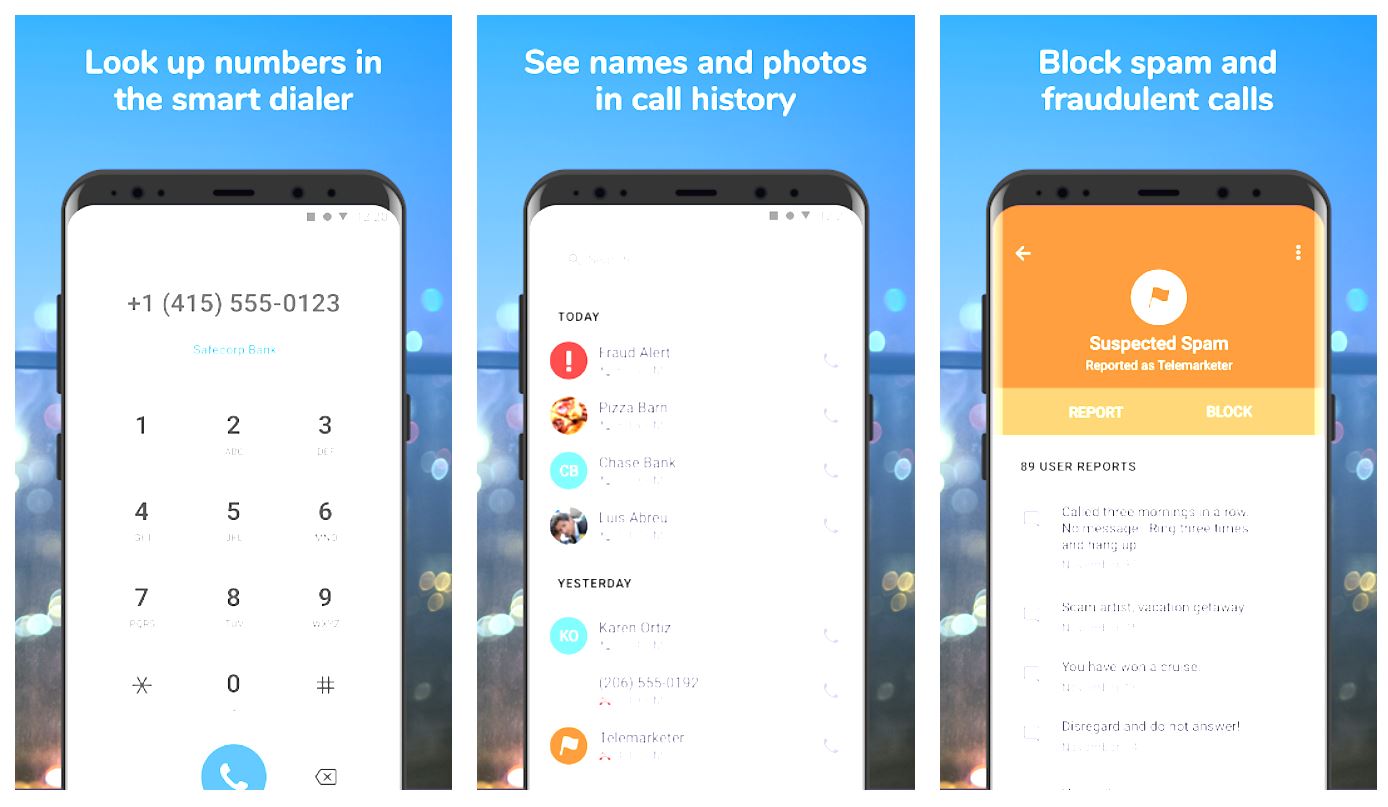
Mr. Number is a free Android app that allows you to block unwanted calls and texts on your mobile phone. This app protects your phone from spam, allowing you to block calls from people and businesses.
You can block calls from individual numbers, an area code, and even an entire country. You can also block private and unknown numbers by sending them straight to voicemail and report spam calls to warn other people using the app. Download it via the link below if you want to give it a try.
Call Blocker
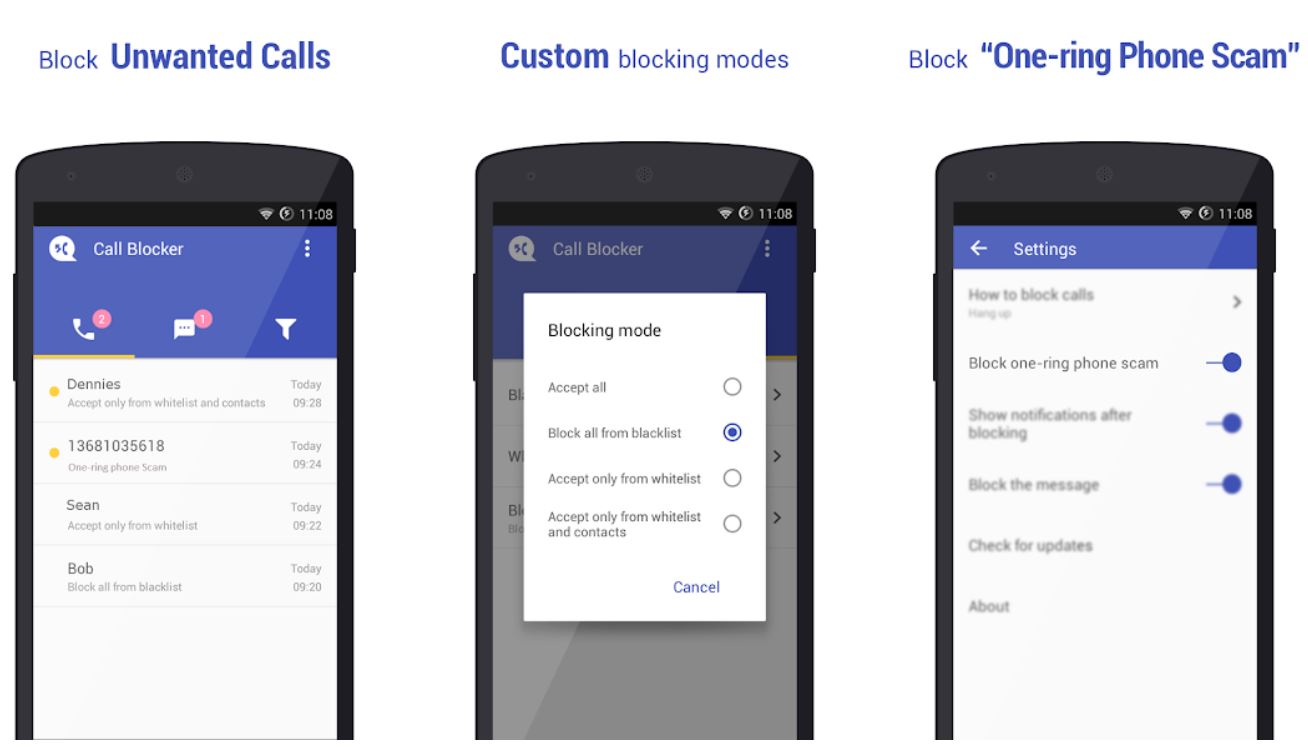
Call Blocker works the same as Mr. Number and other call-blocking apps. It will block unwanted and spam calls and even comes with a Call Reminder feature that helps you identify unknown numbers. There’s also a whitelist available for storing numbers that can always reach you. Hit the button below to download it to your device.
Calls Blacklist
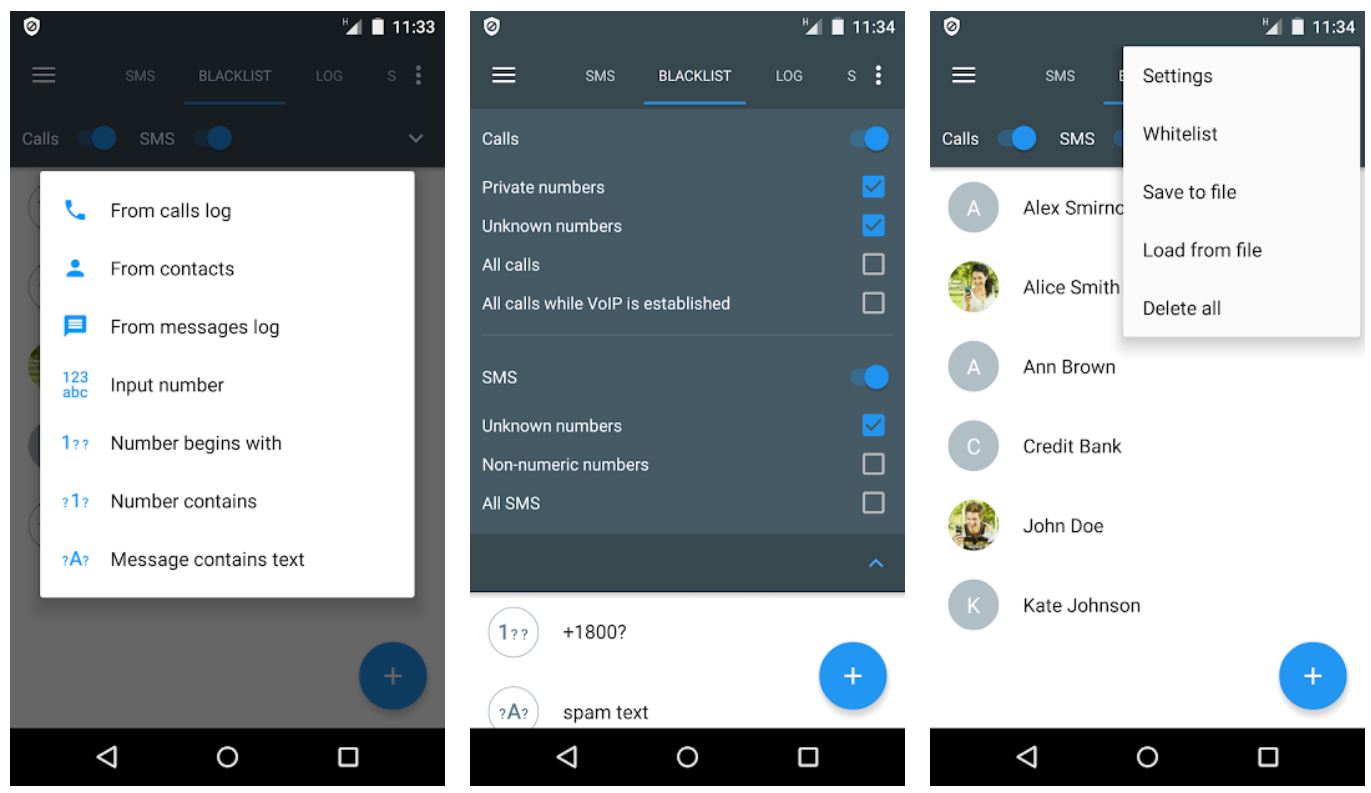
Last but not least on our list is the free but ad-supported Calls Blacklist, a straightforward app for keeping a list of contacts you don’t want to allow to contact your phone.
To block calls with Calls Blacklist, launch the app and add a contact number to the Blacklist tab. You can add a number via your Contacts, call logs, messages log, or add numbers manually. That’s it — contacts saved under Blacklist won’t be able to reach your Android phone anymore.
FAQs
It depends. You’ll have to reblock numbers if you blocked them at a smartphone level, such as using the Phone app or a third-party app. If you blocked a number using your carrier, you’re doing it at a network level, so it should transfer over to other devices you switch to.
No. You will have to unblock a number to get in touch with it.
No. You can keep on blocking people, scammers, and marketing calls until your fingers fall off!
Each device has a different method for unblocking a phone number. Usually, you just have to follow the same steps we listed above, but choose to unlock the number at the end.