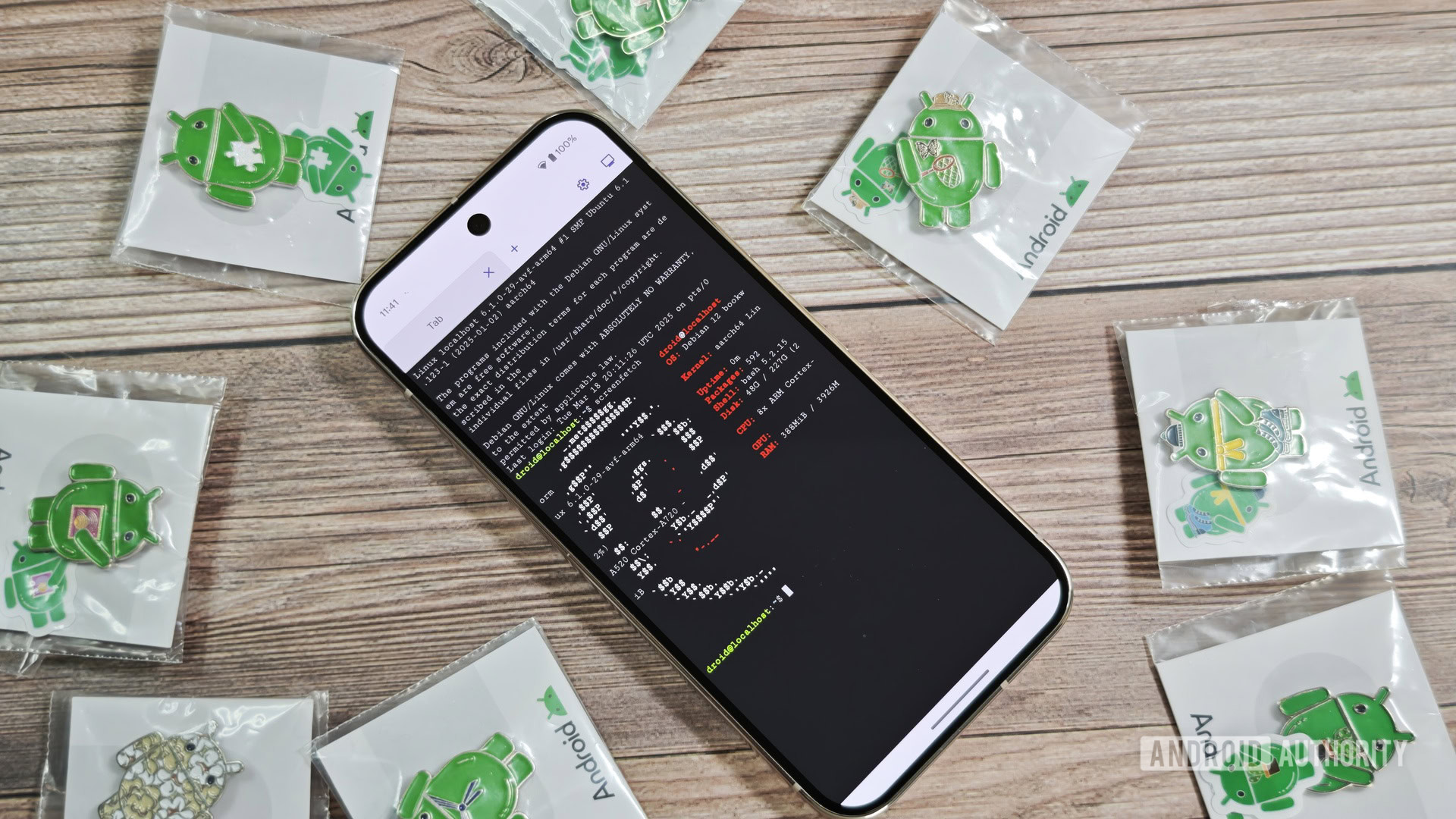Affiliate links on Android Authority may earn us a commission. Learn more.
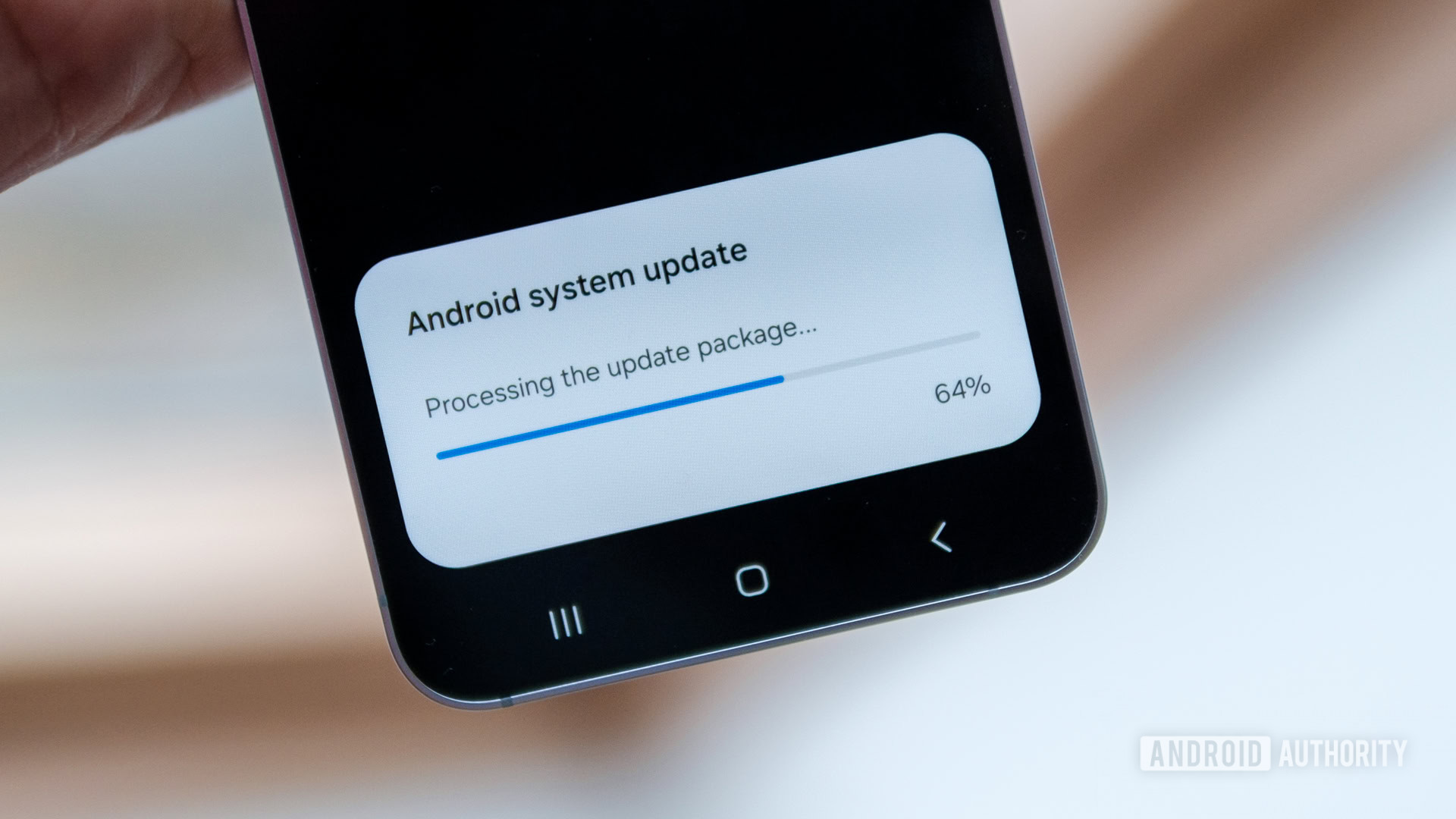
Features
There’s a dark side to 7 years of Android updates, and we’re already starting to see it
0
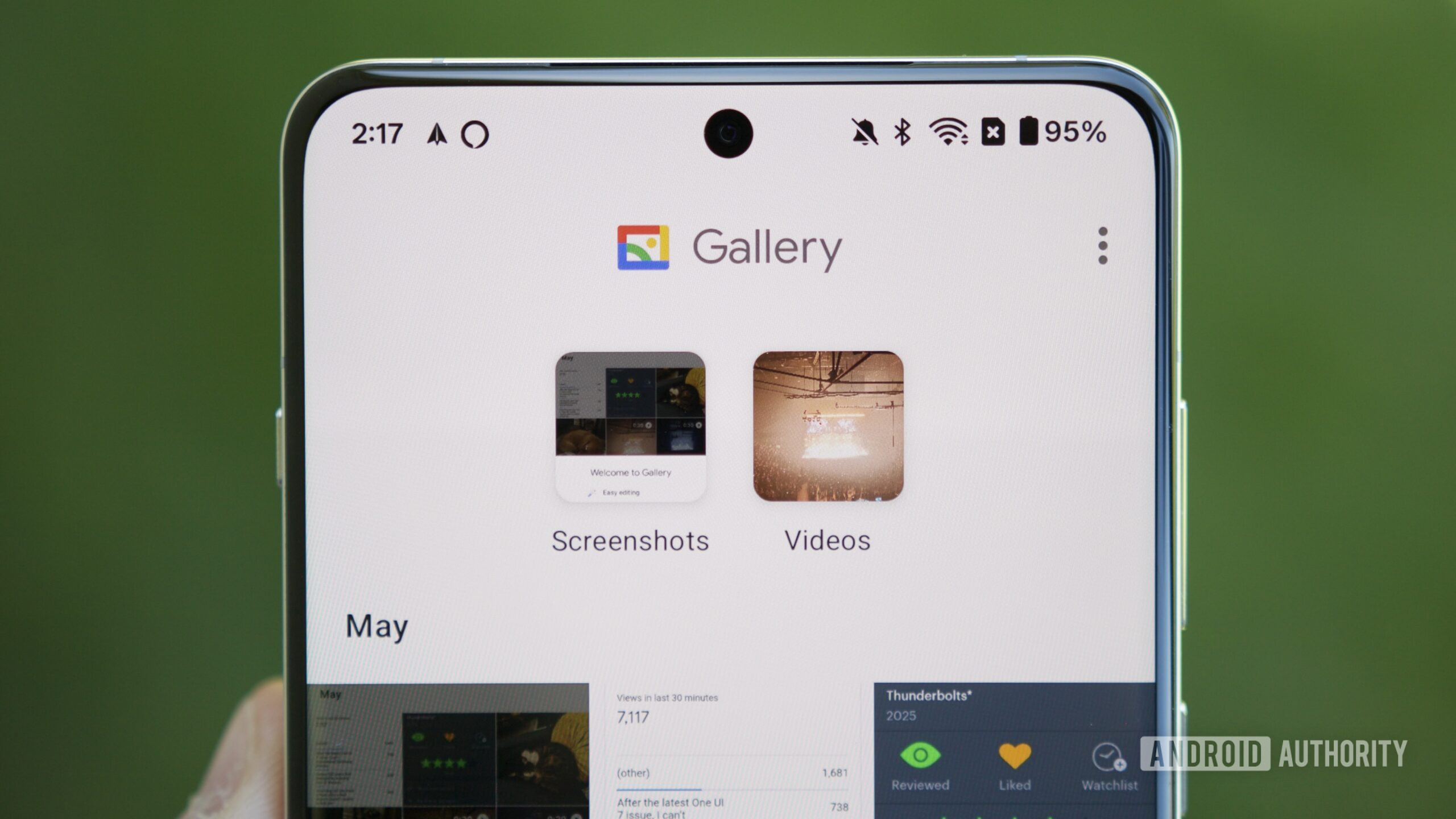
Features
I tried Google’s secret Gallery app, and it has one big advantage over Google Photos
0
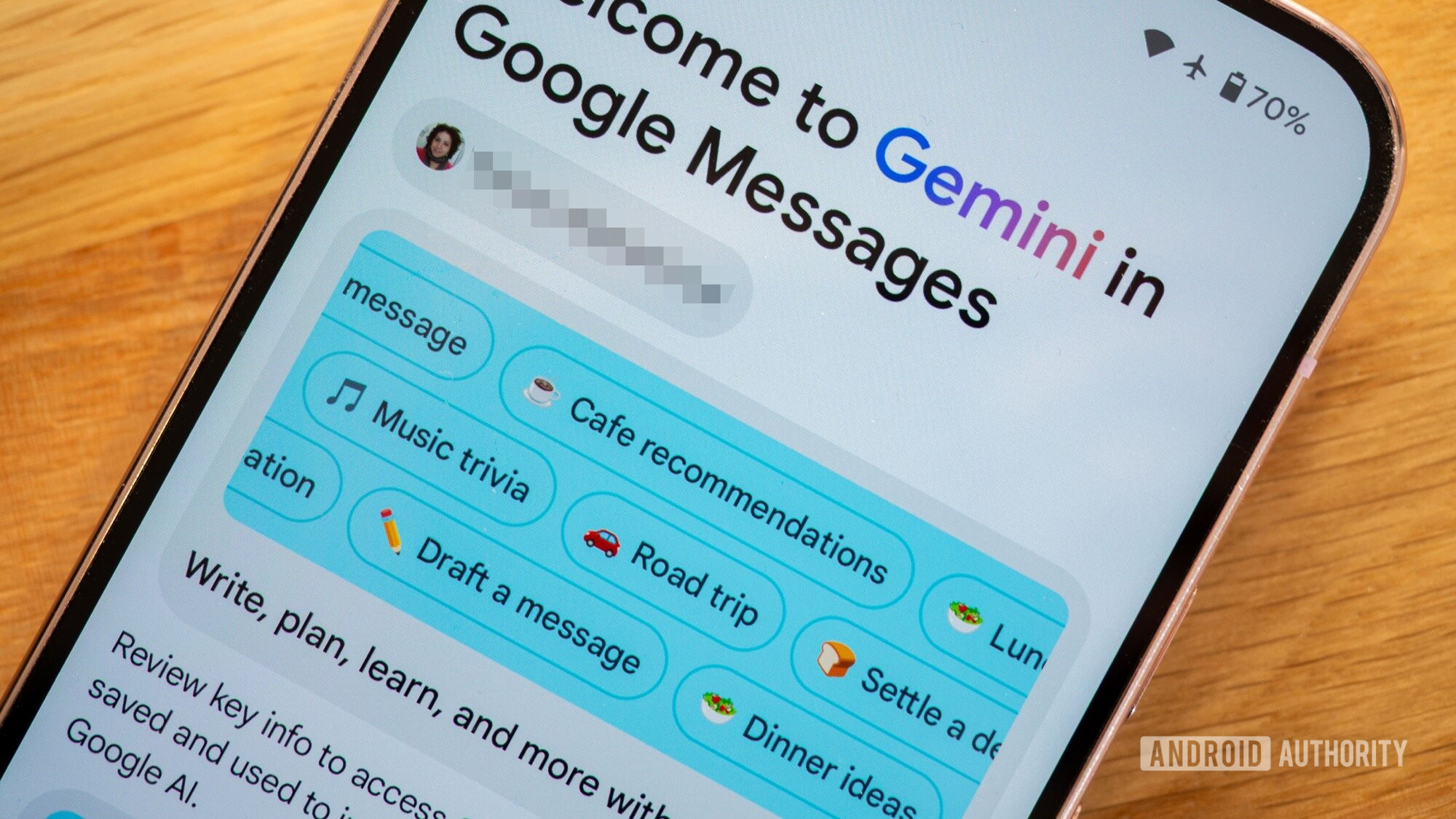
Features
This RCS and Gemini hack saved me from paying for overpriced in-flight Wi-Fi
0
Top stories
Latest poll
Do you care about smartphone thinness?
1494 votes
In case you missed it
More news

Nick FernandezMay 6, 2025
0
Amazon Luna: Everything you need to know about Amazon's cloud gaming service
The best new Android apps and games for May 2025
Andy WalkerApril 30, 2025
0
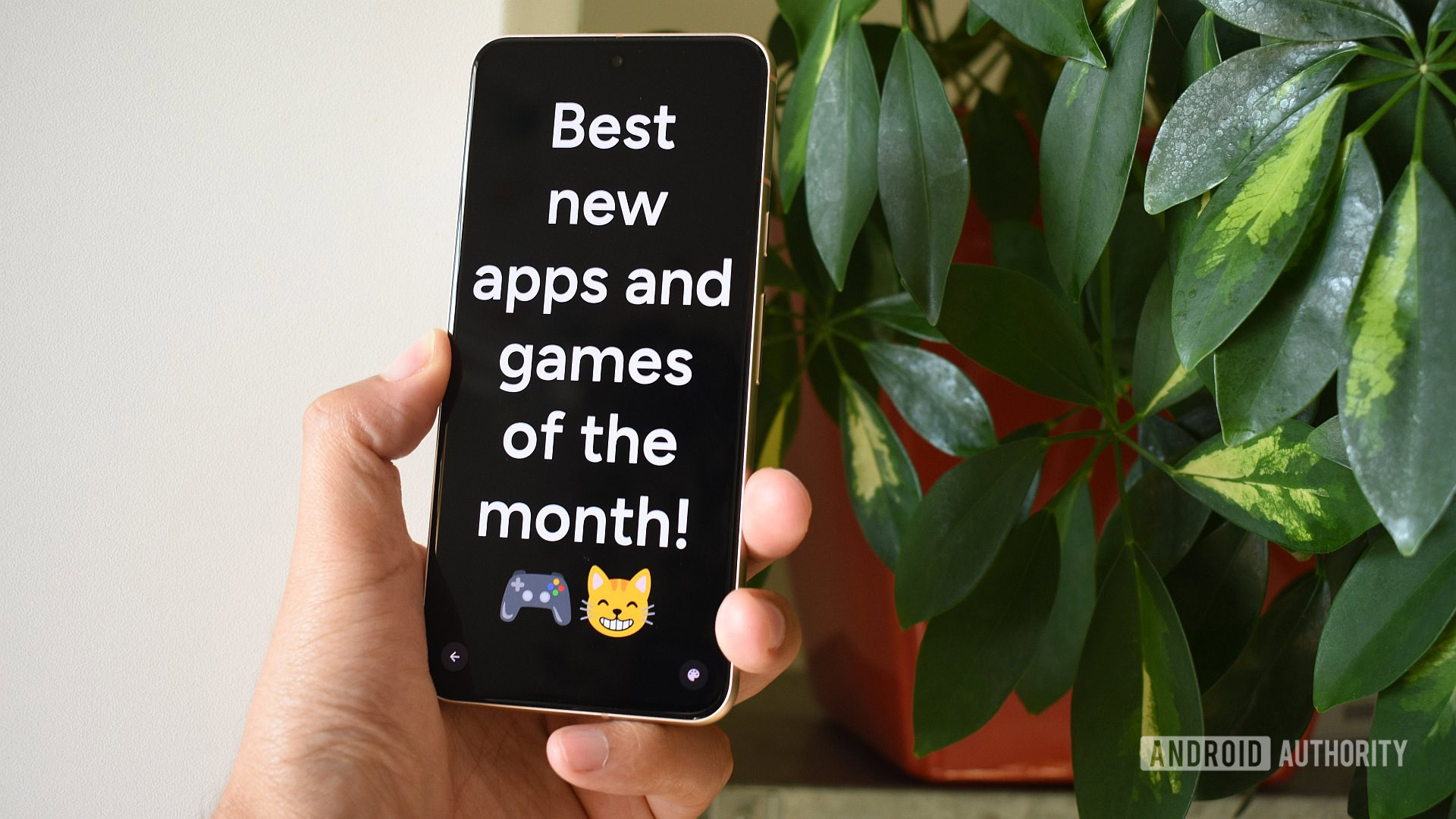
These are my 10 favorite Android games to play with a controller
Nick FernandezApril 30, 2025
0

What happens to your data if you stop paying for Google One?
Mitja RutnikApril 28, 2025
0

Will Starlink and other satellite companies eventually rival cellular carriers?
Andrew GrushApril 26, 2025
0

Forget Audio Overviews — NotebookLM's next big feat could be generating Video Overviews
Stephen SchenckMay 9, 2025
0
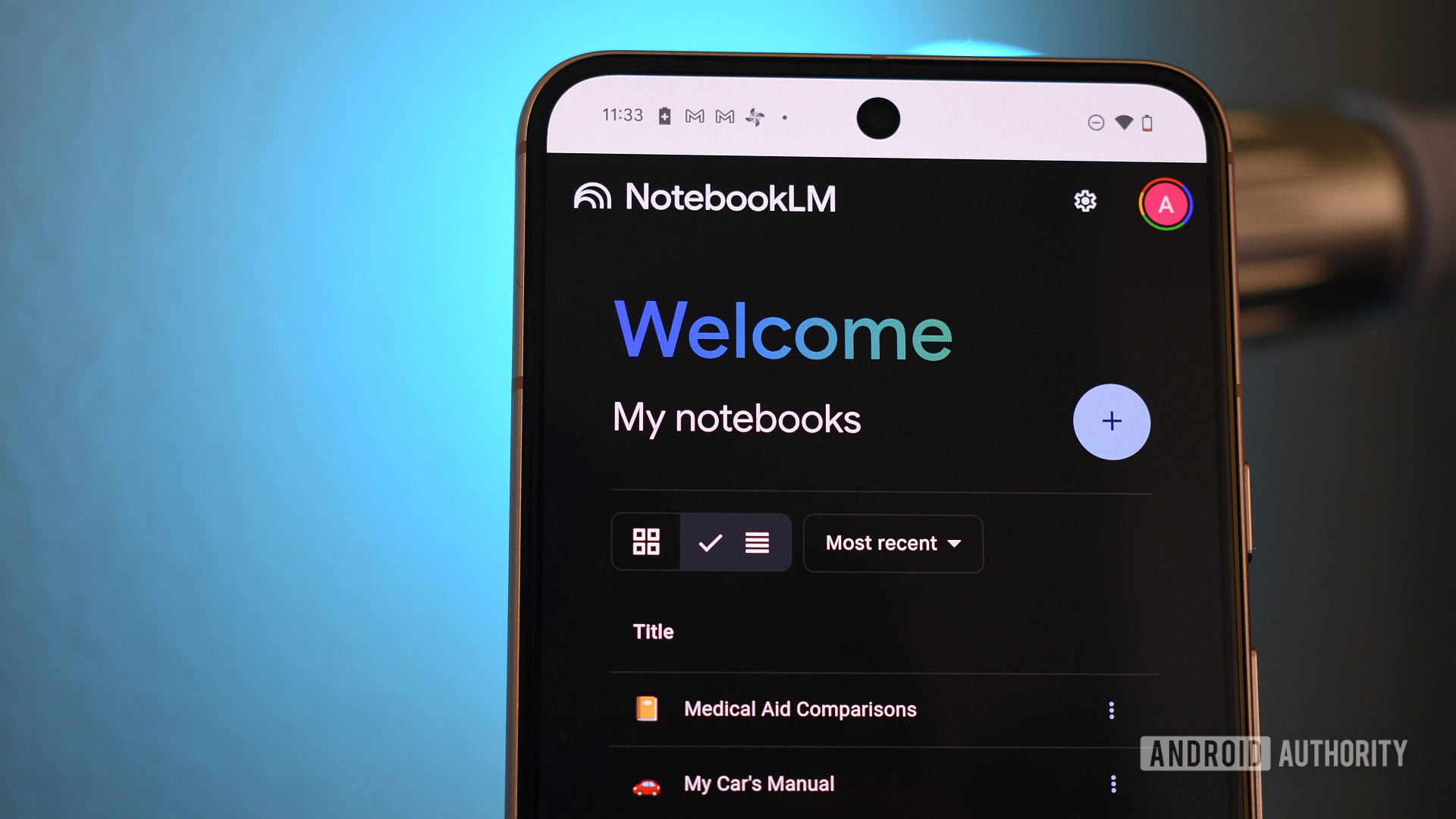
Nintendo warns it may brick your Switch if you engage in unauthorized use
Ryan McNealMay 9, 2025
0

Bluetooth has a new trick to protect your privacy, with a battery-saving bonus
Stephen SchenckMay 9, 2025
0

Sony Xperia 1 VII leaks big time ahead of launch event
Ryan McNealMay 9, 2025
0

Samsung is working on a better way to keep your private photos private
Matt HorneMay 9, 2025
0

A Pixel 8 was left in a hot tub for four days, here's what happened
Ryan McNealMay 9, 2025
0

One UI 8 Watch is exploring half-size tiles, and here's what they look like
Aamir SiddiquiMay 9, 2025
0

Gemini Live's Project Astra features are rolling out more widely. Did you get them yet?
Aamir SiddiquiMay 9, 2025
0
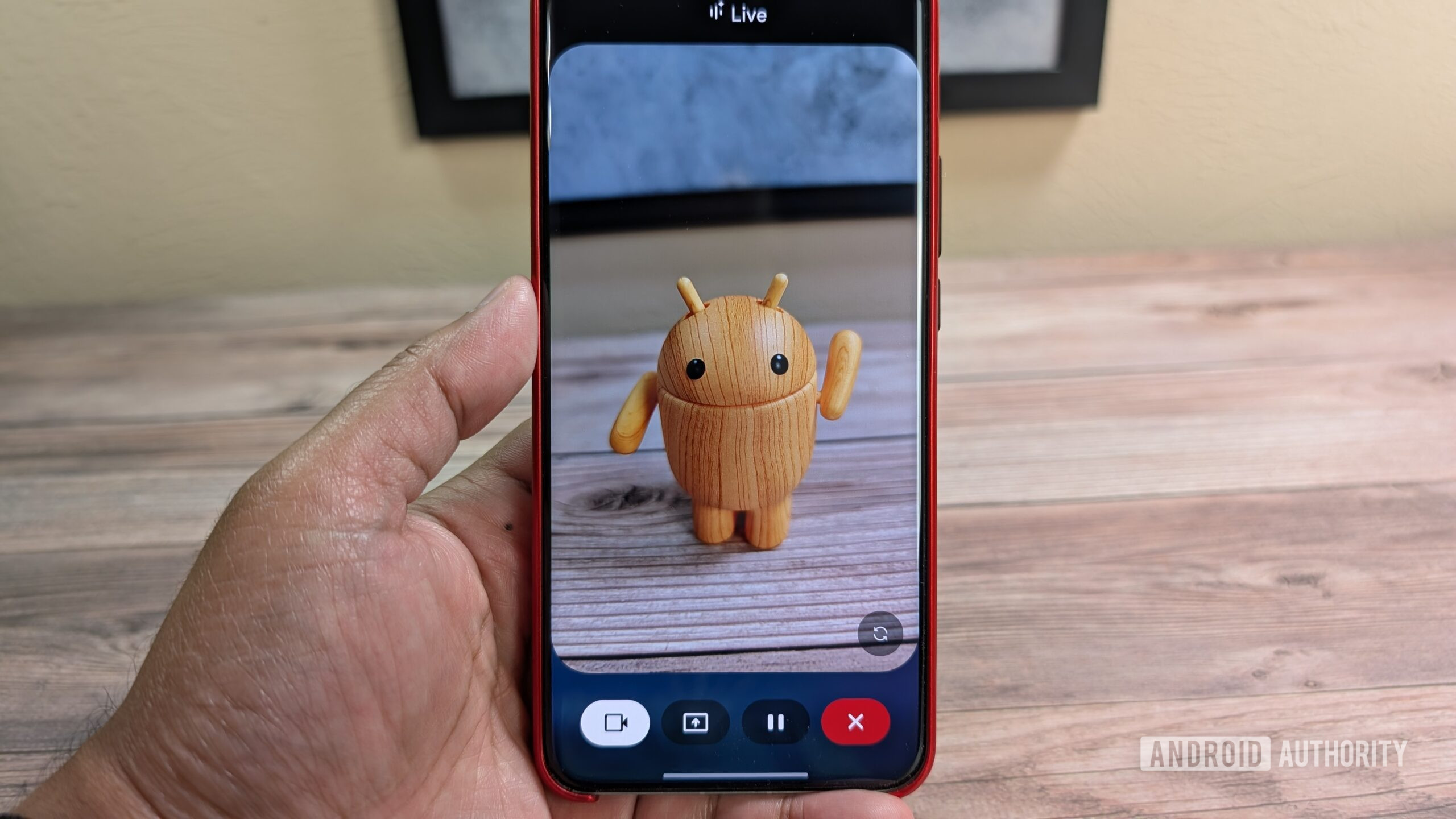
How to enable Android 16's Audio Sharing feature on your Pixel
Mishaal RahmanMay 9, 2025
0

Running out of memory in Android 16's Linux Terminal? Try this fix
Mishaal RahmanMay 9, 2025
0