Affiliate links on Android Authority may earn us a commission. Learn more.
BlueStacks 5: Everything you need to know about the Android emulator
March 6, 2023
Bluestacks 5 is the latest release from the venerable Android emulator. For the unfamiliar, Bluestacks is an app you install on your computer that lets you play Android games and use Android apps. Given that Bluestacks has long been one of the best Android emulators for PC and Mac, we believe that Bluestacks 5 overall continues that proud tradition. In this article, we’ll talk about Bluestacks 5, how it works, and how you can get it.
QUICK ANSWER
Bluestacks 5 is an Android emulator for PC. It launched in February of 2021, and represents the latest edition of the emulator. It runs Android 7.1.2 Nougat out of the box, but there are Android 9.0 Pie and Android 11 versions available as well.
JUMP TO KEY SECTIONS
What is Bluestacks, and how does it work?

Bluestacks is an Android emulator that runs on PC and Mac. An emulator is a virtual machine that runs an entirely different operating system from the machine it runs on. Bluestacks uses this technology to run Android on your computer without your computer needing to do anything special.
There are a lot of examples of this. For instance, there are console emulators for SNES, PlayStation, Nintendo 64, and many others. In addition, macOS users may be familiar with Parallels, an emulator that runs Windows on Macs. It’s all the same general idea. Emulators allow you to run software that your computer otherwise wouldn’t be able to run.
What version of Android does Bluestacks run?
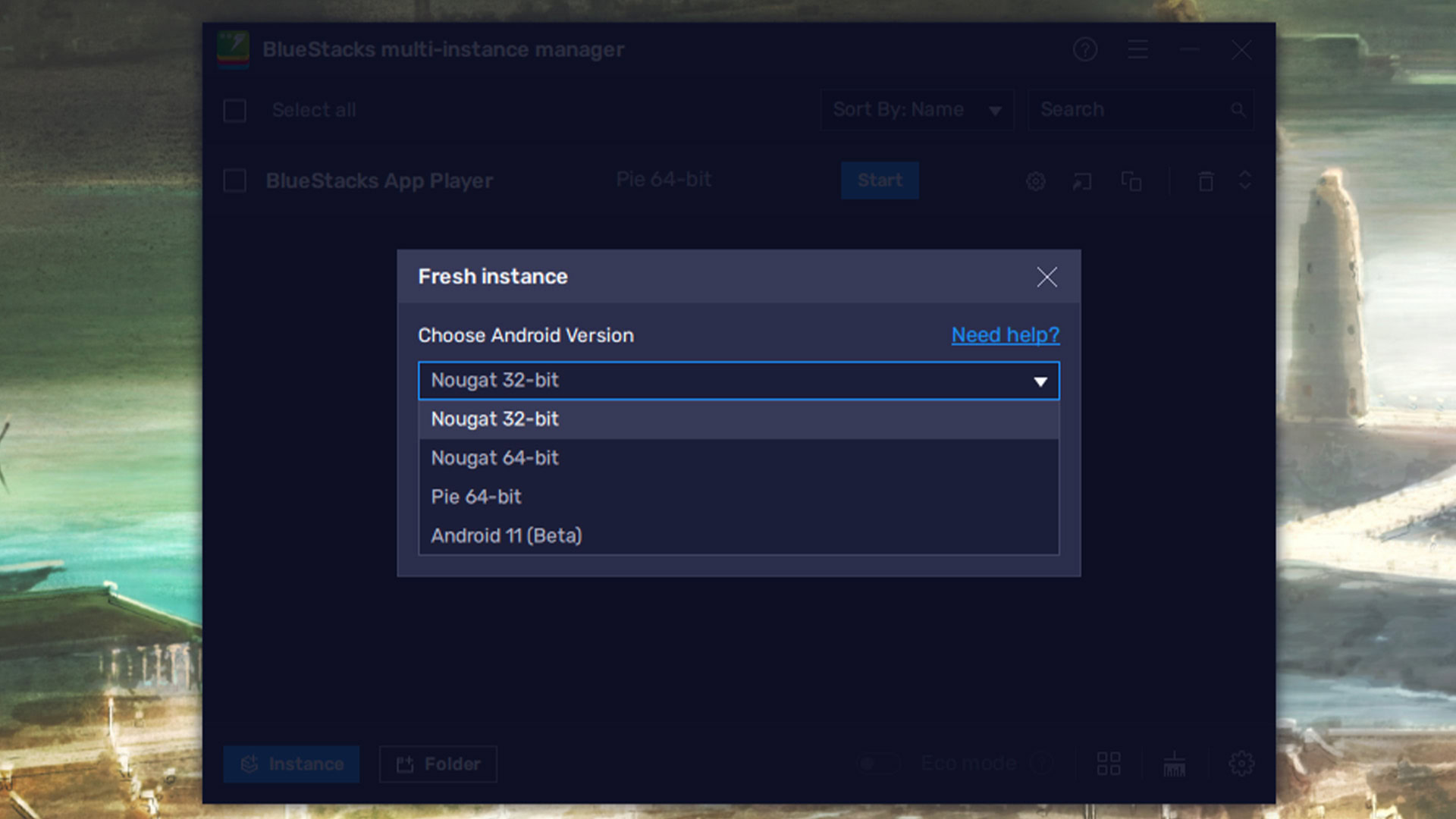
Bluestacks 5 runs Android 7.1.2 Nougat by default. It’s an older version of Android, but it should still run most apps and games. However, you do have a few other options.
- Nougat (32-bit and 64-bit) — The stable versions of Bluestacks 5 include the 32-bit and 64-bit versions of Android 7.1.2 Nougat.
- Pie — Android 9.0 Pie is also available as a stable release.
- Android 11 (beta) — Bluestacks 5 also includes a beta for Android 11, which is the newest version of Android the emulator is capable of running.
You can switch between these versions of Android by using the Instance function in Bluestack’s Multi-instance Manager. However, if you just launch and run Bluestacks 5, it’ll be using Android 7.1.2 Nougat.
Bluestacks 5 system requirements
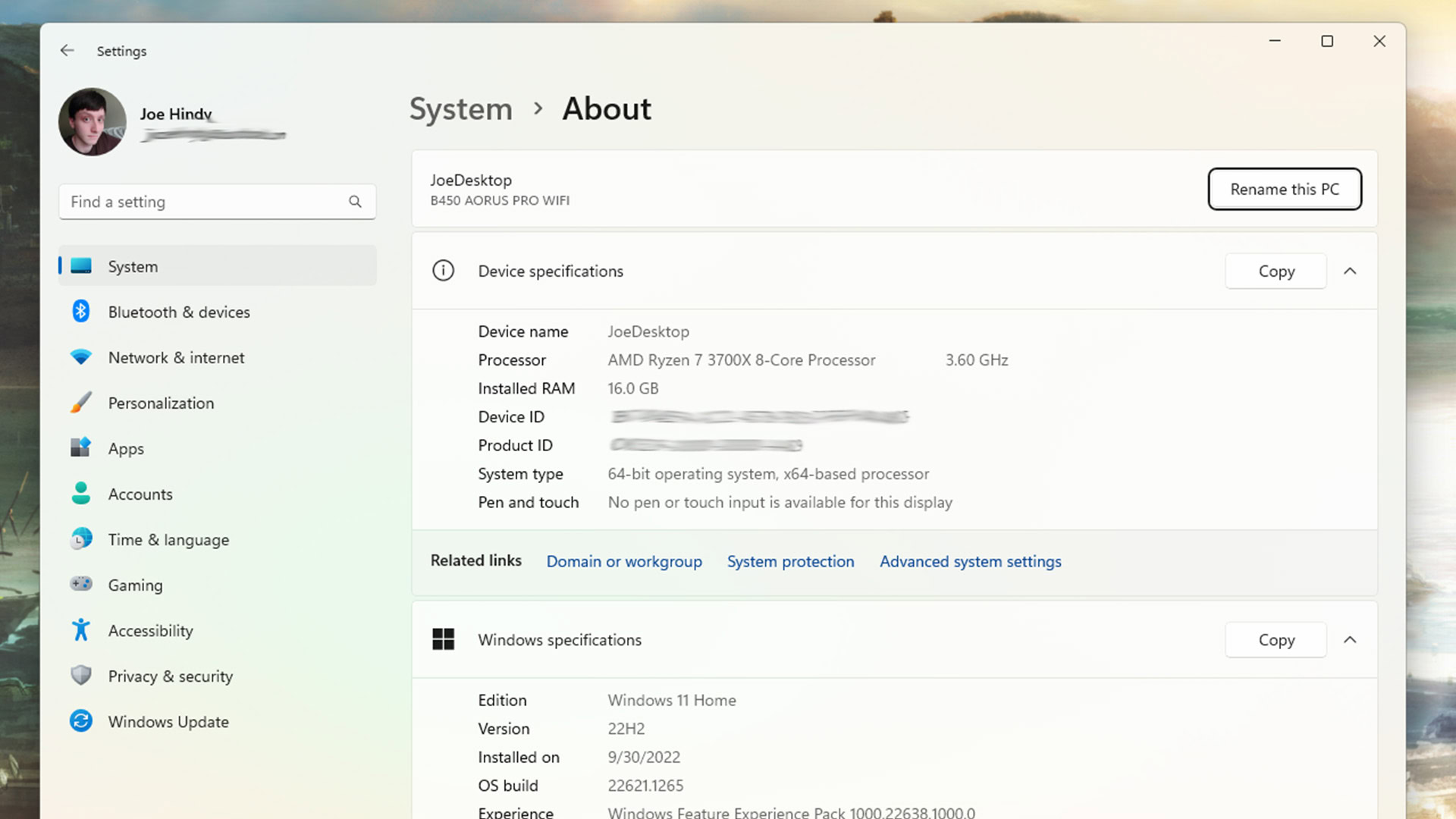
Bluestacks doesn’t require a super expensive system to run. However, the better your specs, the better the emulator runs. You’ll likely see more lag and freezes as you get closer and closer to the minimum specs. Here are the system requirements for Bluestacks.
- OS — Microsoft Windows 10 or Windows 11.
- CPU — Any modern Intel or AMD processor.
- RAM — At least 4GB of RAM.
- Storage — At least 5GB of free disk space.
- Other — Bluestacks recommends you be on an administrator account, with up-to-date graphics, and all possible virtualization features turned on within your PC’s settings.
Those with Macbooks can check out the Bluestacks specs page for macOS. It’s a bit more complicated than Windows, since Bluestacks 5 isn’t available for macOS, and Bluestacks 4 doesn’t work with a lot of modern macOS hardware and software.
How to install Bluestacks
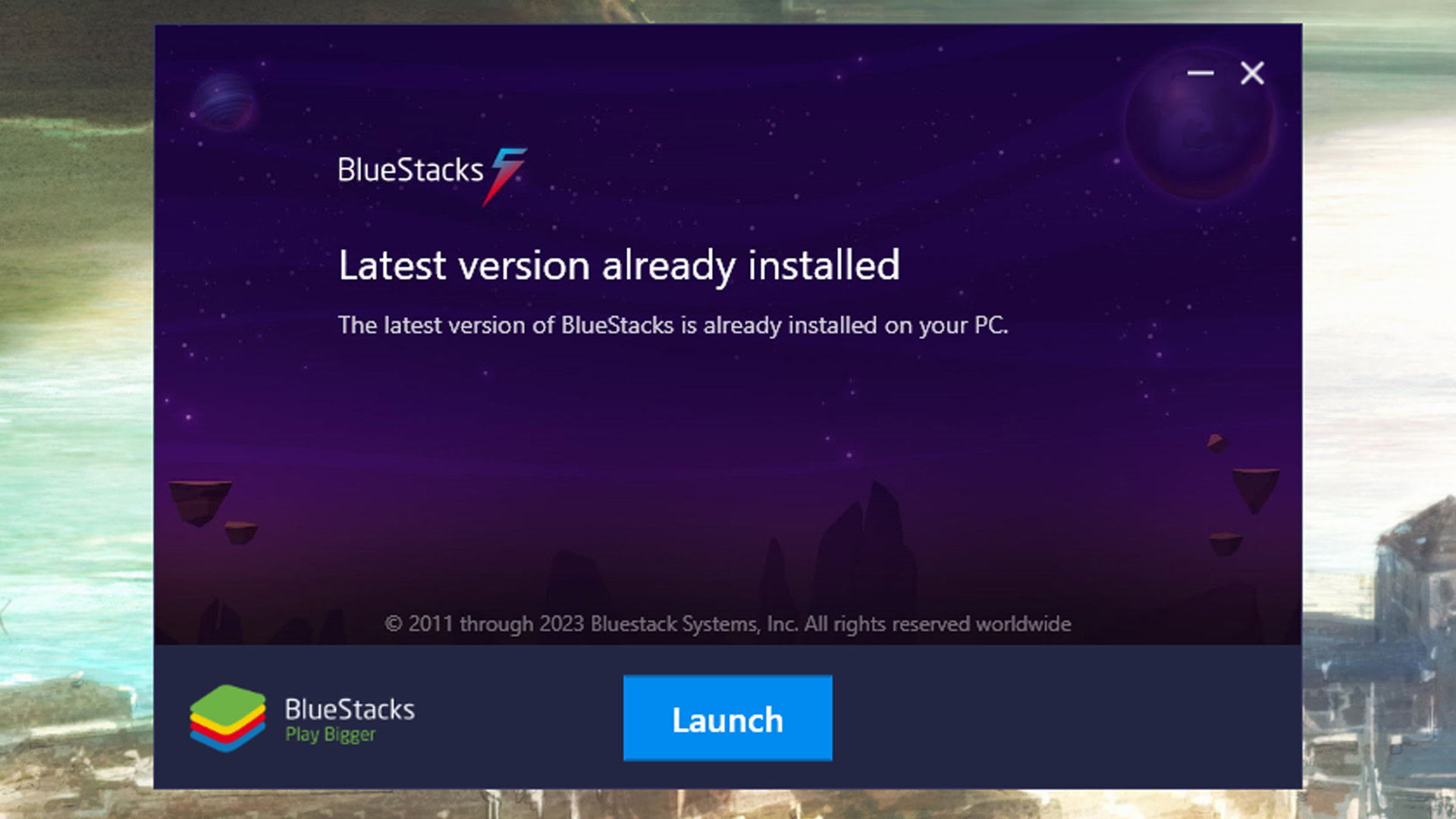
Installing Bluestacks is a pretty straightforward process. The following is for Bluestacks 5 specifically.
If you are installing Android 9.0 Pie or Android 11 versions of Bluestacks, you have some homework to do before installation. You'll need Hyper-V, Virtual Machine Platform, Windows Hypervisor Platform, Windows Sandbox, and Windows Subsystem for Linux installed and enabled on your PC. Bluestacks has a full list along with instructions on enabling each feature. However, folks with Windows 10 or Windows 11 Home editions may need to install all of those features from scratch.
- Head to the Bluestacks download webpage and hit the Download button next to the version you want. We recommend Android 9.0 Pie for now.
- Go to your Download folder and double-click the file you downloaded.
- Hit Install now.
- Bluestacks will install. Just let it do its thing. It may take a bit, depending on your PC specs and Internet connection.
- If Bluestacks asks for Hyper-V access, grant the permission and reboot your computer.
- Once done, Bluestacks is installed and ready for use.
- Note — If you use a version with Hyper-V support, you may need to run Bluestacks 5 with administrator privileges to get it to open.
Bluestacks should only ask for Hyper-V access if you install Android 9.0 Pie or Android 11. Those with the Home edition of Windows or those who don’t want to deal with Hyper-V stuff can install the Nougat version of Bluestacks to bypass it entirely.
How to get started with Bluestacks 5
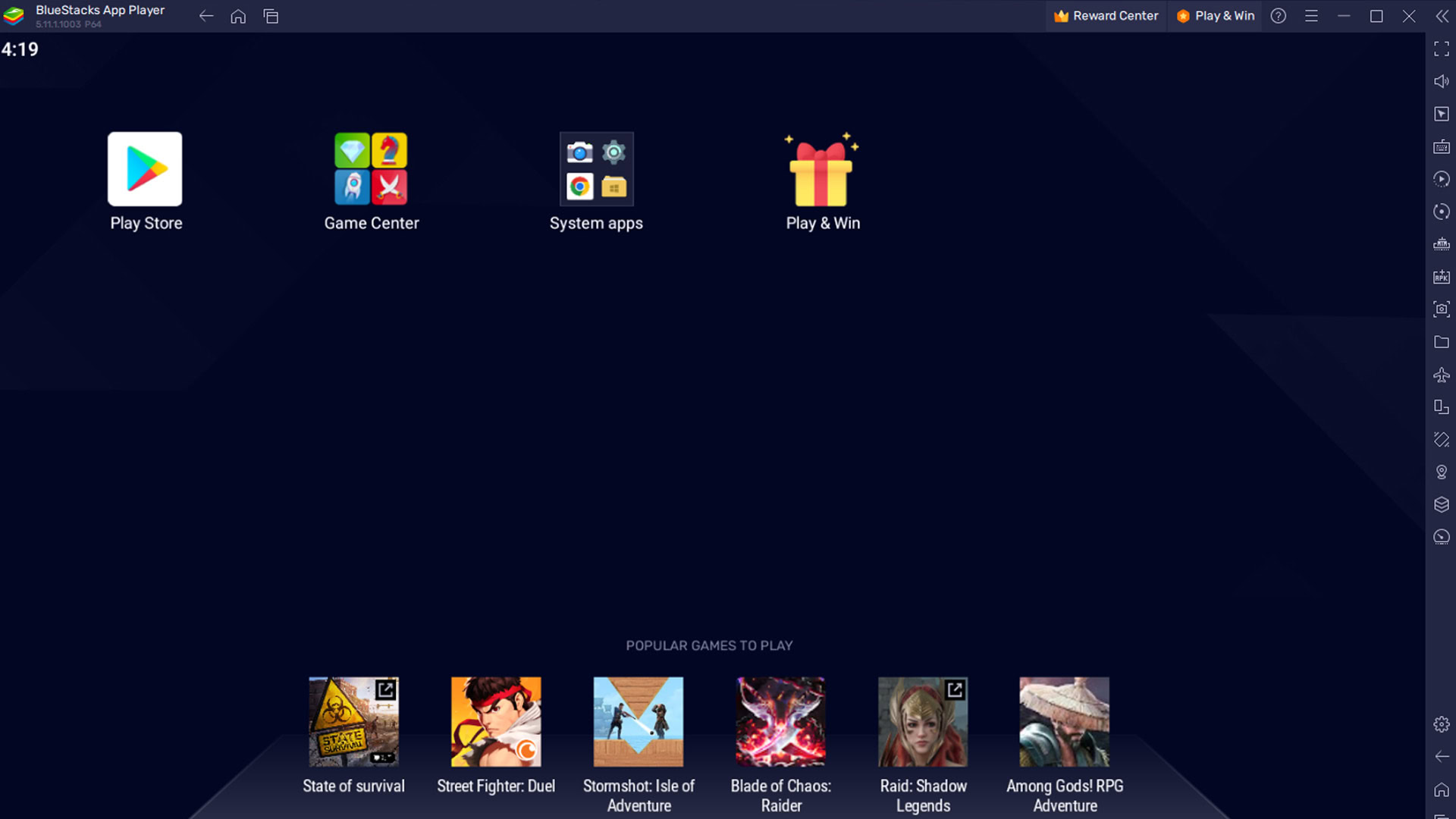
Once installed, you simply need to open the app. Those with the Android 9.0 or Android 11 variants will need to enable some Windows settings. You can find help with those on Bluestacks’ official website. Once the app is opened, here are some things you should do to get started.
- Once Bluestacks loads, your first step should be to open the Google Play Store and sign in with your Google account.
- After that, just download the apps or games you want and use them.
That’s really it. Once you’re set-up, logged in, and ready to go, your computer now acts like a big Android tablet. Simply use it as such to get a full Android experience on your PC.
For the most part, you can map controls within games that support hardware controls. Your keyboard should work natively in every text field. However, Bluestacks has tutorials for setting up game controls and keymapping, as well as creating controls in the controls editor. That’s a good starting point for those wanting to game on Bluestacks 5.
Up next: The best games to play on Bluestacks
FAQ
Yes, Bluestacks is safe.
Yes. As part of the installation, you’ll have access to the Bluestacks Multi-instance Manager. Open the app after installation to manage your multiple instances.
Yes, Bluestacks is legal. Android doesn’t cost any money to install, so you can’t be pirating anything.
Yes, for the most part. Recently, Bluestacks introduced a method for modding Android games. This may or may not violate the terms of service of some games, depending on the mod. For the most part, though, downloading and playing a game on Bluestacks is not illegal as long as you don’t cheat.
Yes, but there are a host of caveats. Only Bluestacks 4 works with macOS, and it doesn’t support modern Apple hardware or modern versions of macOS. So, technically, it does, but probably not for you if your system is up to date.