Affiliate links on Android Authority may earn us a commission. Learn more.
How to break free of Google's ecosystem
Published onMarch 9, 2017
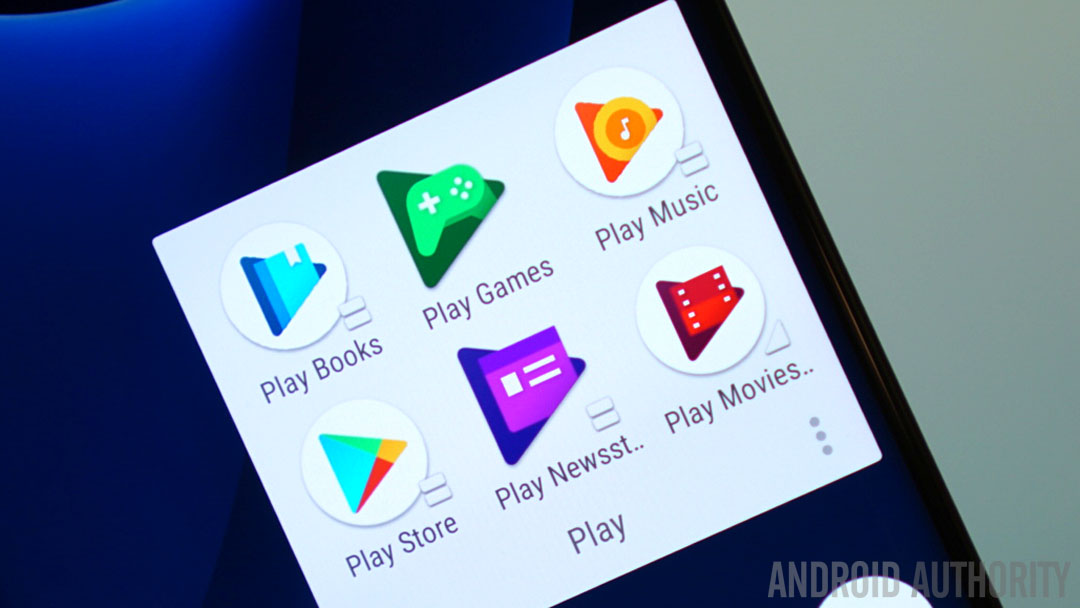
Compared to iOS, Android can feel a little heavy on the bloatware installed out of the box. If there’s not carrier bloat — I’m looking at you, Verizon — it’s apps from the manufacturer (*cough* Samsung *cough*), neither of which you want taking up precious storage.
Then there’s Google’s growing portfolio of apps. While Gmail, Maps, and Play Music may be staples of the Android experience, Google’s ecosystem is increasingly front-and-center, beginning the moment you boot up your phone. Many of us don’t even realize that, at least in many cases, there are alternatives out there. And despite how closely tied to the Android ecosystem Google’s own apps seem to be, we still have the option to opt out and install some of those alternatives.
It may seem unusual that Google lets us do this — in some ways, it is unusual — but it all comes back to the fact that Android is an open-source operating system. Android is about versatility and being different things to different people. Although it’s likely that many Android users are using at least some of Google’s services, there’s something satisfying about being able to strip Gmail and Google Drive from your phone if you want to and, instead, go wherever the wind carries you.
It’s true that many of us are probably more than content to just keep with Google’s proven services, but if you’re someone who might be interested in “switching off” Google for whatever reason, consider me your Squanto.
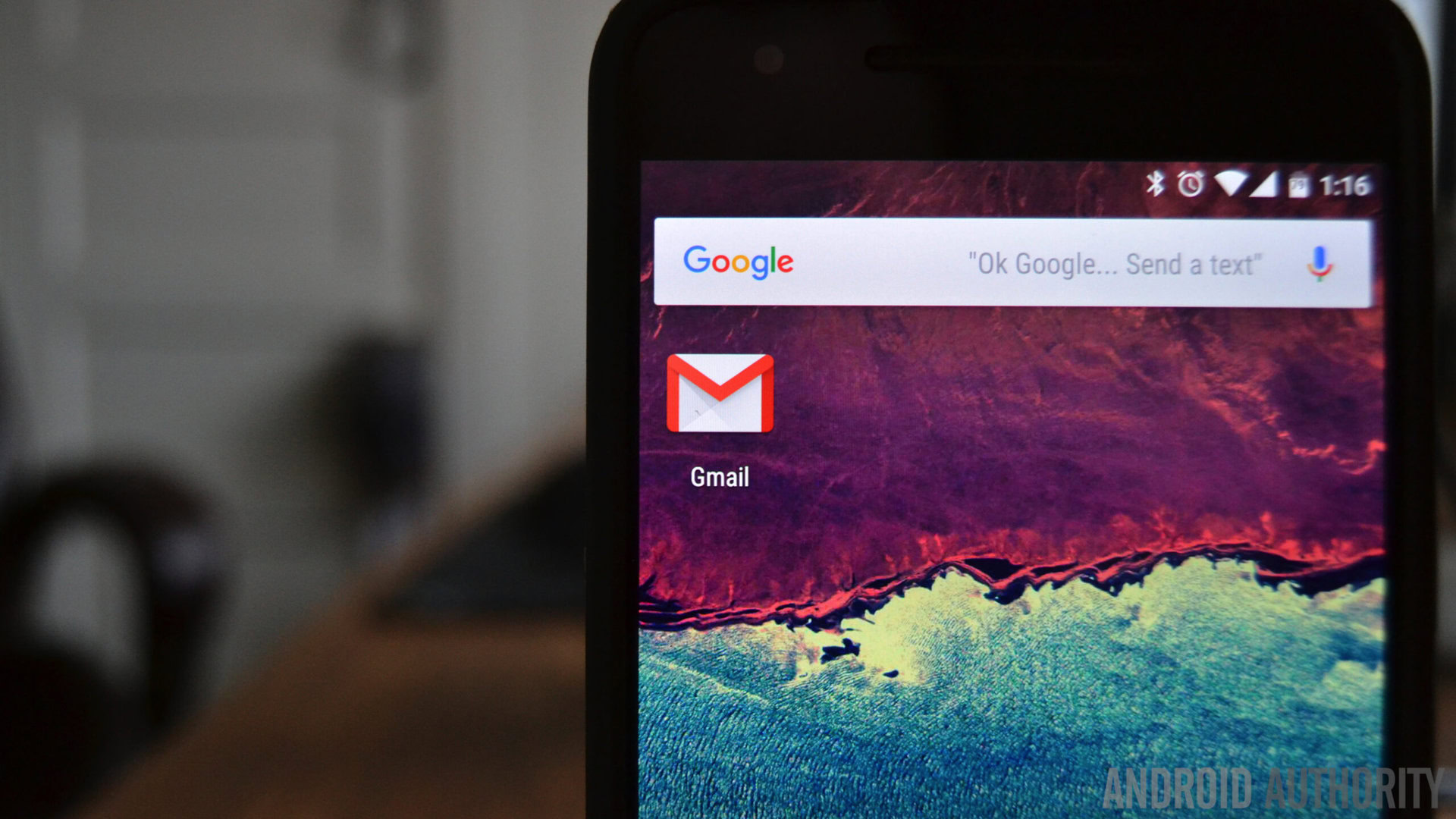
On Android phones, the stock email app is typically either Gmail or an app made by the phone’s respective manufacturer. Even when it’s the former, the Gmail app is compatible with virtually all email providers, so downloading a different client isn’t imperative; however, if you want to use something else, just head to the Play Store and pick one out. As you’ll see, there are plenty of great options available.
Until recently, I would’ve recommended Newton (formerly CloudMagic) over any of the others, but ever since it’s transitioned to a paid service — for $49.99 per year — it’s a harder sell, especially when others are free and just as good. Besides Newton, Blue Mail is quite good too, and probably one of the most attractive and feature-rich email applications you’ll find. Instead of your traditional email inbox, Blue Mail handles your email in a threaded conversational style, making it look more like a messaging app than an email client. TypeApp strikes a great balance between the two, offering a more familiar consolidated inbox on top of its great design and features.
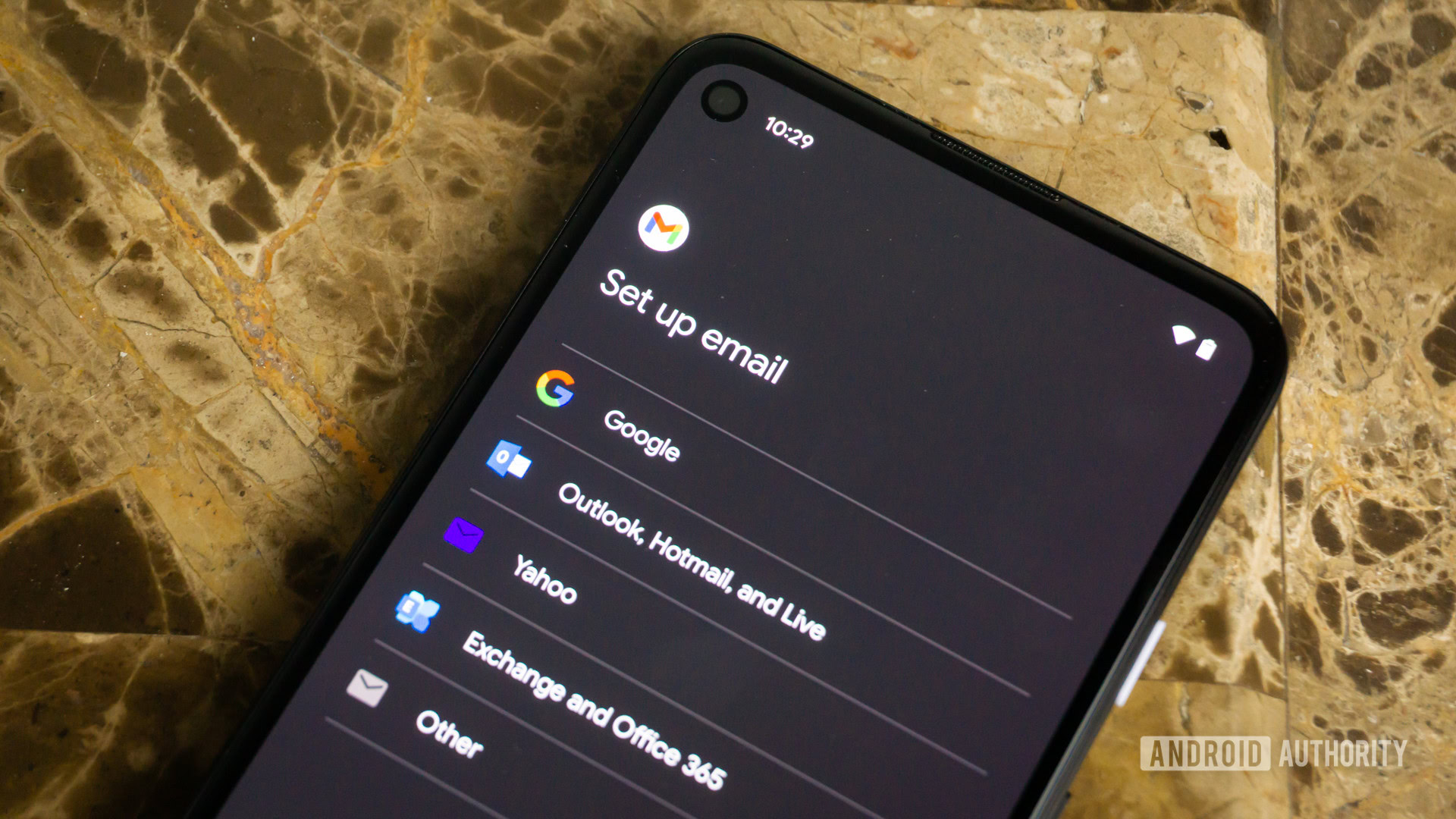
Setting your chosen email app as the default is pretty simple. If you open the app and set up your email addresses first, you might actually be prompted to set the app as your default a part of the setup process. Otherwise, the first time you click on an email address, a prompt will appear to show you compatible apps; click your preferred app and select “Always” in the lower-righthand corner. This will ensure that anytime you click an email address, you’ll be taken into your non-Google email app.
Messaging
Smartphones from the biggest OEMs tend to come with their own messaging apps pre-loaded. It’s even becoming more common to see this from smartphones made by smaller manufacturers too. But with next-generation RCS (Rich Communication Service) messaging seemingly right around the corner, it seems that more and more Android smartphones are going to have Android Messages installed as the stock messaging app. Although there are plenty of capable alternatives available on the Play Store if you’d rather not use Google’s own messaging service.
More and more smartphones are shipping with Android Messages installed, but there are some great third party alternatives.
Pulse is probably my favorite third-party messaging app because it gives you the ability to send and receive texts from your PC and other devices. This feature isn’t free — it costs either $0.99 per month or $10.99 to unlock permanently — but once you have it, it’s hard to live without. Textra is another great option that’s very customizable while being very faithful to the Material Design aesthetic, so it blends nicely into Android. Plus, Textra is lightweight and delightfully responsive. But if security is your priority, you might consider giving Signal a try. Even before you take its end-to-end encryption into consideration, Signal is surely one of the most elegant options out there.
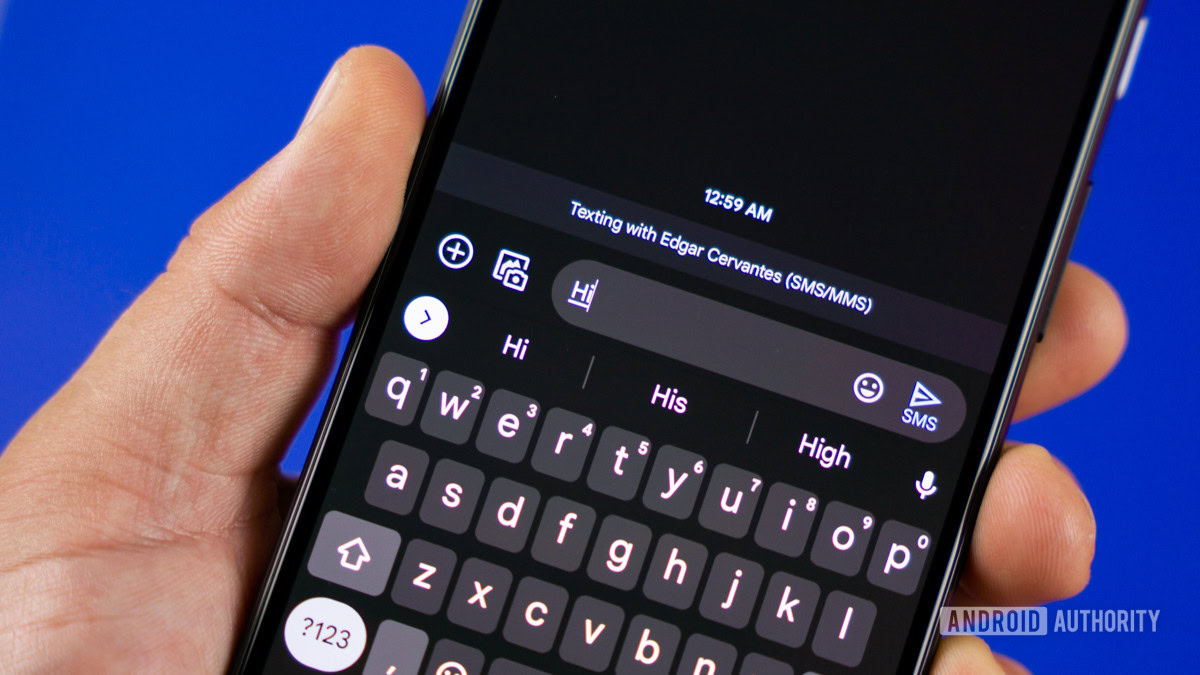
When your chosen app has been installed, you’ve only to set it as the default. To do this, navigate to your main settings menu and select Apps. Once there, tap the cog in the top-righthand corner, which takes you to the granular app permissions and default controls for your smartphone. Tap on “SMS app” to bring up a list of the messaging apps installed on your device; choose your preferred messaging app and you’re good to go.
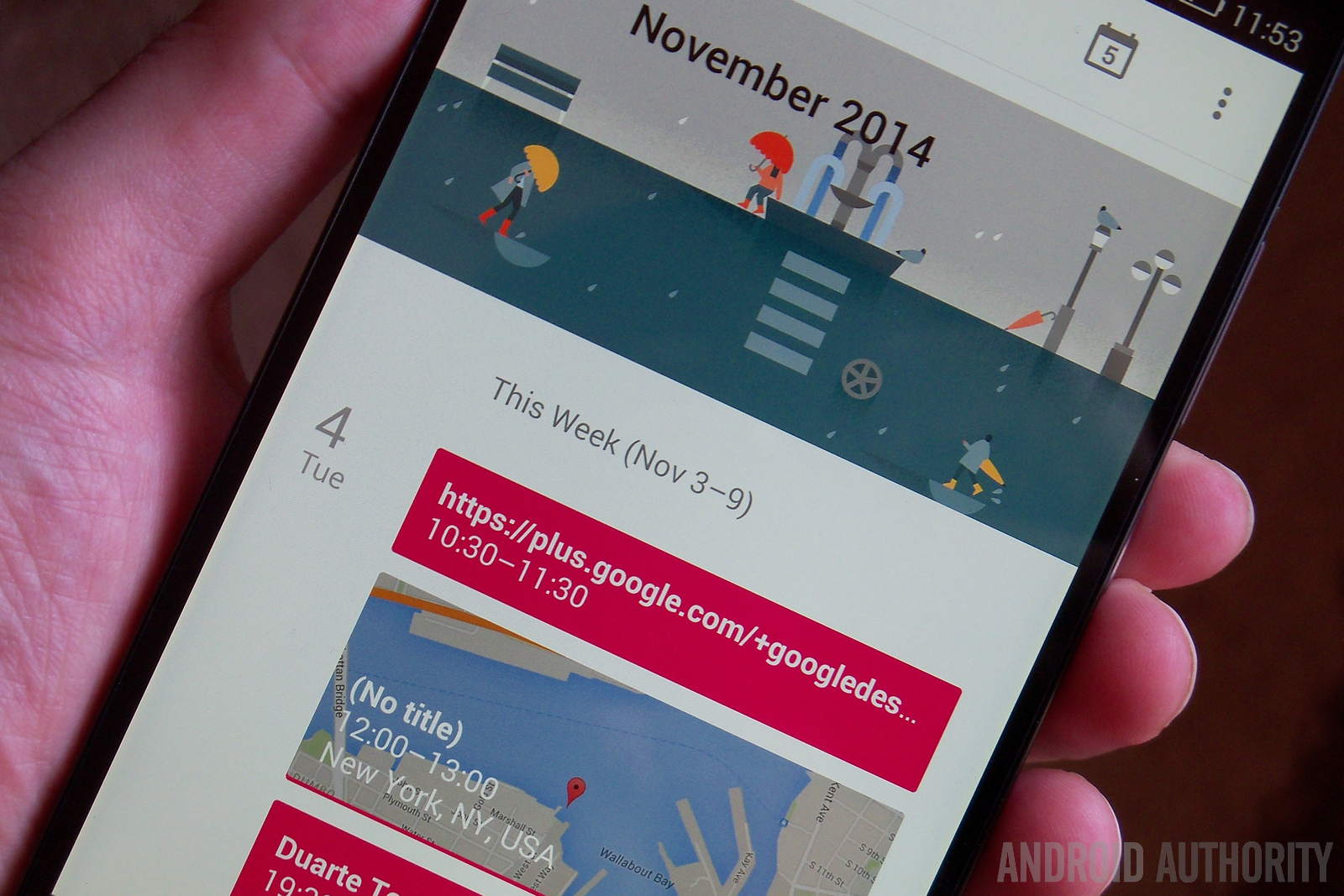
Calendar
Smartphones can do many things, but providing a centralized and portable location from which to edit and view your daily schedule is unquestionably one of the technology’s most underrated perks. Of course, there are plenty of alternatives to Google’s or your OEM’s stock software, but there’s one main thing you may want to keep in mind: integrations. If you’ve been using Google Calendar or have used it in the past, choosing a calendar app with Google Calendar integration will allow you to import all your existing scheduled activities, saving you the hassle of having to input them all over again.
Cal is a great option because it not only has Google Calendar integration, but it’s extremely well-designed, smooth as butter, and has a fantastic widget for your home screen. And since Cal is made by the same team behind to-do list app Any.do, using both will turn you into an absolute productivity beast.
If you want a calendar app that’s very Google-like while not actually being made by Google, take a look at DigiCal. The app is so faithful to Google’s Material Design aesthetic that it’s hard to believe it’s not actually made by Google. Beyond appearances, DigiCal is straightforward and intuitive, often appearing in lists of the best productivity apps in the Play Store.
Check out Joe Hindy’s ten best calendar apps for more recommendations.
So you’ve installed a third-party calendar app. Now what? Similar to the third-party email app, you’ll be prompted to choose your desired calendar app the next time you click on a time/date link. For instance, if someone sends you an email that mentions an appointment time, Android will usually recognize it as something you may want to add to your calendar and turn that appointment time into a link. Instead of immediately taking you into the stock calendar app, your device will recognize that additional compatible apps have been installed, so you’ll be prompted to choose from the compatible apps. Simply select your desired calendar app and tap “Always” in the corner; this will essentially tell your phone to use the third-party calendar app for all your scheduling needs.
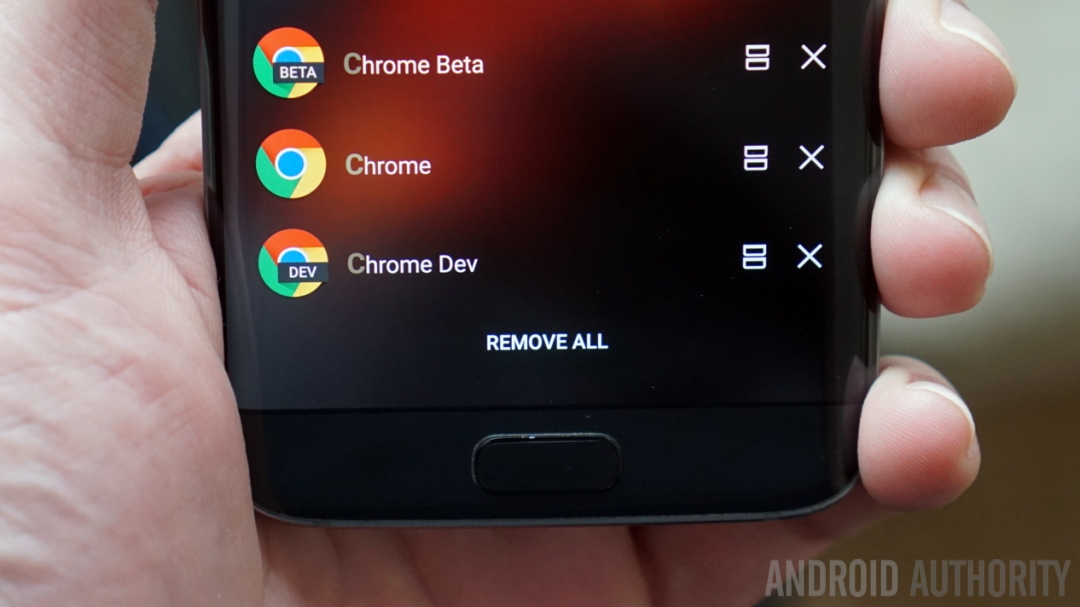
Browser
On Android devices, the stock browser is usually either Google Chrome or one made by the OEM. Although it has a strong following because of its ability to sync across devices, Chrome may not be everyone’s proverbial cup of tea.
Aside from Chrome, Firefox and Opera are two of the most well-known and widely used browsers for Android devices. Depending on what you look for in a browser, Firefox might be the ideal choice seeing that it’s probably the closest to a PC browsing experience, especially with its support for browser extensions. Opera isn’t quite a popular as Firefox, but it packs some interesting features not often found on browsers. For instance, you can scan QR codes into the search bar and Opera has a pretty robust built-in ad blocker. If you’re looking for something a little more cutting edge, Dolphin may be the browser for you; among its myriad of features are complex voice commands (“Search Amazon for ‘Bluetooth over-ear headphones’”) called Dolphin Sonar, a library of various plugins, and gesture controls (draw ‘T’ for Twitter or ‘E’ for eBay).
Of course, our own Joe Hindy has ten browser recommendations if Firefox, Opera, and Dolphin don’t suit your particular needs.
Setting a third-party app as the default browser is pretty straightforward and basically the same process as for SMS messaging apps. From your main settings menu, navigate to Apps and click the cog in the top-righthand corner. Simply tap “Browser app” to see a list of options and choose your desired browser. Once you’ve set the third-party browser app as default, any web links you click will take you straight into your new browser.
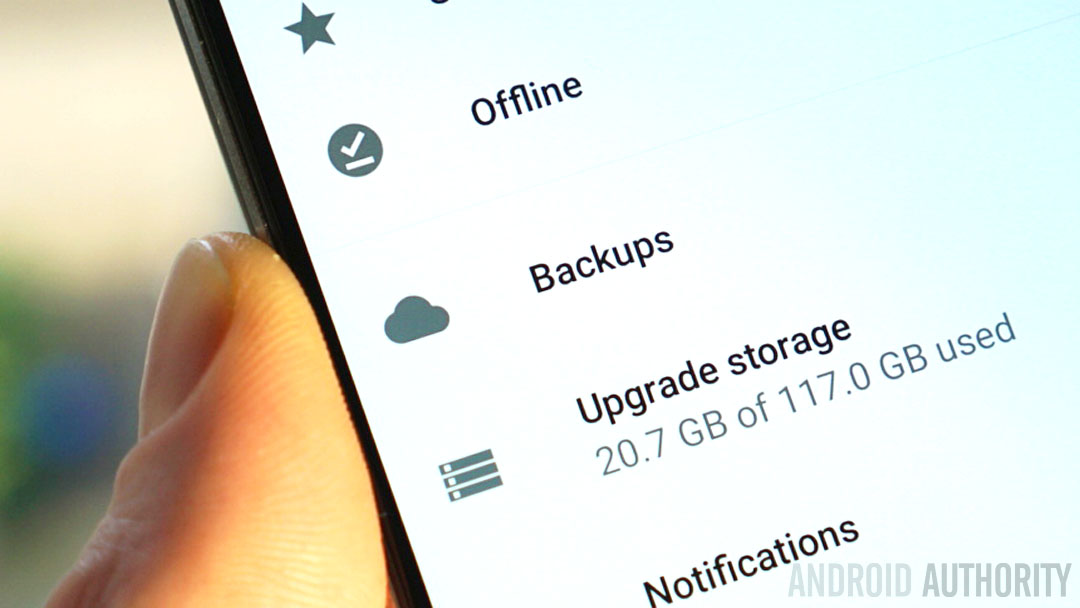
Cloud storage
Google Drive is woven throughout the Android OS, which makes using a different cloud storage service a bit less seamless and definitely less satisfying. For example, a number of apps can backup their data to Google Drive, which makes it quite easy to restore that data if you were to get a new device or need to do a factory restore. However, that’s not to say that using third-party cloud storage can’t be done.
If your cloud storage needs are minimal, I highly recommend Amazon Cloud Drive. Although the free plan only gets you 5GB of storage, it includes unlimited storage for all your photos (much like what Google has been offering with purchase of the Pixel or Pixel XL), so if you’re one who takes lots and lots of photos, this one is a no-brainer. But if the 5GB of storage for everything else isn’t enough, Amazon offers an option with unlimited storage across the board for $59.99 per year. When you break that down, it’s just $5 per month. Alternately, there’s a lesser-known option called MEGA with a free plan that offers an impressive 50GB. MEGA’s HQ is based in the UK — hence their pricing being in euros rather than USD — and there are several plan options that offer more storage, up to 4TB for under $32 per month. However, be aware that MEGA isn’t available in every country.
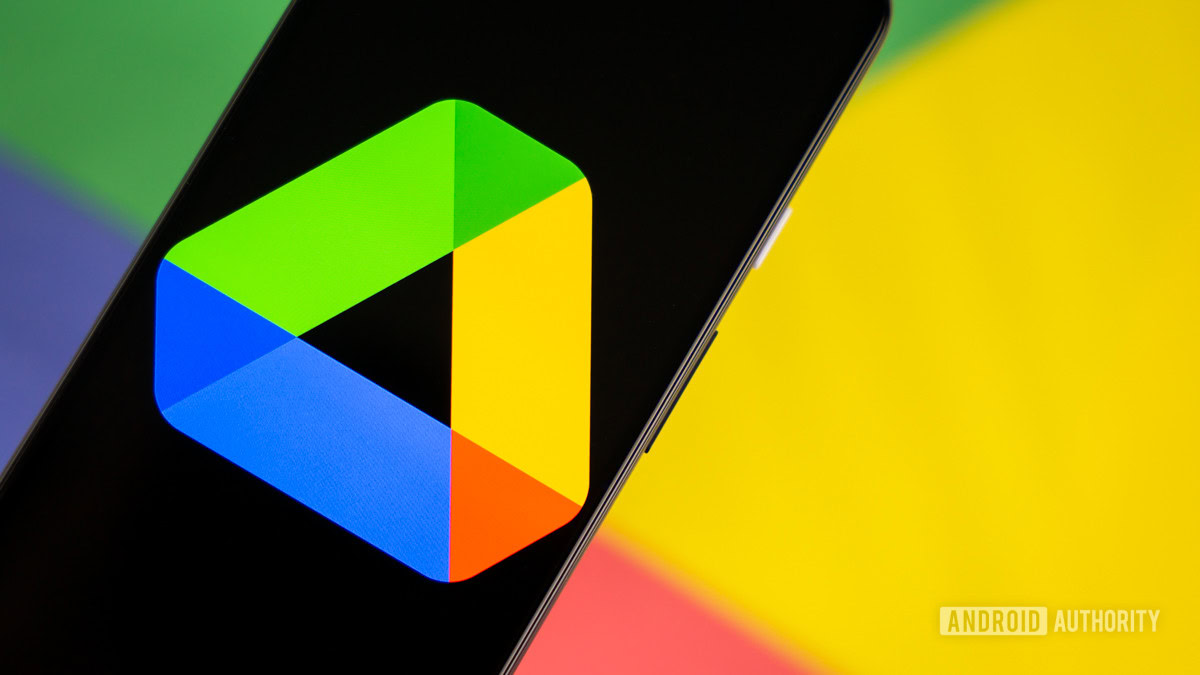
With regard to integrating your chosen cloud storage service, you can only go so far. For instance, there’s not currently a way to have apps backup data to third-party cloud services, and that’s one of the most useful functions of Google Drive. However, many cloud services’ apps offer ways of backing up your data automatically or periodically, which is the next-best thing to full OS integration. This is usually found in the settings of your chosen cloud service’s own app.
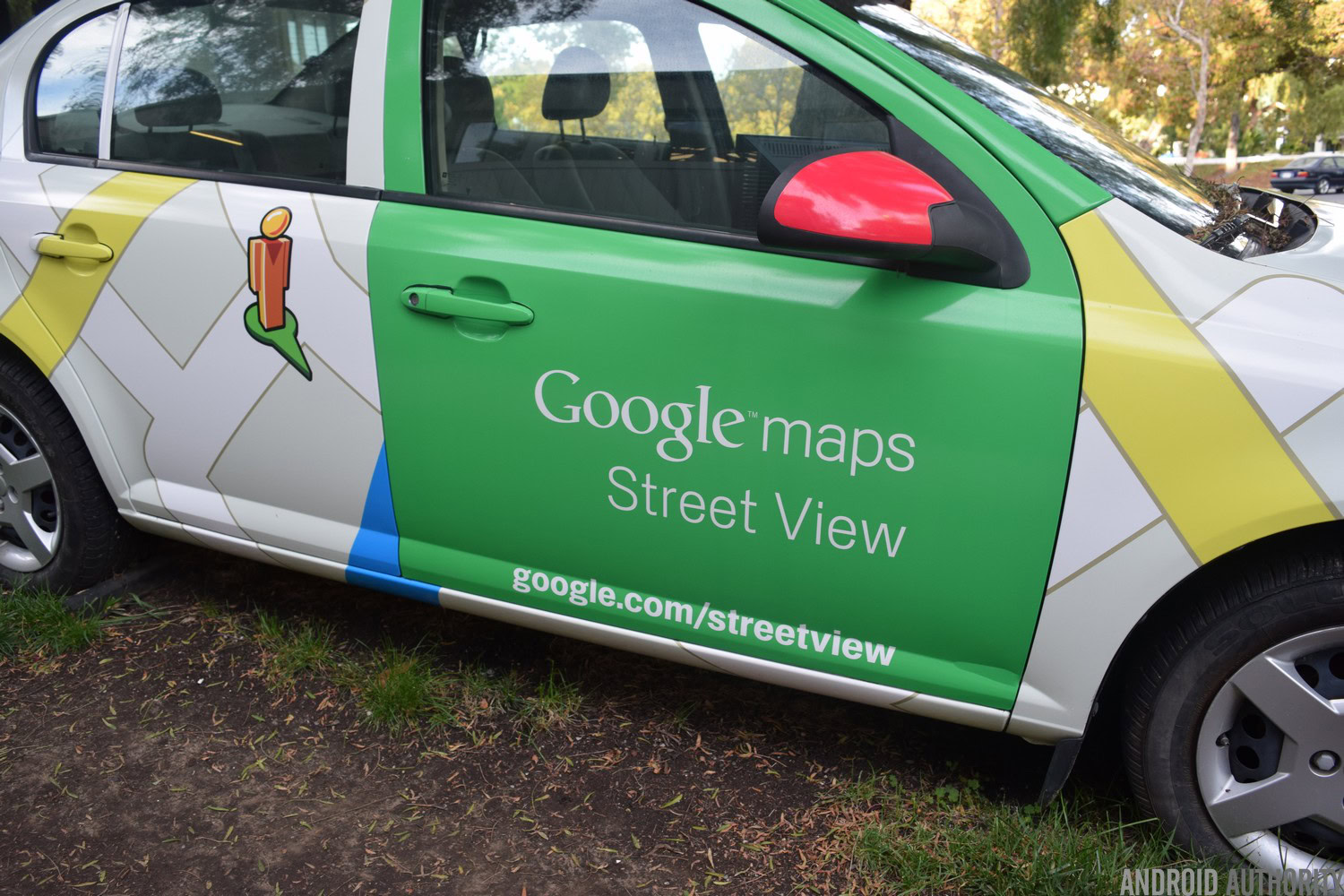
Navigation
If you don’t have a designated GPS unit in your car, you probably use your smartphone when you need directions to a place you’ve never been. Using a smartphone for navigation is one of those things we don’t give much thought and rarely mention, but it was actually a major selling point for the first generations of smartphones. Due to it having such a strong reputation, Google Maps even came pre-installed on the first few generations of iPhone (although Apple uses their own Maps app today). However, if you have an aversion to Google Maps — or if you just want to try something different — it’s easy to use something else.
As before, the first step is to choose your Google Maps alternative. Personally, I quite like HERE WeGo for its ease of use, the ability to save maps to storage for offline use, and for real-time traffic and public transit schedules. Plus, HERE WeGo can quickly locate a nearby gas station, ATM, parking, and even find you a driver via popular rideshare services. If you’re looking for a navigation app with tons of features while still being simple and intuitive to use, look no further. But MapQuest — yes, it still exists — is quite capable as well; it’s particularly great at offering alternate route options and re-routing on the fly, which can be a real life-saver when you hit traffic or get stuck behind a car accident. We’ve also got a handy list of other GPS and navigation app options if you’re looking for something more specific.
If you’ve changed any of your other defaults, setting your desired maps and navigation app as the default is a similar process. When Android recognizes a street address on the screen, it turns that address into a hyperlink. Click on the address and you’ll be provided with a list of the apps that can “open” that type of link, one of which will be the third-party navigation app you downloaded. Tap the app and “Always” in the lower-righthand corner and voilà. You’re in business.
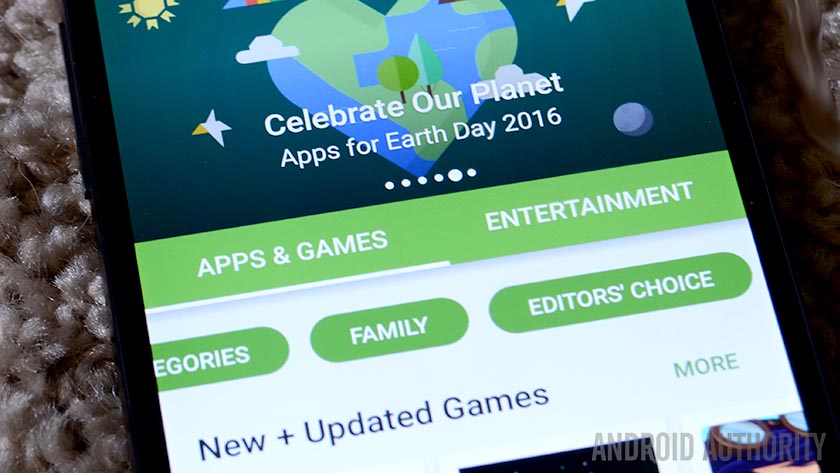
App market
Real talk: If you’re using an Android smartphone, there’s no getting around the Play Store completely. Unless your device is rooted or you’re using a custom ROM or your device is rocking an OS that’s Android-adjacent (i.e., Fire OS on the Kindle), not having or using the Play Store basically means not having any apps. Granted, you can turn on the ability to install apps from “unknown sources” and simply search the web for APK files, but there’s a strong chance you’d end up wrecking your device due to malware. If you’re so inclined, for whatever reason, it’s more realistic to reduce your reliance on the Play Store by using an alternative app market instead of eliminating the Play Store altogether.
The best, not to mention safest, non-Google app market would be the Amazon Appstore (yes, that’s supposed to be one word). The selection is a little lighter, but there are many of the same major apps as on the Play Store, and there are even some benefits to sourcing your apps from the Amazon Appstore. In particular, a number of premium apps that cost money on the Play Store are free, either permanently or through frequent promotions, on the Amazon Appstore. The main issue with the Amazon Appstore is how difficult it is to find since it’s no longer a standalone app (although the APK can still be found if you know where to look). Instead, it’s now part of a three-in-one app called Amazon Underground, which is basically the Amazon retail app, Amazon Prime Video, and the Amazon Appstore combined, available via APK download directly from Amazon.
The best, not to mention safest, non-Google app market would be the Amazon Appstore. There are also some smaller curated stores that are worth a look.
There are a few other app markets besides the Amazon Appstore, and one that I recommend is AppBrain. As you explore third-party app markets, you’ll notice that some of them have extremely poor quality apps or they overload paid apps with ads to make them free, but AppBrain isn’t like that. When an app developer wants to generate a bit more buzz for a premium app, he or she will put the app on AppBrain where it can be downloaded for free for a while. As such, it’s a curated market of higher-quality free apps, many of which are paid apps on the Play Store. You can download it directly from the Google Play Store.
Once you’ve picked an alternative app market, you can disable the Play Store. To do this, navigate to Apps from the main settings menu, scroll down to Google Play Store, and click it. Toward the top, you’ll see an option to disable the Play Store. Click “Disable” and that’s really all you need to do. Keep in mind that the app links you find on the web and in other apps are almost always directed to the Play Store; even with the Play Store disabled, those links aren’t going to take you into your third-party app market because the URLs of those links are to the Play Store.
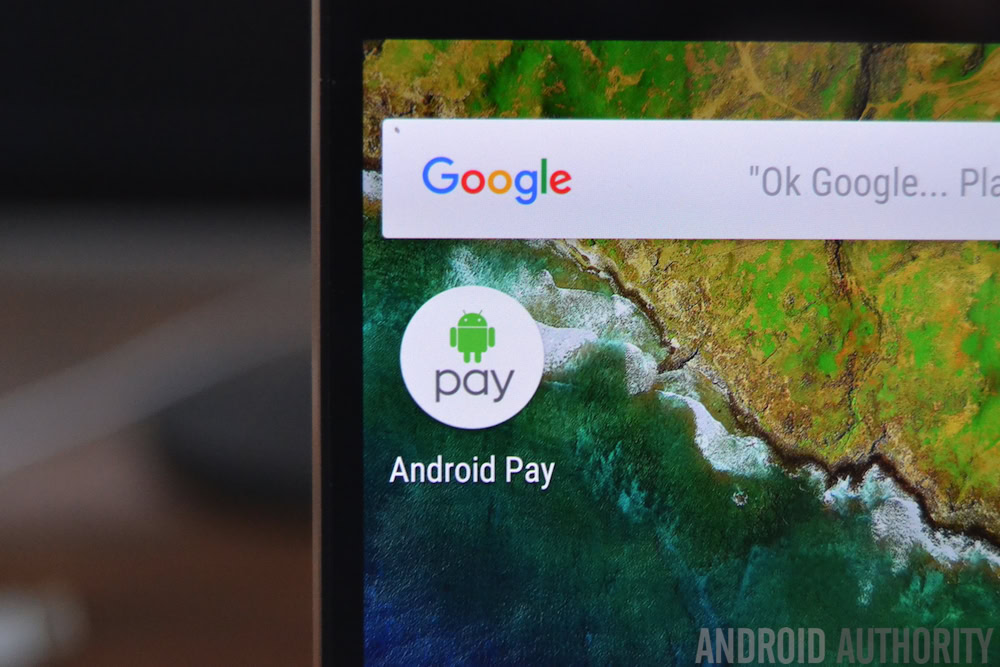
Mobile payments
Last but certainly not least are mobile payments. Although mobile payments are not yet ubiquitous, it’s definitely becoming easier to complete purchases with our mobile devices. With Android Pay, it’s by utilizing the NFC chip that an Android smartphone can make a contactless purchase at NFC-compatible credit card terminals. But what if your device doesn’t have NFC? What if your bank and credit card companies still aren’t compatible with Android Pay? Or what if you just don’t want to use Google’s mobile payment system? There are a few other (occasionally less elegant) mobile payment options from which you can choose.
The first mobile payment solution I’d recommend would be PayPal. You may not associate PayPal with the kind of mobile payments you can make via Android Pay, but you actually can pay for your in-store transactions using PayPal, at least in certain places. The main drawback is the limited stores that are compatible with in-store PayPal payments, but for those that accept it, it’s quite convenient. And while Android Pay and Samsung Pay have hardware requirements, PayPal is software-based, so virtually any smartphone can use it.
Android and Samsung Pay may be the most well known, but many banks are also offering their own mobile payment apps too.
Speaking of Samsung Pay, that’s another mobile payment solution that I highly recommend. Obviously, you need a recent Samsung smartphone (S6/Note5 or newer) for Samsung Pay to be an option, but if you do, this is undoubtedly the best mobile payment solution out there right now. Like Android Pay, Samsung Pay requires certain hardware, but in this case it’s magnetic secure transmission (MST). In short, devices equipped with this technology can put off the same magnetic signals that terminals read from credit cards and it works exactly like you think it would: Hold it over the terminal so your smartphone can send a magnetic transmission (Samsung Pay’s version of “swiping”). It’s about as close to magic as it gets.
Additionally, a number of credit card providers offer their own mobile payment options, some of which are software-based (Chase Bank’s Chase Pay) while others use your device’s NFC (MasterCard’s Masterpass). You’ll also find a growing number of retailers give you the option of using their individual apps to make in-store payments, so there are many mobile payment options available even without using Android Pay.
If your chosen mobile payment service utilizes your smartphone’s NFC, the app will typically prompt you to ask if you’d like to make it your default mobile payment method. However, if it’s software-based, you’ll just open the app anytime you want to use it to make an in-store mobile payment, which is usually done via a QR code you scan at the terminal or by having the cashier scan a barcode provided within the app.
And that’s all there is to it!
Now I’d like to hear from you: Are you or have you been tempted to cut the Google cord, so to speak? Does using a Google-free Android device sound attractive to you? Do you currently prefer any third-party apps or services over those that Google offers? Sound off in the comments below.