Affiliate links on Android Authority may earn us a commission. Learn more.
How to bypass Gmail's attachment size limit and send large files
Published onMay 10, 2022
Gmail’s attachment size limit is a paltry 25MB, which in this day and age, poses a lot of problems if you have a regular need to send large files. However, there are simple workarounds if you need to email something larger. Here’s how to swat that 25MB Gmail attachment size limit aside and send some enormous files over email.
Read more: The ultimate guide to Gmail
QUICK ANSWER
To send large files by Gmail, anything larger than 25MB will automatically be turned into Google Drive links by Gmail itself. If you'd rather not use Google Drive, you can also use other cloud services or zip the files into a folder.
JUMP TO KEY SECTIONS
Use Google Drive
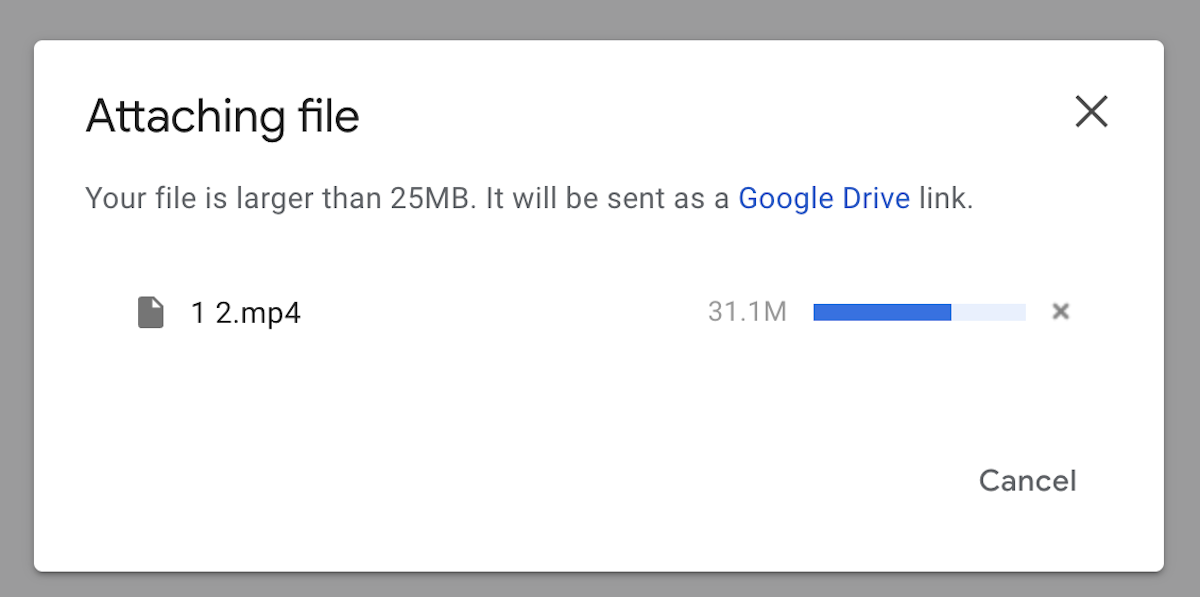
In a way, Google has already solved the problem of large attachments. If the Gmail email window detects that your attachment is larger than 25MB, the attachment is instead uploaded to your Google Drive account. A link to the file in Drive is then inserted into the email, and the recipient clicks the link and downloads it from Drive.
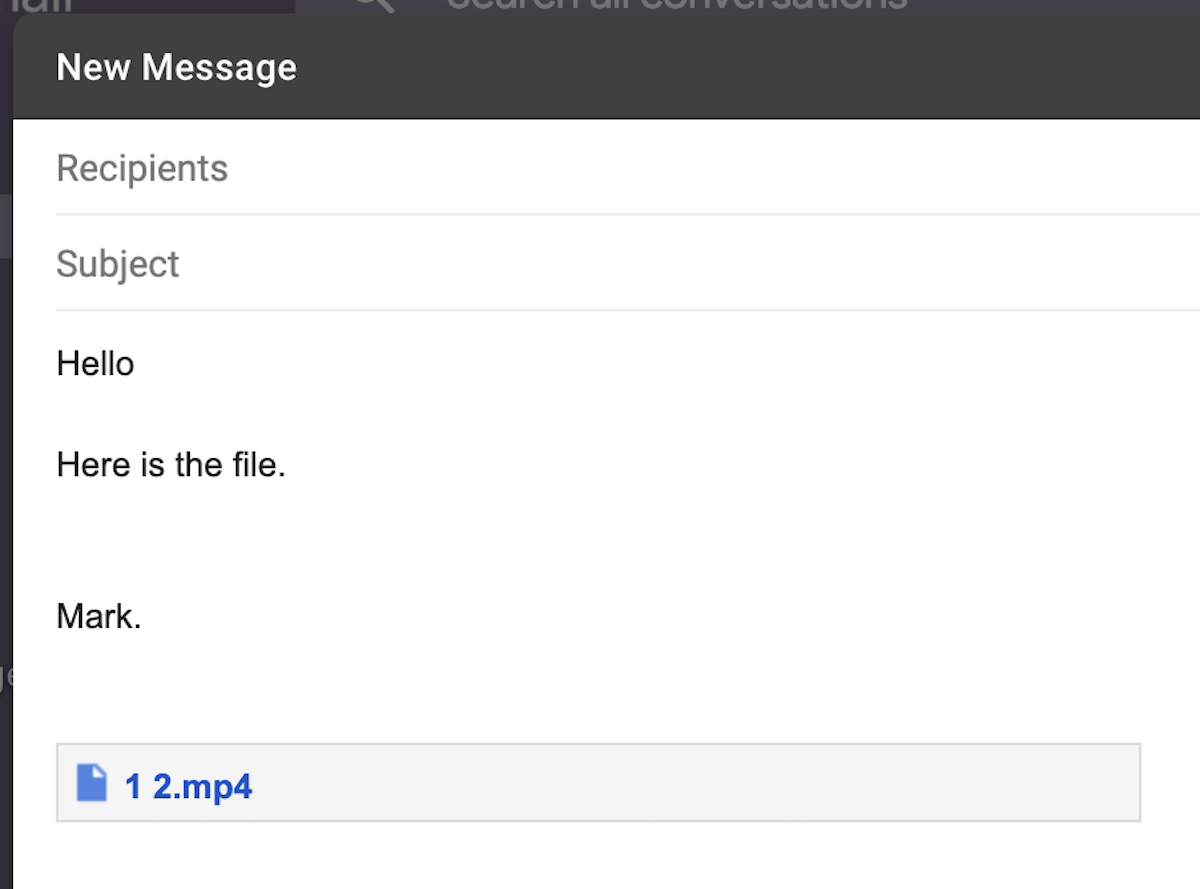
You can use this method for attachments of up to 10GB in size. But you need to have the necessary space in your Drive account to accommodate the attachment. If you don’t, you either upgrade your Drive storage or use another file transfer method.
Zip the files to compress them
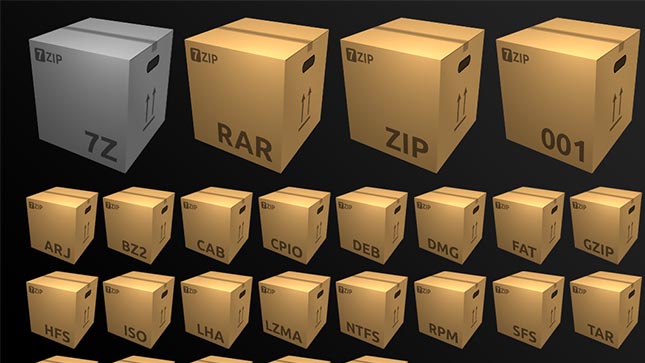
A simpler alternative is to zip the files, hopefully compressing them to less than 25MB in size. You can then send the zip file as an attachment. However, the downside of this is that some file formats are not effectively compressed using the .zip or .rar formats. Video files and images are a case in point. However, if you have documents, those are compressed very well.
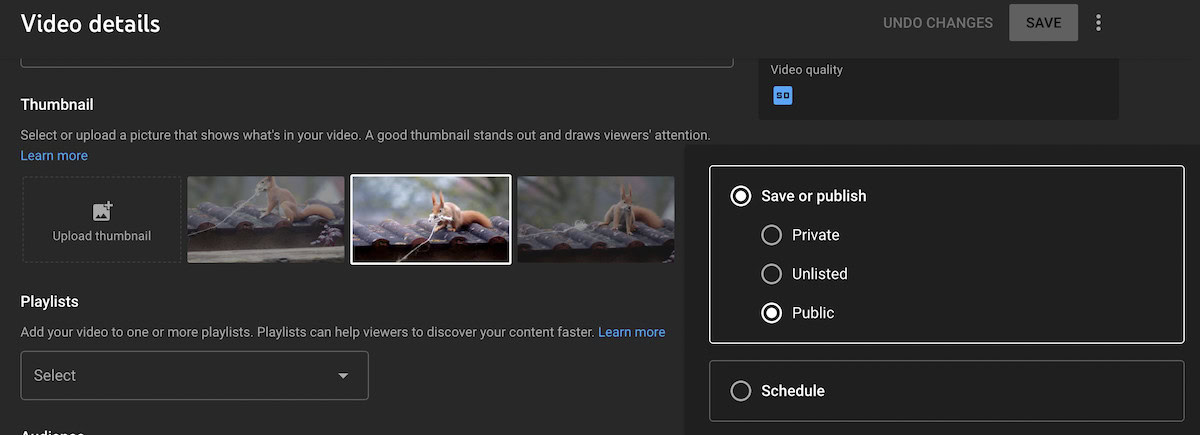
If you want to send someone a video file, consider uploading it to YouTube as an unlisted or private link. Then email the link to the other person.
Use other cloud storage services
If you’re a big user of other cloud services, you can upload the attachment to those platforms instead and embed the links in your email.
Dropbox, for example, has a free Gmail add-on. You can then access your Dropbox account inside Gmail and select the file you want to send as an attachment.
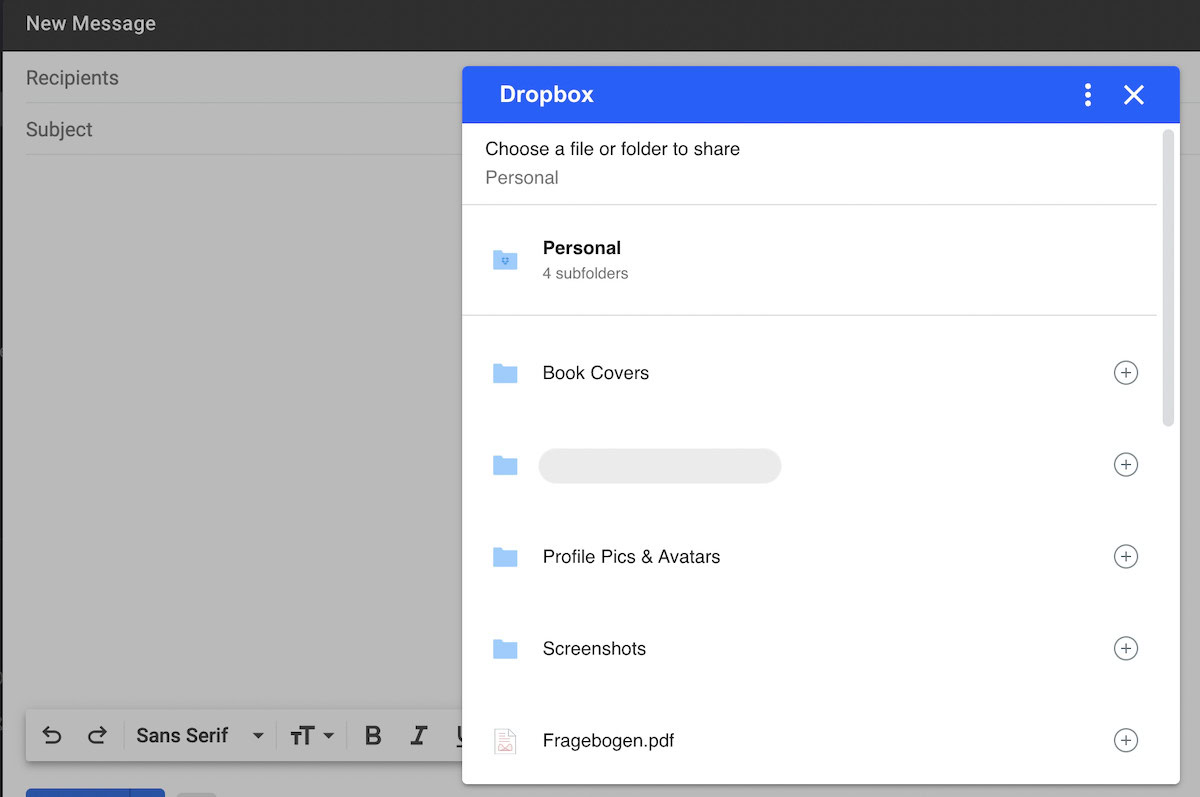
Then, like Google Drive, a downloadable link will be automatically inserted inside your email. When the email recipient clicks on the link, they will download the file directly from your Dropbox account.
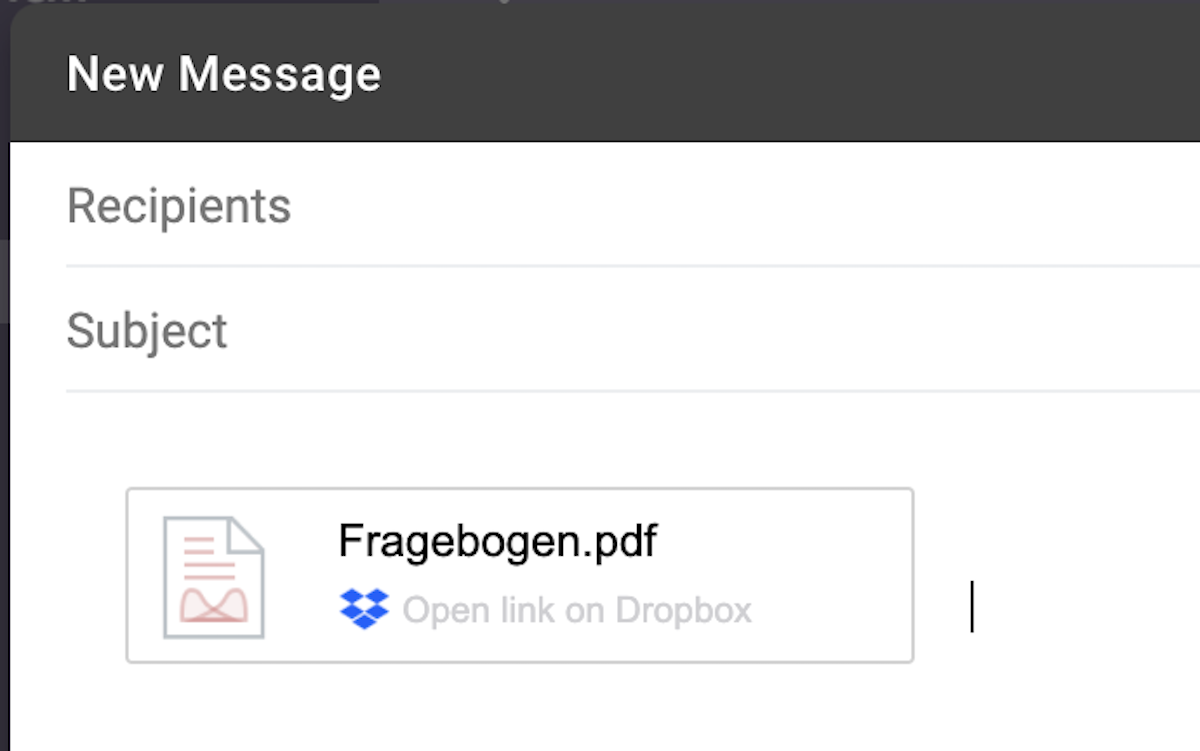
If Dropbox doesn’t float your boat, two excellent alternatives are Sync and WeTransfer. Both of them offer highly encrypted download links. They also provide the ability to put passwords on your links. Here’s a selection of other cloud storage services you can use.
Read more: How to download all attachments in Gmail