Affiliate links on Android Authority may earn us a commission. Learn more.
Can Alexa make phone calls?
Published onJuly 18, 2023
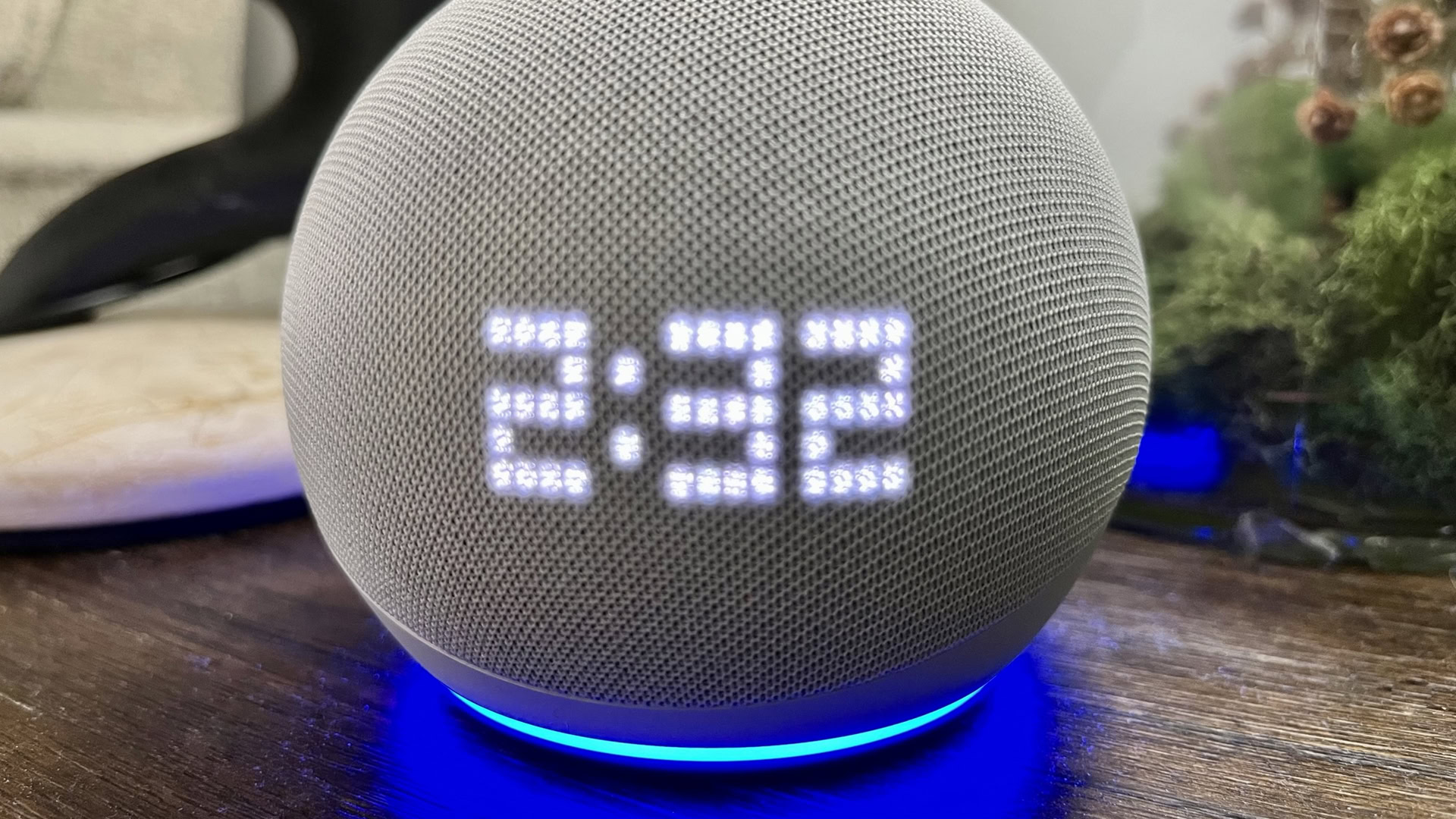
Phone and video calling may not be the most hyped features on devices with Amazon Alexa, but they’re available and actually very convenient if they’re accessible in your region — and you know how to use them. Read on for details.
QUICK ANSWER
Yes, Alexa devices can place phone and/or video calls, depending on the exact hardware you and your recipients have. Phone calls are free within the US, UK, Canada, and Mexico, and you can optionally link a supported cellular carrier. Video calls operate over Amazon, Zoom, or Skype's networks. You can't call emergency, premium, triple-digit, or dial-by-letter numbers, or countries outside the ones above.
JUMP TO KEY SECTIONS
Making phone calls with Alexa

The main advantage of calling with Alexa is convenience. You don’t need to hold your phone to your ear, put it on speakerphone, or even pick it up. You can place or answer calls regardless of whether your hands are free.
Calls can be made either Alexa-to-Alexa or Alexa-to-phone, including both mobile and landline numbers within the limits below. You can dial phone numbers manually, but it’s easier if you assign them to named contacts in the Alexa app for Android or iOS. Open the Communicate tab, tap the Contacts icon in the upper right, then choose Add New to create a fresh contact and/or group if you aren’t prompted to import your device’s native contact list. To change import settings, tap the triple-dot icon in the Contacts menu followed by Import Contacts.
Requirements and restrictions
There aren’t many requirements, but they matter a great deal. Alexa-to-Alexa and Alexa-to-phone calls are free, but the latter can only be made within the US, UK, Canada, or Mexico. Anything else is considered “international” and unavailable.
On top of international numbers, the following are also blocked:
- Emergency service numbers like 911 or 999
- “Premium” numbers (anything with a toll, like 1-900 lines)
- Three-digit numbers (411, etc.)
- Dial-by-letter numbers (instead of “1-800-FLOWERS,” for example, you have to dial “1-800-356-9377”)
Amazon limits you to 10 Alexa-to-phone contacts, and children with Amazon Kids profiles must have theirs approved and edited by parents.
Most Alexa devices default to Alexa-to-Alexa calling, since that’s largely unrestricted, but of course recipients need to at least have the Alexa app for that to work. If that’s not an option, Alexa-to-phone is selected.
Some devices actually default to cellular-based calling, namely ones that pair with your phone — these include the Echo Auto, Echo Buds, Echo Frames, and Echo Loop. There’s no need for Alexa past starting a call, since you’re able to make a regular phone-to-phone connection.
Speaking of which, you can optionally link a cellular number to Alexa to answer it on speakers and displays. Only some carriers support this — in the US, that’s AT&T, T-Mobile, and Verizon. To check if it’s possible with your carrier, open the Alexa app and go to More > Settings > Communication.
How to make a phone call using an Alexa speaker or display
There are a few ways of calling named contacts. If needed, substitute “Alexa” for whichever wake word you’ve set:
- “Alexa, call [name]” follows the default calling order, preferring Alexa-to-Alexa, but otherwise switching to Alexa-to-phone.
- “Alexa, call [name]’s mobile” forces Alexa to call someone’s cell number.
- “Alexa, call [name] at [home/work/office/etc.]” lets you use alternate phone numbers if a person has more than one.
- “Alexa, call [group name] group” lets you call multiple people at once if you created a group using the Add New button in Contacts.
- “Call [name]’s [device group/name]” will call specific Alexa devices.
If you want to call someone who isn’t saved in your Alexa contacts, you’ll have to add them first or use the exact phone number, even if you’re actually calling a business or other institution. As an example, you might say “Alexa, call 1-800-555-3845.”
Alexa Drop-Ins
Drop-Ins are similar to regular calls, but require explicit enabling and consent — in fact, they’re normally just meant for intercom functions within your own home. Learn more in our guide.
Making video calls with Echo Show devices
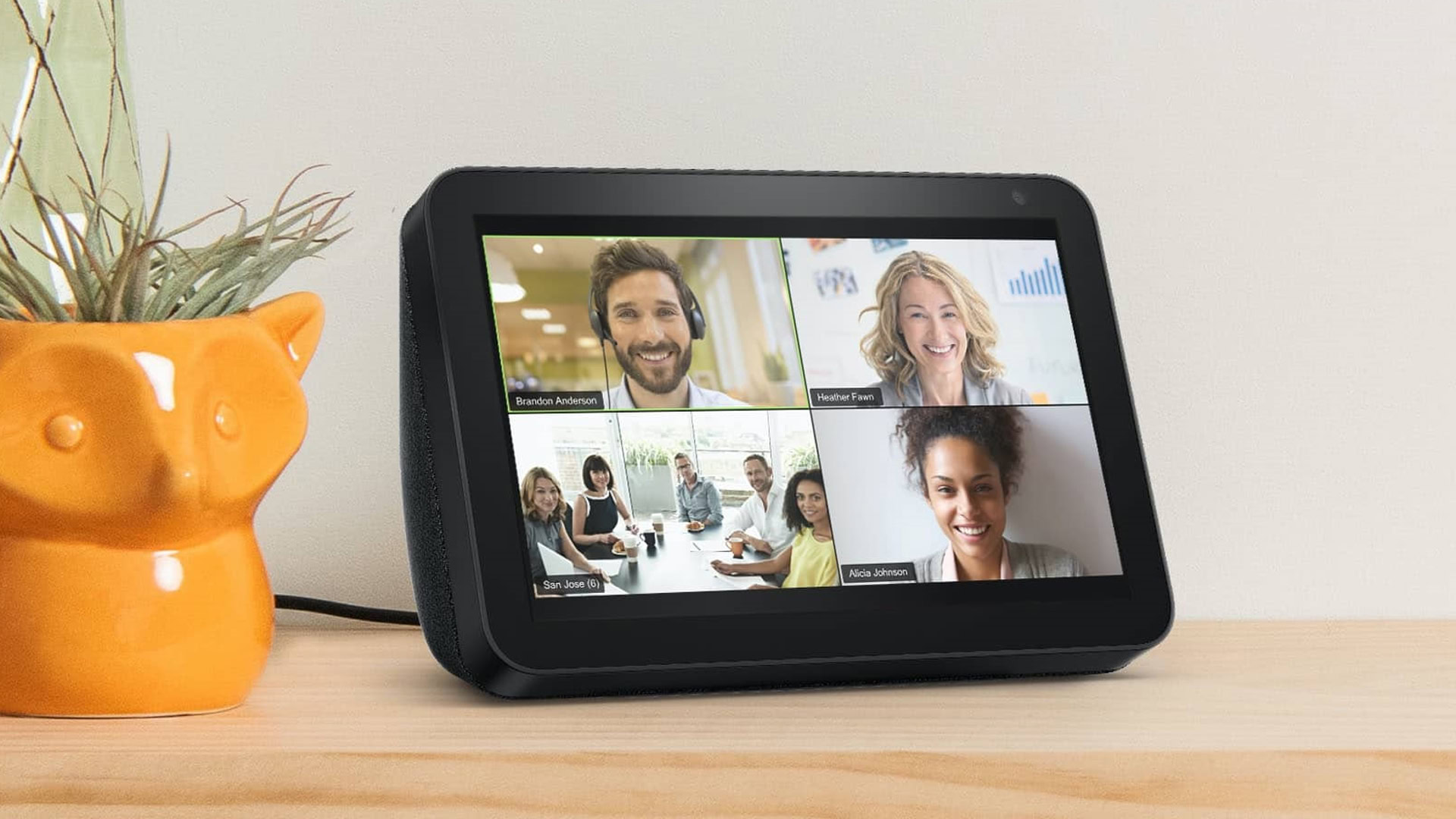
For video calls on an Echo Show, you can use Amazon’s platform, Skype, or Zoom.
To place Amazon-based video calls, there are two methods:
- Say “Alexa, video call [name],” where the blank is someone in your Alexa contacts. They’ll need the Alexa app or their own camera-equipped Alexa device to answer.
- Swipe down from the top edge of the Show, tap on Communicate, then Show Contacts. Pick a compatible contact followed by the Call button.
To start using Skype on an Echo Show:
- Open the Alexa app and go to More > Settings.
Select Communication, then Skype. - Sign in with your Microsoft account, and follow prompts to link with Alexa. If you haven’t used Skype before, make sure you’ve signed up elsewhere.
- Say “Alexa, Skype [name]” to make a call, where the blank is the name of a Skype contact.
- Say “Alexa, answer” when a call is incoming.
There are two ways to join a Zoom call:
- Say “Alexa, open the Zoom app.” Follow Zoom for Home setup instructions if you’re not logged in, then tap Join for an upcoming or ongoing meeting.
- Say “Alexa, join my Zoom meeting.” If you have an Alexa-linked calendar with Zoom event details, your Show will attempt to enter the meeting ID and passcode automatically. If you don’t have an associated calendar event, you’ll be asked to give a meeting ID and passcode yourself — alphanumeric IDs aren’t supported, however.
Read more: How to use Amazon Alexa
FAQs
No. You can read about possible alternatives in our explainer.
No, unless you’re using paid carrier or Skype plans. Even Skype is normally free.
There’s no universal answer to this, but here are Amazon’s recommended troubleshooting steps:
- Make sure your Alexa device is connected to the internet.
- If you’re using the Alexa app, update it to the latest version, and verify that it’s hearing you properly by trying other commands.
- Doublecheck your contact info. Even if you’ve imported phone contacts, it may be that the info was out-of-date, or that the Alexa app hasn’t performed its latest sync.
On top of those, you might simply reboot an Alexa device by unplugging it, waiting a few seconds, then plugging it back in.
On speakers you’ll see a green light, and on displays you’ll see an incoming call screen. Either way you’ll hear a very obvious alert. On phones, you’ll get a notification.