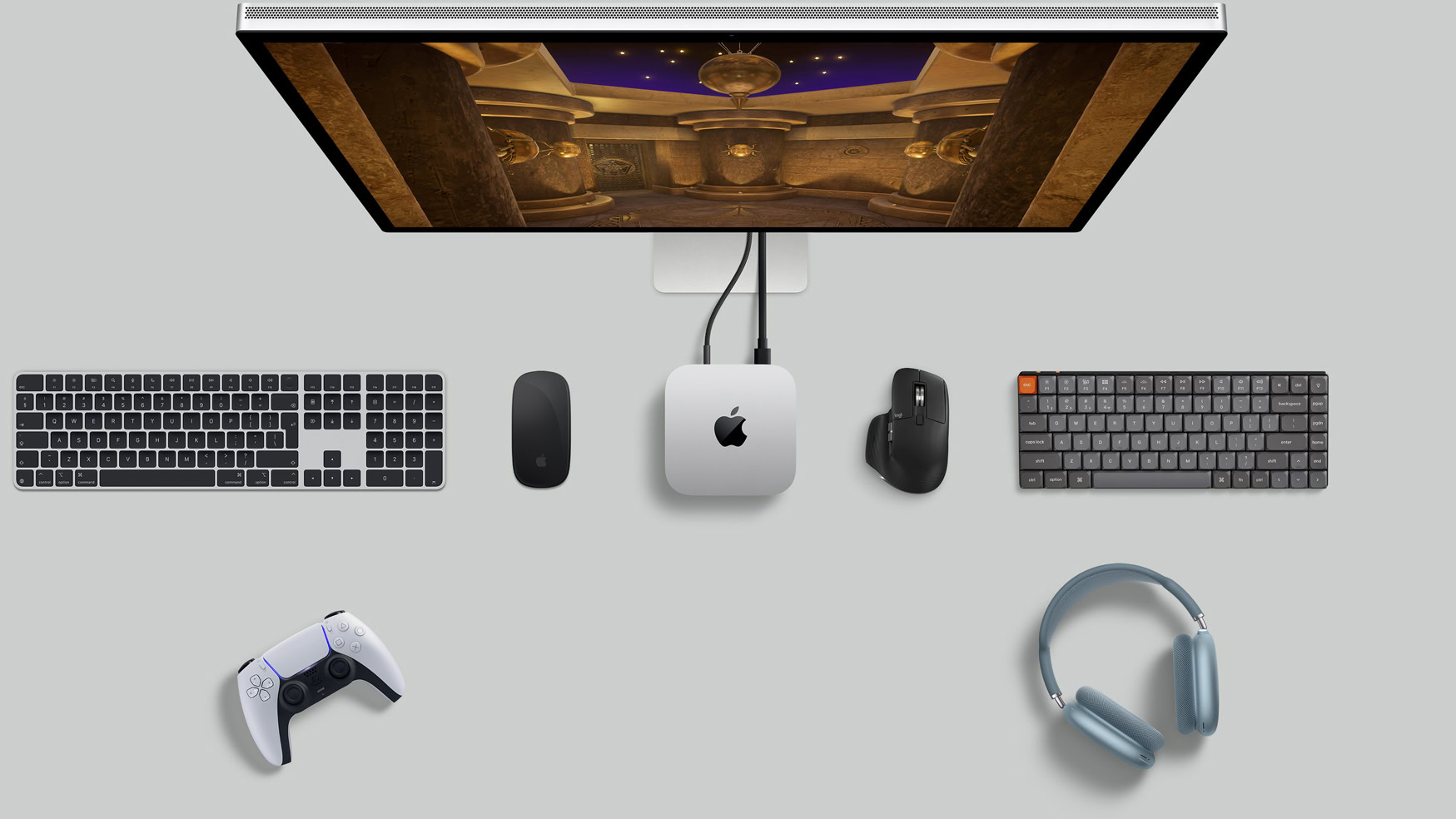Mac/MacOS
Apple computing from A to Z. Everything about macOS and Mac computers, as well as the tech that makes the magic happen.
Reviews
Guides
How-to's
Features
All the latest
Mac/MacOS news
The best Nintendo 3DS emulators for PC and Mac
Joe HindyMarch 31, 2025
0
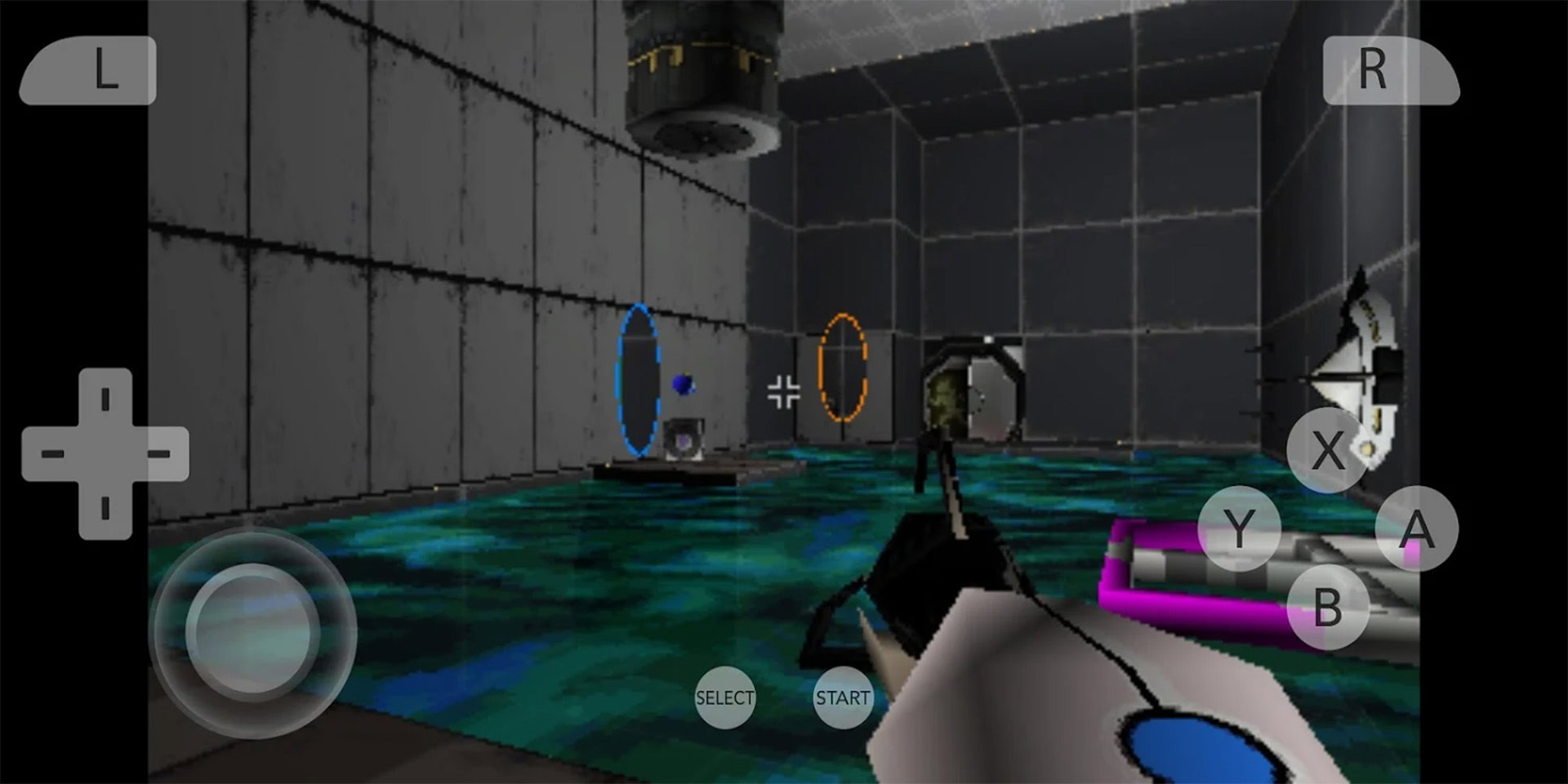
These are the Android emulators for PC and Mac I recommend in 2025
Nick FernandezMarch 25, 2025
0

How to use AirPlay to mirror your iPhone or Mac on Roku TV
Roger FingasMarch 23, 2025
0

How much does it cost to replace a MacBook battery?
Ankit BanerjeeMarch 1, 2025
0

How to close a MacBook lid without entering sleep mode
Joe HindyFebruary 14, 2025
0

How to connect two AirPods to one Mac
Adam BirneyFebruary 10, 2025
0

How long does a MacBook battery last?
Team AAFebruary 4, 2025
0

The best GameCube emulators for most platforms
Joe HindyJanuary 27, 2025
0

How to use Apple Intelligence on a Mac
Edgar CervantesNovember 21, 2024
0

I tried every task manager out there and found a clear winner
Dhruv BhutaniNovember 15, 2024
0
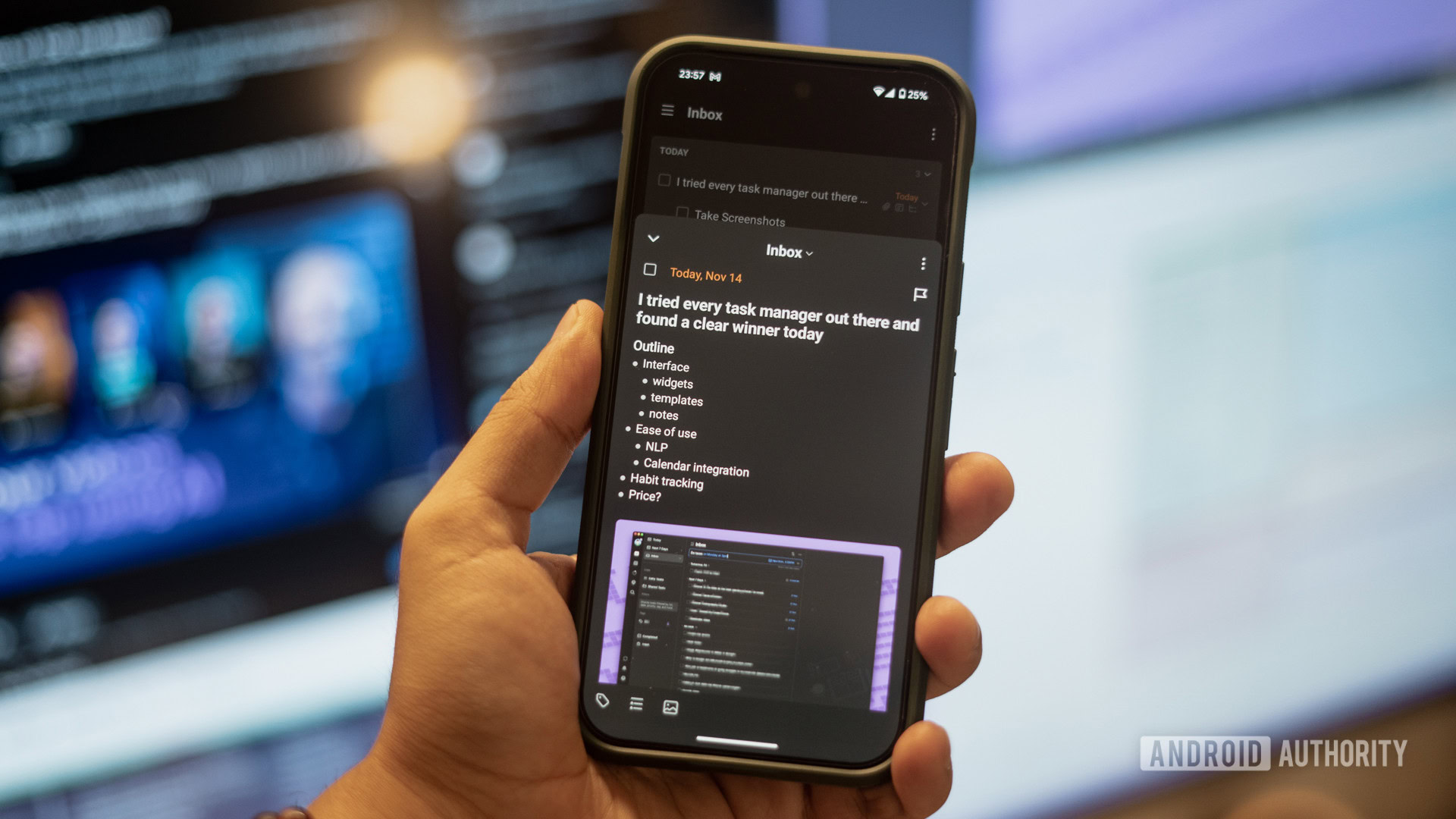
Laptop deals: Get a great computer from Apple or Samsung for under $1,000
Edgar CervantesMay 2, 2025
0
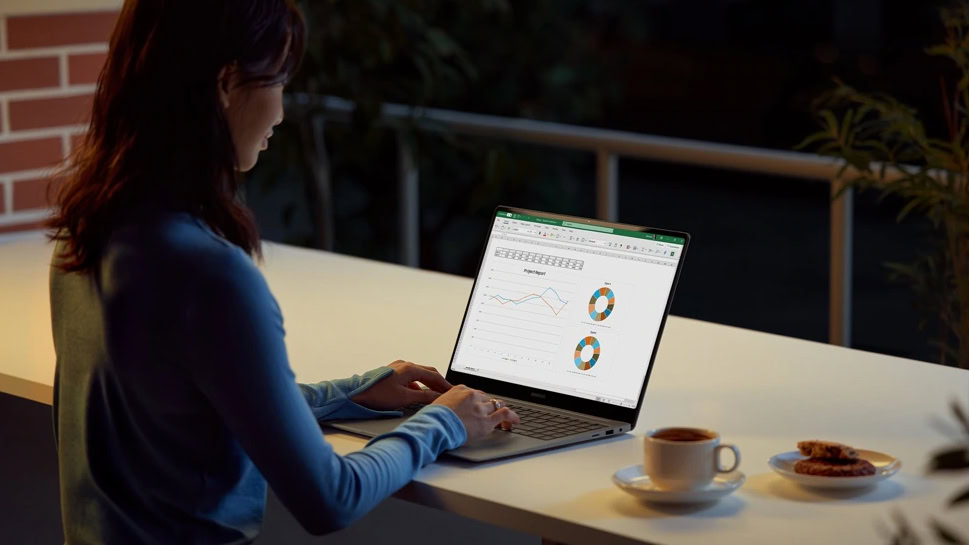
Hot deal: Get the latest Apple MacBook Air at a $150 discount
Edgar CervantesApril 29, 2025
0

Apple MacBook Air M2 running out of stock, save $300 while you can!
Edgar CervantesApril 10, 2025
0

Should you save $250 on the Apple MacBook Air M2, or is a newer model better?
Edgar CervantesApril 4, 2025
0

Apple MacBook Air M2 deal: I still think it's the best laptop for the price!
Edgar CervantesMarch 21, 2025
0

Apple's next big software move could make Android's fragmentation even more visible
Adamya SharmaMarch 11, 2025
0

Hot deals: The Apple MacBook Air M2 and M3 are cheaper than ever!
Edgar CervantesMarch 6, 2025
0

Apple MacBook Air M2 is $200 off, making it the best laptop for most
Edgar CervantesMarch 5, 2025
0

Samsung Galaxy Book 4 Pro hits a new record-low price, saving you $750
Edgar CervantesFebruary 27, 2025
0
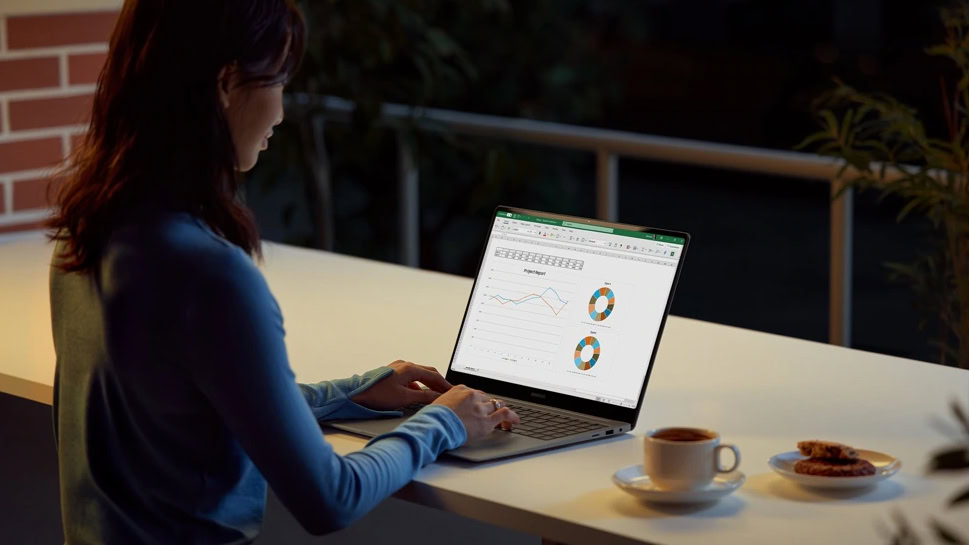
Save $50 on the already affordable Apple Mac Mini M4
Edgar CervantesFebruary 20, 2025
0