Affiliate links on Android Authority may earn us a commission. Learn more.
How to cancel your Dropbox subscription
Published onSeptember 6, 2022
Dropbox is one of the best cloud storage services, but it can be expensive, mainly because it doesn’t have any mid-tier storage options like some competitors. Dropbox’s premium plans also add many extra features you might not need if you only use it to back up files. Whether you don’t need it anymore or have found a cheaper alternative, here’s how to cancel your Dropbox subscription.
Read more: What is Dropbox, and how do you use it?
QUICK ANSWER
To cancel your Dropbox subscription, log in to dropbox.com, tap on your profile icon at the top right corner, and go to Settings. Go to the Plan tab, scroll down, and tap on Cancel plan.
JUMP TO KEY SECTIONS
How to cancel your Dropbox subscription on the website
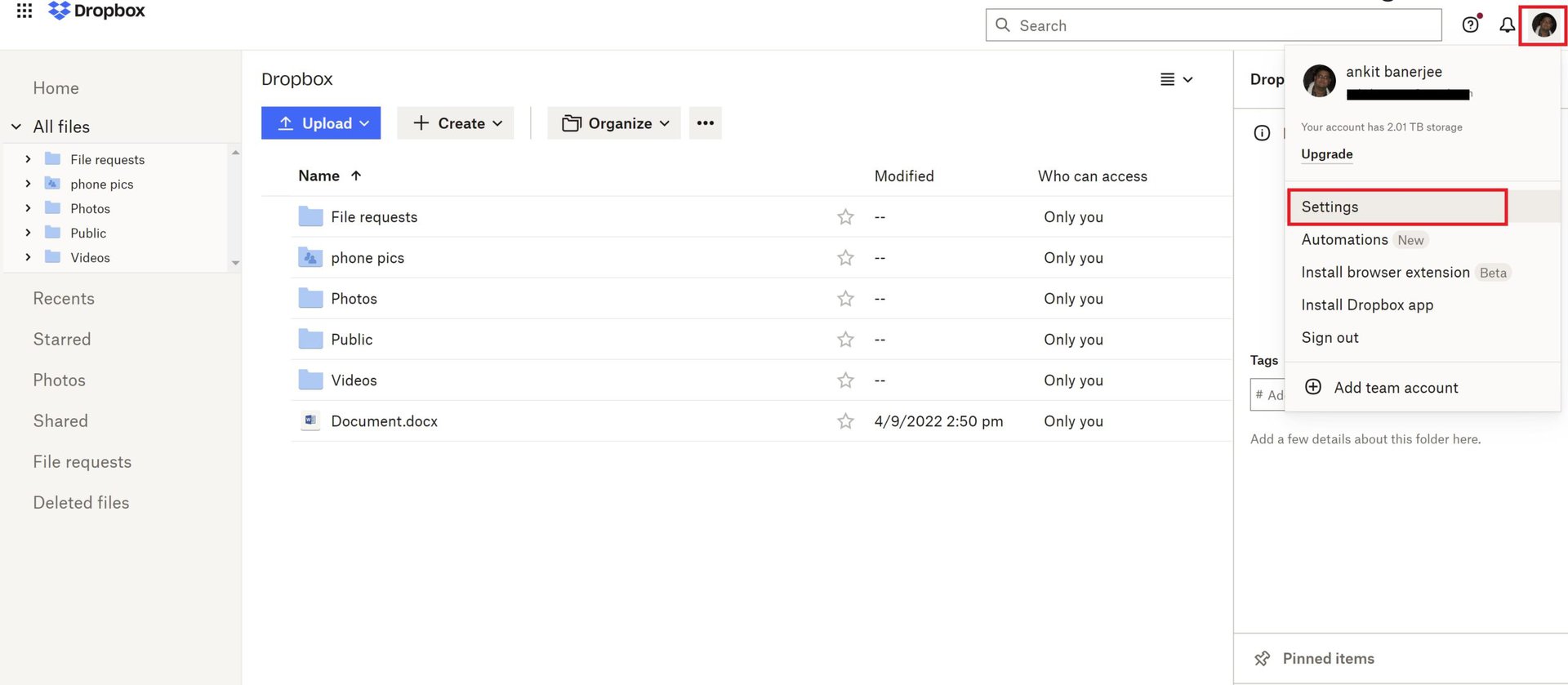
If you’ve signed up for Dropbox using the website and paid directly with a credit card or debit card, you can only cancel your subscription by logging into the Dropbox website and not using the mobile or desktop apps. Log in to your account, click on your profile icon at the top right corner, and go to Settings.
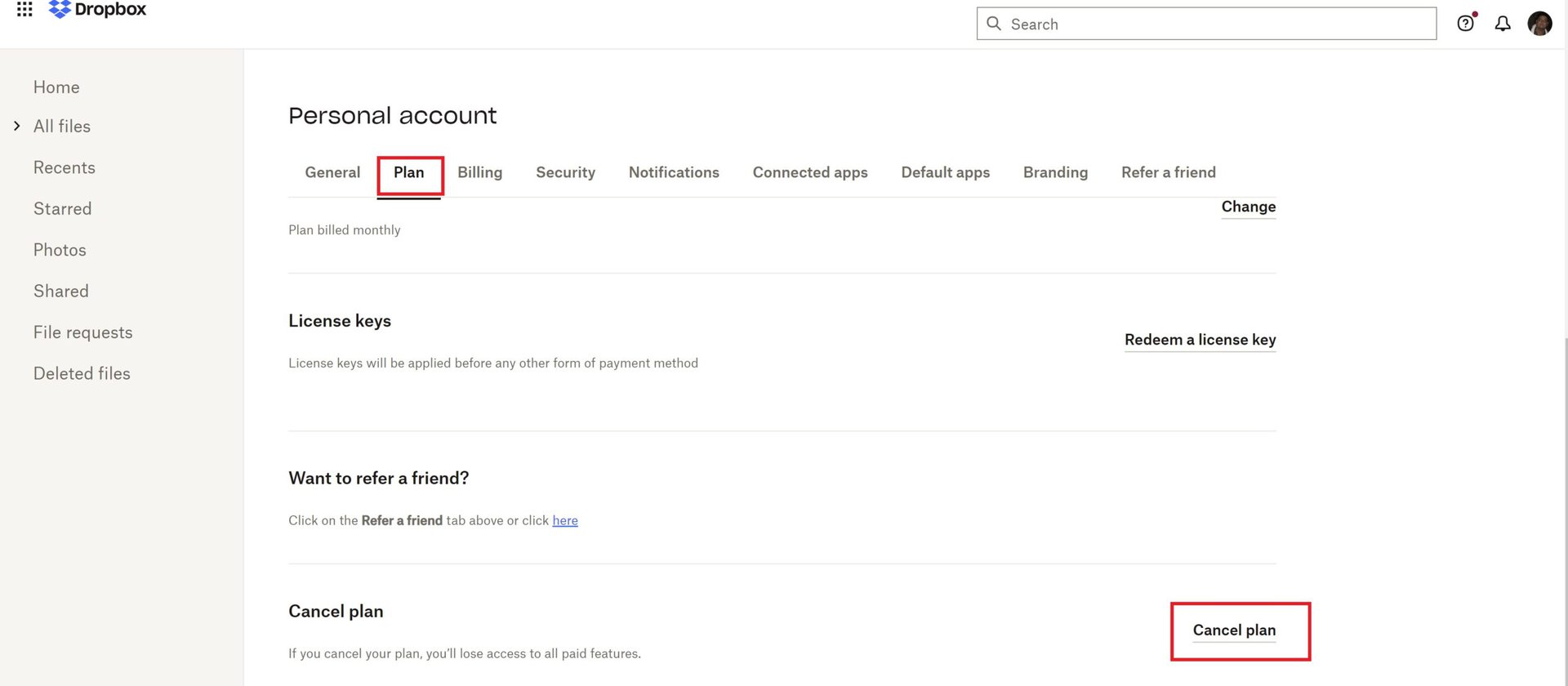
Go to the Plan tab, scroll to the Cancel plan section and click on the Cancel button.
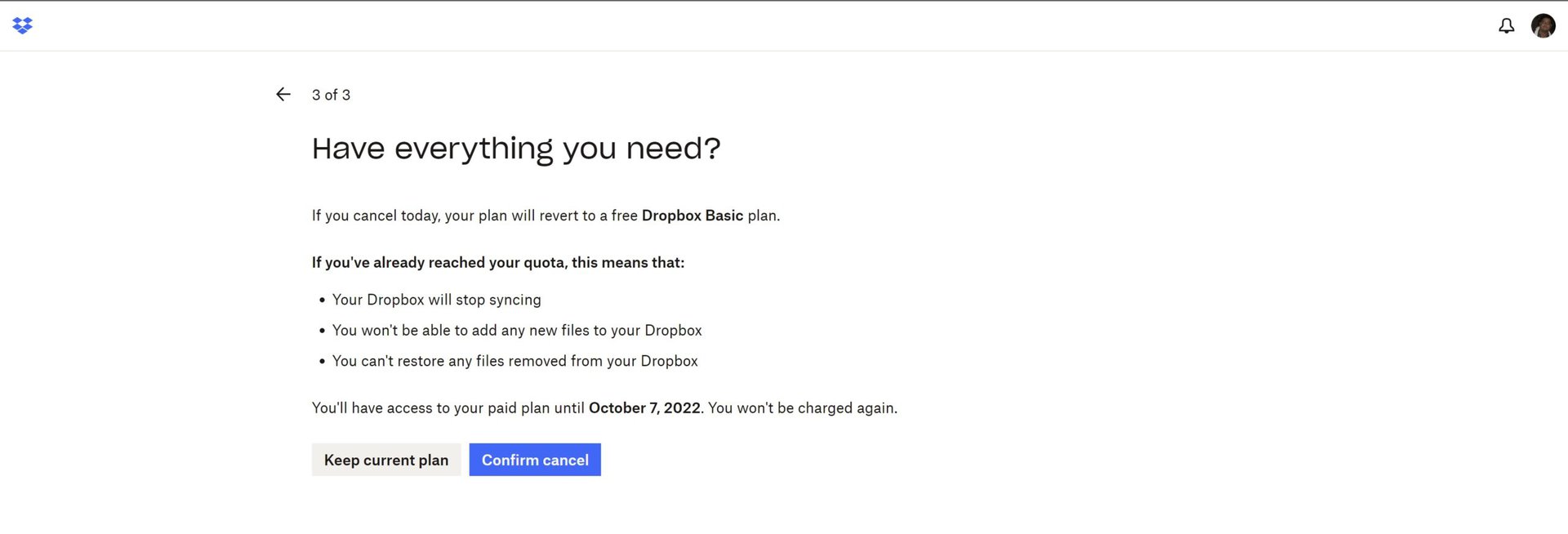
You’ll have to take a few extra steps before canceling your subscription. Dropbox will ask for a reason for the cancellation and offer cheaper alternatives. For example, if you plan to use Dropbox to only backup files, you’ll have the option to sign up for the more affordable Dropbox Backup plan. Tap on Confirm cancel to end your subscription. Your subscription will end at the start of your next billing cycle.
How to cancel your Dropbox subscription on mobile
You can only cancel your Dropbox subscription on mobile if you’ve subscribed to a plan using the Google Play Store or the Apple App Store.
On Android, open the Dropbox app, go to the Account tab, and tap on Manage your subscription. Remember that you will only see this button if you’ve subscribed using the Google Play Store. If you don’t see this option, log in to the website and use the steps above to cancel your plan.
On the Manage plan page, tap ” How to cancel ” and the blue Cancel subscription button. You’ll be taken to the Play Store’s subscription page to confirm your cancellation.
You can also cancel your plan through the Play Store. Tap on your profile icon at the top right corner, go to Payments and subscriptions, and tap on Subscriptions. Select Dropbox on the list and tap Cancel subscription.
On iOS, go to Settings > Subscriptions and tap on Dropbox. Tap Cancel subscription and confirm your selection.
Read more: How to delete your Dropbox account
FAQs
Your Dropbox account will revert to the Basic version with 2GB of free storage. You will also lose any extra features available with your plan, like file restoration, Dropbox Transfer (that lets you transfer large files to anyone without a Dropbox account), and some productivity tools.
Your subscription will end at the start of your next billing cycle. It could take a year if you’ve signed up for an annual plan. You will still have access to all premium features until your subscription ends.
No, you won’t be able to change your decision if you click Confirm cancel. You’re free to subscribe to a plan again once your current subscription ends.
If you live in the EU, UK, or Turkey, you are eligible to get a refund if you cancel your plan within 14 days of subscribing. In other countries, you will not be able to request a refund from Dropbox. You can contact your bank to try a chargeback request.