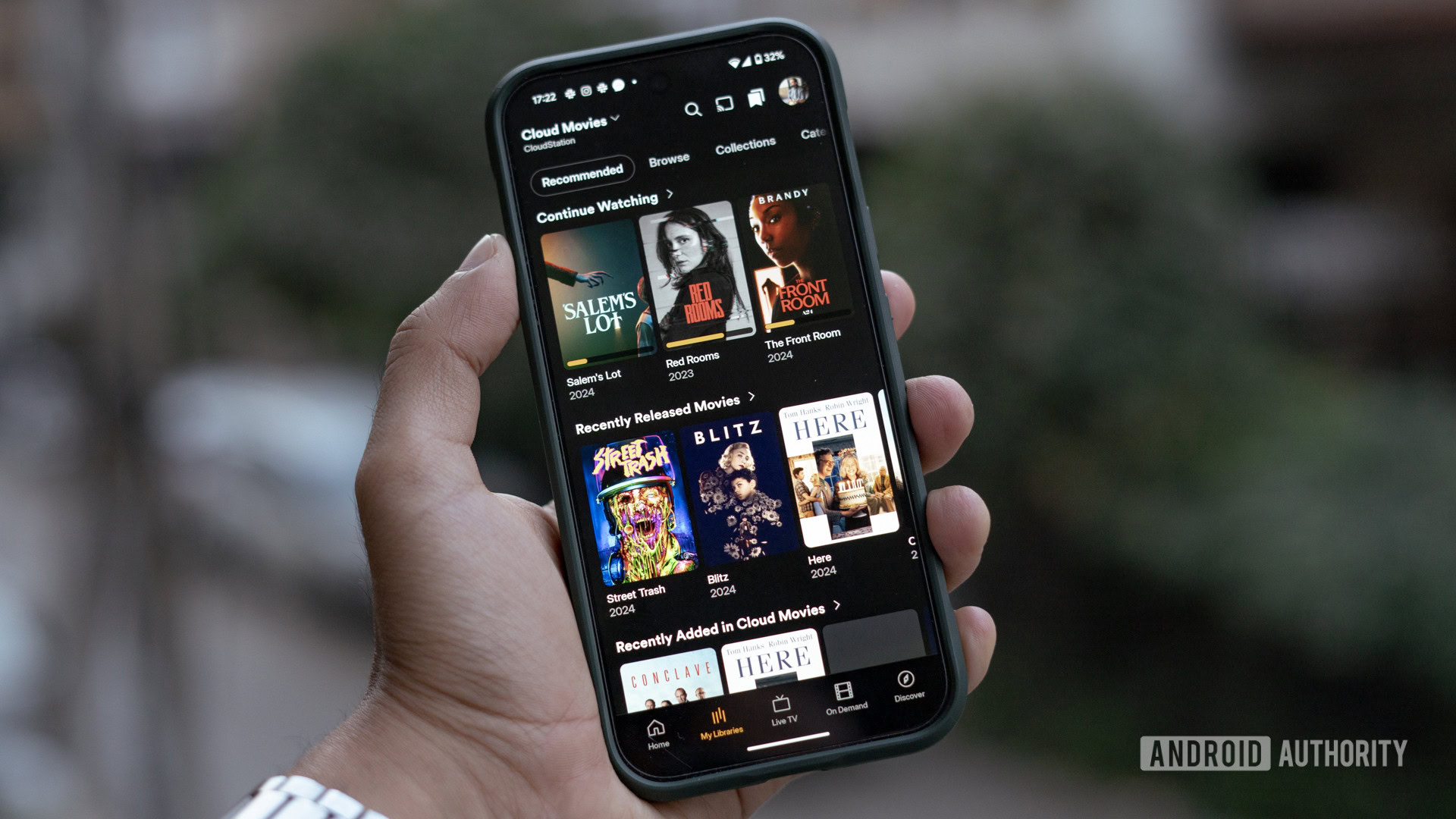Streaming and entertainment
Become a streaming expert with our guides, how-to's, and movie and show lists.
Go deeper
Entertainment lists
Guides
How-to's
Features
All the latest
Streaming and entertainment news
YouTube Premium Lite is the perfect plan for me, but there's one dealbreaker
Rita El KhouryMay 2, 2025
5
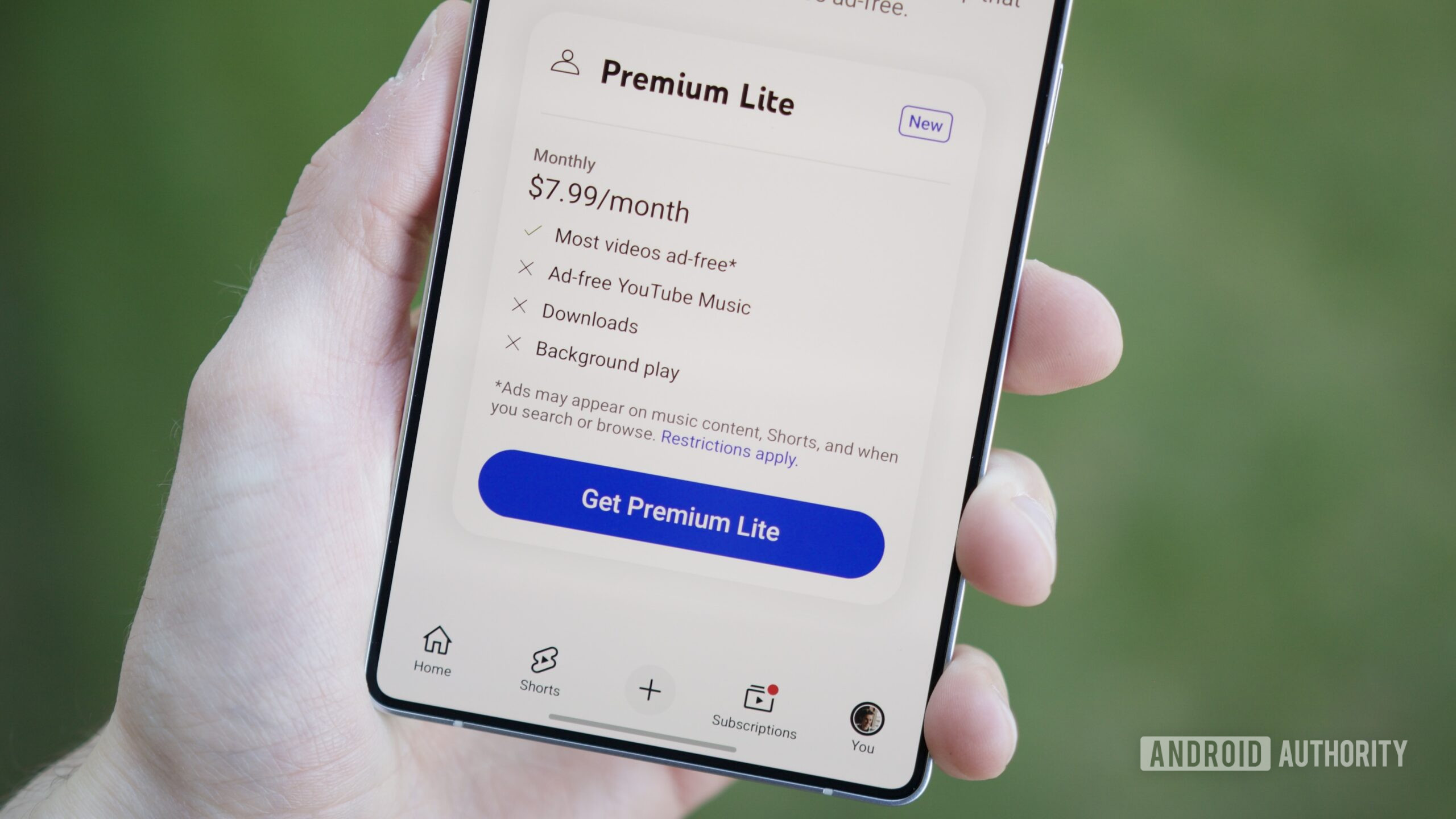
How to use your TV remote with a Google Chromecast (yes, it's possible)
Nick FernandezMay 1, 2025
0

Is the Onn 4K Pro actually a better deal than the Chromecast or Google TV Streamer?
Andrew GrushApril 29, 2025
0


Plex too expensive? This underrated alternative might be even better anyway
Robert TriggsApril 29, 2025
1

The Cast 150 could be the Chromecast replacement we need — if not for one major flaw
Joe MaringApril 29, 2025
0

How to fix Amazon Prime Video when it's not working
Ankit BanerjeeApril 28, 2025
0

Can I share my Paramount Plus account in 2025?
Frederick BlichertApril 28, 2025
0
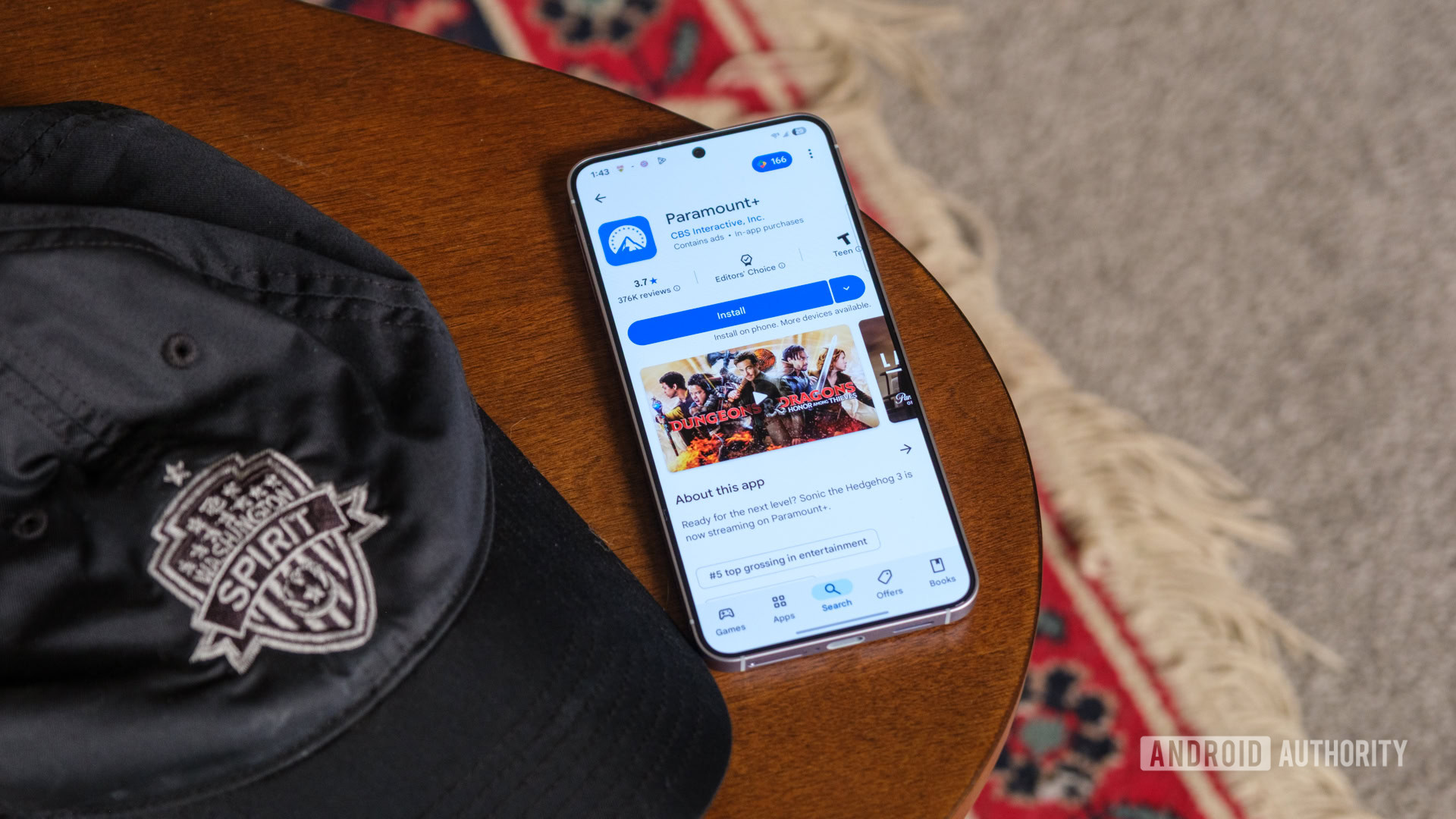
I tried YouTube Premium Lite and I'm never going back to the full subscription
Joe MaringApril 26, 2025
47

The best Android TV box you can buy in 2025
Mitja RutnikApril 25, 2025
0
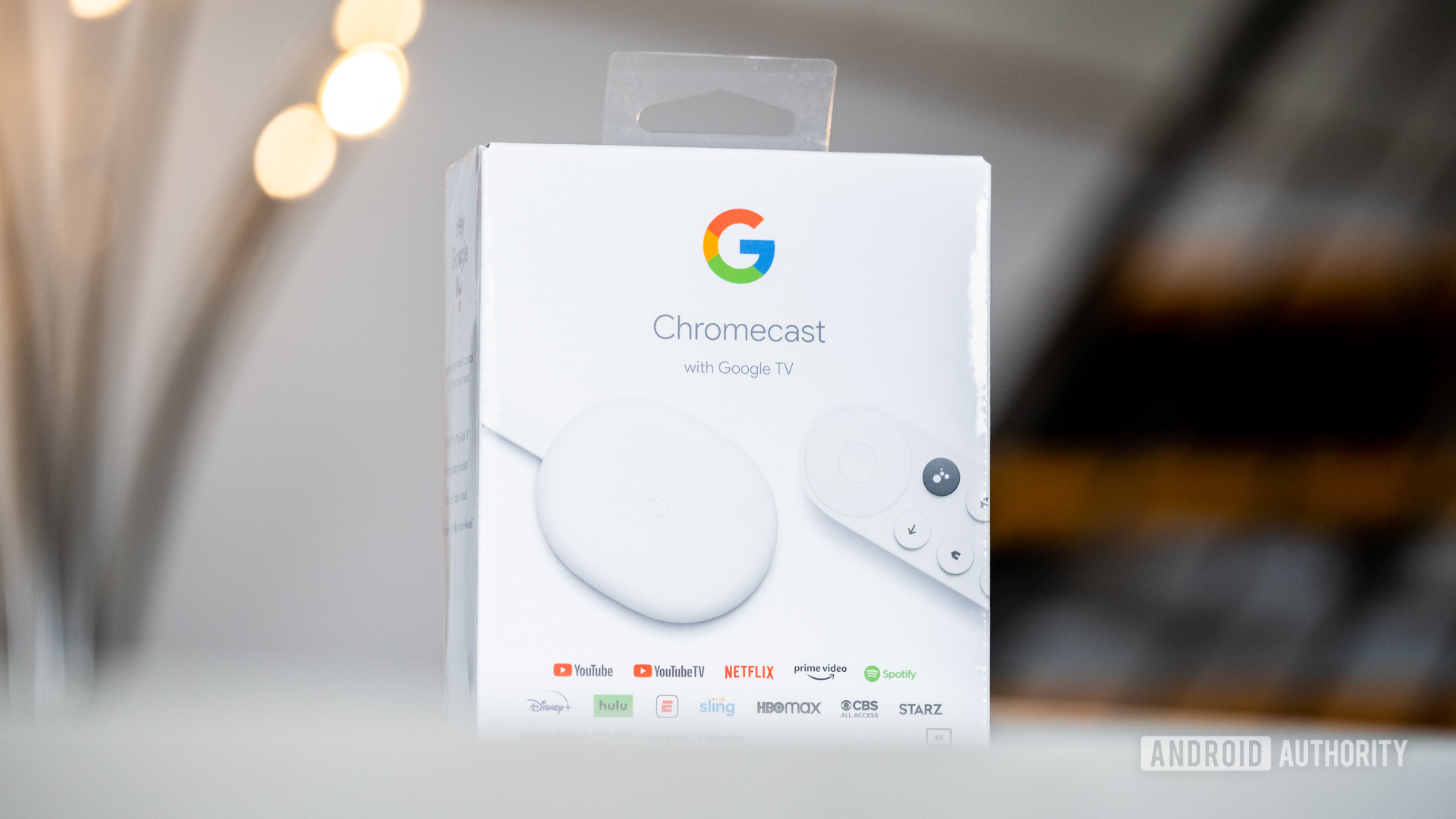
Disney Plus: Every show and movie you can watch right now
Frederick BlichertApril 25, 2025
0

Roku users are starting to see ads on the pause screen
Ryan McNeal3 hours ago
0
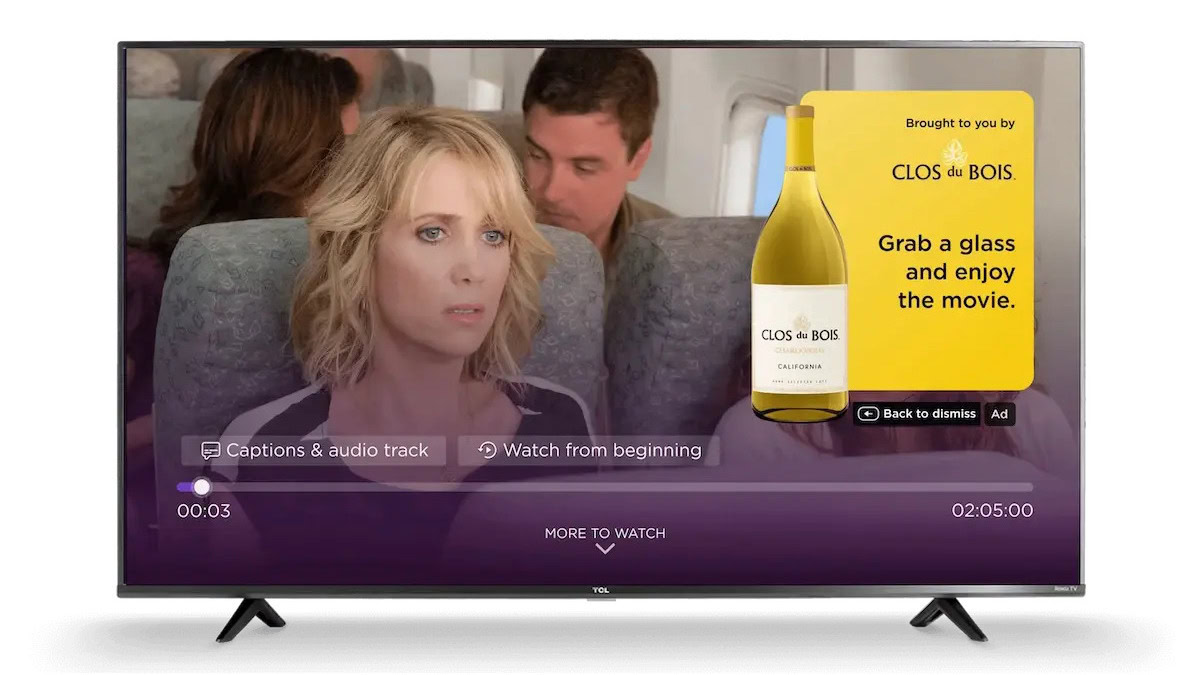
Roku suffering from faded 4K and HDR playback after latest update
Ryan McNeal6 hours ago
0

YouTube is testing a two-person Premium plan to save you money
Aamir Siddiqui10 hours ago
0
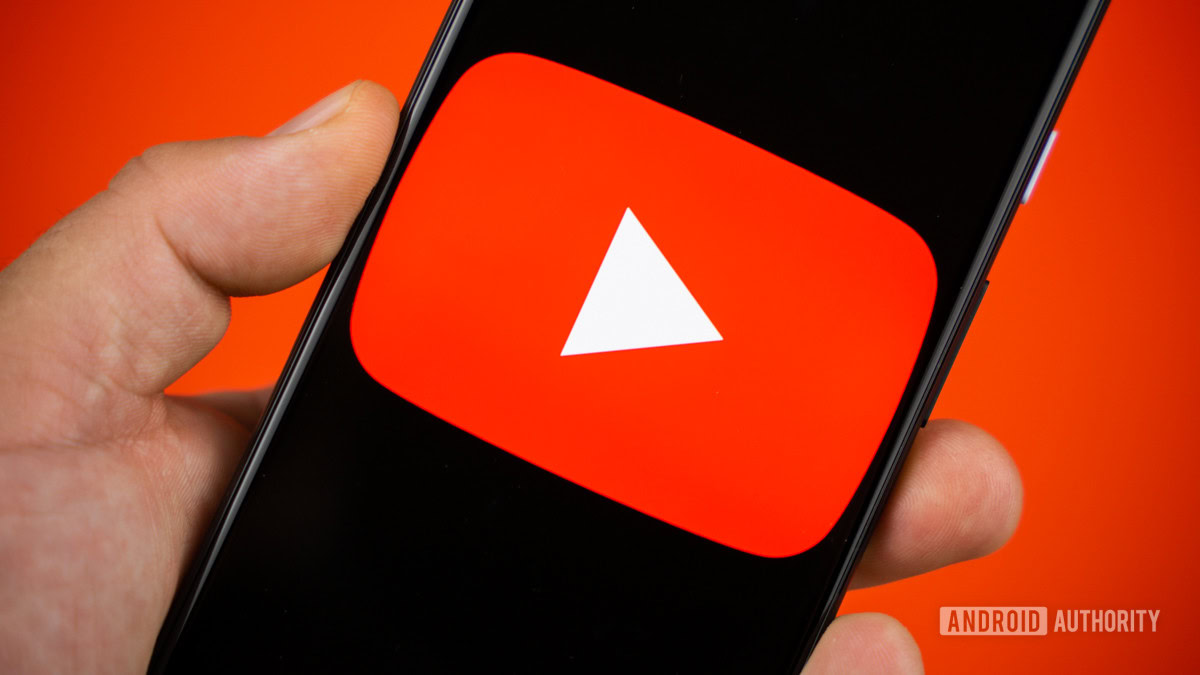
Cats, Minions, and body horror: Meet the latest YouTube AI slop going after kids
Stephen SchenckMay 2, 2025
0
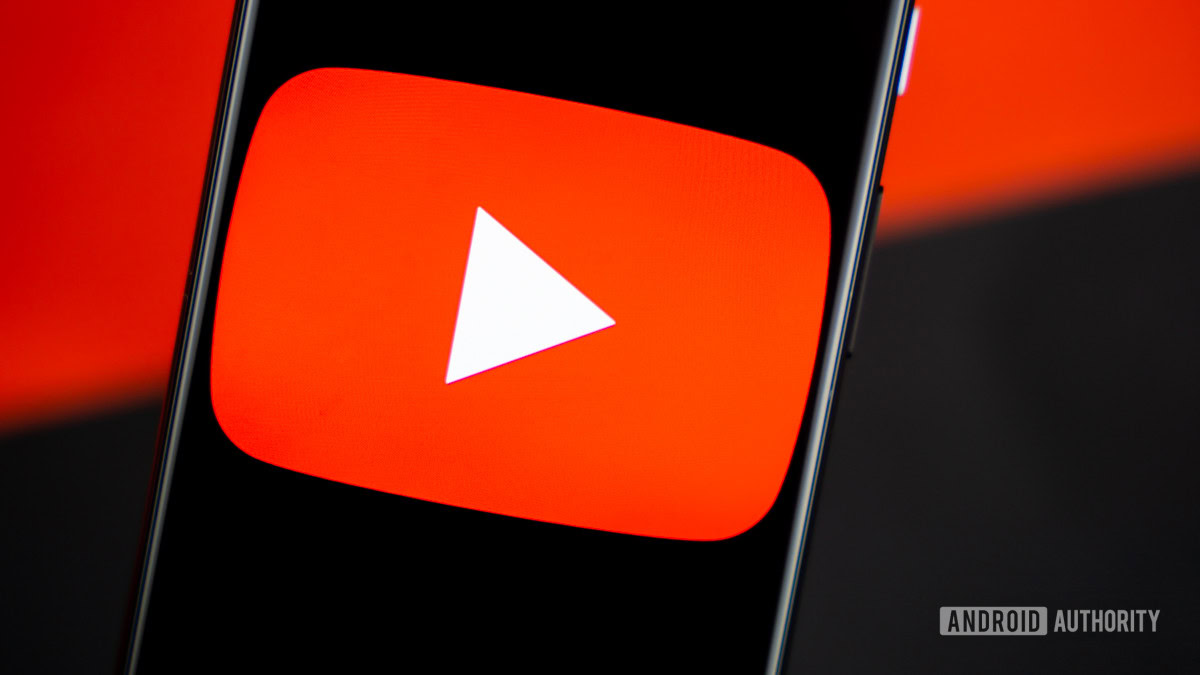
Yaber T2 Outdoor Projector drops to record-low price, but you have to hurry!
Edgar CervantesMay 1, 2025
0

Setting up your next Google TV could be faster and easier than ever
Ryan McNealMay 1, 2025
0

Samsung TV Plus is on a mission to never let you pay for live sports channels again
Aamir SiddiquiMay 1, 2025
0

Projector deals: I never thought projectors would get so good, portable, and affordable!
Edgar CervantesApril 30, 2025
0

YouTube is finally testing a solution for those sneaky NSFW thumbnails
Pranob MehrotraApril 30, 2025
0

PSA: That Plex alert saying you need a Remote Watch Pass is likely wrong
C. Scott BrownApril 29, 2025
1