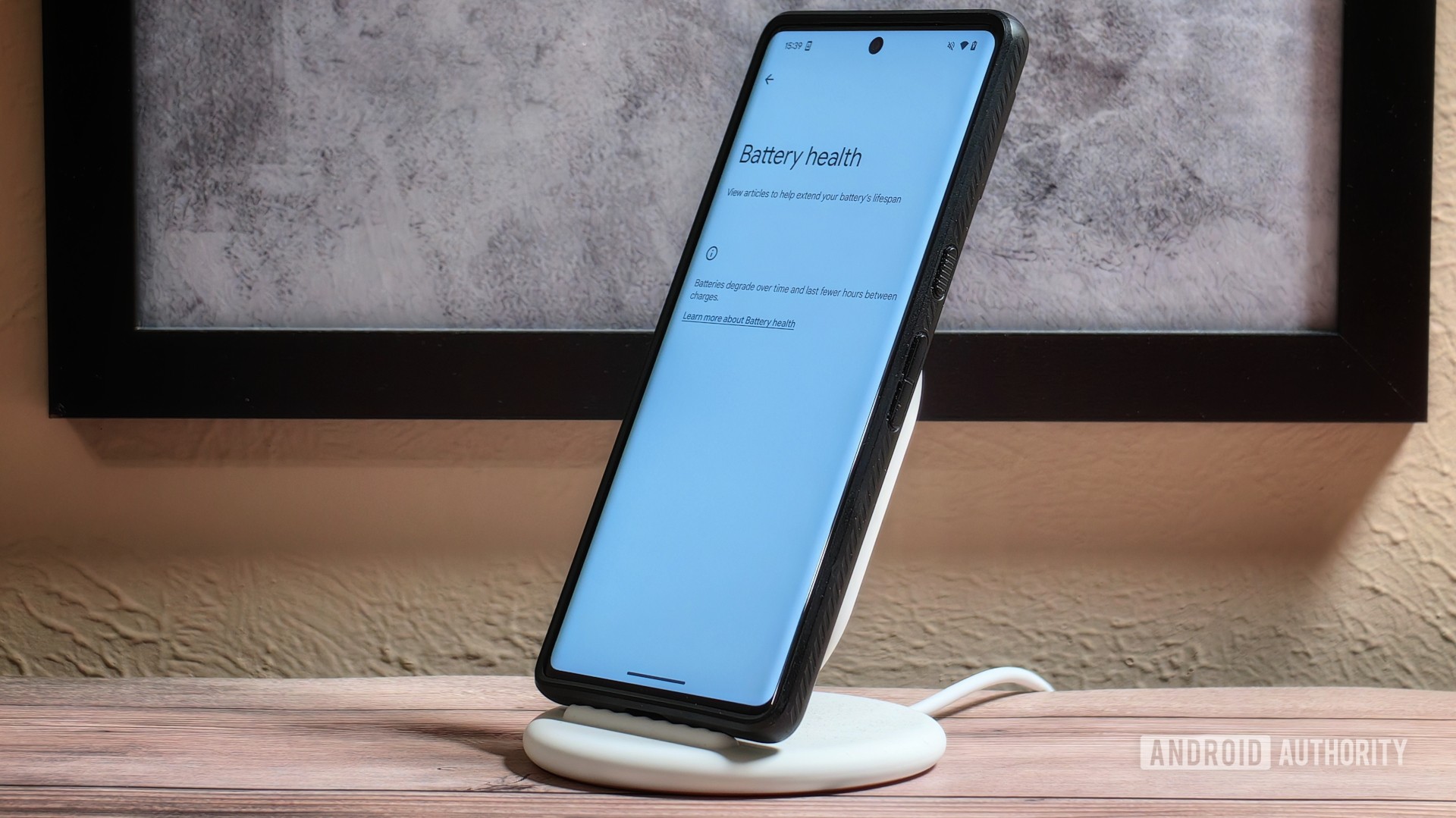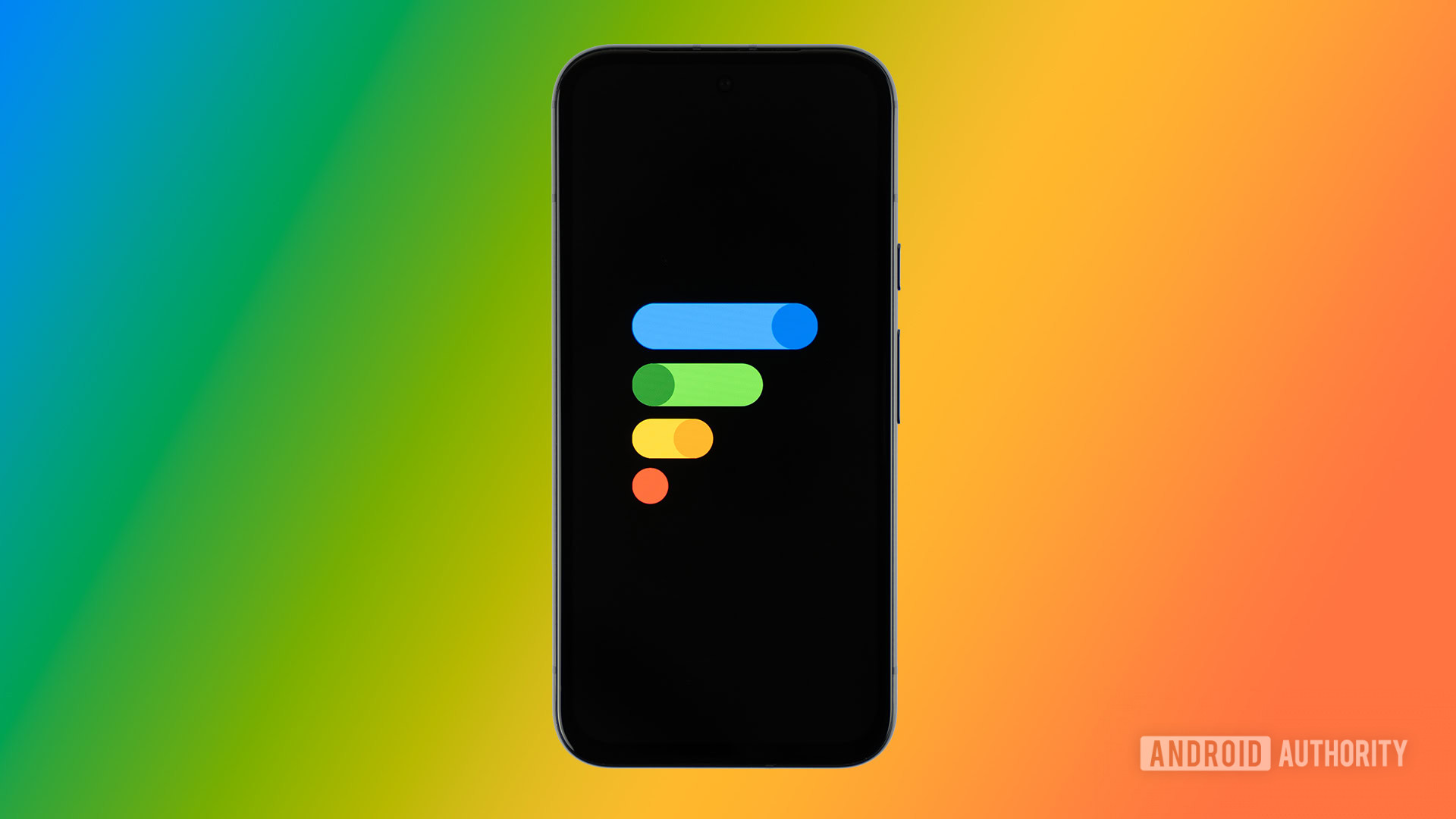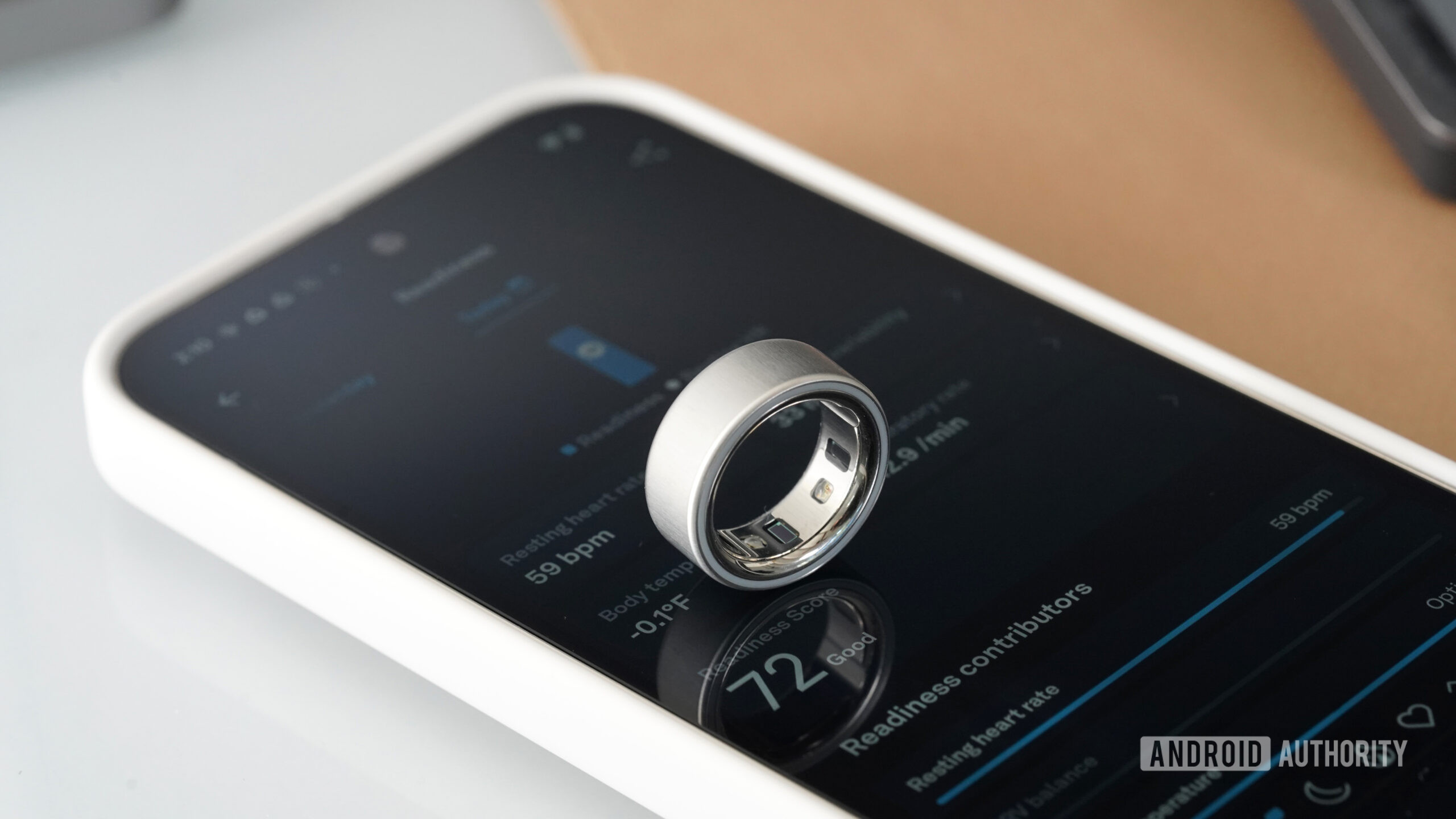Affiliate links on Android Authority may earn us a commission. Learn more.

Features
The Fitbit Sense line is cooked because it was too good for Google
0

Features
Google’s latest Pixel decision is one of the most annoying yet
0

News
Samsung may be planning an unusual move for its next Galaxy Watch update
0
Latest poll
What do you think of Android's upcoming UI overhaul?
7411 votes
In case you missed it
More news

Nick FernandezMay 6, 2025
0
Amazon Luna: Everything you need to know about Amazon's cloud gaming service
The best new Android apps and games for May 2025
Andy WalkerApril 30, 2025
0
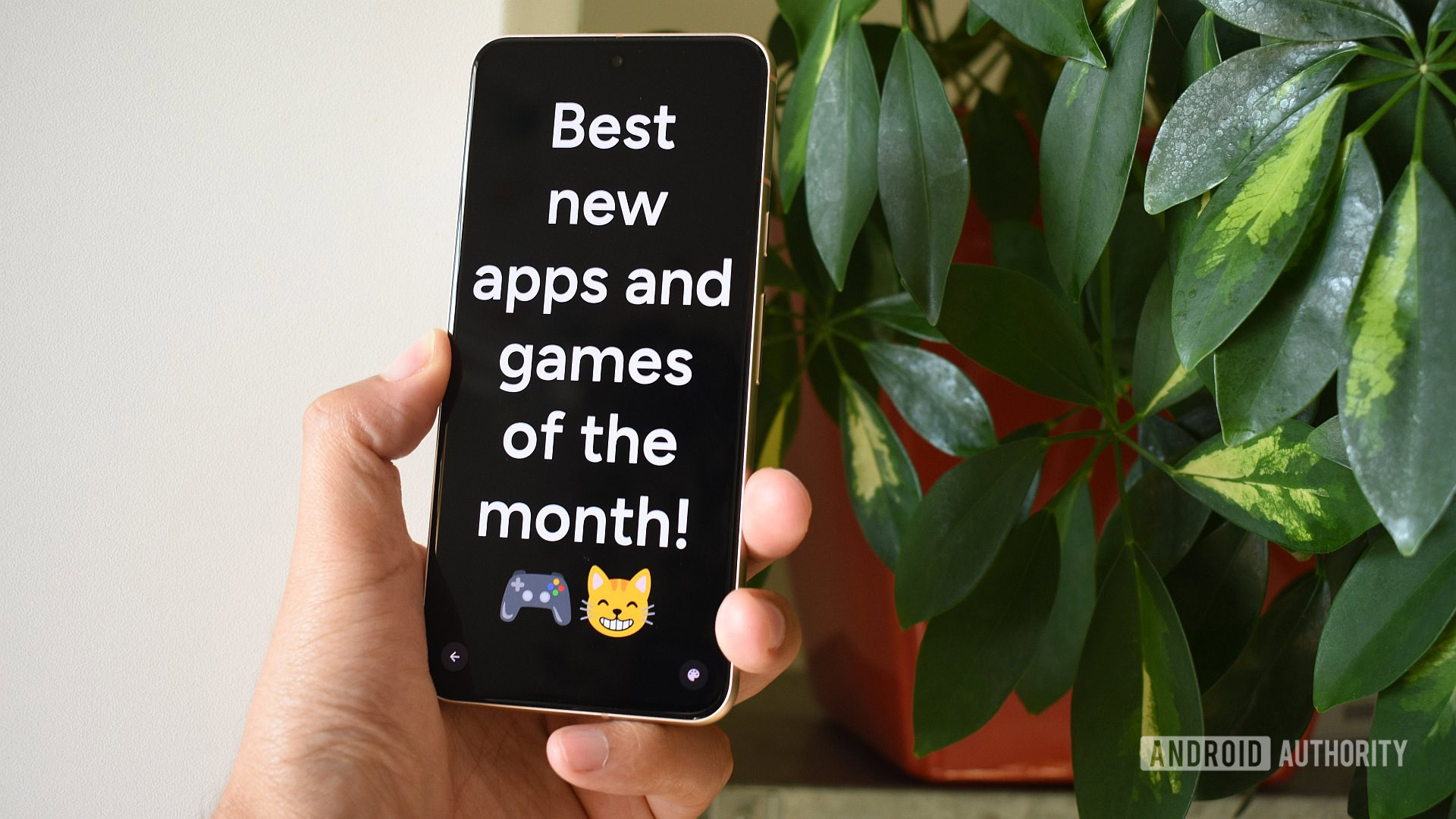
These are my 10 favorite Android games to play with a controller
Nick FernandezApril 30, 2025
0

Will Starlink and other satellite companies eventually rival cellular carriers?
Andrew GrushApril 26, 2025
0

Getting your preteen kid their first phone line? I recommend Tello above the rest
Andrew GrushApril 22, 2025
0
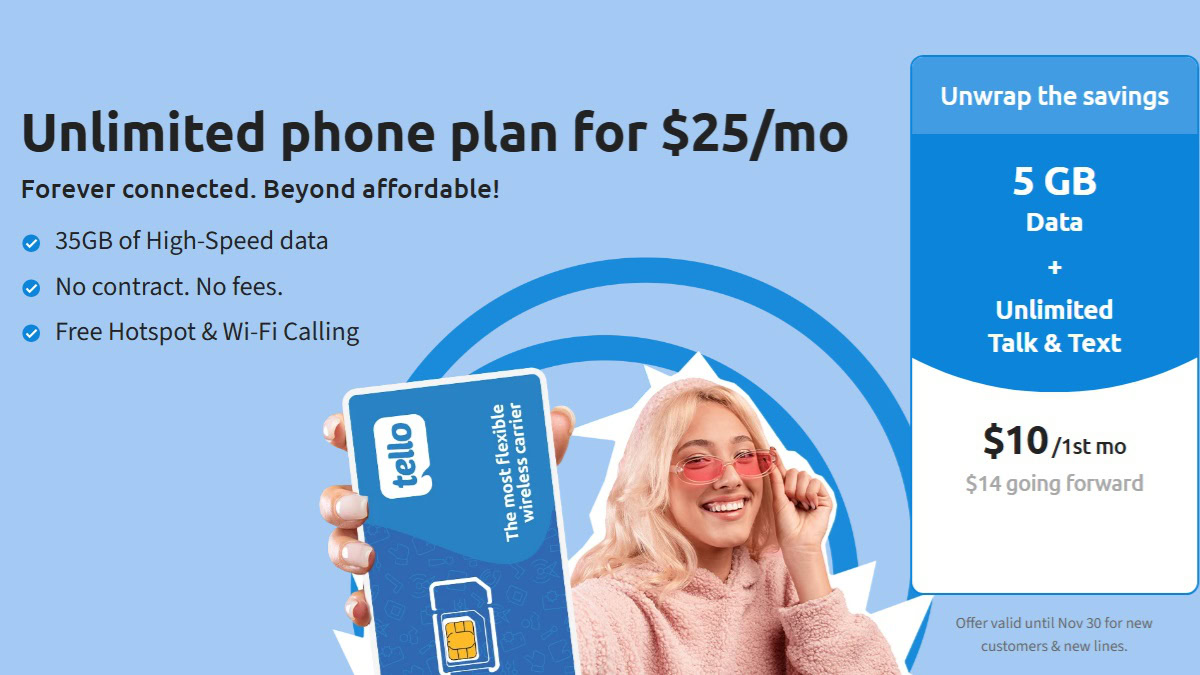
Google improves the Gemini experience on the iPad with a native app
Christine Romero-Chan11 hours ago
0

It's official: Samsung to unveil Galaxy S25 Edge at May 12 Unpacked event
Matt Horne14 hours ago
0

Setting up your smart home could be a lot easier next time around, thanks to new Matter update
Stephen Schenck19 hours ago
0

Say goodbye to Google Fi VPN and hello to VPN by Google
Ryan McNeal22 hours ago
0

Wallpaper Wednesday: More great phone wallpapers for all to share (May 7)
C. Scott BrownMay 7, 2025
0

The Sony Xperia 1 VII is 'powered by Alpha' and launching next week
Hadlee SimonsMay 7, 2025
0

Your Galaxy Watch might soon tell you if you're eating enough carrots (APK teardown)
Aamir SiddiquiMay 7, 2025
0

One UI 8 Watch leak reveals how Gemini will work on Wear OS (APK teardown)
Adamya SharmaMay 7, 2025
0

Samsung's Now Bar could get a welcome upgrade in One UI 8
Hadlee SimonsMay 7, 2025
0

Popular Galaxy 25 features are now arriving on affordable Galaxy A series phones
Adamya SharmaMay 7, 2025
0