Affiliate links on Android Authority may earn us a commission. Learn more.
Cash App not working? Here's how to fix it
Published onFebruary 26, 2025
Cash App is a mobile app that makes it easy to send money to friends and family online, and it has also evolved to let you invest in stocks and cryptocurrency. It’s quick and convenient and has become one of the most popular ways to send and receive money, which is why it can be pretty jarring if Cash App suddenly doesn’t work. If you’re having problems with the Cash App not working, here’s what you can do to fix it.
QUICK ANSWER
There are multiple fixes you can try when Cash App isn't working. Some of the most common solutions include checking if Cash App is down, ensuring you're connected to the internet, clearing the cache, and updating the app. You can continue reading for more complex fixes if these don't work.
JUMP TO KEY SECTIONS
Editor’s note: We used a Google Pixel 8a running Android 16 and an Apple iPhone 15 running iOS 18.3 to formulate instructions in this post. Keep in mind some steps may differ depending on your hardware and software.
Check if Cash App is down
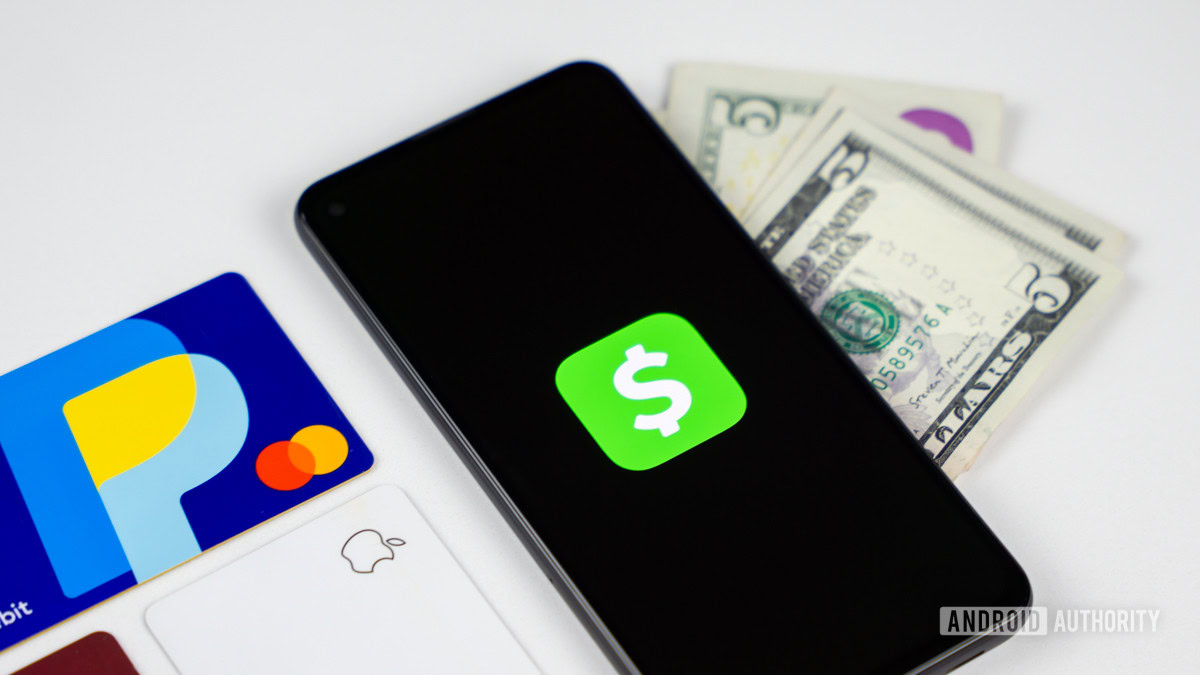
The Cash App not working may not be because of any problems on your device but because of the service itself. Cash App has a status checker that shows whether there are any ongoing problems with its different features, like sending and receiving money, using the Cash card, making direct deposits, and more. If you prefer a third-party website, use a site like Down Detector to see if others are reporting issues with the app.
Use the Cash App website
If you’re facing problems with the Cash App mobile apps on Android or iOS, you can use the Cash App website to make any necessary transactions. It offers the same functionality and a similar user experience and is an excellent alternative to mobile apps. Of course, transactions likely won’t work on the website if Cash App is having server issues.
Check your network connection
The Cash App requires an active internet connection to complete online transactions. Ensure that your phone is connected to Wi-Fi or data is working. You can test the connection using other apps to see if network connectivity problems are specific to the Cash App.
Check out our guides on what to do if your Android phone doesn’t connect to Wi-Fi and how to fix issues with the Wi-Fi not working in general. We also have a guide on what to do if mobile data isn’t working.
The first thing you should try, if you’re using mobile data, is to ensure it is enabled.
How to enable mobile data on Android:
- Launch the Settings app.
- Go into Network & internet.
- Tap on SIMs.
- Select your SIM.
- Toggle on Mobile data. You can also enable Roaming, but keep in mind this may incur extra charges, depending on your plan.
How to enable cellular data on iPhone:
- Launch the Settings app.
- Go into Cellular.
- Ensure Cellular Data is toggled on.
- If you want to enable roaming, tap on your SIM and toggle Data Roaming on. Again, this may incur extra charges.
Clear the app cache and data
Clearing the app cache and data is a common troubleshooting step to fix Android app problems, so it’s worth trying to resolve the issue of the Cash App not working.
How to clear app cache on Android:
- Open the Settings app.
- Go into Apps.
- Tap on See all apps.
- Find Cash App and select it.
- Tap on Storage & cache.
- Select Clear cache. You can also tap on Clear storage if you want to wipe all info clean (this will require logging back in).
You can’t really delete cache on an iPhone app. The only effective way to do this is to uninstall and reinstall the app. You can learn how to do this in the following section.
Update or remove and reinstall Cash App
App updates bring bug fixes, so ensure that you keep Cash App updated to the latest version to avoid issues. If updating the app doesn’t work, you can try removing and reinstalling the app. iPhone users can follow the steps below to learn how to perform these actions.
How to update iPhone apps:
- Launch the Apple App Store.
- Tap on your profile icon, in the top-right corner.
- Scroll down to the Upcoming Automatic Updates section.
- Find Cash App and hit Update next to it. You can also select Update All to handle all updates in one sweep.
How to uninstall an iPhone app:
- Find Cash App. Tap and hold onto it for a few seconds.
- Tap on Remove App.
- Select Delete App.
- Go back to the Apple App Store and download Cash App.
Check for multiple device logins
Cash App doesn’t allow logging in to multiple devices with the same account. However, you can log in to another device or the Cash App website if you log out of the other devices. Ensure that you aren’t logged in to multiple devices simultaneously, as that may cause transactions to fail.
Change your Cash PIN
If you forget your Cash PIN, the Cash App will block any transactions and access after multiple failed attempts.
How to change your Cash App PIN:
- Launch Cash App.
- Tap on the profile icon in the top-right corner.
- Go into Security & Privacy.
- Tap on Change Cash PIN.
- Follow instructions to finish the process.
Contact your bank
If your bank doesn’t recognize your account, it may decline a Cash App transaction when transferring to and from it. You will need to contact the bank to authorize transactions and provide them with your Cash App routing number. It’s best to link a debit card to your Cash App to take advantage of instant transfers. However, remember that there are fees associated with using the Cash Out feature for instant transfers.
Contact Cash App customer support
If everything else fails, your only option is to contact Cash App customer support. You can visit the support website for a phone number or social media handles. On the app, tap your profile icon, scroll down to Support, select Chat, and send a message explaining your issue.
FAQs
Yes, you can cancel pending transactions if the app isn’t working. Find the pending payment in your transactions and select Cancel.
Cash App might freeze your account because of suspicious or fraudulent activity or if you have violated Cash App’s terms of service in any way. It’s best to contact customer support to resolve this issue.
Cash App may cancel a payment if it detects suspicious or fraudulent activity. The funds you attempt to transfer will return to your Cash App account instantly or to a linked bank account in 1-3 business days. Ensure that the linked debit and credit cards are in your name to prevent canceled payments.
Yes, Cash App is generally safe, but it isn’t federally insured and doesn’t offer fraud protection with authorized charges. There are plenty of scams that you may fall victim to if you aren’t careful. It’s best to make and receive payments only from people you know and don’t provide sensitive personal and financial information to anybody.