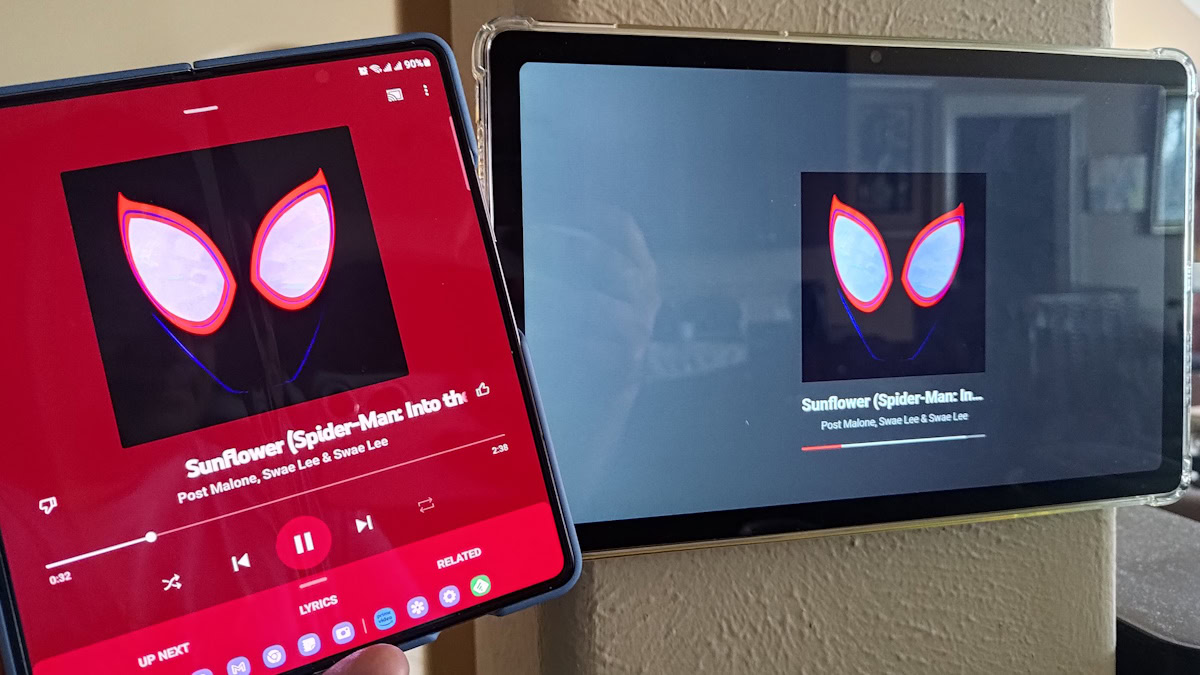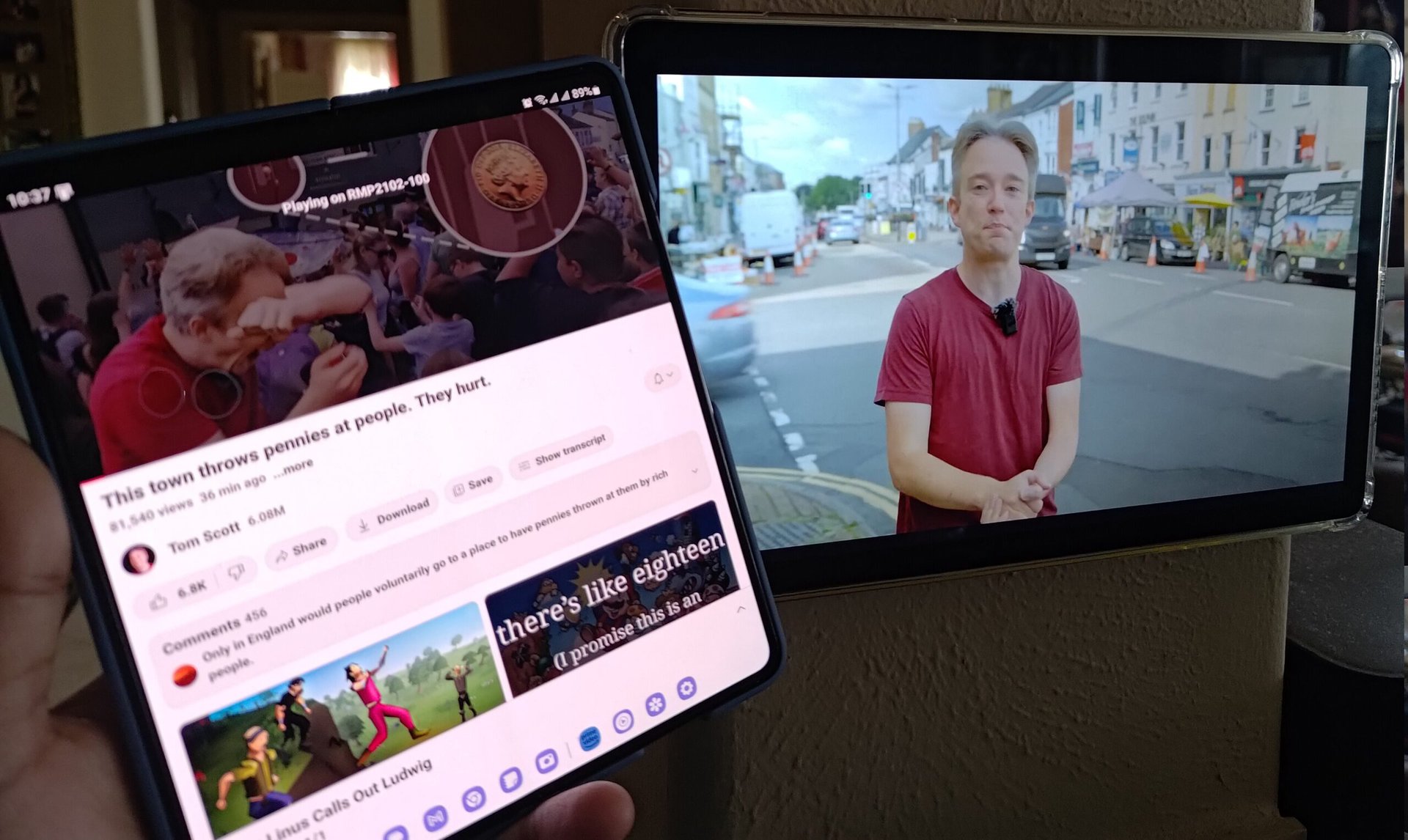Affiliate links on Android Authority may earn us a commission. Learn more.
You can turn any Android or Windows device into a Chromecast with this app
Published onAugust 15, 2023
- The CastReceiver app can turn any Android device into a Chromecast target, letting you cast content to this device.
- You can also install it on Windows devices through Windows Subsystem for Android, letting it turn any Windows device into a Chromecast target too.
- The app is free to try but requires a paid unlock for its full functionality.
Google Cast is the proprietary protocol that powers Chromecast and similarly-branded tech on Android. Unlike other casting solutions, Google Cast and Chromecast turn your source device into a remote to control playback instead of mirroring the entire display, reducing playback lag. If you ever wanted to cast content from an Android phone to another Android phone, tablet, or even a Windows device through the Google Cast protocol, the CastReceiver app will let you do so.
As highlighted by Mishaal Rahman, the CastReceiver app can be downloaded from the Google Play Store onto any Android phone or tablet. Once installed, this Android device can become a Cast target, letting you cast content to it across Cast-supported apps from a source phone. The app is free to install and test but requires a further paid unlock later.
The app has some caveats, mainly due to how the Cast protocol works. For one, you cannot cast DRM-protected content with this, so streaming apps like Netflix and Amazon Prime Video will not work. The target device also needs to be unlocked for casting to begin, as the lockscreen prevents apps from starting on top of it.
The same app can be extended onto Windows, too, thanks to Windows Subsystem for Android (WSA), as highlighted by Kieron Quinn. Just sideload the app onto your WSA installation on your Windows computer, and it should turn your computer into a Google Cast target. You can further improve your experience by using the Windows + Shift + F11 shortcut to enter fullscreen.
Windows does have native screencasting based on the Miracast protocol, but the Chromecast protocol is different and has relatively more comprehensive app support. Windows would also mirror the screen and thus suffer from the usual lag for video and audio feeds, while Chromecast runs the app natively.
On Windows computers, you could bypass casting and open the content through a web browser. But casting does let you use your source device as a remote for content playback, which could be helpful in specific scenarios.