Affiliate links on Android Authority may earn us a commission. Learn more.
How to change your country or region in the Google Play store
Published onMarch 27, 2025
Did you know that the apps, games, and other content in the Google Play Store can vary by country? So if you move somewhere new, you may want to change your country in the Google Play store to see content specific to that region. Aside from locally-exclusive entertainment, like movies and books, essential services such as banking apps may also be limited to your territory.
However, be warned that you can only change your Play country once every 12 months. So, if you decide to change it, ensure you are certain because you won’t be able to switch back for another year. Additionally, you won’t be able to use the Google Play balance from your previous country, so you’ll want to use those funds beforehand (unless you plan to return there) and cancel any subscriptions to apps you won’t use.
QUICK ANSWER
To change your Google Play country, navigate to your Google Pay Settings. Under the Payments profile, click Edit next to Country/Regions.
JUMP TO YOUR DEVICE
Requirements
To change your country, you need to set up a new country in Google Play. This requires being there, i.e., having a valid IP address and a valid payment method from the new country.
How to change your Google Play country (desktop)
1. From your browser, go to pay.google.com, then Settings > Payments profile. Next to Country/Region, click Edit, represented by the pencil icon.
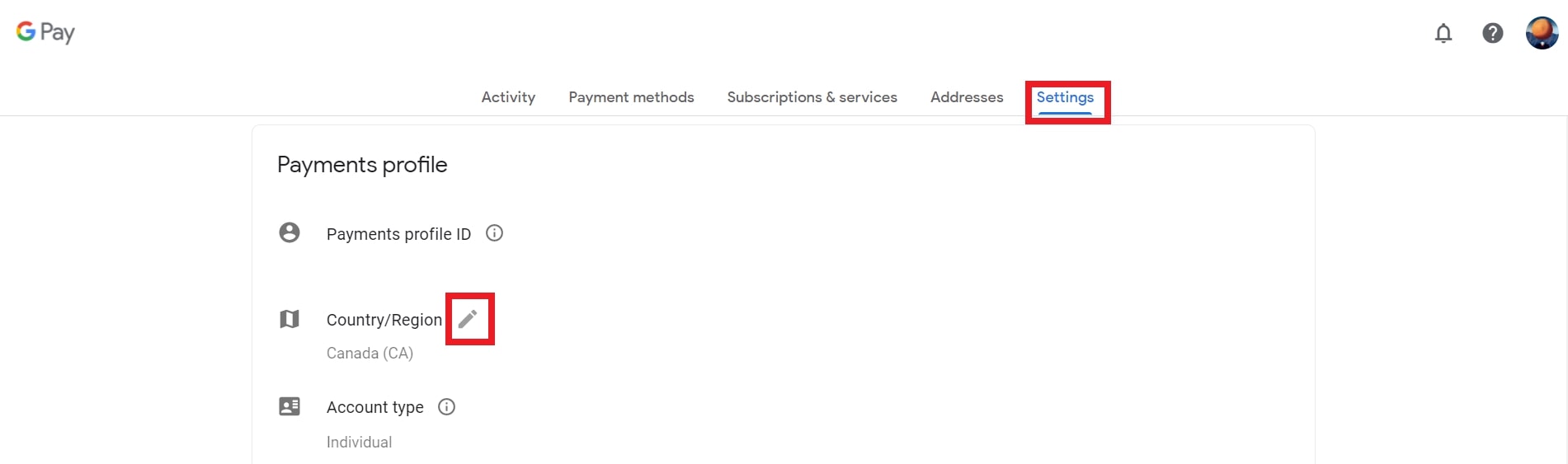
- Google will ask you to create a new payment profile for the new country or region. Click Create a new profile and follow the on-screen instructions.
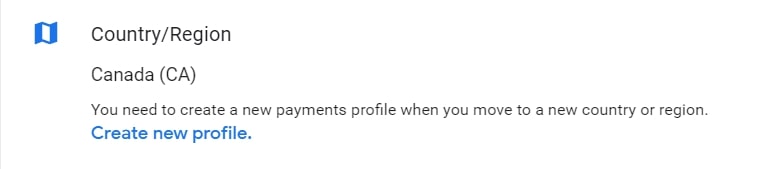
- The first payment method must correspond to the country or region of your new profile. After setting up your profile, you can add payment methods from other countries or regions.
- Once you do this, the Google Play Store will automatically change to your new country or region. Note that country changes can take up to 48 hours to process and must match your current IP address. So, if you aren’t in a different country, you must use a VPN.
If you don’t see the Country and Profiles option, it means that Google has decided that you can’t change your Play Store country. It’s possible that you’ve changed it recently or are currently in a country where Google doesn’t allow this change. If you’re temporarily abroad and need an app available only in your home country, you might be able to find it by searching for it.
How to change your Google Play country (Android)
- First, open the Google Play Store app on your Android phone or tablet. Then, tap your profile icon at the top right and tap Settings.
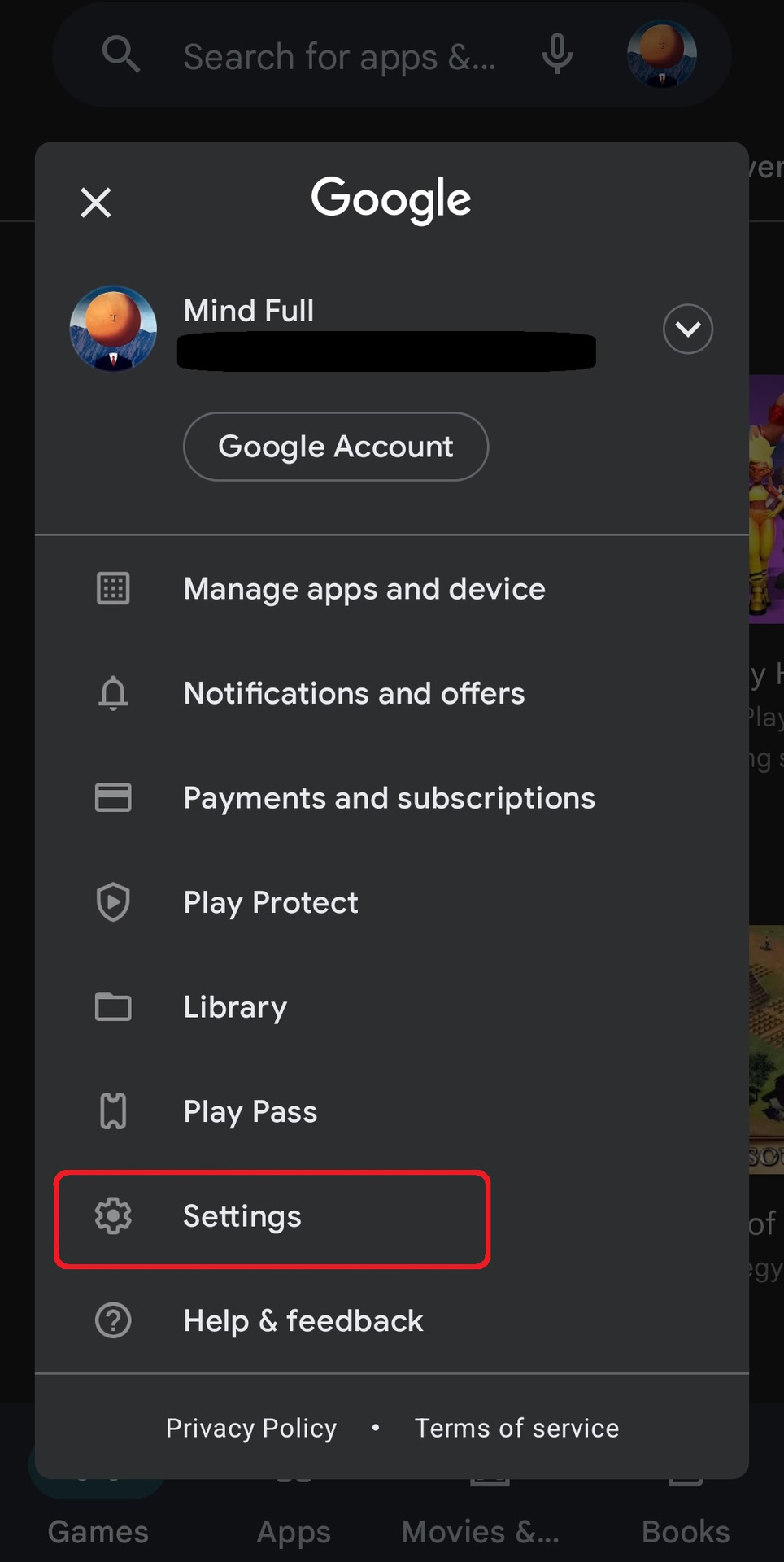
- Next, tap General > Account and device preferences from the menu.
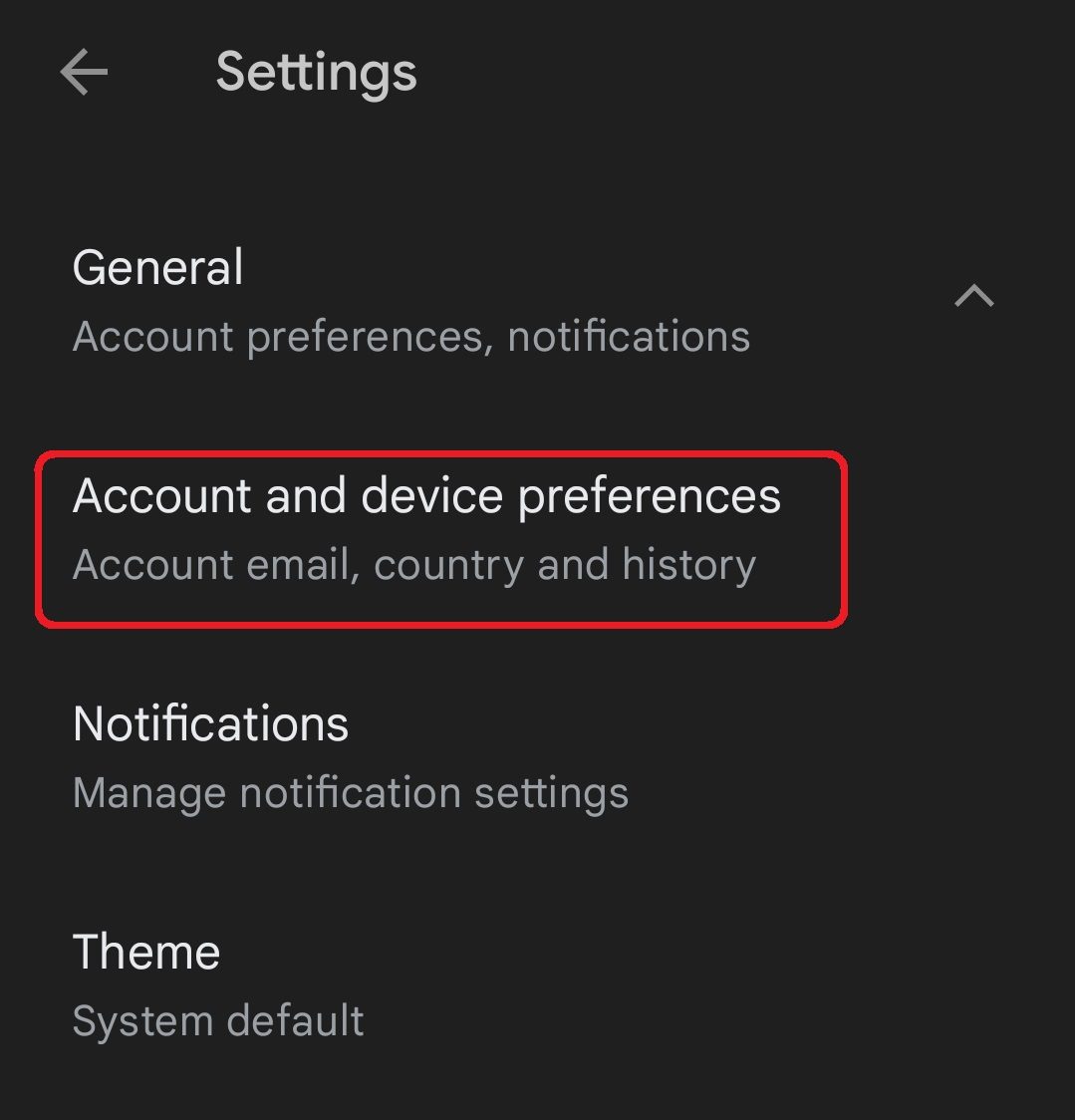
- Select the country where you want to add an account under Country and Profiles. Note Google will show only countries related to your current IP address. You will have to actually be in a different country or use a VPN for Android.
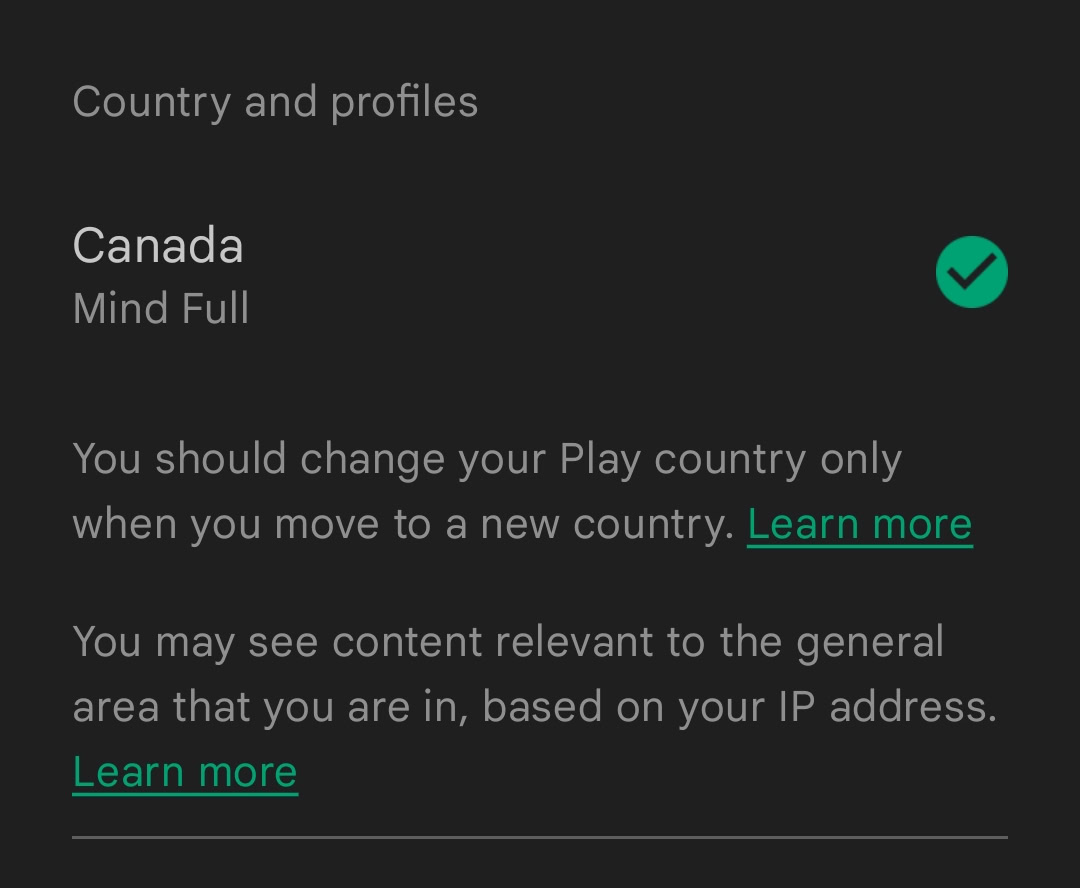
- Select the available country and follow the on-screen instructions to add a payment method for that country. Know that your profile may take up to 48 hours to update. If the Play Store isn’t working correctly, see our guide on some fixes.
FAQs
The Play Store will update your country and region when your IP address changes, so you can trick Google into thinking where you are with a VPN, but you will need to clear your data and cache. However, you will also need a valid payment method from that country.
If you can’t change your Google Play country or don’t see the option to, try clearing your cache, updating the app, or deleting your old payment profile.
If you have funds in your Google Play balance and change countries, you won’t be able to use that balance in your new country. However, your credit will still be linked to your old country, so you can reaccess it if you change back to your previous country. The same applies to Play Points.
Your Google Play Pass subscription will continue to auto-renew. If Play Pass is available in your new country, your access will remain unchanged. If Play Pass isn’t available in your new country, you can still access apps already installed on your device, but you won’t be able to browse or install additional Play Pass apps. Additionally, some apps won’t be available in certain countries.
An item on Google Play might be unavailable in your country due to the developer’s decisions. Developers often limit their apps and games to certain countries due to licensing restrictions, translation issues, or other business reasons.
In the Google Play Console, developers can choose which countries their apps are available in. However, the console itself doesn’t have a setting to change the developer’s country. The country for developers is typically associated with their payment profile.
Google restricts country changes in Google Play to prevent abuse and to comply with country-specific laws and restrictions. For example, an app might not be allowed in a certain country due to local laws or licensing restrictions.
Developers often limit their apps to certain countries for various reasons. These can include legal and regulatory issues, cultural differences, marketing strategies, or resource limitations (such as the ability to translate the app into the local language). Additionally, licensing restrictions might mean an app or certain content can only be distributed in specific countries.