Affiliate links on Android Authority may earn us a commission. Learn more.
How to change the default browser on an iPhone
Published onApril 24, 2023
With previous iPhone models, you could choose what default browser you could use. You either use Safari, Safari, or Safari. It was a very broad choice. But then Apple decided to broaden your choices even further by allowing you to choose a third-party browser as your default iPhone browser. Suddenly, all phone browsers were in play — even Edge. Here’s how to change the default browser on your iPhone so you don’t always feel you’re stuck with Safari.
QUICK ANSWER
There are a couple of different methods to change your iPhone's default internet browser. The first is to go into the built-in Safari browser settings and change the default browser to whatever you want. The second is to go into the settings of your preferred installed browser and change the default setting there. They both lead to the same settings page.
How to change the default browser on an iPhone
There are two ways to reach the same destination for changing your iPhone’s default browser.
- The first is to access Safari’s settings by going to Settings > Safari.
- Tap Default Browser App.
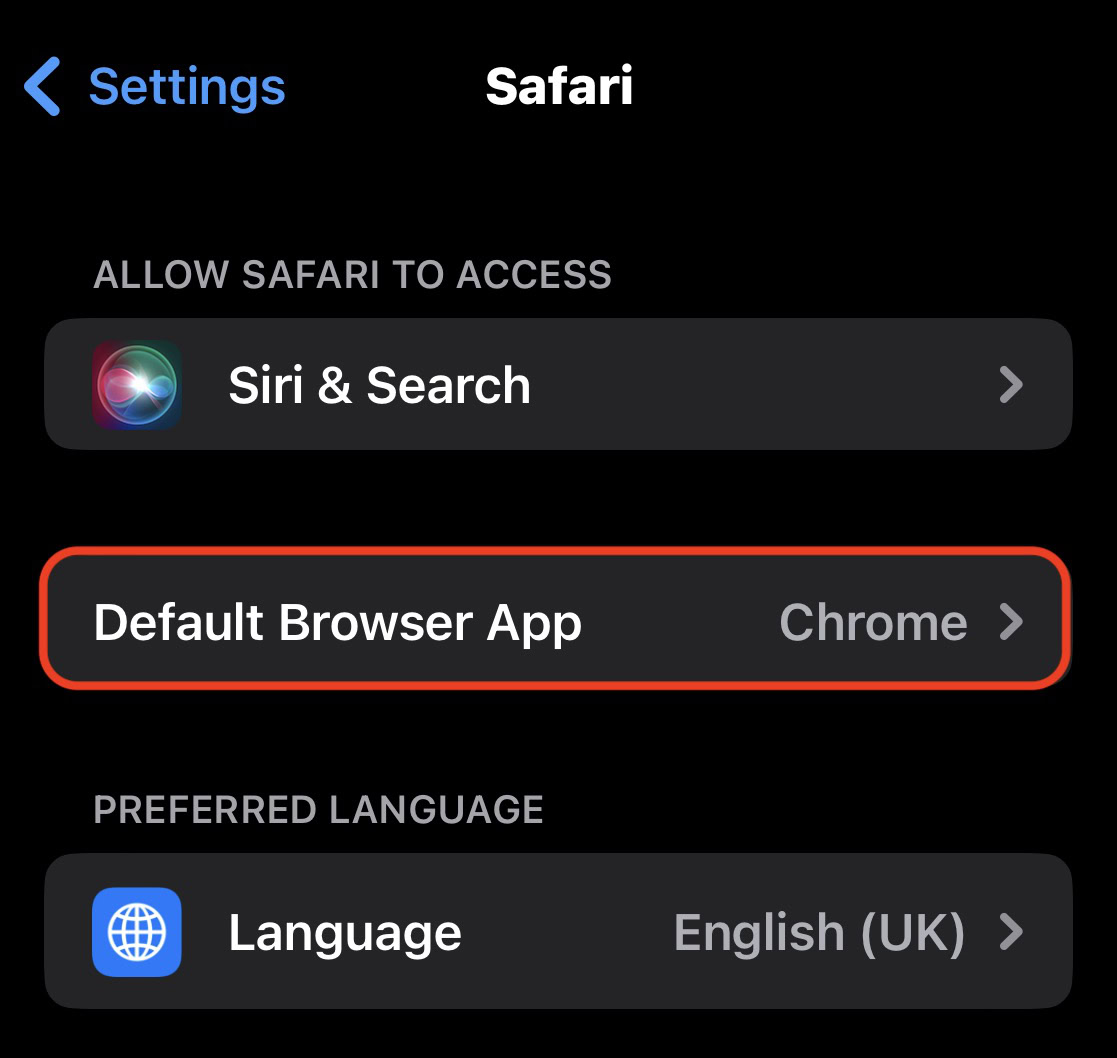
- The other is to go into the settings of your preferred installed browser (in this case, Settings > Chrome).
- There, you will also see the Default Browser App option.
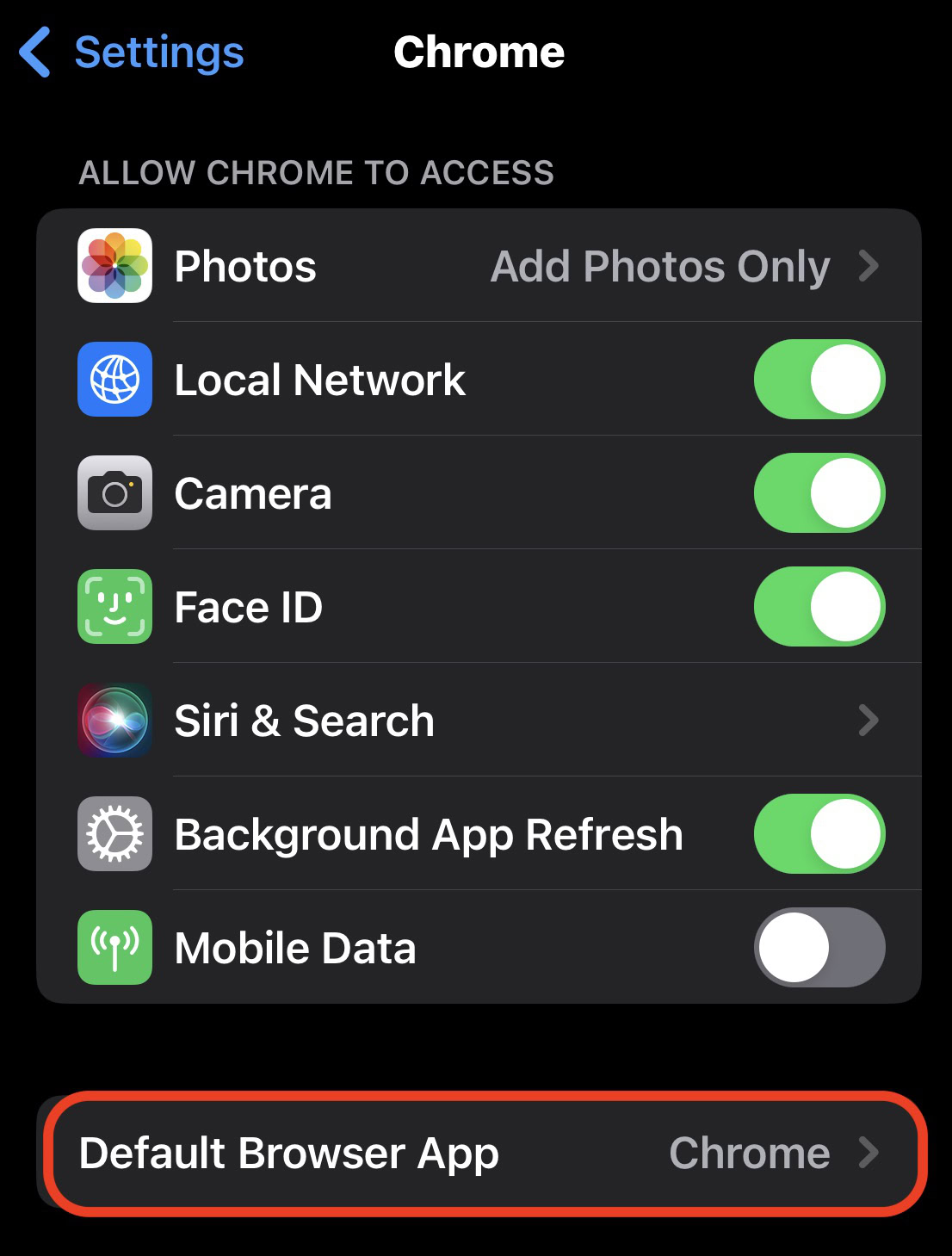
- Tapping on that will bring you to the next screen. This is where you’ll see a list of your currently installed browsers.
- Tap the one you want to be the default browser.
- Then come out of the settings — your choice will be immediately saved.
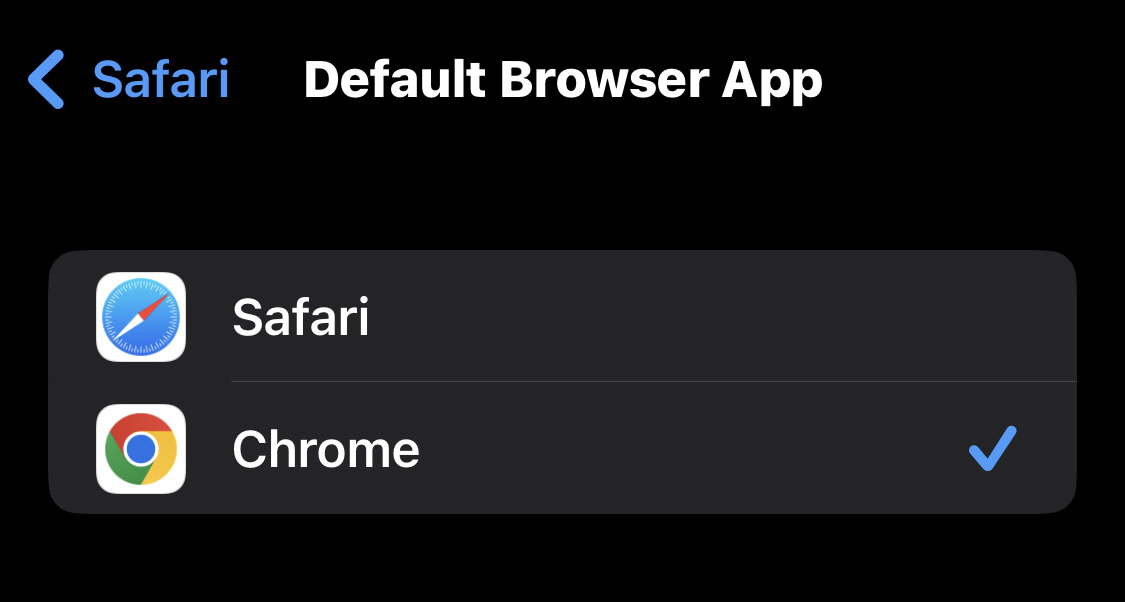
Obviously, if you change your mind, you can always go back and choose another browser. Any other browsers you install will also appear on this screen.