Affiliate links on Android Authority may earn us a commission. Learn more.
How to change your home address on Google Maps
Published onOctober 4, 2022
Many of us enjoy the convenience of having Google show us the way home, but how do you update your address when you move? After all, you want to make sure you’re navigating to the right home. Our guide is here to help. Here’s how to update your home or work address on Google Maps in two quick taps.
Read more: How to add a missing address to Google Maps
QUICK ANSWER
To change your home on Google Maps, find your new address and click Edit. Then, clear the current address, type in a new one, and click Save.
JUMP TO YOUR DEVICE
How to change your home address on iPhone or Android
You’ll find your last home and work addresses in your lists of Saved locations under the Labelled section.
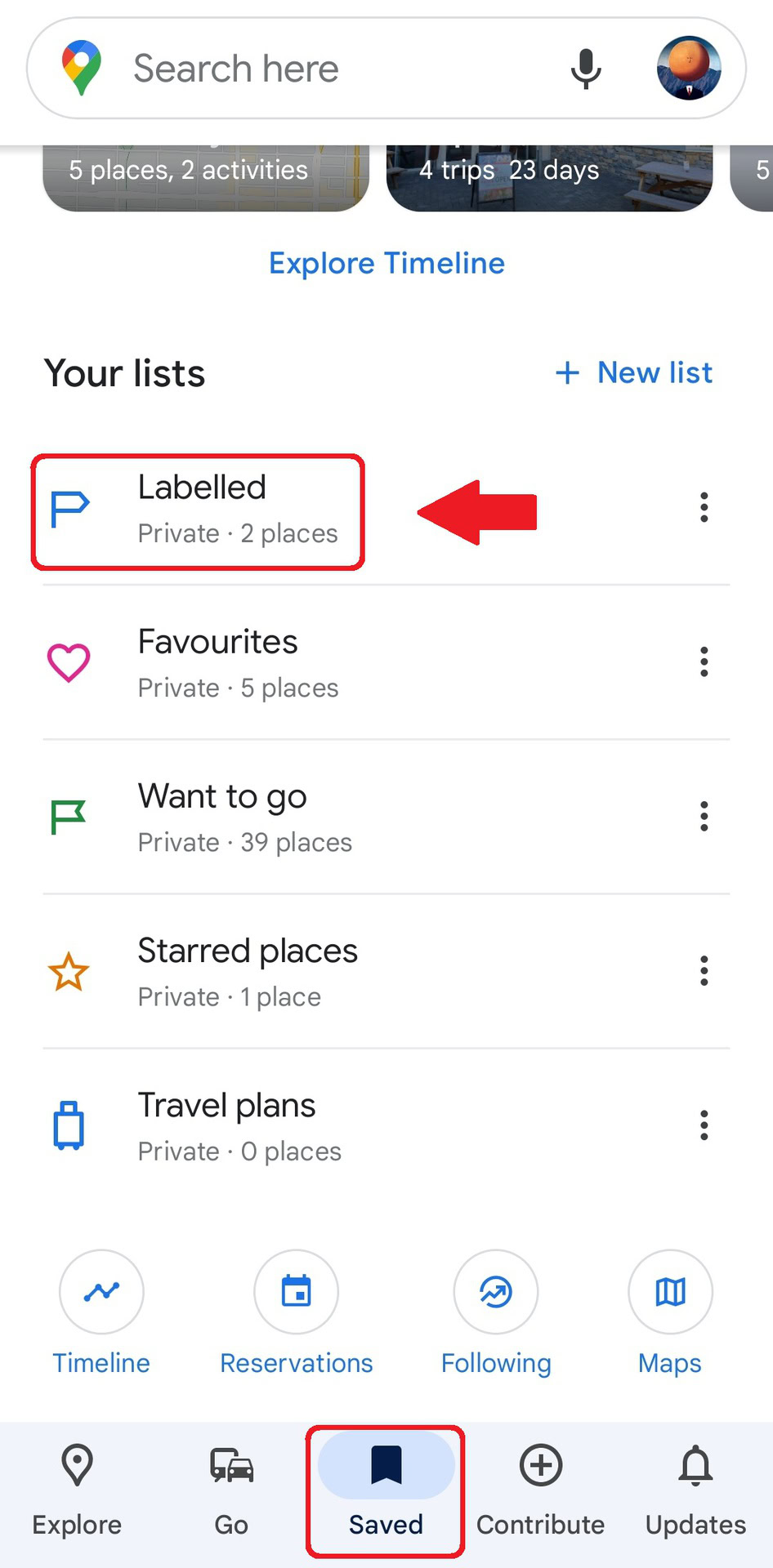
To change the address, tap the three-dot icon to the right of your home or work address and tap Edit. Clear the current address, type in your new one, and tap Save. Easy as that.
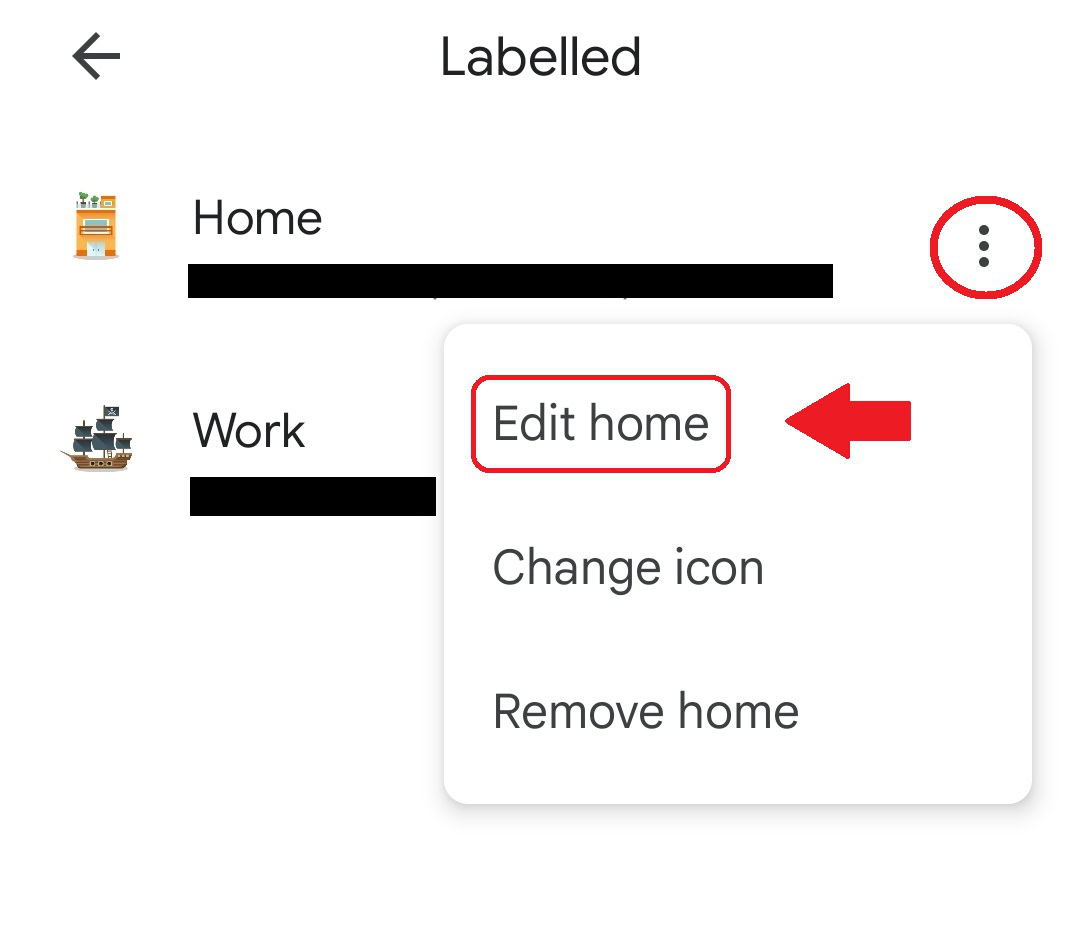
To use home and work when you search or use directions, you must turn on Web & App Activity.
For extra fun, you can choose your favorite icon to represent your home or place of work. From the same three-dot icon, tap Change icon.
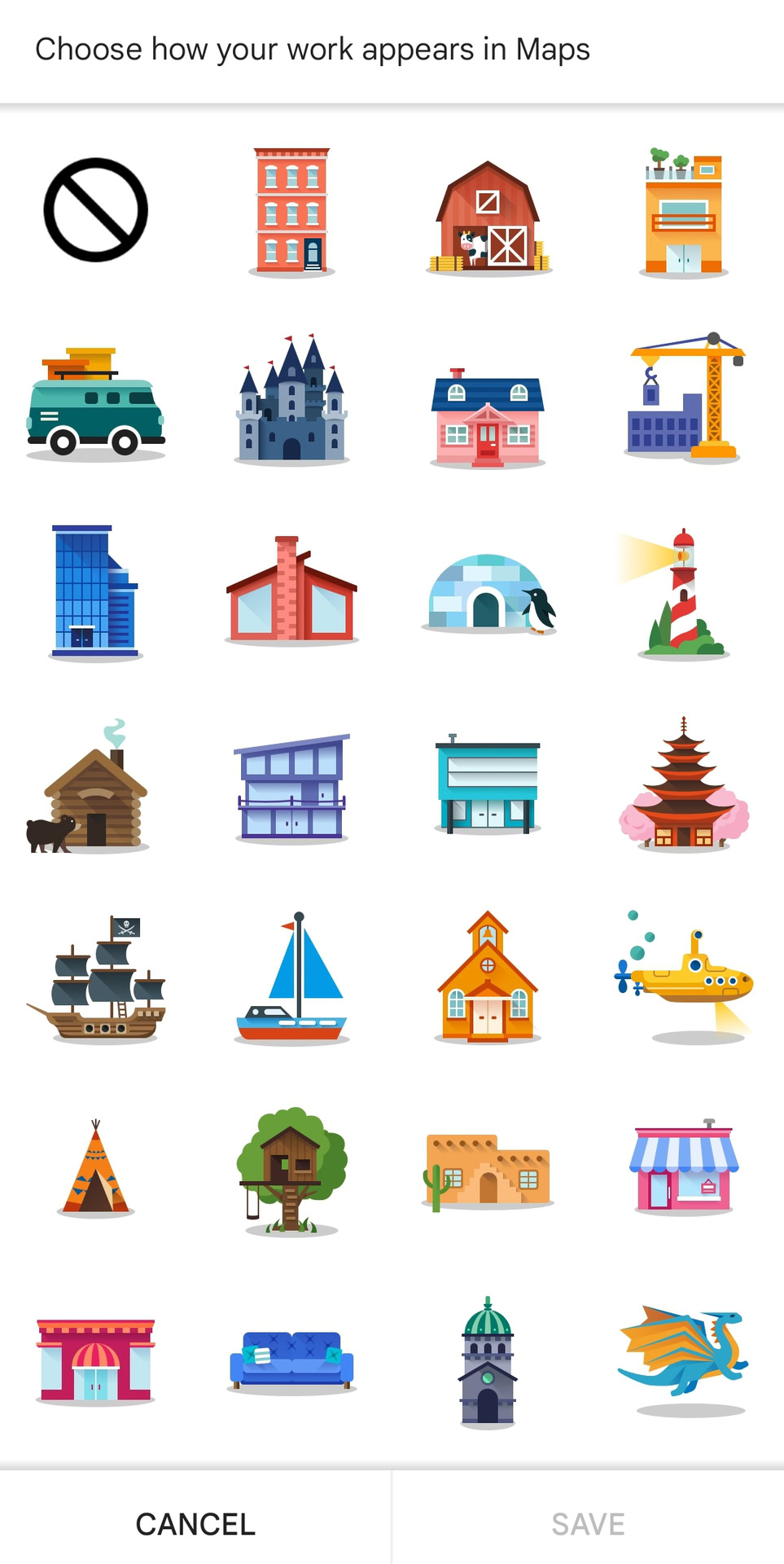
The icon will now appear in Google Maps. There are many possibilities here, such as marking your favorite camping spot with a tent or your favorite bar with a western saloon.
You can pull up directions from your home to your place of work even faster with home screen shortcuts on Android. Once you’ve set your destination in Google Maps, tap the three-dot menu icon in the top-right corner and select Add Route to Home Screen. From the following pop-up window, select Add Automatically. The shortcut icon will now be on your home screen. Tapping will open Google Maps and automatically start turn-by-turn navigation to the location.
How to change your home address using your computer
Open Google Maps and ensure you’re signed in to your Google account. In the search bar, type Home or Work. Next to the address you want to change, click Edit.

All you need to do is type in your new address, then click Save. Now Google will remember where you live to help you navigate next time.
To remove a home or work address on your computer, click the Menu tab, represented by three bars in the top left corner. Then click Your Places, and Labelled. Lastly, click the X icon next to the address you want to remove.
Read more: How to share a location in Google Maps