Affiliate links on Android Authority may earn us a commission. Learn more.
How to change your name on Facebook
Published onOctober 12, 2023
If you have legally changed your name, want to alter a joke name you might have created, or have changed your last name, you might be wondering how to update it. Facebook has tried to tackle fake profiles by asking users to display their real names to avoid confusing others. This can be a bit of a bummer for those who prefer to keep their profile more private. If you’re among those individuals, we’ve explained a more straightforward and efficient solution to maintain your privacy in another article. In this guide, we’ll show you how to change your name on Facebook.
QUICK ANSWER
To change your name on Facebook using a desktop, click your profile icon at the top right corner of the website. Navigate to Settings and privacy --> Settings --> See more in Accounts Center. Click the profile account you wish to change the name, and select Name.
If you're on mobile, tap the menu icon (≡), select Settings --> See more in Accounts Center -->Profiles. Select your profile and tap on Name.
JUMP TO KEY SECTIONS
How to change your profile name on Facebook
Change your profile name on desktop
- Click on your profile icon.
- Navigate to Settings and privacy –> Settings.
- Click on See more in Accounts Centre.
- Choose your profile account.
- After filling in the fields, select Name and click on Review Change to confirm.
Change your name on the mobile app
- Tap the three horizontal lines icon at the top right corner.
- Tap Settings.
- Choose See more in Accounts Center.
- Tap on Profiles.
- Select your profile.
- Tap on Name and change it before confirming. In the same section, you can add a nickname by tapping on Manage other names.
While you are changing your profile name you may want to consider changing your username as well.
How to add a nickname on Facebook
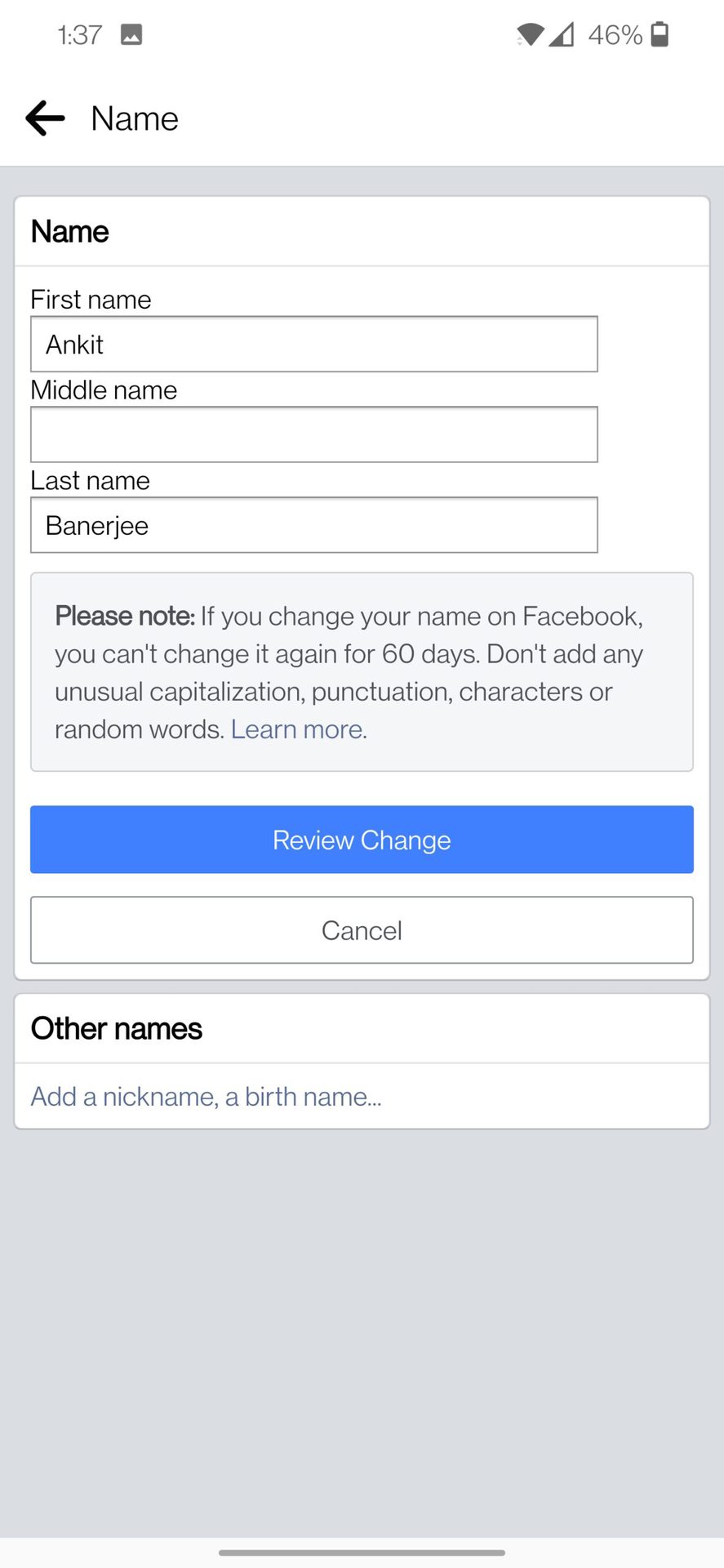
You can add a nickname in the same section where you change your name on the app or the site. Tap or click Other names and add a nickname.
FAQs
Facebook requires people to use their real name, and if they suspect fraud, you might be asked to confirm your identity by uploading an ID. However, many people modify their name to better control who can find their profile, for example by using “Jo Mo” instead of “John Morrison.” You cannot use a name with unusual capitalizations, special characters, or random words.
According to the Facebook Help Center, you must wait 60 days before you are able to change your name again.
If you have trouble changing your name, you can contact Facebook by filling out this form. You’ll need to provide your new name and attach your ID to prove that the name is genuine. If you wish to change your name because you are an artist, you should consider creating a Facebook page instead.