Affiliate links on Android Authority may earn us a commission. Learn more.
How to change the notification sound on the iPhone
Published onFebruary 29, 2024
If you use your iPhone often (and who doesn’t these days?), then it isn’t long before the notification sounds get boring and tedious. You’re probably keen to change the notification sounds on your iPhone, either for the whole device or for a specific app. So here’s how to do it. Instead of a beep, you can have the noise of the green slime monster from Ghostbusters for when your other half calls. Just don’t tell them.
QUICK ANSWER
To change the notification sound on your iPhone, go to Settings > Sounds & Haptics. You can change the notification sounds on this page for new calls, text messages, and voicemails. To change the notification sound for a specific app, go to Settings > Notifications and tap on the app in question. Not all apps support changing the notification sound, however.
JUMP TO KEY SECTIONS
How to change the notification sound on an iPhone
If you want to change the notification sound on system-wide apps, such as the ringtone for new calls, go to Settings > Sounds & Haptics. If you’re running an iOS version older than 17.2, scroll down to Sounds and Haptic Patterns, and you’ll see the list of all system-wide iOS notifications that can be changed. Tap the one you want to change.
If you’re running iOS 17.2 or newer, scroll down to Default Alerts. From here, you can adjust all system-wide iOS notifications that can be changed. Alternatively, you can tap on more specific notification options, like Ringtone or Text Tone, to tweak these specific notification sounds.
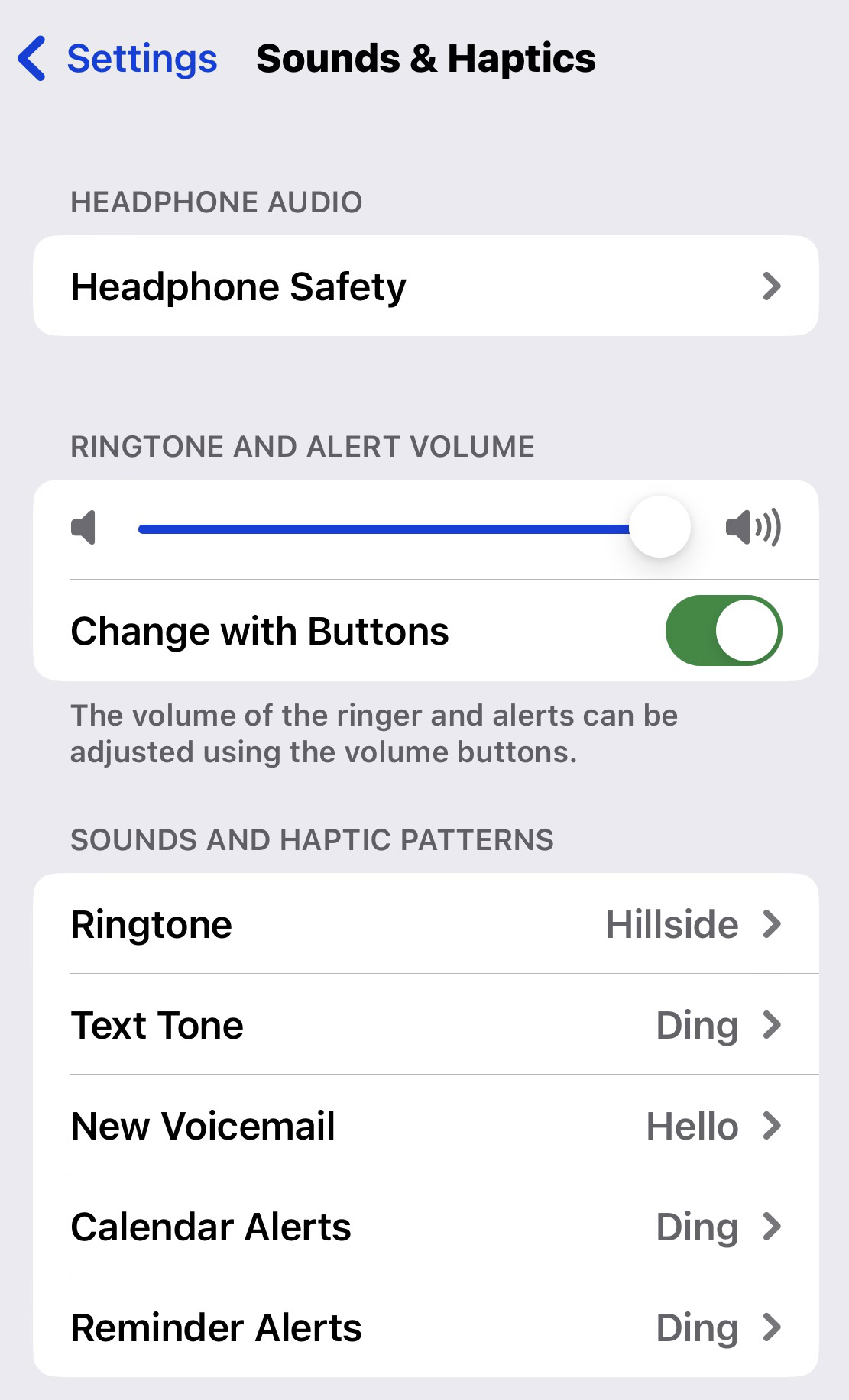
The Ringtones section will give you a list of all the ones available. Anything above the thicker gray line represents the ringtones you downloaded to your device. As you can see from the screenshot below, there is a link to the Tone Store (part of the App Store) and a link to re-download all purchased tones. Tapping one of the tones on the page plays a preview to help you decide. After tapping your new choice, come back to the page.
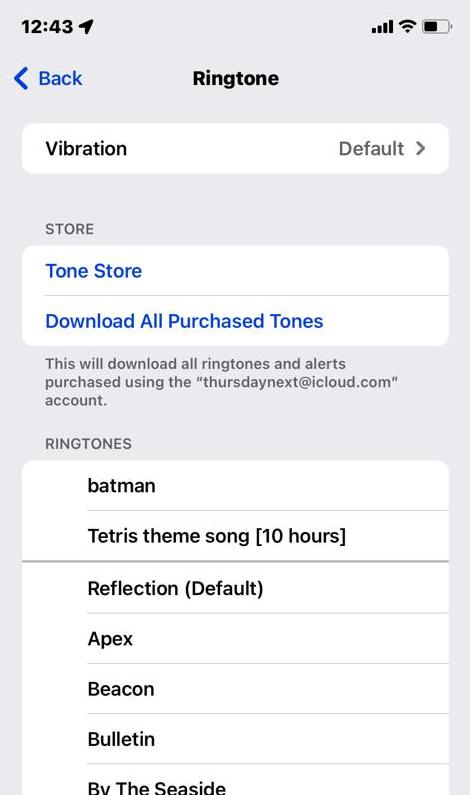
How to change the notification sound for a specific app on an iPhone
If you would much rather change a specific app’s notification sound, you can do that, too. For this, you need to head to Settings > Notifications. Find the app you want to change and tap it.
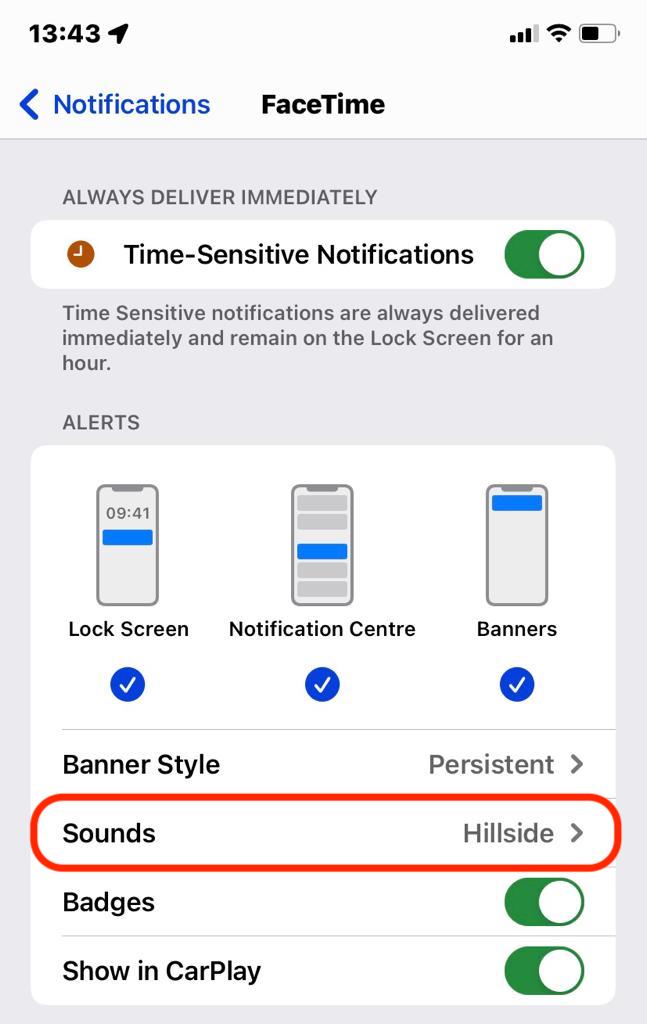
Note, however, that not all apps support changing the notification tone. Other apps, such as WhatsApp and Facebook Messenger, hide notification sounds in their app settings.
FAQs
Yes, you can make your own custom-made tones and upload them to your device using the Music app or iTunes. However, you must go through a very laborious process of encoding them properly and ensuring they are in the correct format. Many people no longer bother and prefer downloading a paid tone from the App Store.
Yes, if you go to the Sounds & Haptics section in your iPhone settings, you can tap a link to the Tones section of the App Store.