Affiliate links on Android Authority may earn us a commission. Learn more.
How to change the passcode on your iPhone
Published onDecember 9, 2022
Setting a strong passcode on your iPhone is a good security practice if you don’t want anyone hacking into your device. Whether it’s a complete stranger, your mother, a roommate, or a very inquisitive partner, having your data secured by a strong passcode just makes sense. So how do you add or change the passcode on your iPhone? We’ll take a look at that now, along with some other relevant features you should consider enabling.
Read more: How to lock apps on an iPhone and limit their daily usage
QUICK ANSWER
To change the passcode on your iPhone, go to Settings > Face ID & Passcode. If this is the first time setting it up, tap Turn Passcode On. If you have one already and want to change it, tap Change Passcode. Tap Passcode Options to make the passcode longer with alphanumeric characters.
How to change the passcode on your iPhone

It’s very simple to set up or change the passcode on your iPhone. Just follow these steps.
- Go to Settings > Face ID & Passcode. If you already have a passcode enabled, you will be asked to enter it.
- Scroll down a bit, and you will either see Turn Passcode On or Change Passcode (depending on if you already have one.) Tap it.
- By default, you’ll be asked to set a four-digit passcode, but for security reasons, you should make it at least six. To expand it past four digits, tap Passcode Options. This will present a menu with either Custom Alphanumeric Code or Custom Numeric Code. The first one is letters and numbers, and the second is just numbers. The first one is obviously more secure, but it’s entirely up to you.
- You will now get a blank text field to make your passcode as long as you want. Enter your desired new passcode, enter it again to confirm, and tap Done to save.
Erase data after 10 failed passcode attempts
There are a couple of other connected features you should seriously consider enabling. If you scroll to the bottom of the Face ID & Passcode screen, you will see an option to have the contents of your phone erased after 10 failed passcode attempts.
If you know it’s enabled and you’ve forgotten your passcode, you can deliberately stop at nine attempts. But if someone else is interfering with the device, that 10th attempt could stop your sensitive data from falling into the wrong hands.
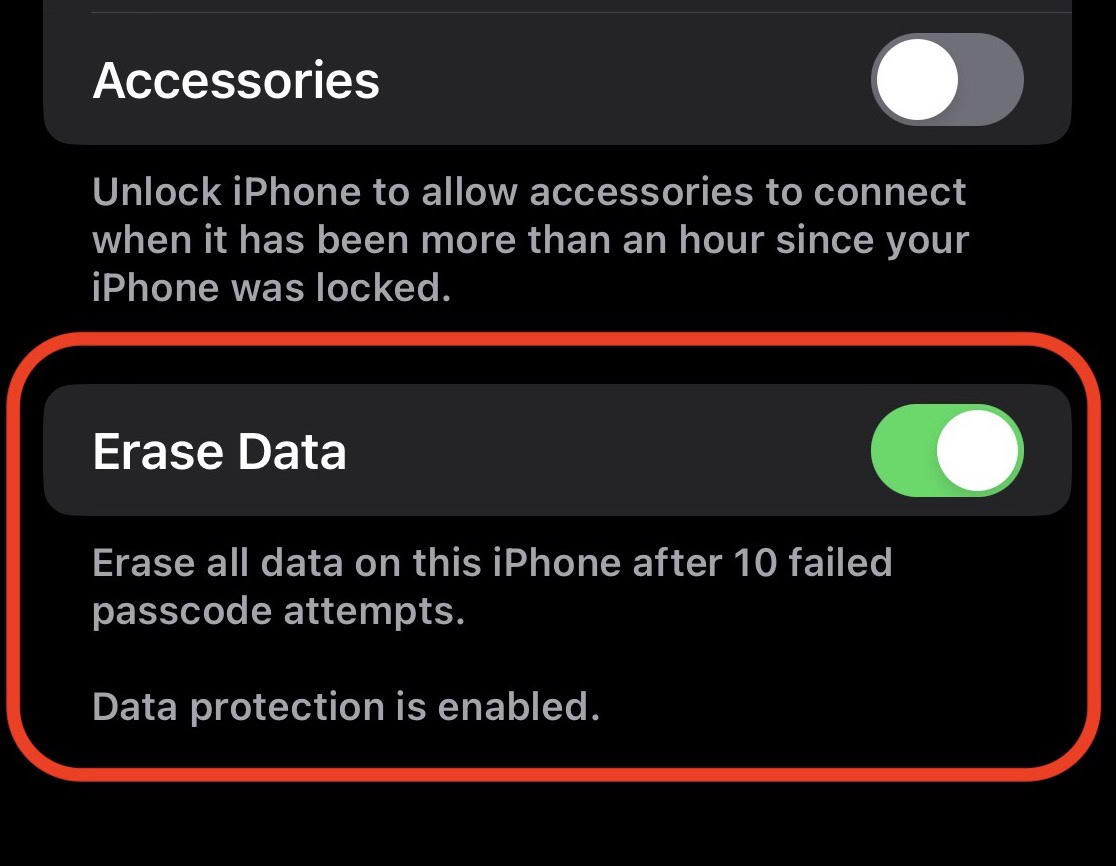
Change the auto-lock time period
You should also decide when the iPhone auto-locks itself, requiring the passcode to get back in again. When you turn off the screen, it will lock right away. But what if you glance at your phone and then put it down and walk away without turning it off? Somebody could grab the device and look at it before it locks again. So how long should the phone stay awake?
Go to Settings > Display & Brightness and tap on Auto-Lock. The quickest time is 30 seconds, which would be the recommended setting. But it has various options going all the way up to five minutes and ‘never’ (obviously not a good idea.)
FAQs
If you have forgotten your passcode, you would have no option but to restore the device back to factory settings. There is no passcode reset function.
For security purposes, you can’t “find” it anywhere. If you have forgotten your passcode, you would have to restore your device back to factory settings.
No. The Apple ID is your iCloud login details. The passcode is a separate sequence of numbers and characters that you set for your screen to restrict access to your device.
The default is four, but ideally, you should make it a minimum of six, preferably eight. The more, the better, really.
No, otherwise, what would be the point of a passcode? The only way to “bypass” the screen is by wiping the phone back to factory settings.
Make your passcode a minimum of eight characters. According to the New York Times, six characters would take 11 hours to crack, and ten characters would take around 12 years.
The problems will start after six consecutive failed attempts. The phone will be disabled for one minute. Fail again, and it will be disabled for five minutes. Another failed attempt will result in a 15-minute wait. After 10 failed passcode attempts in a row, the phone will be disabled for one hour. After that, you have one more chance before the phone is permanently disabled. When that happens, you would have to restore the phone using Finder or iTunes.
Yes. Passcodes are not synced via iCloud across devices. Each device must have its own unique passcode.
Touch ID is generally considered to be the least secure of the three, as it’s not difficult for someone to press your finger against the phone. Face ID is considered to be very good, but it still has its flaws. So if you had to choose one of the three, opt for the strong passcode.