Affiliate links on Android Authority may earn us a commission. Learn more.
How to change your phone number on Amazon
Published onJuly 7, 2022
Considering the number of accounts and services it’s linked to, changing your phone number can be a pain. One account you shouldn’t forget to update is Amazon, to get order alerts, SMS security codes, app and service verification, and more. Here’s how to change your phone number on Amazon.
QUICK ANSWER
To change your phone number on Amazon, go to your Account page and click on Login and security. Tap the Edit button next to your phone number, and enter your new number. You will receive a security code from Amazon. Enter the security code to confirm the change.
JUMP TO KEY SECTIONS
How to change your phone number on the Amazon website
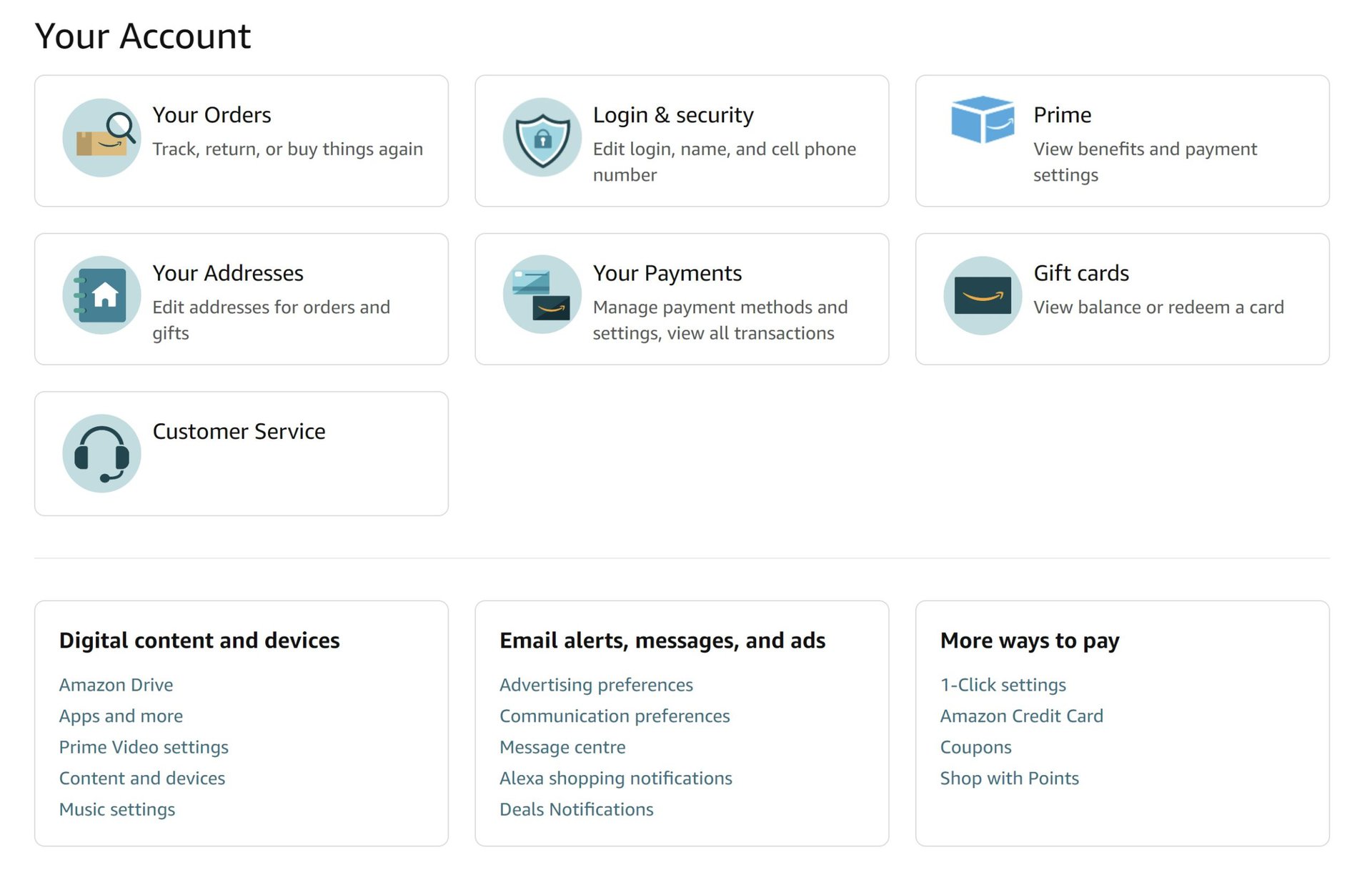
To change your phone number using the website, log in to your account and click on Accounts and lists (under your name) to go to your Account page. Click on Login and security.
Click on the Edit button next to your phone number. Enter a new phone number and wait for an SMS with a security code. Type in the code to confirm the phone number change.
Change your number using the Amazon app
Open the profile tab in the Amazon app and go to Your account > Login and security. Tap on the Edit button next to your phone number. Enter your new number. Amazon will send you an SMS security code. Type in the code to confirm the new number.
Read more: How to clear your Amazon browsing history
FAQs
No, you will need to log in to your account first before you can make any changes.
No. Every Amazon account is linked to one email address and phone number. You can change the primary contact information, but not add multiple options.