Affiliate links on Android Authority may earn us a commission. Learn more.
How to change your profile and cover pictures on Facebook
Published onFebruary 21, 2024
It’s nice to keep your Facebook account fresh and updated with the latest profile photo, showcasing your new hairstyle. If you haven’t set a profile picture yet and wish to replace it, along with updating the cover photo (the background picture that appears behind), let’s take a look at how to do both in just a few clicks. And if you’re a business owner or influencer, you may be interested in discovering the best third-party Facebook apps with unique features.
QUICK ANSWER
To change your Facebook profile picture, go to your profile page and click the camera icon in the corner of your photo frame. Choose between uploading a new photo or selecting a photo already uploaded to your account. Resize and crop if necessary, and save.
To change your Facebook cover photo, click Edit Cover Photo at the bottom-right of the cover photo window. Upload your new image and save it.
JUMP TO KEY SECTIONS
How to change the Facebook profile picture
- After logging into your Facebook account, go to your profile page.
- Click the camera icon in the corner of the picture frame. An Update profile picture box will now appear.

- If the image you want to use has already been uploaded to your account, search for it here and click on it.
- Otherwise, click Upload Photo.
- Navigate to the photo on your computer.
- Then, select it.
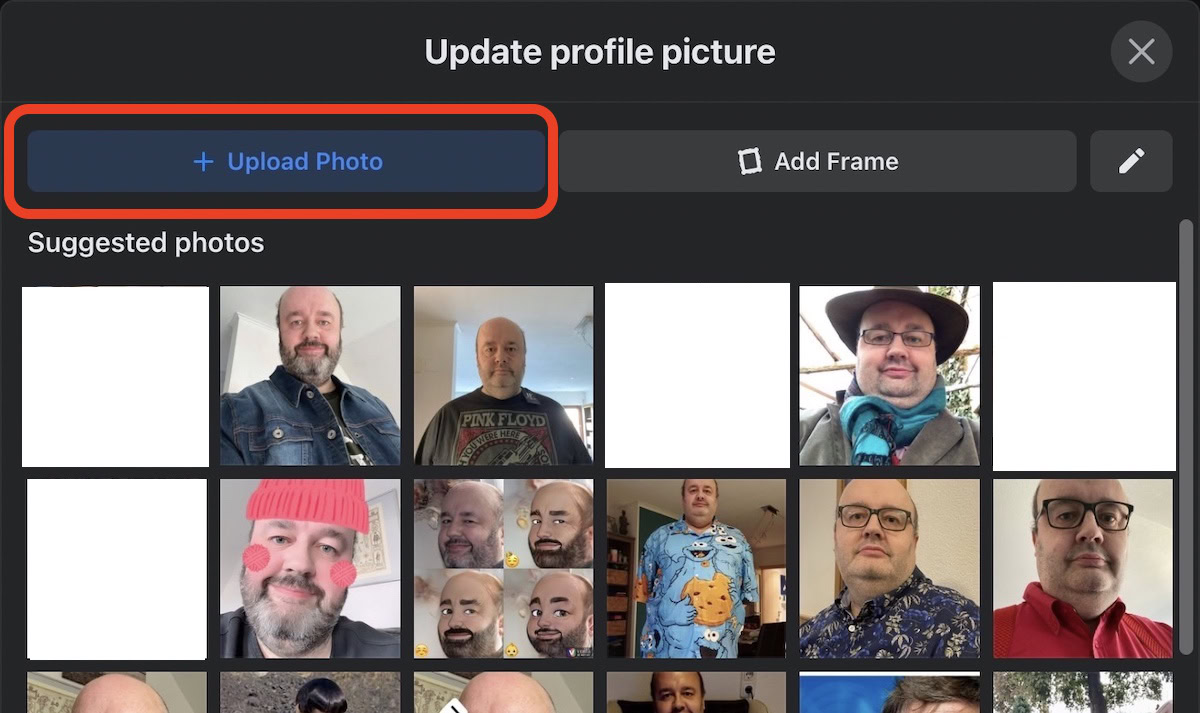
- You can now zoom in and crop the photo if necessary.
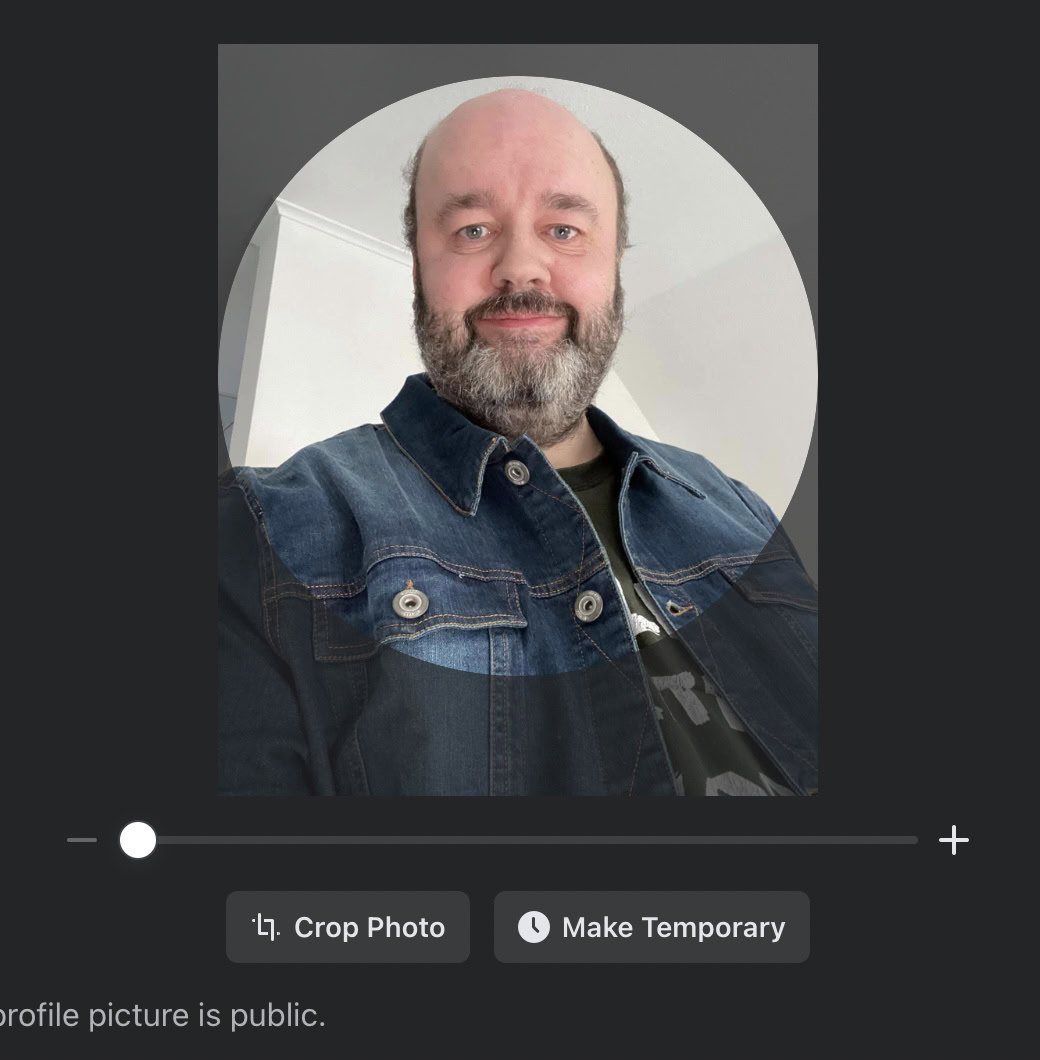
- There is also an option to make the picture temporary for a specific time period, before it reverts back to the previous picture.
- If you want to make your new photo temporary, click Make Temporary.
- Then, select how long you would like to use the photo.
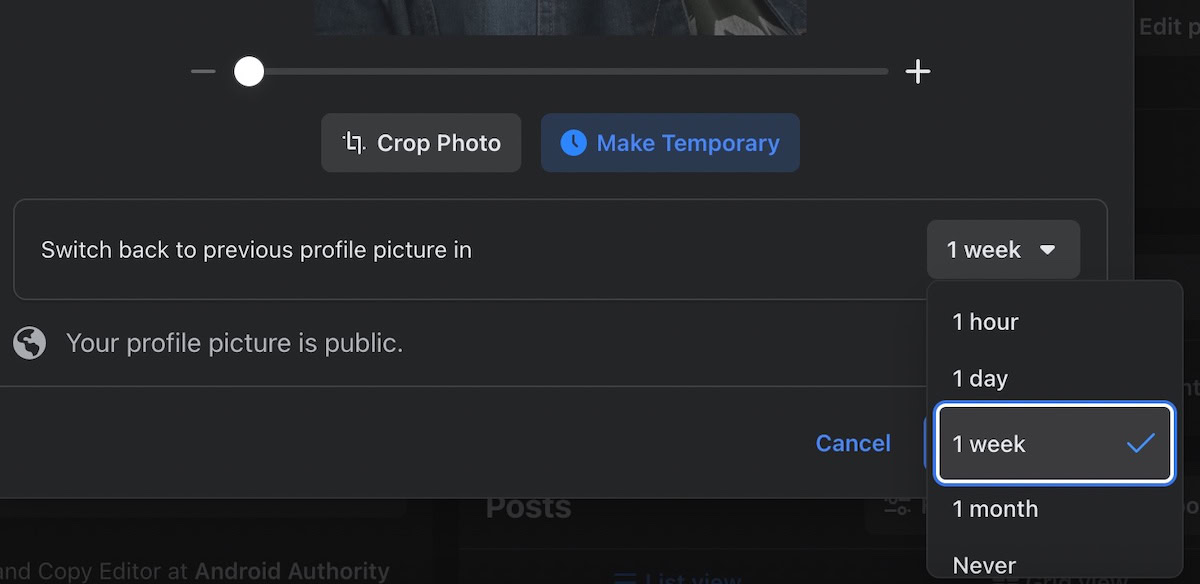
- You also have the option to Add Frame. These are either clip art or banners, promoting a particular cause that you may care about, such as the Ukraine conflict or the COVID vaccine.
- If this appeals to you, choose the one you want and see it appear in the Preview.
- You can also make the frame temporary if you wish.
- When you save all of your changes, the new image will appear on your profile page.
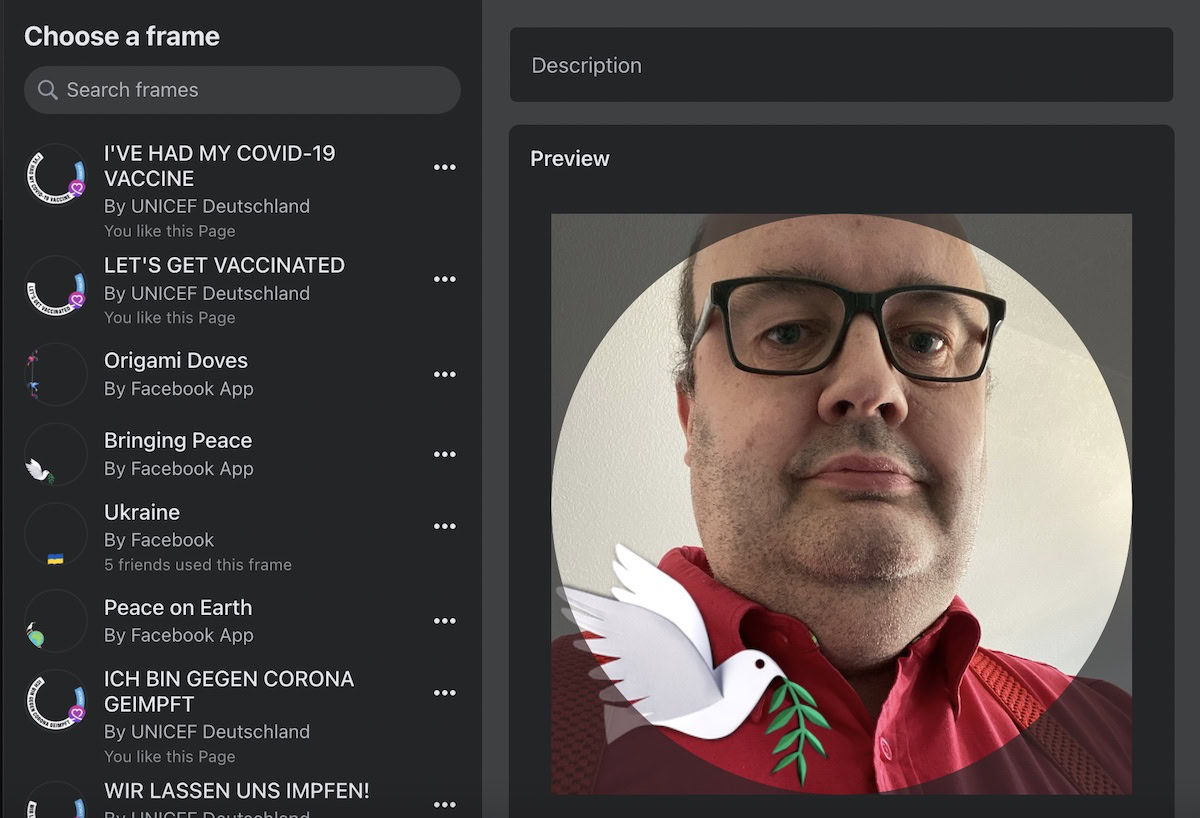
How to change the Facebook cover photo
The cover photo is a much broader image at the top of your profile, which means it’s more eye-catching. Here is how to add one or change the existing one.
- Click the Edit Cover Photo button in the bottom right-hand corner.

- The drop-down menu will now give you your options.
- Select an existing uploaded photo, upload a new photo, reposition the existing cover photo, or remove the cover photo entirely to leave a blank space.
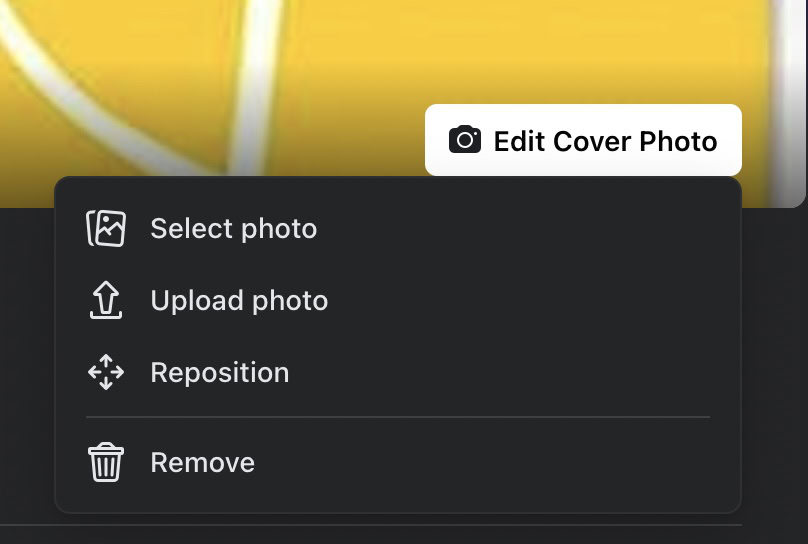
- You need to upload a photo that is in landscape mode, not portrait mode.
- When the photo appears, move it around with your mouse until it is in the right position.
- However, the size of the image will dictate how much freedom you have to move the image around. So always try and upload the biggest possible image to give yourself some creative freedom.
- When you’re finished, click Save changes.
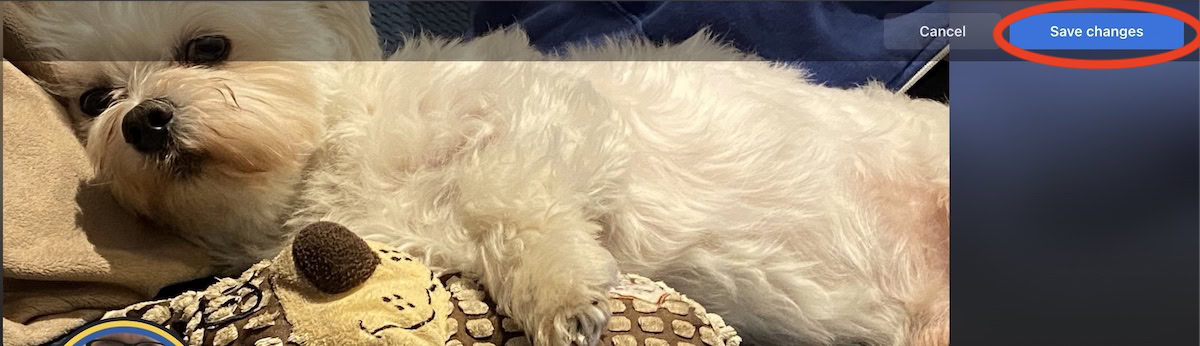
How to change the Facebook profile picture on mobile
If you don’t have a computer available to change your profile photo, you can also use your Facebook app. Here’s how:
- Tap the camera icon on the lower right side of your profile picture.
- Tap on Select Profile Picture.
- Select the desired profile picture
- Edit as desired (reposition, add filters, or add a frame), and click on Save.
- If you don’t want this profile picture update to appear on other people’s News Feeds, uncheck the checkbox at the lower right side of the page.
FAQs
The maximum size (and the one you should aim for to get the best results) is 2,048px by 2,048px. The minimum size is 168px by 168px, but since Facebook keeps larger versions of your photo, anything that small is going to be bad quality when Facebook scales it up.
The maximum size (and the one to aim for to get the best results) is 2,037px by 754px. The minimum size is 851px by 315px.
The only way to do this is to change the Facebook notification privacy setting to Only me.
No, currently, you cannot set your profile picture to private, regardless of your privacy settings. However, you can make your entire Facebook profile private.