Affiliate links on Android Authority may earn us a commission. Learn more.
How to change your Discord profile picture on any device
Published onJanuary 19, 2023
When people identify you online, one of the first things they associate with your persona is your profile picture. Discord makes it easy to access your current account and profile details in User Settings. There, you can change your background, username, email, and more—including your profile picture. Let’s quickly go over how to change your profile picture on Discord.
READ MORE: How to change your Discord background on any device
QUICK ANSWER
To change your Discord profile picture, go to User Settings > Edit User Profile > Change Avatar > Apply > Save Changes.
JUMP TO KEY SECTIONS
How to change your profile picture on Discord (desktop)
Open Discord on your desktop and click the gear-shaped button at the bottom to go to User Settings.
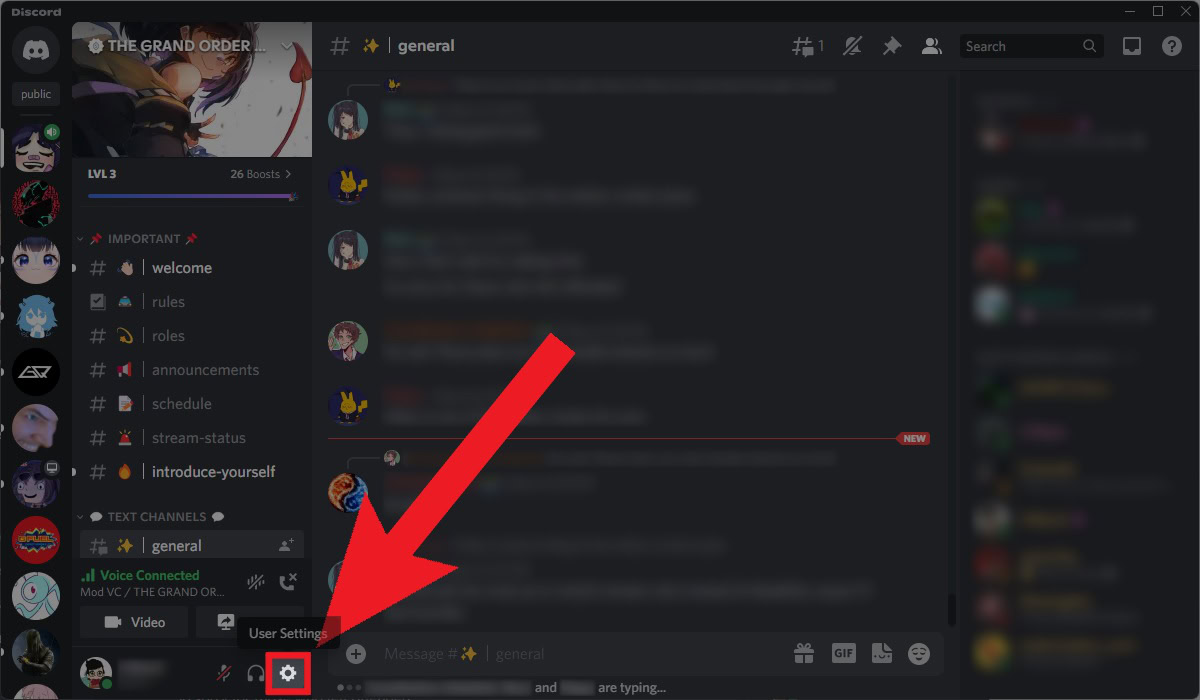
Click Edit User Profile.
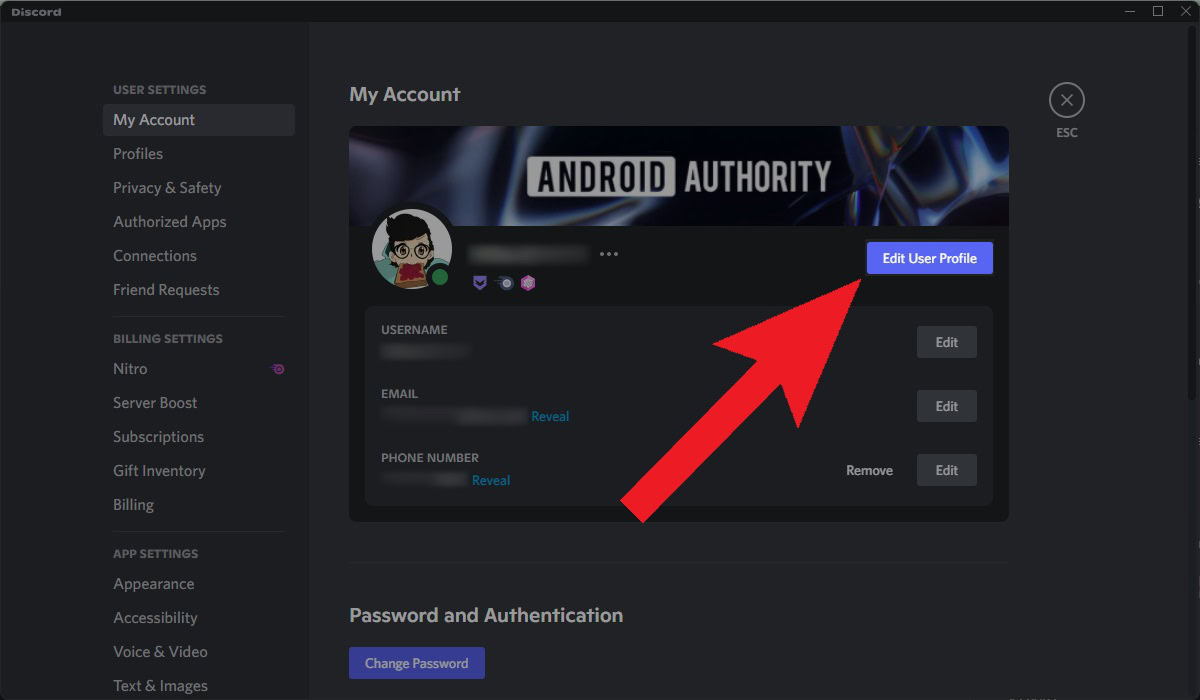
Hover your mouse cursor over your existing profile picture to make the CHANGE AVATAR text appear. Click on this.
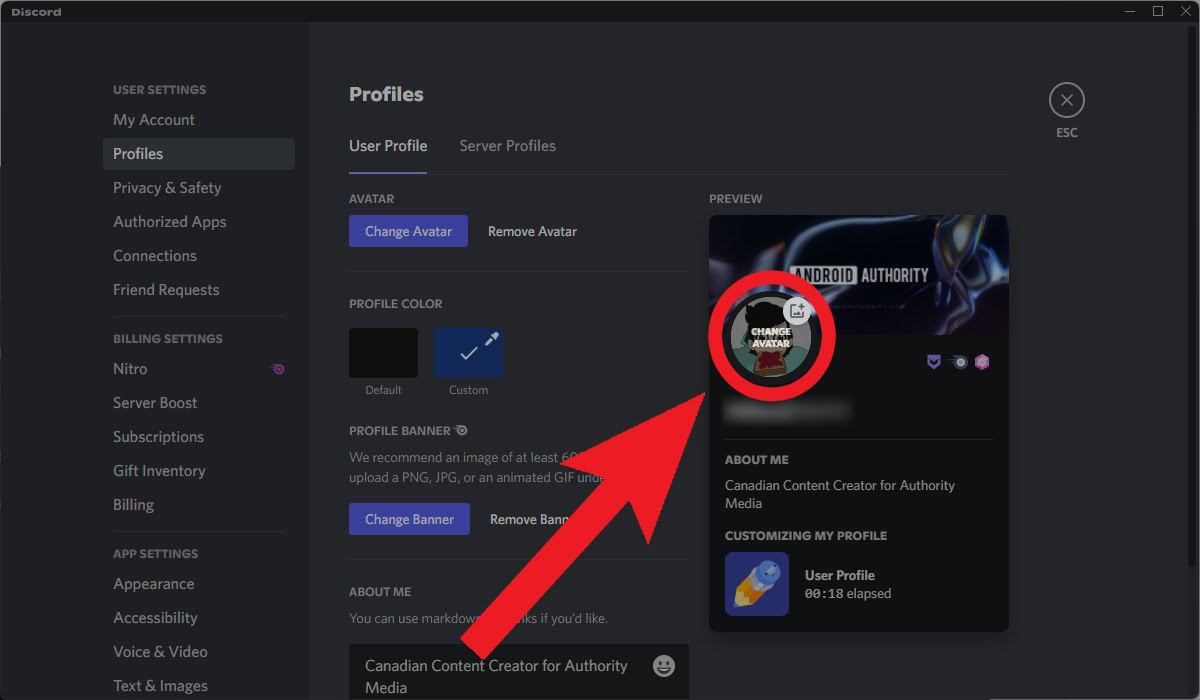
Add a new profile picture from your computer, then click Apply.
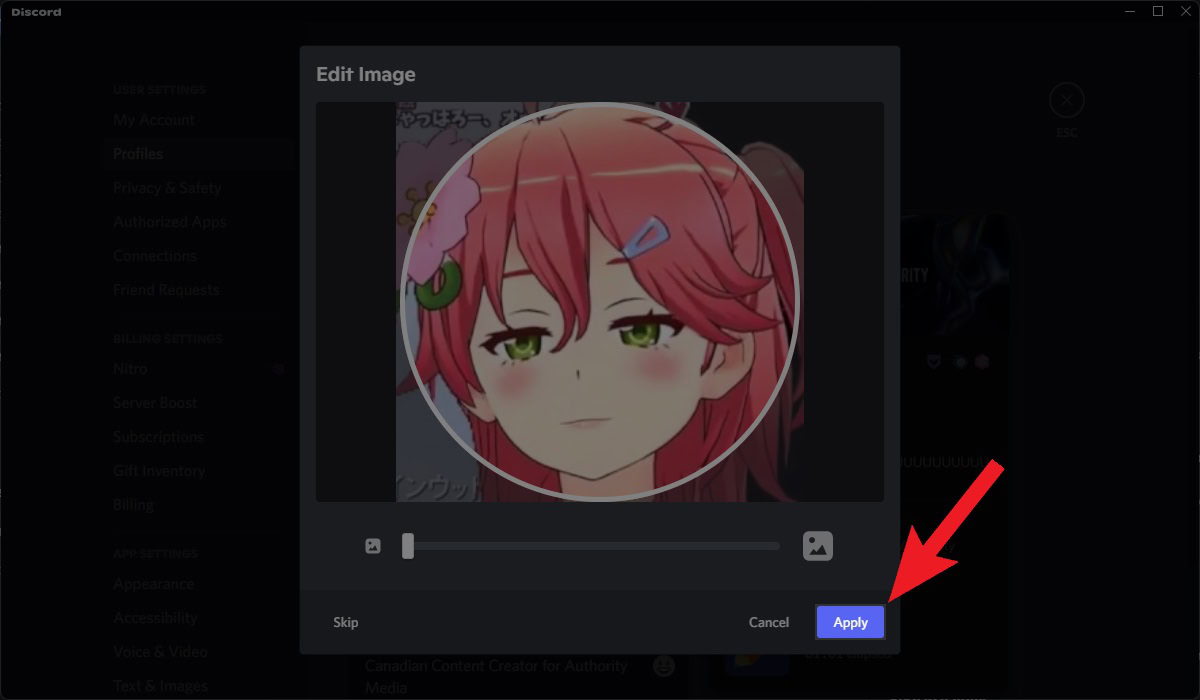
To finish swapping profile pictures, click Save Changes.
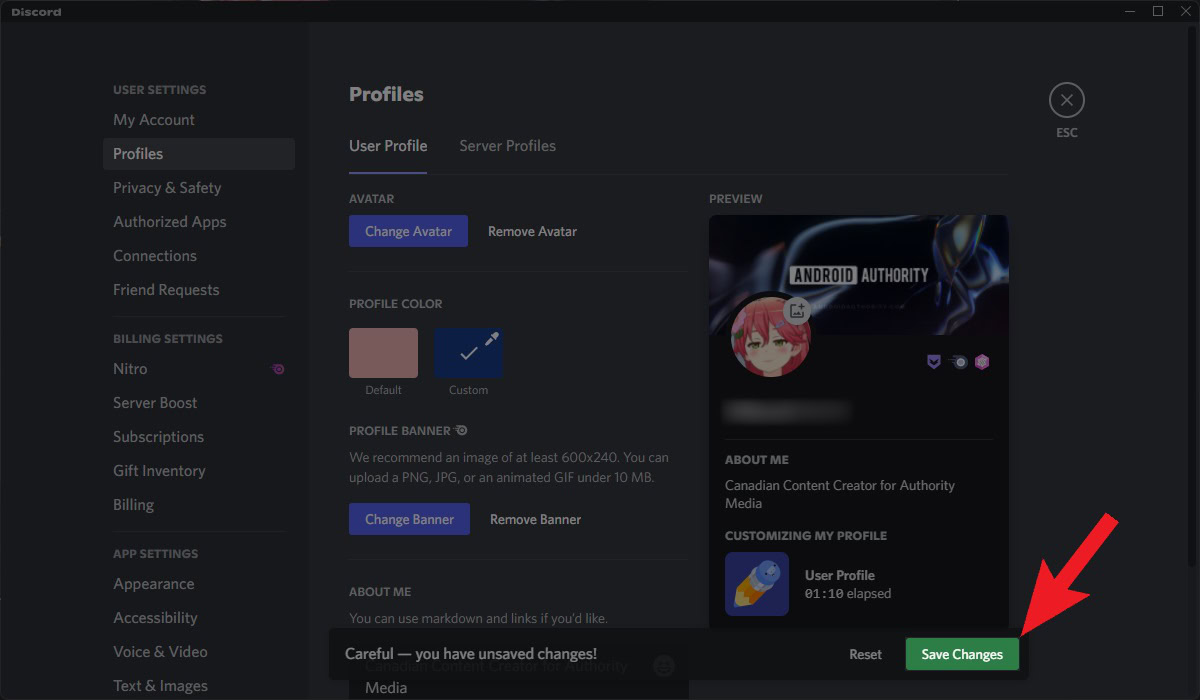
How to change your profile picture on the Discord app (Android and iOS)
Replacing your profile picture on the Discord mobile app is quick and easy. If you like to use IRL (“in real life”) photos that you’ve taken on your device, you can upload them directly from your phone or tablet.
- Go to User Settings by tapping your current profile picture from the home screen.
- Tap User Profile.
- Tap your current profile picture icon. It should have a small pencil icon in the top right.
- Tap Change Avatar.
- Finish editing the image.
- Tap the floppy disc-shaped Save Changes button to finish changing your profile picture.
FAQs
The maximum file size for a Discord profile picture is 8 MB. Discord profile pictures are 128x128px.
Yes. Some servers allow you to have a unique “Server Profile,” where you can set up a profile that is different from your own—you can even set up an alternative display name for that server!
To do this, go to User Settings > Profiles > Server Profiles. Under CHOOSE A SERVER, select the server profile you want to change.