Affiliate links on Android Authority may earn us a commission. Learn more.
How to change your YouTube profile picture
Published onJanuary 20, 2023
The first thing you should do when building a YouTube channel is upload a recognizable profile picture. After opening your video, users’ eyes will likely wander down to the channel the video was posted on. If you have a generic profile picture that hasn’t been changed, it says you’re either too lazy to change it or don’t know how to change your YouTube profile picture. Let’s change that!
Read more: How to delete a video on YouTube
QUICK ANSWER
To change your profile picture on YouTube, click your profile picture > Your channel. Click your profile picture to be redirected to Channel customization, then click UPLOAD under Picture. Upload a new profile picture, then save your changes by clicking PUBLISH.
JUMP TO KEY SECTIONS
Changing your YouTube profile picture (desktop)
Go to YouTube and click your current profile picture in the top right. If you’ve never changed it before, it should appear as a letter with a plain background.
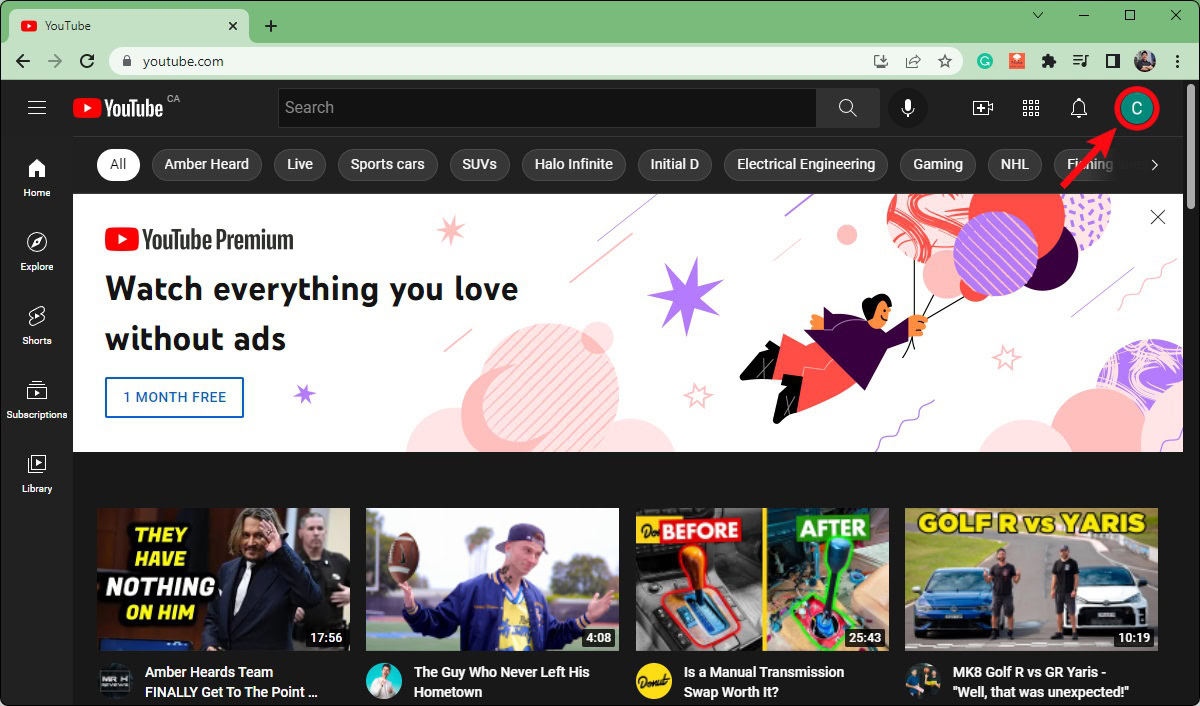
From the subsequent dropdown menu, click Your channel.
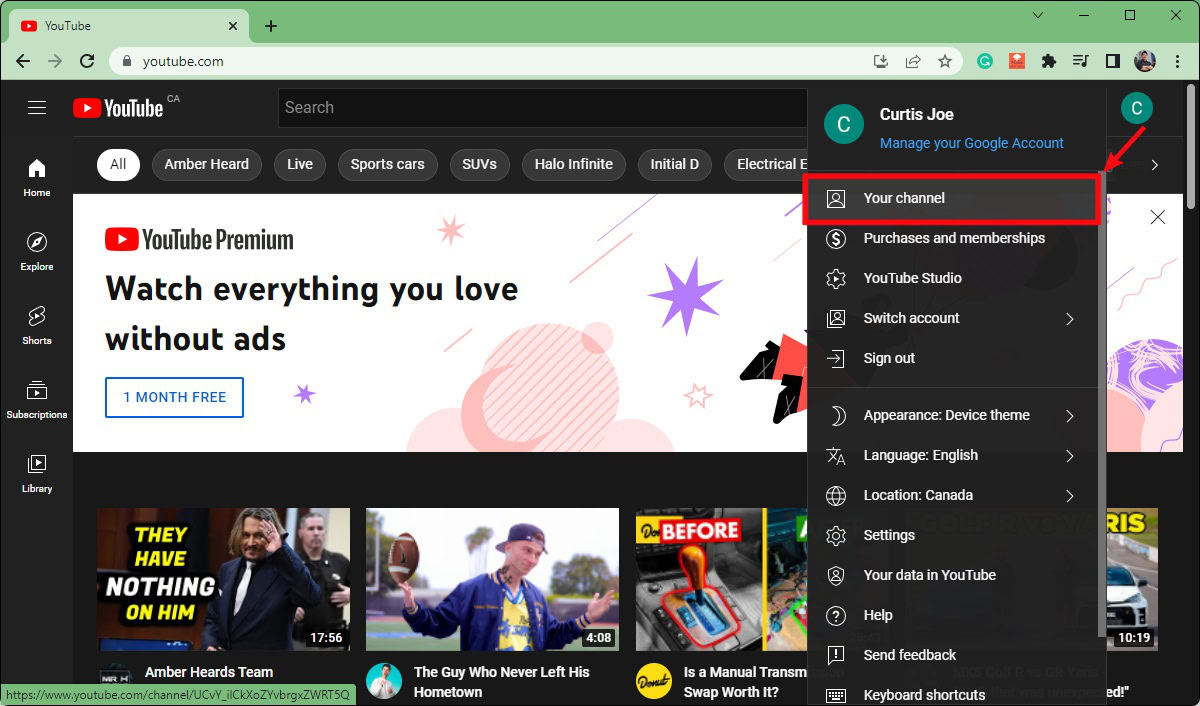
Next to your channel name, a camera icon should appear when you move your mouse over your profile picture. Click it.
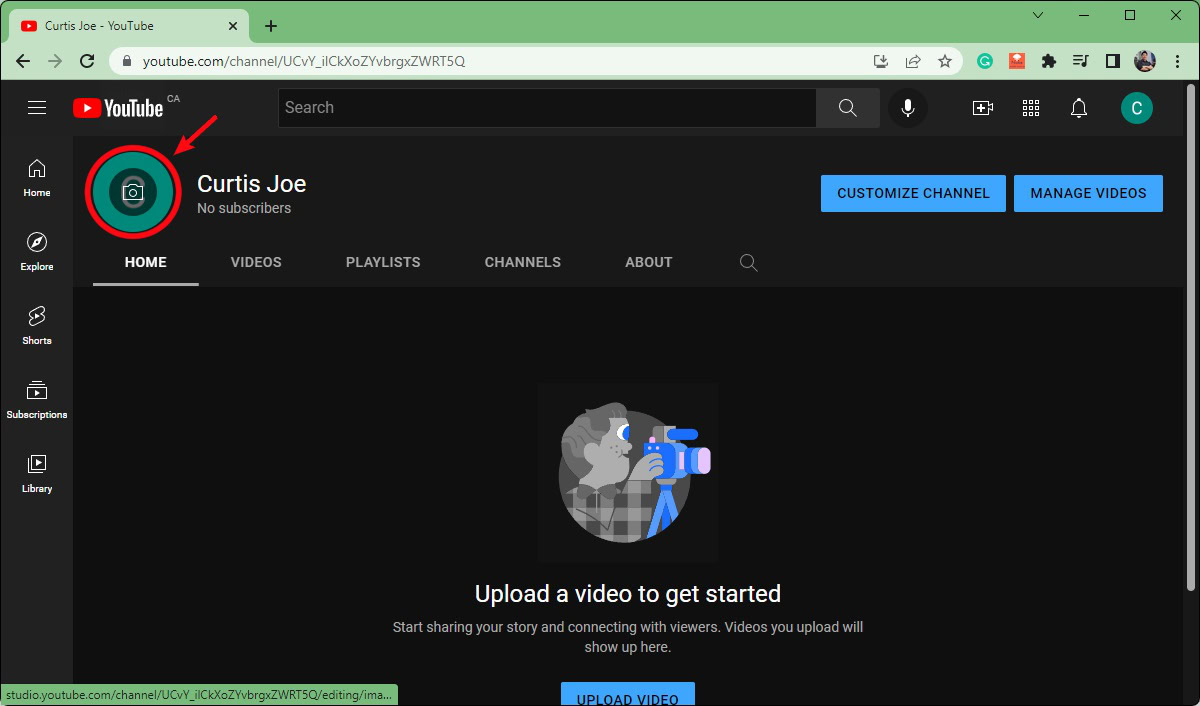
Clicking that camera icon on your profile picture will redirect you to Channel customization in YouTube Studio. This is the quickest way to reach this page; otherwise, you can manually open YouTube Studio and navigate to Channel customization.
Under Picture, click the UPLOAD button.
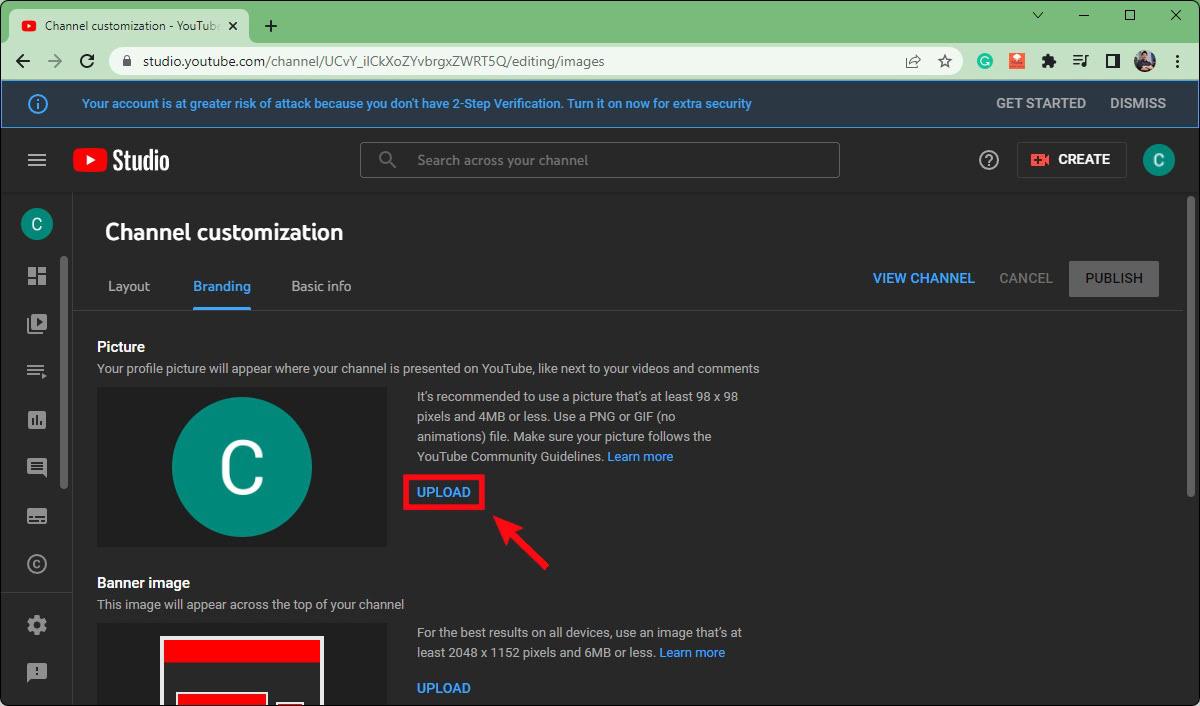
On the Customize picture pop-out, you can crop your image and zoom in or out on certain parts of the image until you’re satisfied. When finished, click DONE.
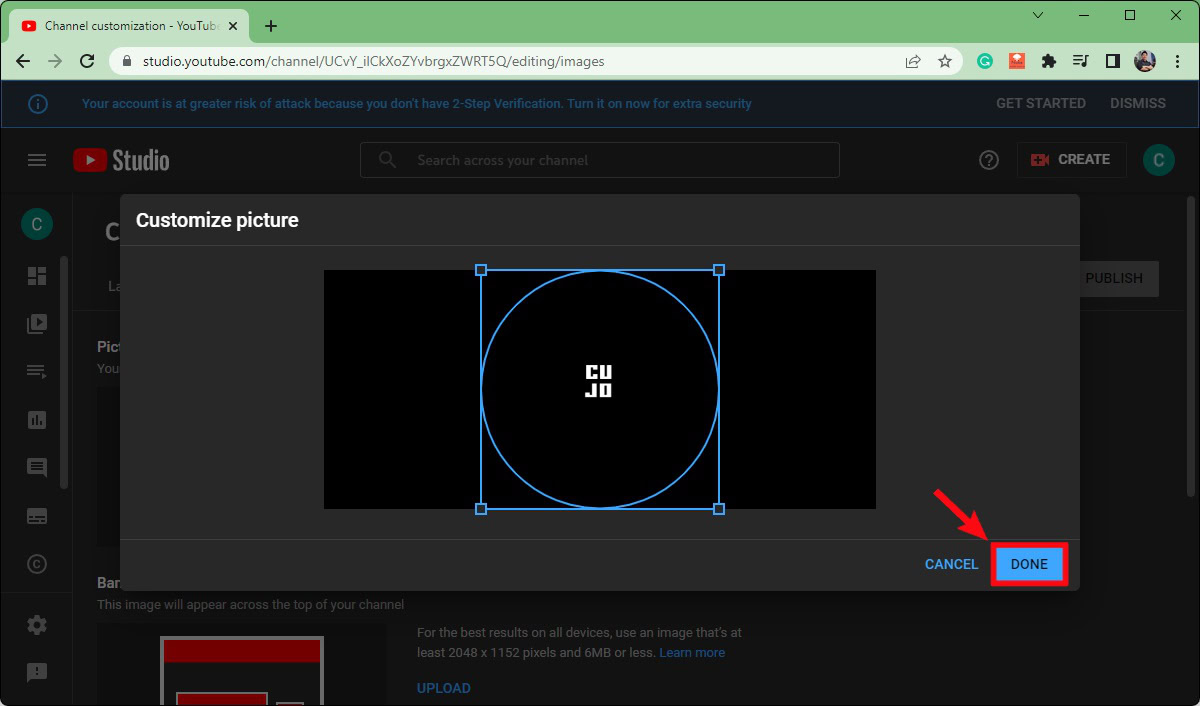
Click the blue PUBLISH button at the top to finish changing your YouTube profile picture.
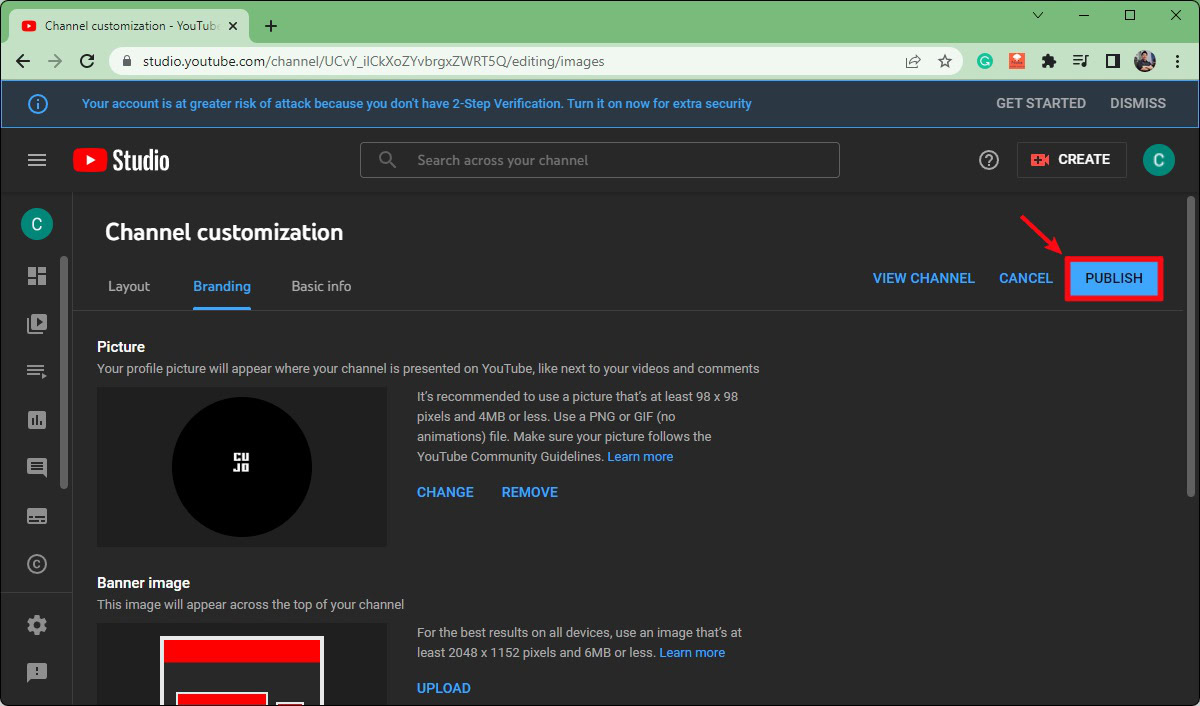
Changing your YouTube profile picture (Android and iOS)
Open the YouTube app on your Android or iOS device and tap your profile picture in the top right. From the subsequent menu, press Your channel.
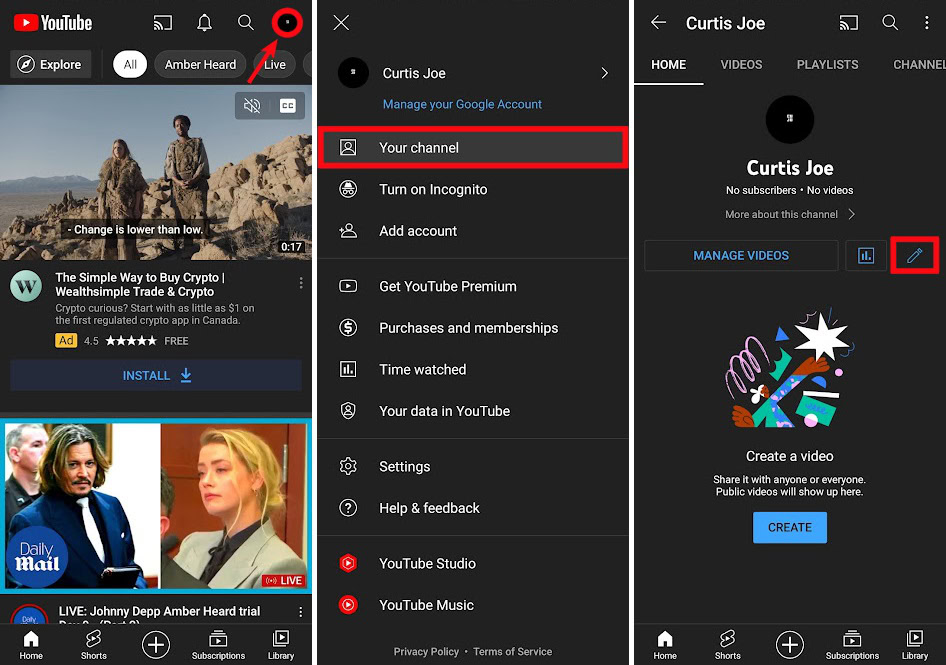
On your channel, tap the pencil-shaped EDIT CHANNEL button.
Press the camera icon above your profile picture. Select either Take a photo or Choose from your photos to add a new profile picture, then press SAVE.
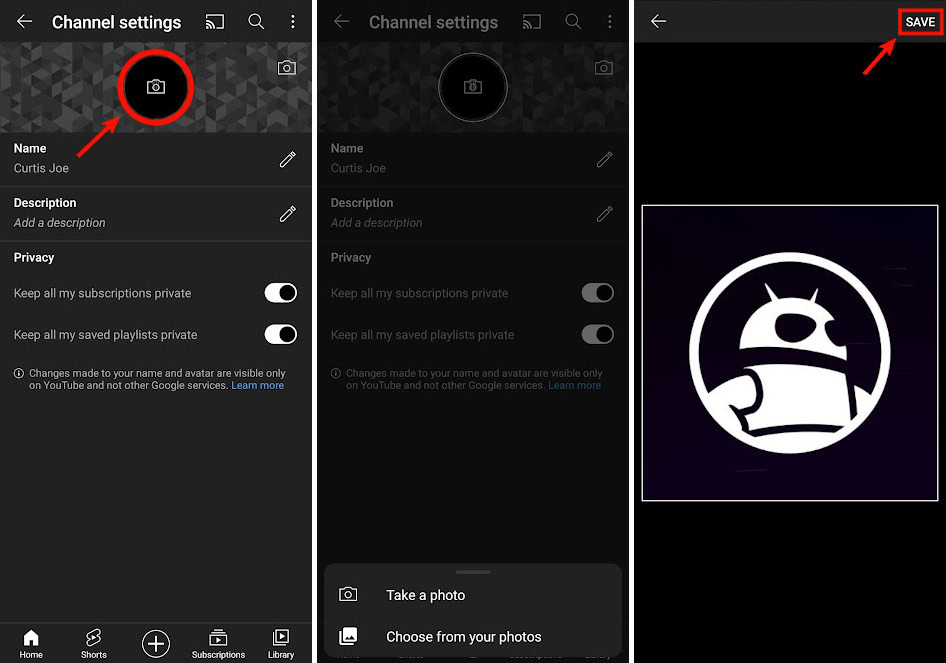
You’ll get a Profile saved successfully notification once you have changed your profile picture.
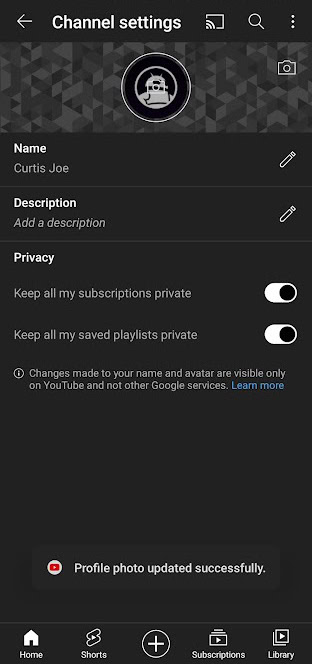
Read more: How to upload a video to YouTube
FAQs
The best size for any YouTube profile picture is 800 x 800 pixels.