Affiliate links on Android Authority may earn us a commission. Learn more.
How to change the default search engine on Chrome
Published onJuly 21, 2022
When you download and install Chrome for the first time, it’s natural that Google will steer you towards their own search engine. They’re hardly likely to promote a competitor over themselves, are they? However, they have to provide a choice, so if you want to change the default search engine in Chrome, it’s actually very easy to do — and they won’t take it personally.
Read more: How to update your Google Chrome browser on any device
QUICK ANSWER
To change the default search engine in Chrome, go to the settings and then the Search engine tab. Drop down the small menu and choose the search engine you wish to use. You can also set up individual 'site search' engines for specific websites with their own keyboard shortcuts.
JUMP TO KEY SECTIONS
How to change Chrome’s search engine in Windows or Mac
The following process is the same, regardless of whether you do it on a Windows machine or a Mac one.
Click the vertical three dots at the top-right of the Chrome browser window. When the menu appears, click Settings.
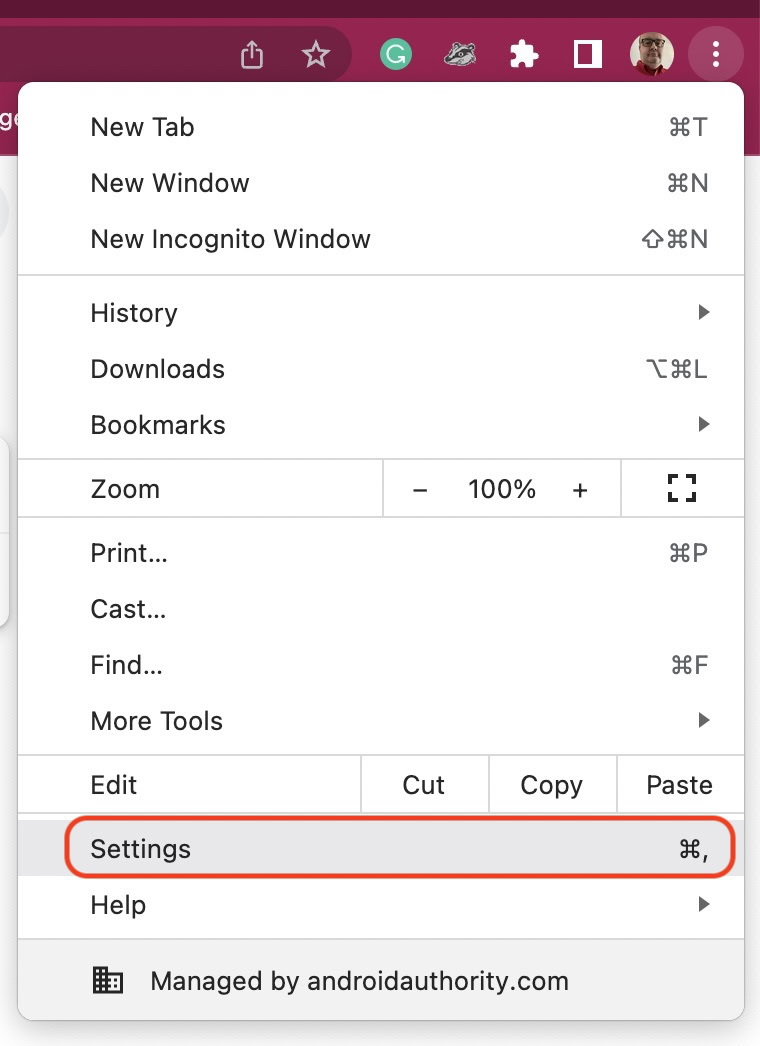
Click the Search engine tab on the left-hand side, and you’ll see this.
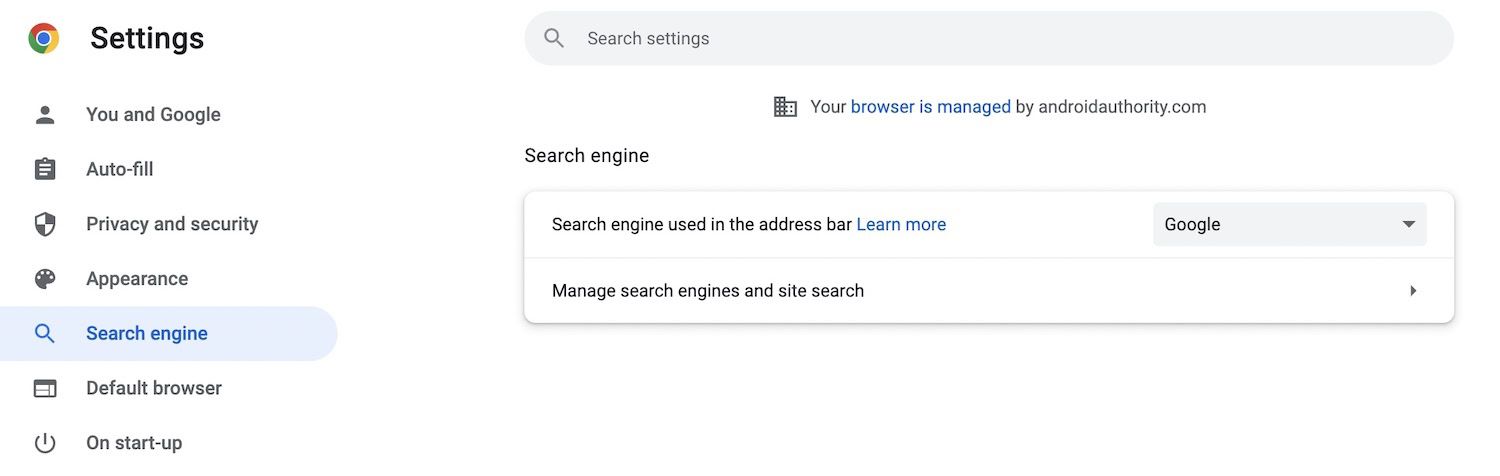
Drop down the small menu and select the search engine you want.
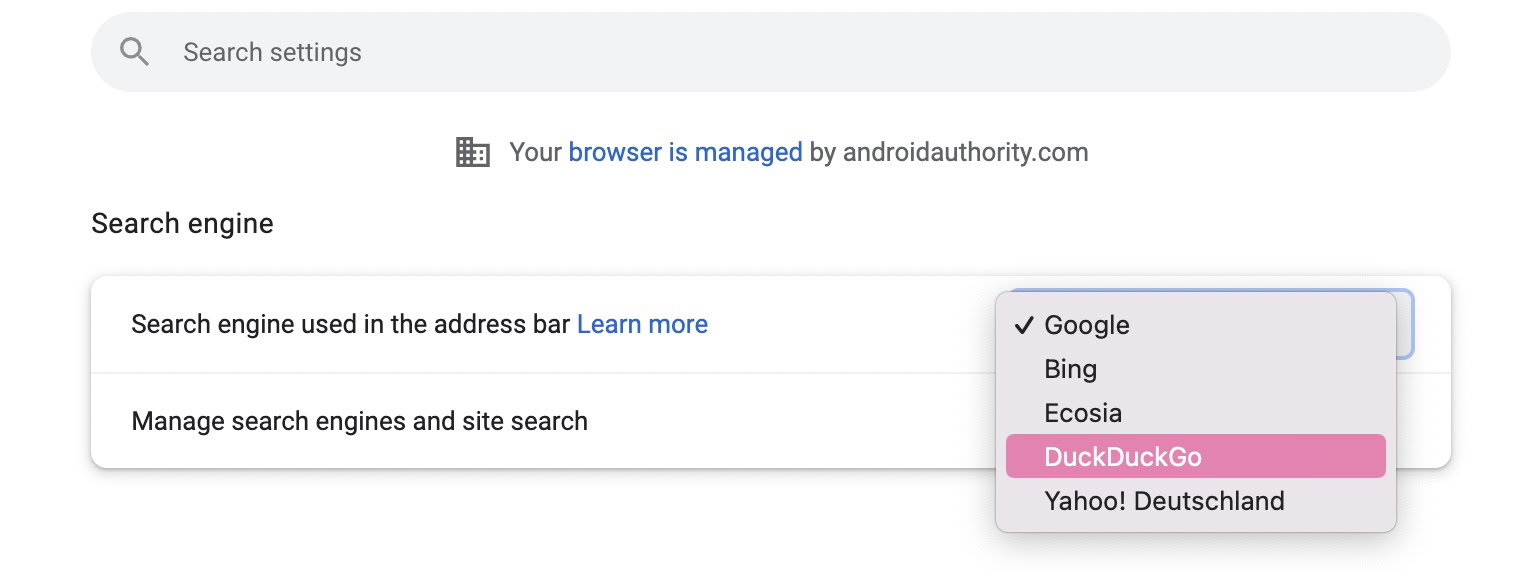
Once you’ve chosen your search engine, click Manage search engines and site search. Scroll down to the Search engines section and delete the ones you don’t want. You obviously don’t have to do this, but it just helps to keep everything nice and neat. In this section, you can specify the default search engine here as well.
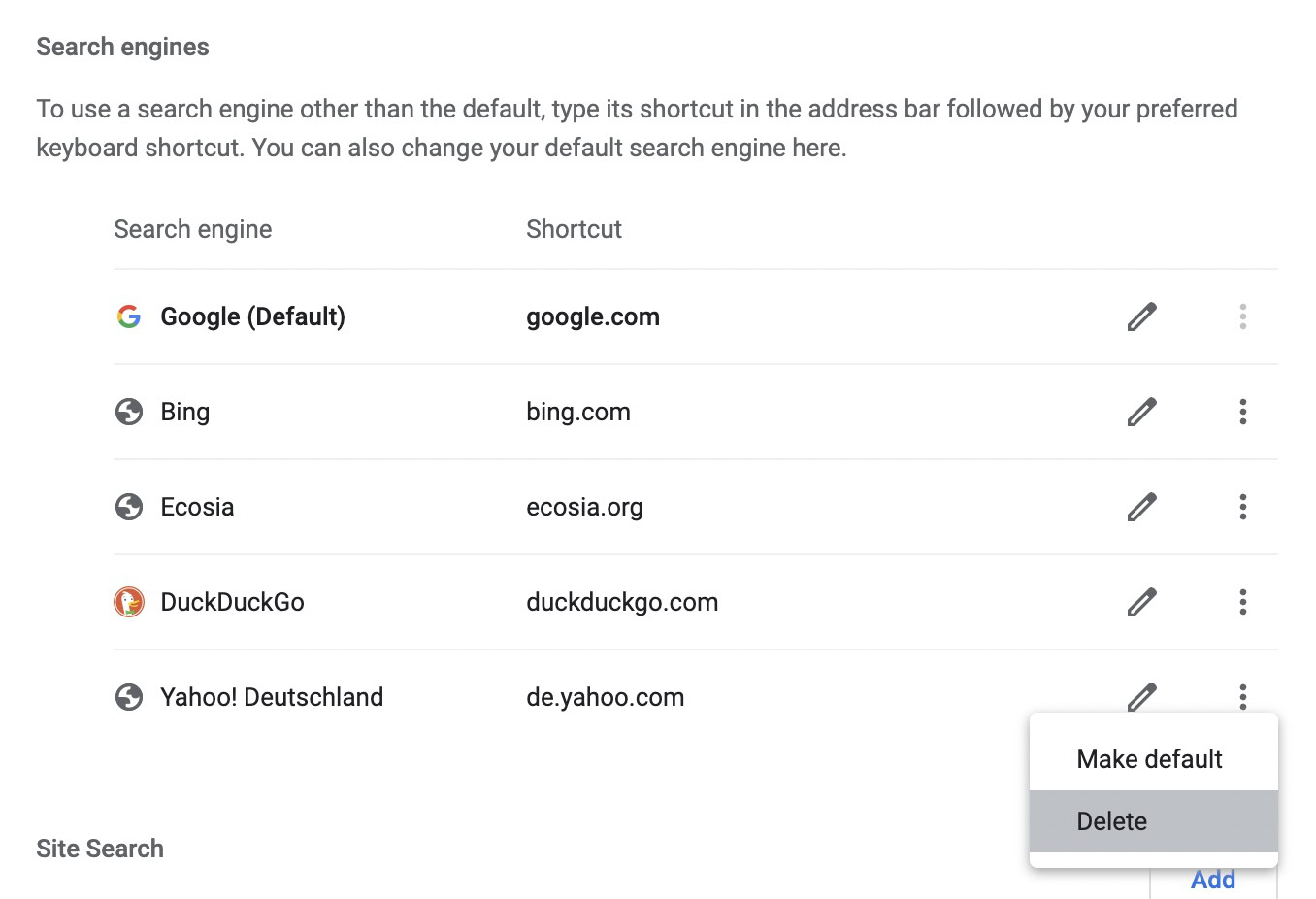
If you now make a search in the Chrome URL bar (known as both the Omnibar and the Omnibox), your search will be directed to the search engine you just selected. You can also set this search engine as your Chrome homepage, so you get your desired search method right at launch.
How to set up Chrome site search engines in Windows or Mac
Chrome also provides ‘site search’ for specific websites. If you visit certain websites on a regular basis, you can find them in the Chrome settings as a custom site search engine. This enables you to search that website using the Chrome Omnibar.
Look under Inactive shortcuts and activate any you want to use. If there are any you know you will never use, you can delete them by clicking the three vertical dots and selecting Delete. However, after a while, they do tend to come back again. So it’s a bit like Whack a Mole.
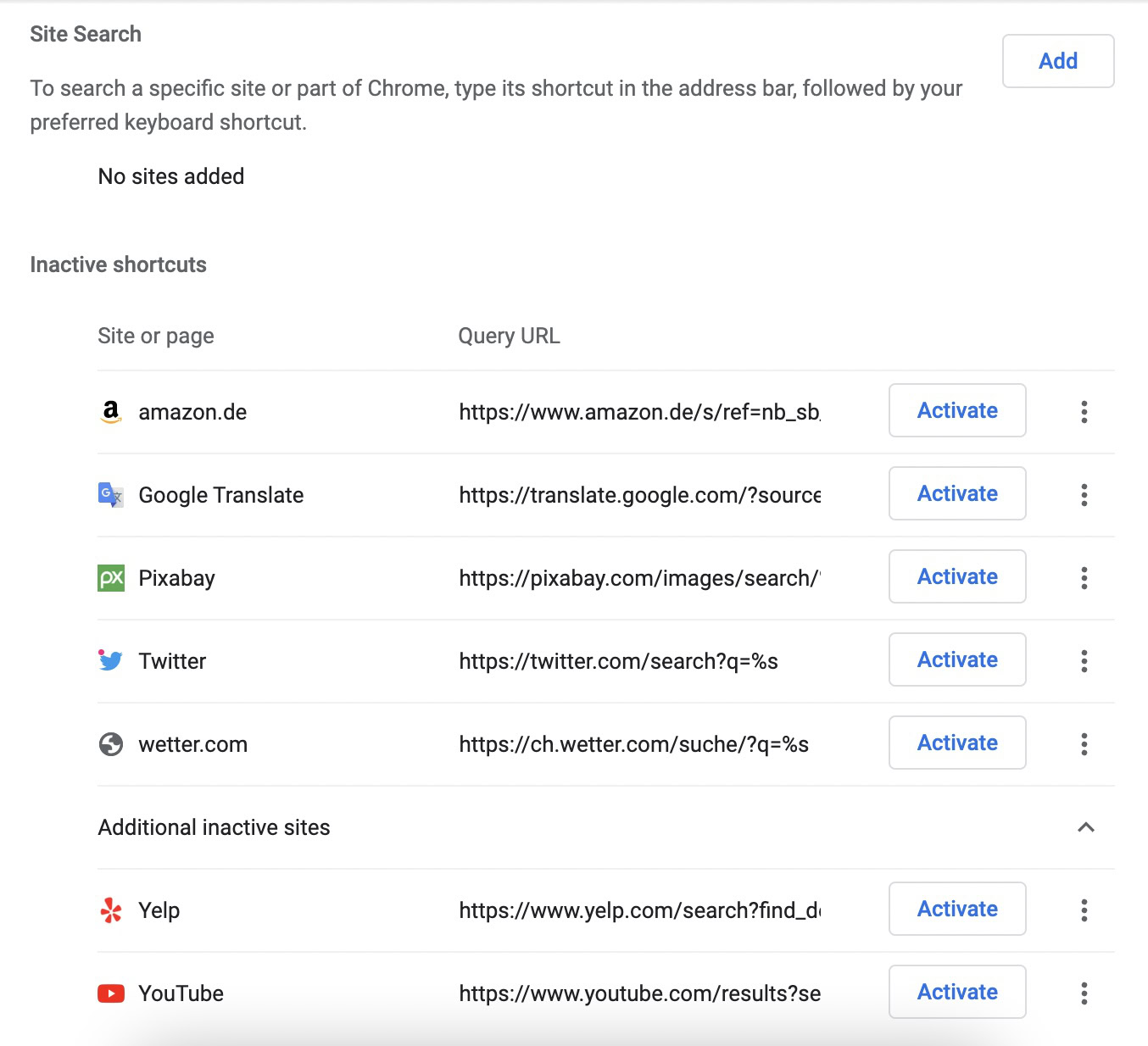
If you activate any, click the pencil icon that suddenly appears, and a box will pop up.
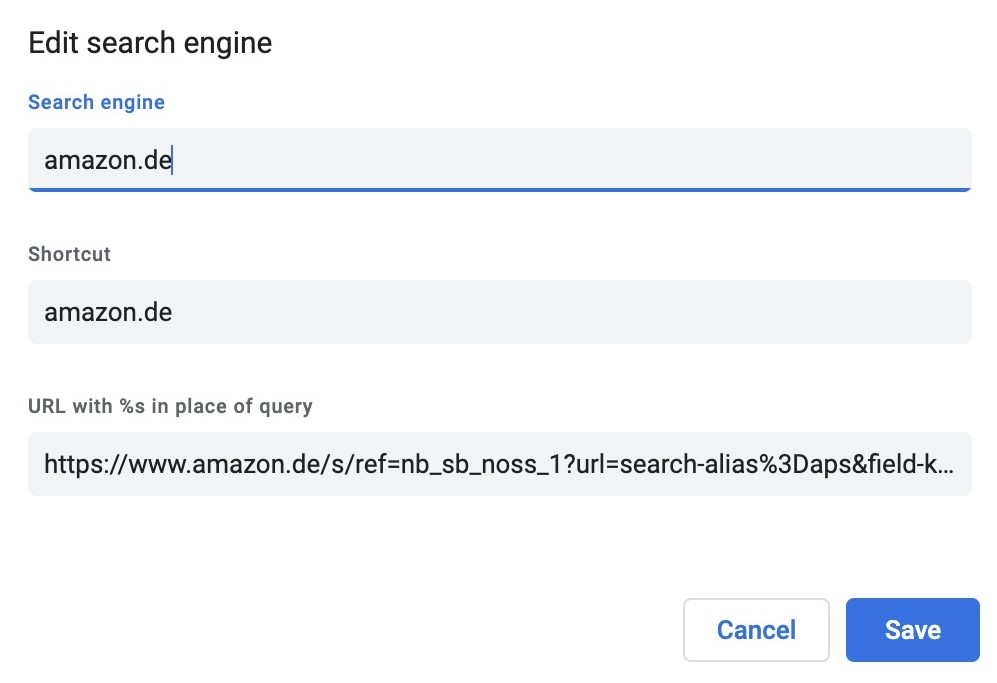
You don’t have to do anything with this box. But to be more productive and speedy with your searches, you can specify a shortcut for accessing the site search. Right now, you have to type amazon.de into the Omnibar to activate the site search. But instead, how about merely typing amz?
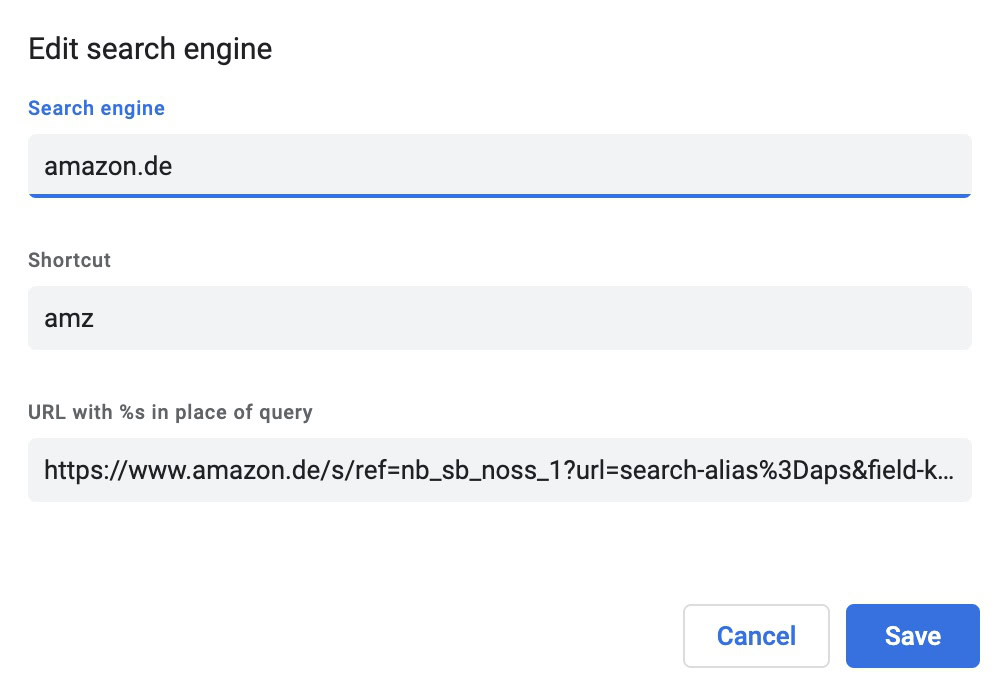
Now, to test it, type amz into the Omnibar and hit the tab button. See what pops up? Now type in your search query.
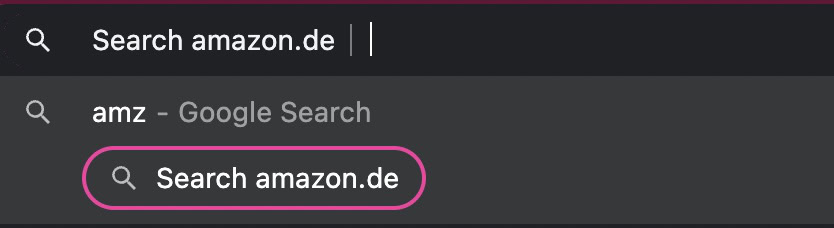
Unfortunately, site search is unavailable on the mobile Chrome app, only on the desktop.
How to change the search engine in the Chrome app
Changing the default search in the Chrome app is identical, regardless of whether it’s Android or iOS.
Go to Chrome Settings–>Search Engine and select your search engine.
Read more: How to set the Google Chrome homepage
FAQs
Most likely because your device has been infected by malware, which is redirecting you to Yahoo. This is not Yahoo’s fault — the person who made the malware is redirecting you to make money from advertising clicks. You will have to scan your machine for malware and remove it.
On Google.com, open the settings and scroll down to Explicit results filter. Toggle it off to disable safe search.
On the page you want to search, do the key combination CTRL + F (or CMD + F on a Mac.) A small search box will appear at the top of the screen. Type in what you’re looking for, and Chrome will highlight all instances of that word on the webpage.
The search bar is also the URL address bar. Both are combined into what is called the Omnibar or Omnibox. It also shows your search history and Google search suggestions.
Go to Google.com and click the microphone icon in the search bar. Allow Chrome access to your computer microphone and then speak your search query.
Go to Settings–>Sync and Google Services. Scroll down and toggle off Autocomplete searches and URLs.
Go to Settings–>Privacy and Security–>Clear browsing data. Tick Browsing data and how far back you want to delete it.