Affiliate links on Android Authority may earn us a commission. Learn more.
How to change the default search engine in Safari
Published onMay 26, 2022
Not everyone is a huge fan of Google, Bing, or (shudder) Yahoo. If you would prefer a more privacy-focused search engine, such as DuckDuckGo, then you can easily make the switch. Here’s how to change the default search engine in Safari on an iPhone and a Mac.
Read more: Safari vs Chrome — which browser should you use on your Mac?
QUICK ANSWER
To change the default search engine in Safari on a Mac or iPhone, go into Safari's preferences/settings. Find the Search section and switch over to the search engine you want to use. You can also select or deselect various search-related options, depending on your preferences.
JUMP TO KEY SECTIONS
How to change the Safari search engine on a Mac
First, go to Safari–>Preferences.
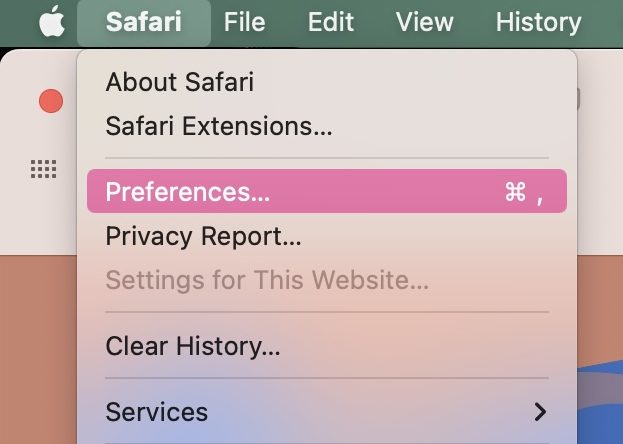
Go to the Search tab and drop down the Search engine menu. Select which search engine you would like.
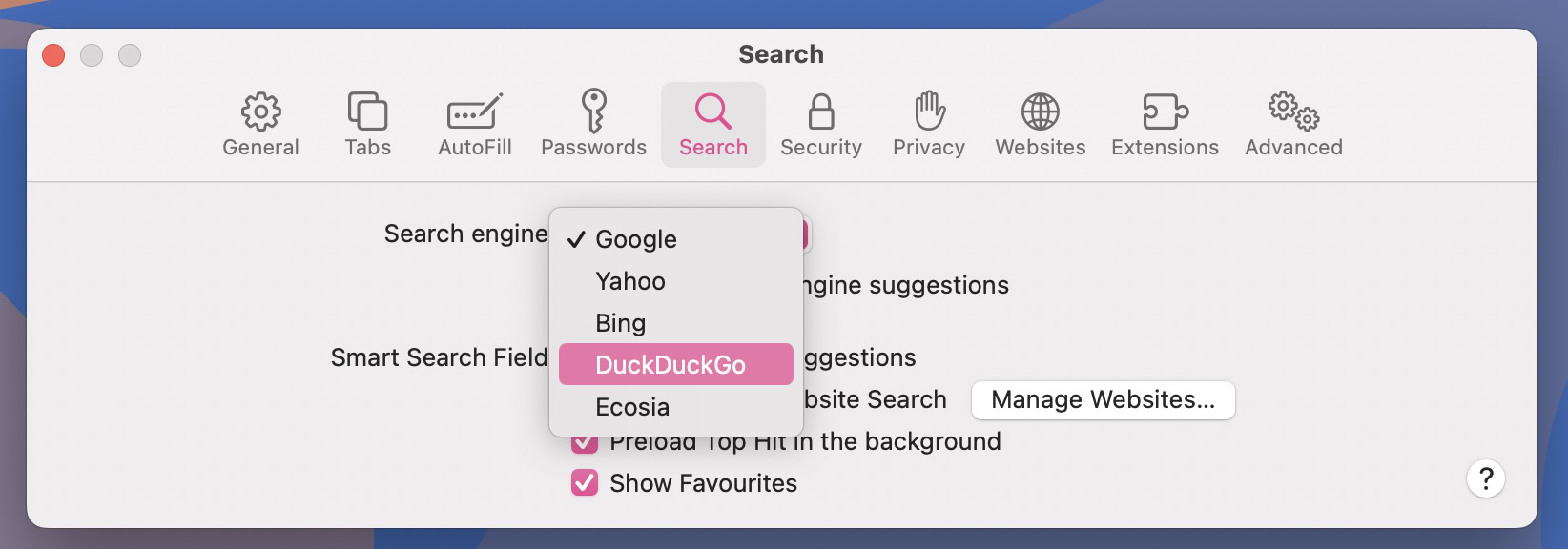
Now take a look at the other options, and either check or uncheck them, according to your preferences.
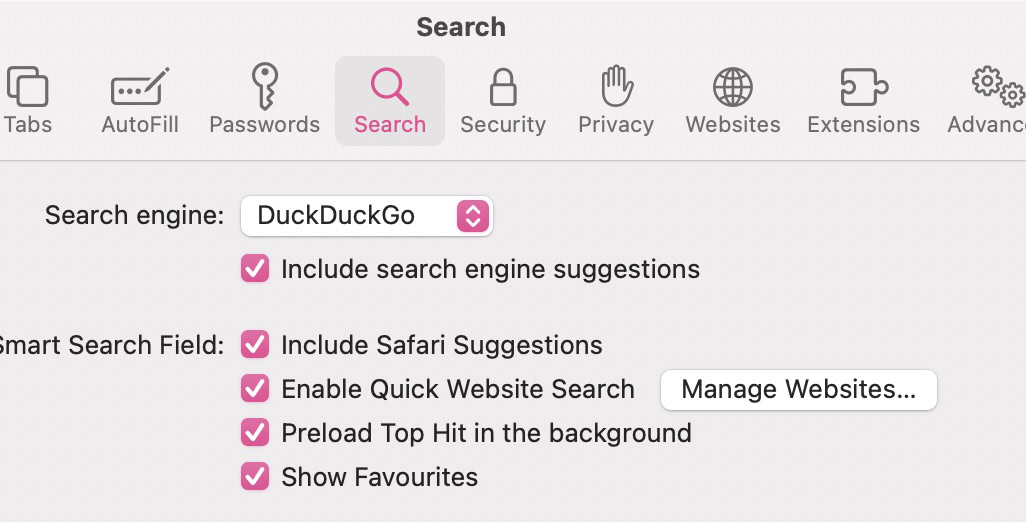
Close the preferences window, and your default search engine will now be what you chose.
How to change the Safari search engine on an iPhone
You don’t have to go into Safari to change the search engine on an iPhone. You need to go into the iPhone settings and then Safari’s settings from there.
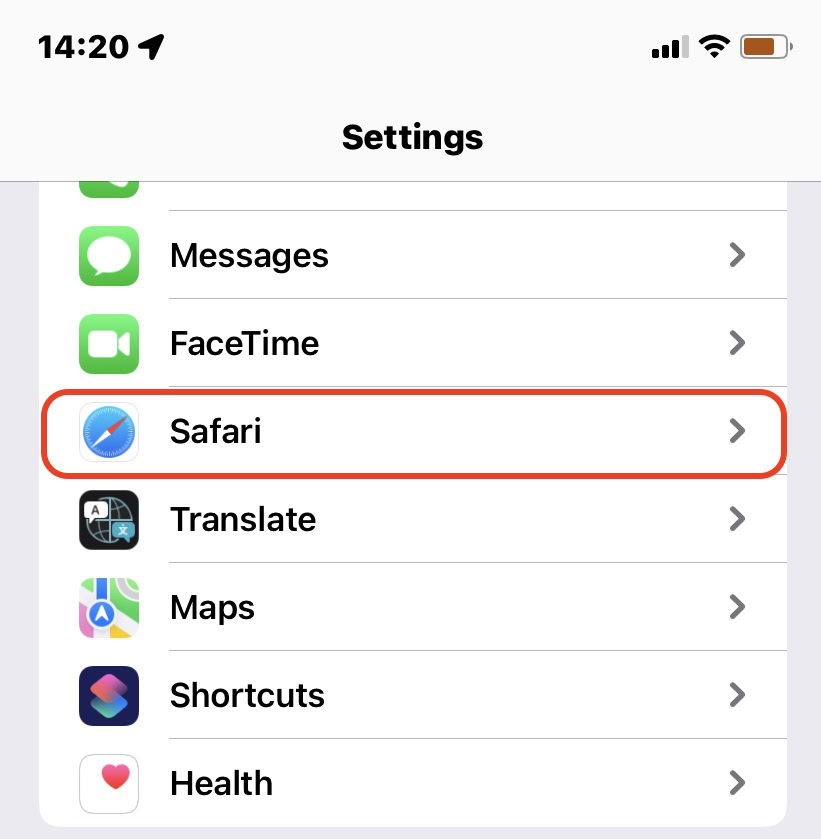
Scroll down till you reach the Search section, and tap Search Engine.
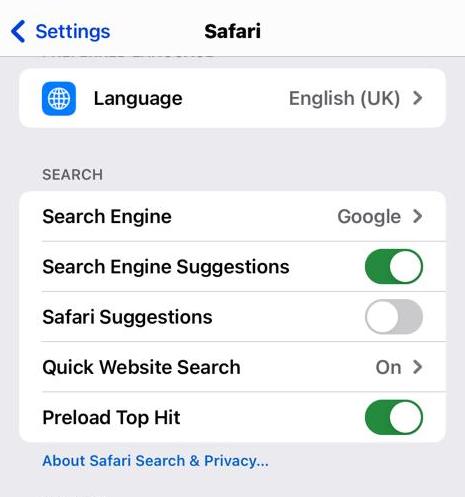
Select the search engine you would like to use by tapping it.
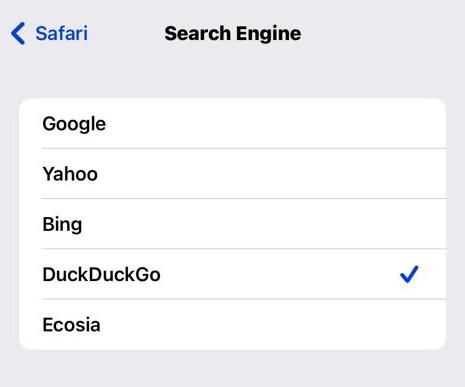
Now go back to the previous screen, and either select or deselect the other search options, depending on your preferences.
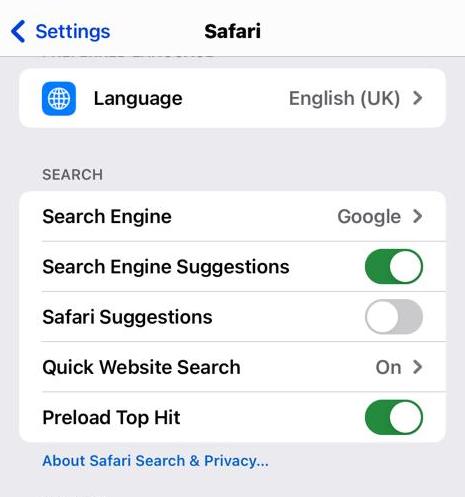
Your default search engine on Safari will now be changed.