Affiliate links on Android Authority may earn us a commission. Learn more.
How to change your Twitter username or handle
Published onAugust 8, 2022
When you opened your Twitter account more than a decade ago or more, you probably thought that funny username was cute and smart. However, you’re now looking at it, cringing in embarrassment and wishing you could change it. Well, the good news is that you can. Here’s how to change your official Twitter handle without your followers not even realizing you’ve done it.
Read more: 10 best Twitter apps for Android
QUICK ANSWER
To change your Twitter handle on the web, and on the Twitter app, go to Settings-->Your account-->Account information-->Username. Type in the username you wish to have and click Save. If the username is available, your profile URL will automatically update with the new handle.
JUMP TO KEY SECTIONS
How to change your Twitter handle on the web
To change your Twitter handle on the web, go to Settings–>Your account–>Account information–>Username.
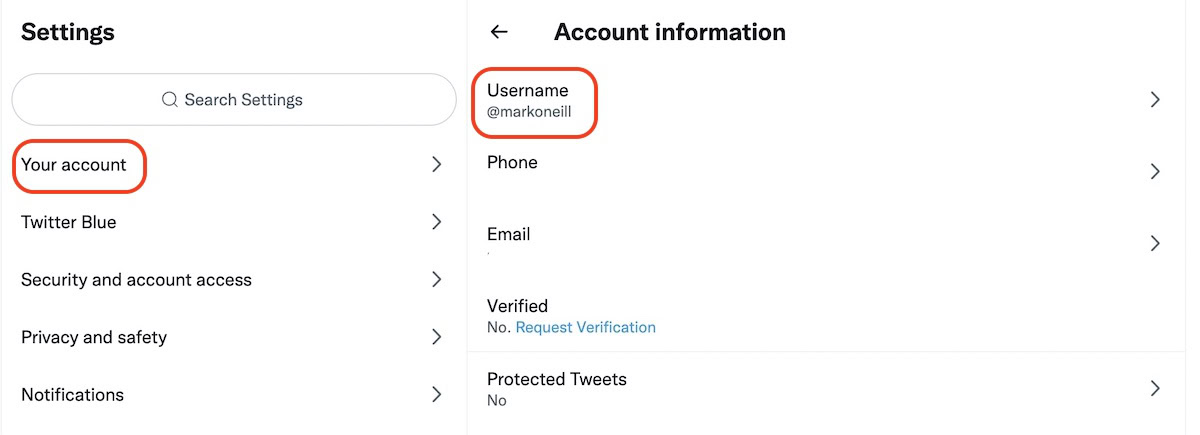
After clicking Username, you will see a text box to type in your desired new handle. Twitter will also make some suggestions. After typing in the handle you want, you’ll be told if it’s available or not. If it is, click Save to secure the handle.
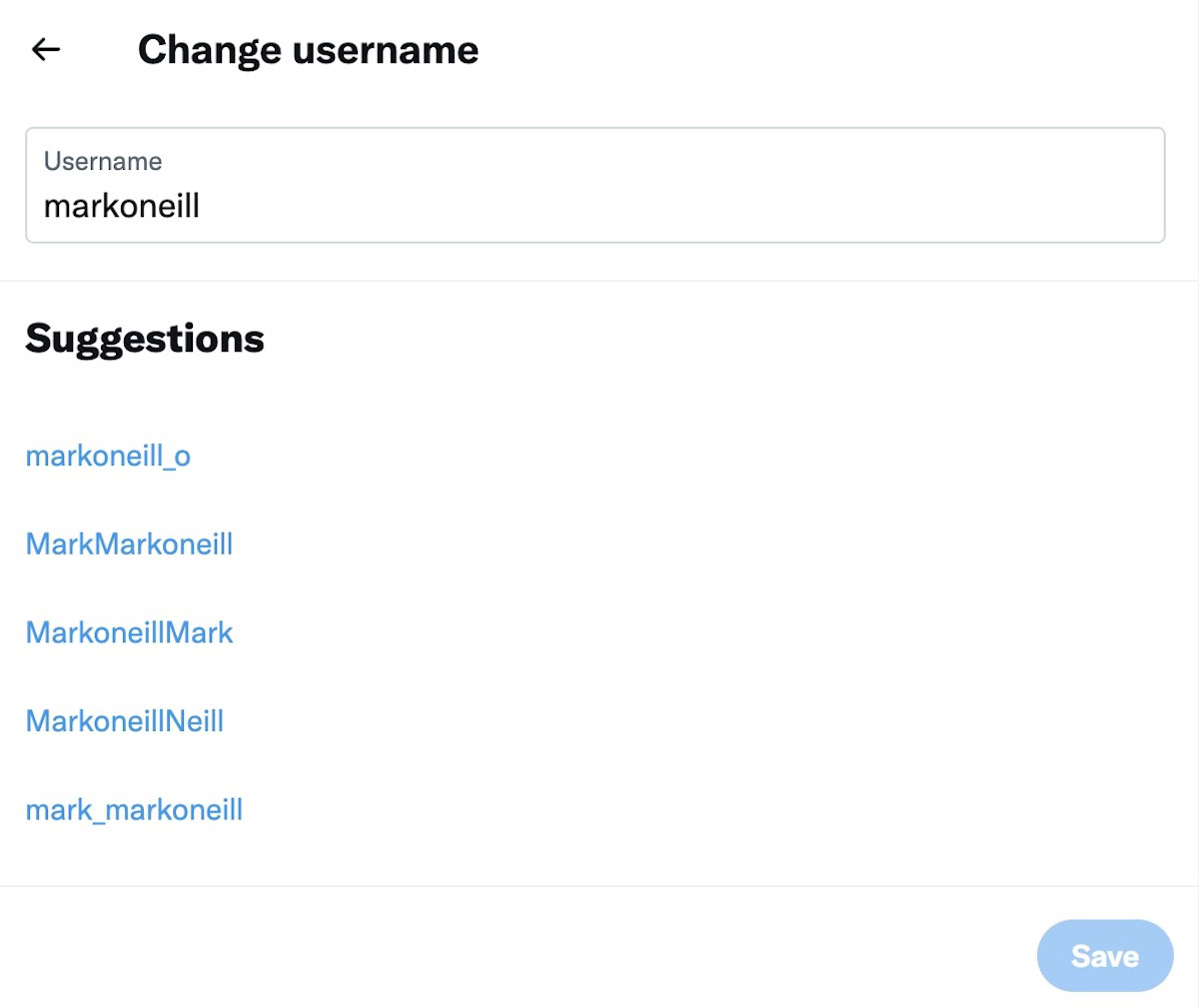
How to change your Twitter handle on the mobile app
It is the same file path in the Twitter mobile app, except to get to the settings, you need to tap on your profile photo in the top corner first.
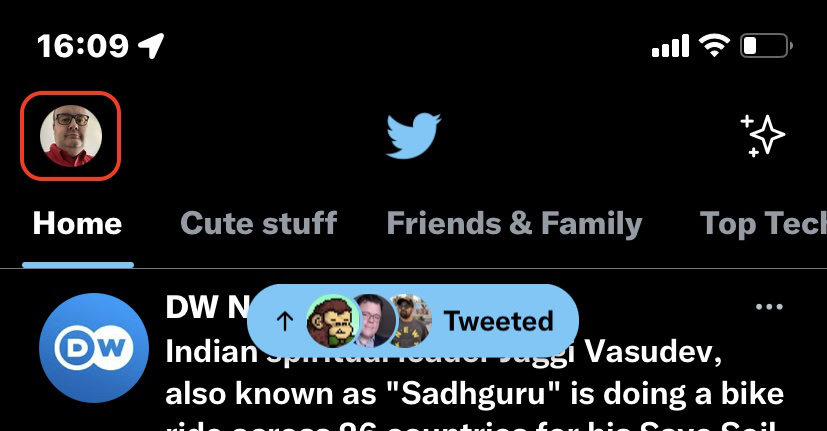
When the sidebar menu opens up, scroll down to Settings and privacy, then tap through to Your account–>Account information–>Username.

Enter the username you want and save it if it’s available.
How to change your Twitter profile name
There’s a big difference between the handle and the profile name. The handle is what you sign in to Twitter with and is the unique name in your Twitter profile URL.
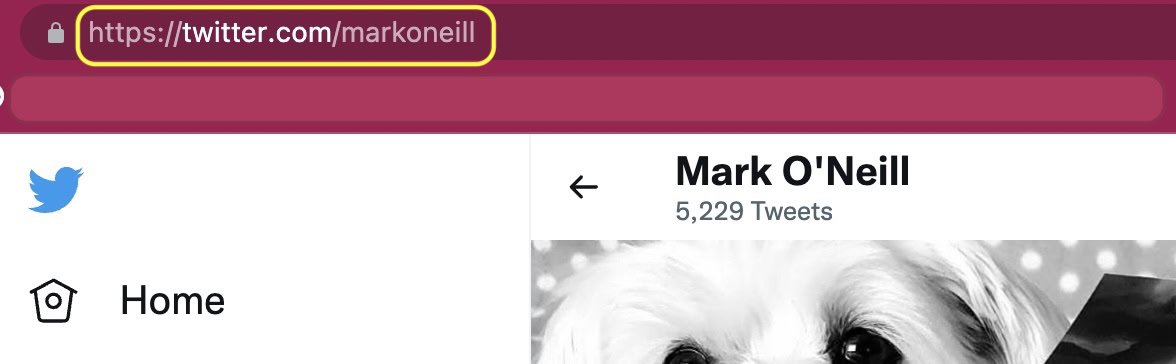
The profile name, on the other hand, is what you put on your profile, which can be totally different from your handle.
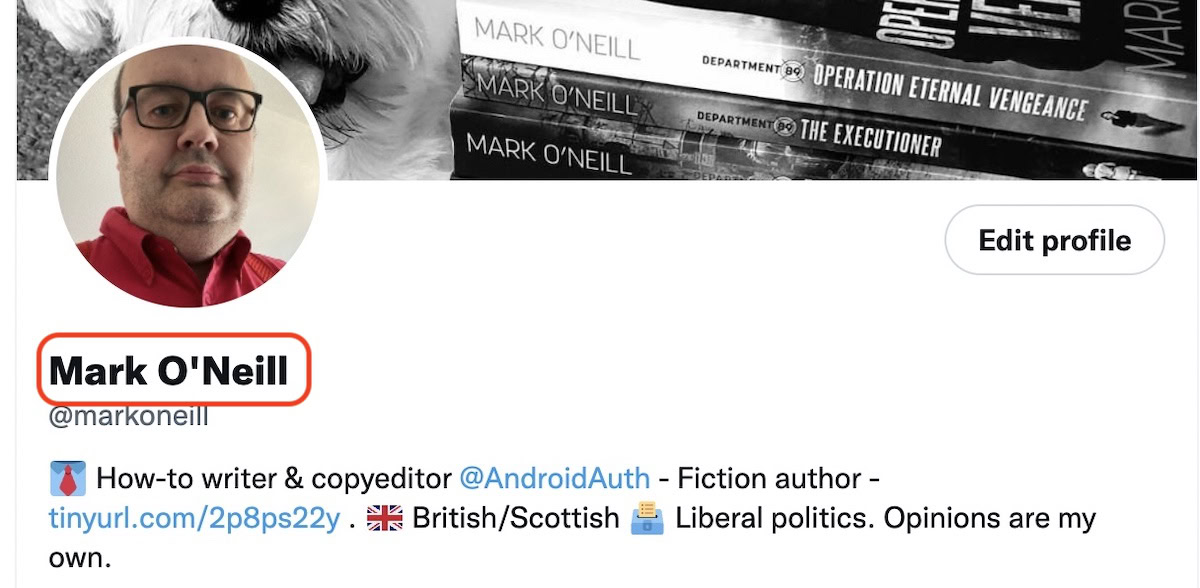
To change your profile name, click Edit profile to the right, and you will now be able to edit various fields in your profile — including your profile name.
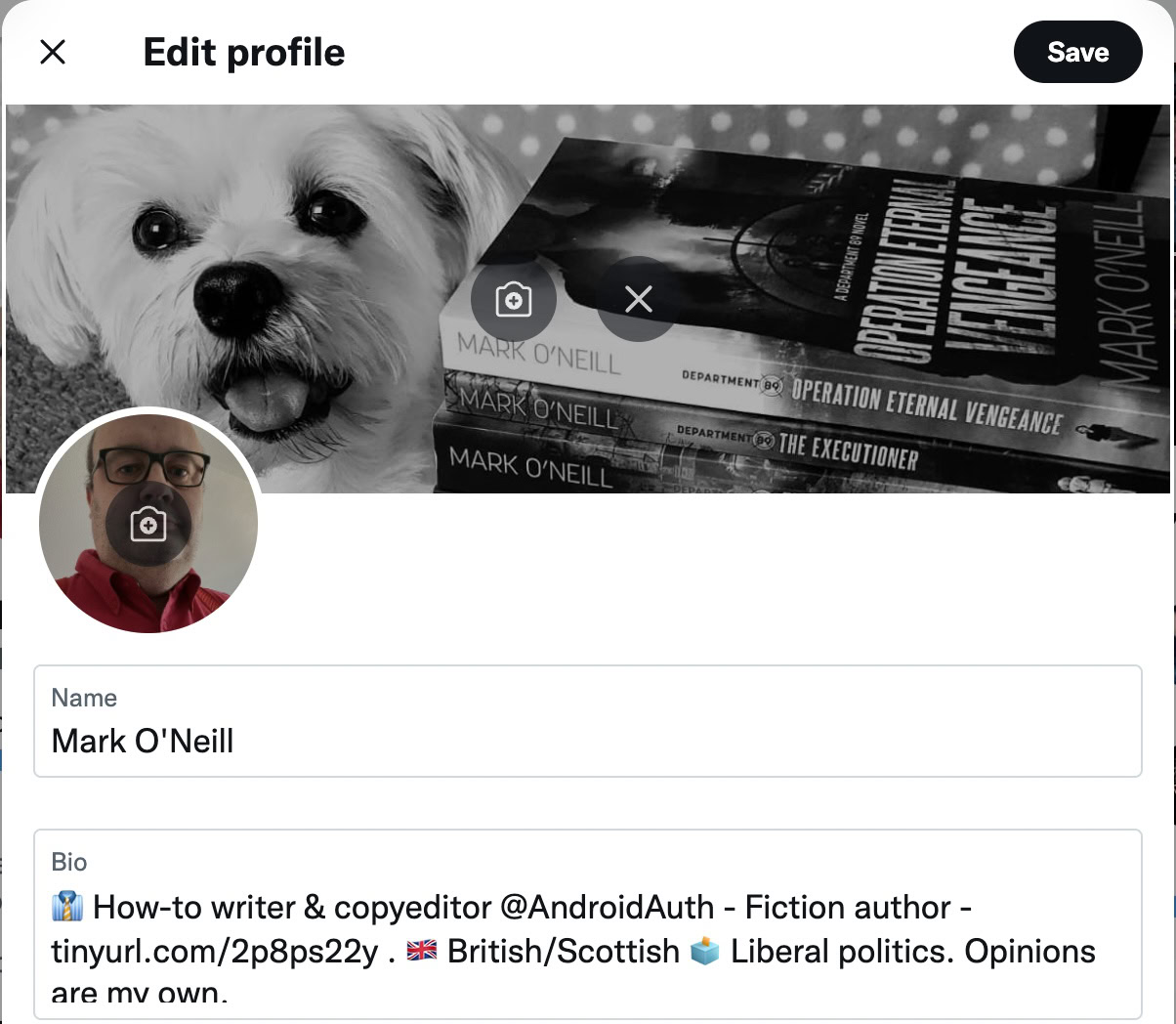
Read more: How to get verified on Twitter
FAQs
Twitter does not currently release inactive or suspended Twitter handles to other people. Therefore, if your desired Twitter handle is unavailable, try adding numbers or underscores to it to create a unique version instead.
The act of changing your Twitter handle will not cause any followers or tweets to be deleted. The whole renaming process is seamless, so your followers won’t even notice. However, if you also change your profile name, they may not immediately recognize you or remember why they followed you in the first place. This may cause some confused people to unfollow you.
Yes, changing your handle will result in the immediate loss of your verified tick badge. You would have to begin the whole application process from scratch, with no guarantee that you would get the verified badge back again.
Twitter does not publicly say that there is a limit, so we can assume from that that you can change it as often as you want. However, in the interest of not confusing your followers, you shouldn’t do it too often.
There are several reasons why you can’t get a username that seems to be available. Usernames containing the words Twitter or Admin cannot be claimed, as Twitter uses those for their official accounts. Your username cannot be longer than 15 characters, and can only contain the letters A-Z, numbers 0—9, and underscores. No other characters are allowed. Finally, the username may be claimed by a suspended or deactivated account, which is not given to anyone else.
Officially, Twitter bans the sale of usernames and says that anyone caught doing it will face a permanent ban from the platform. However, in reality, there is a thriving underground black market in usernames being bought and sold. In some cases, big companies and celebrities have either paid huge sums of money or pressured Twitter into handing the username over, against the username owner’s consent.
Go to a site such as Emojipedia, and find the emoji you want to use. Copy it from there (CTRL + C) and paste it (CTRL + V) into the Twitter text field.