Affiliate links on Android Authority may earn us a commission. Learn more.
How to change WhatsApp wallpaper on your phone
Published onMay 10, 2023
Everybody likes to personalize their phones, and WhatsApp wallpapers are no exception. But how do you change the WhatsApp wallpaper on your phone? Is it a quick two-minute thing or a long, convoluted process? We take a look at the process for both Android and iOS.
QUICK ANSWER
To change the WhatsApp wallpaper, go to Settings-->Chat. There, you'll see a wallpaper section where you can choose a preinstalled wallpaper or upload an image from your phone's photo album.
JUMP TO KEY SECTIONS
How to change WhatsApp wallpaper (Android)
For those of you with Android devices — which should be most of you reading this site — here’s how to change your WhatsApp wallpaper.
For all chats
To begin, tap the three vertical dots at the top-right-hand corner to enter Settings.
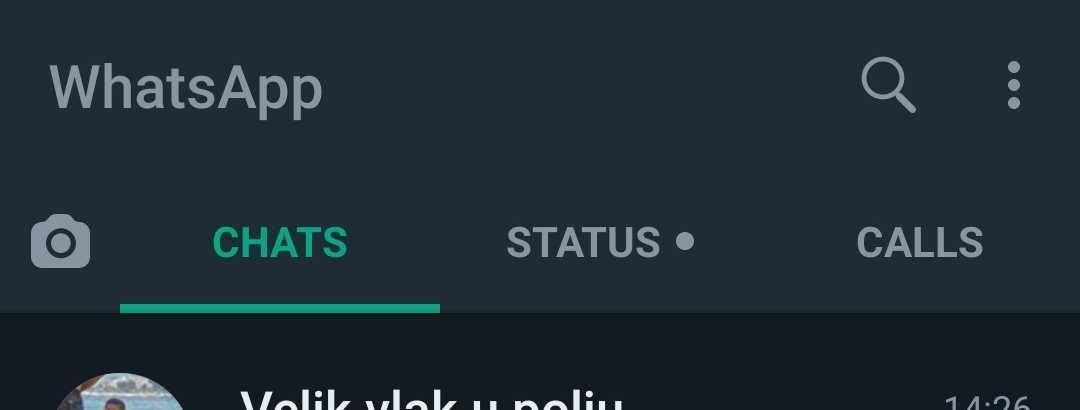
Go to Chats–>Wallpapers.
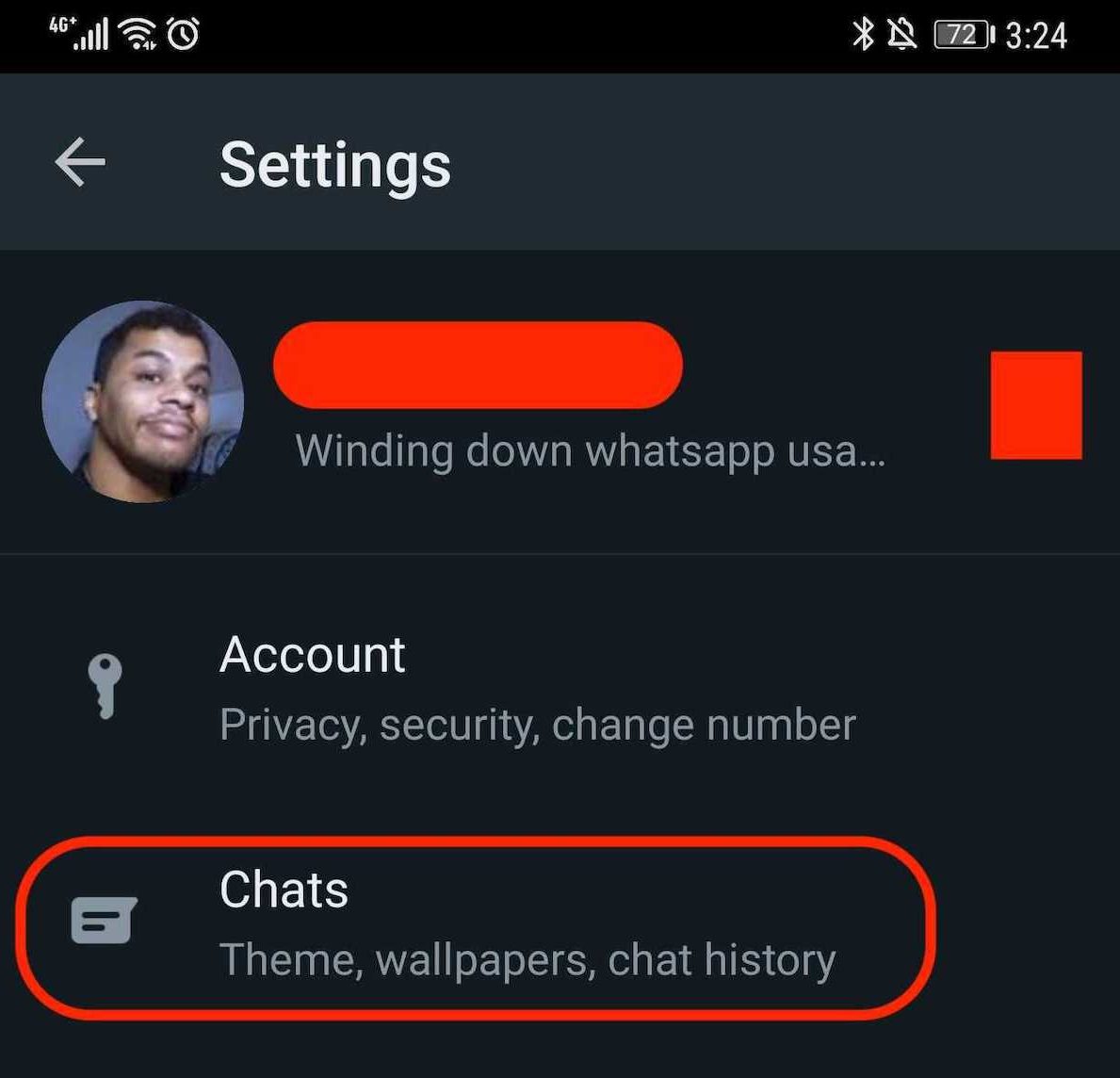
Select the category of wallpaper you would like to have. You can choose between Bright, Dark, and Solid Colors. You can also select My Photos to access your photo albums.
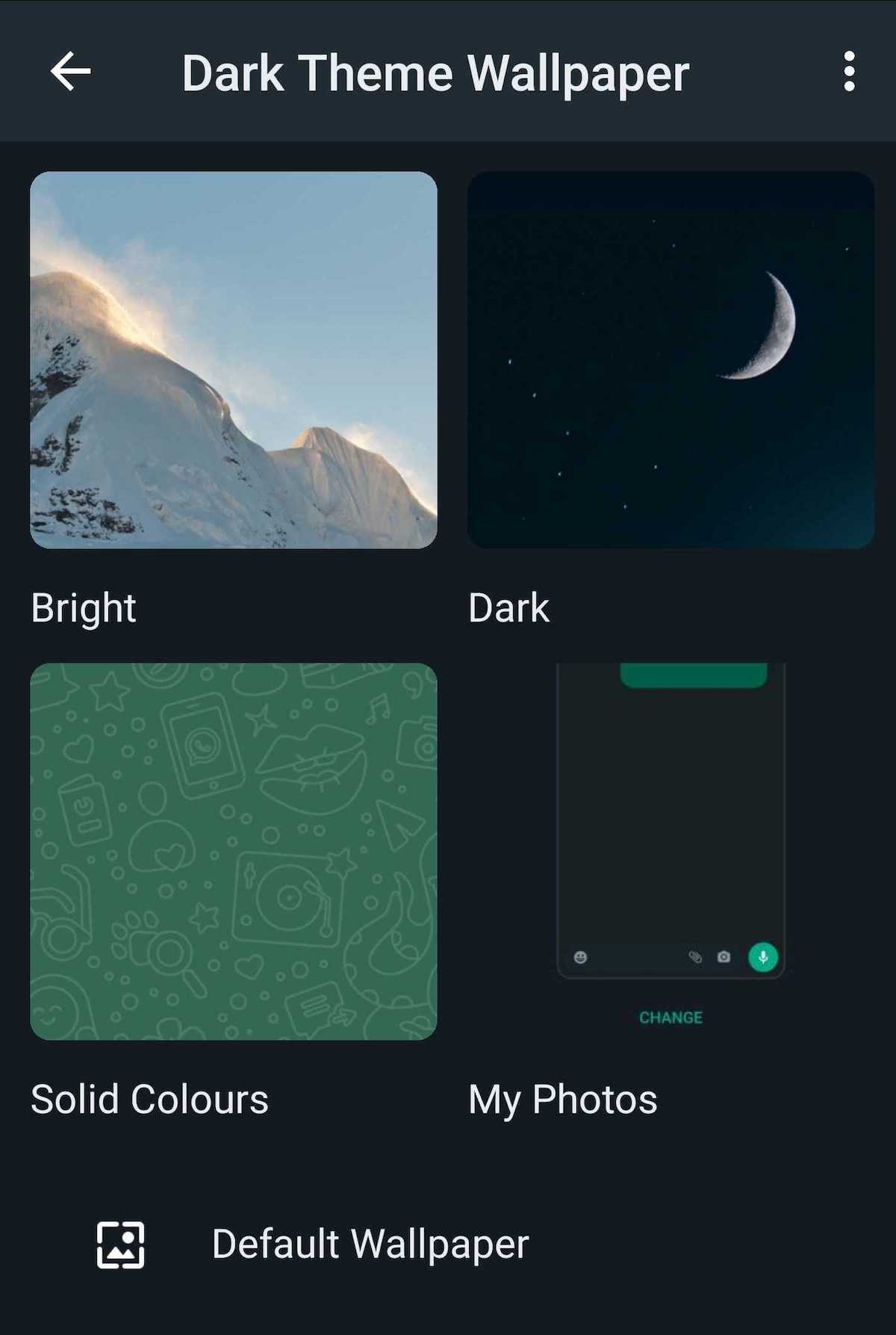
Select the wallpaper you want and tap CHANGE to apply the changes.
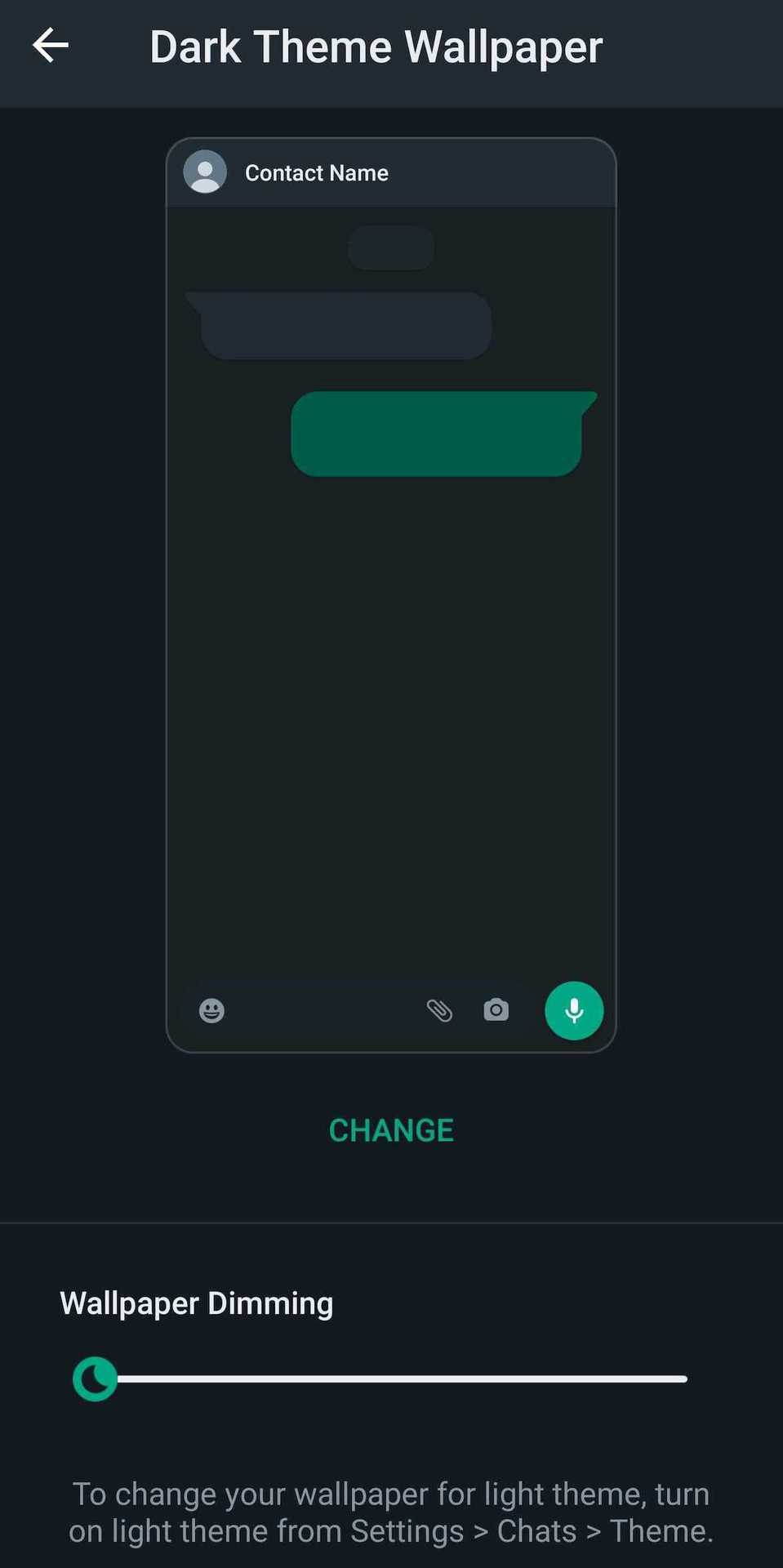
For individual chats
To set a wallpaper for just one individual contact, go to the chat thread for that particular person. Tap on the three vertical dots in the top right-hand corner, and when the menu appears, choose Wallpaper.
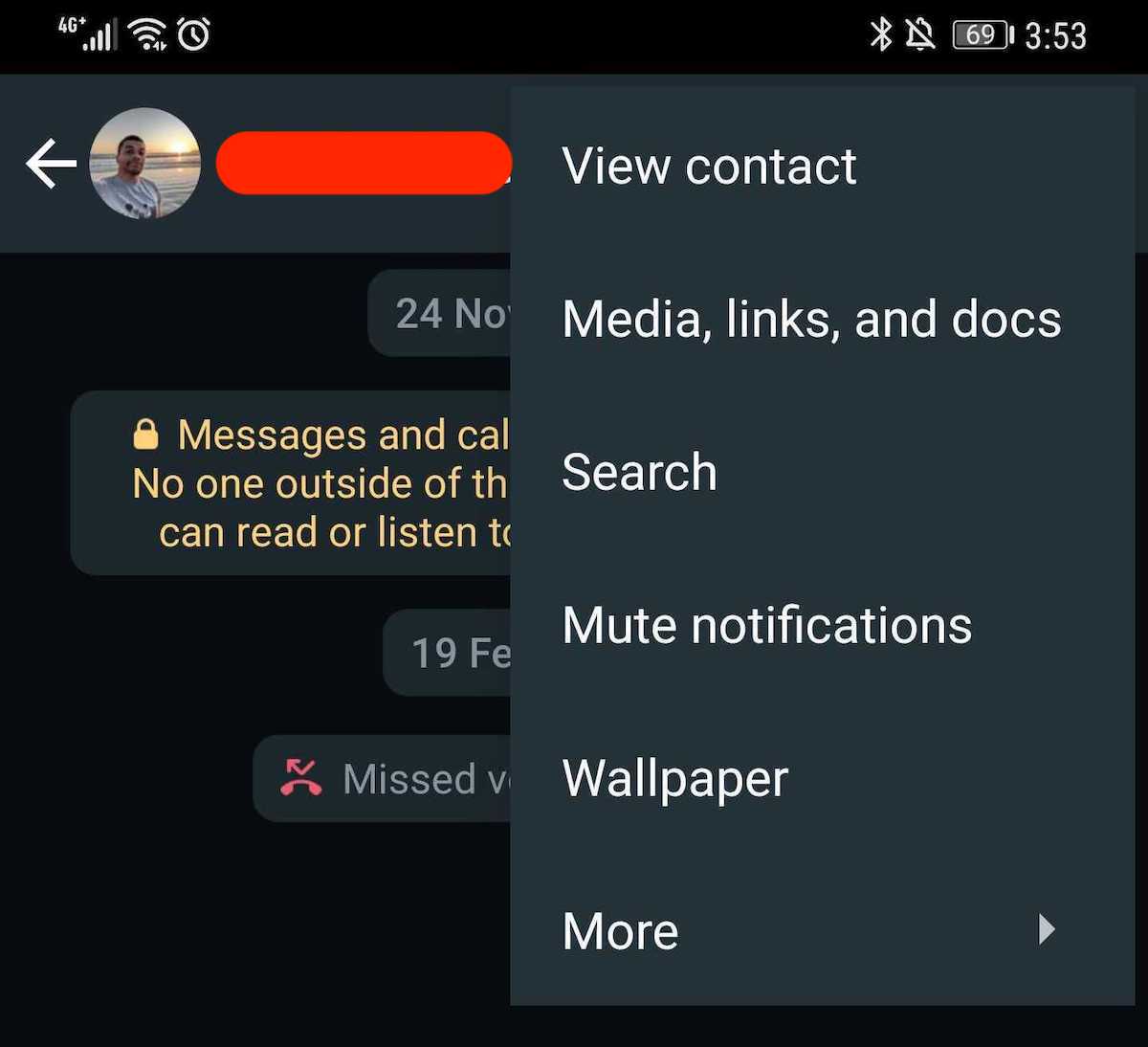
You’ll now be taken to the wallpaper selection page. Whichever wallpaper you choose will only be applied to that one particular contact.
How to change WhatsApp wallpaper (iOS)
On the other hand, if you’re using an iPhone to make your WhatsApp conversations, you might be wondering how to change the wallpaper the Apple way.
For all chats
Go to Settings–>Chats–>Chat Wallpaper. Tap Choose a New Wallpaper.
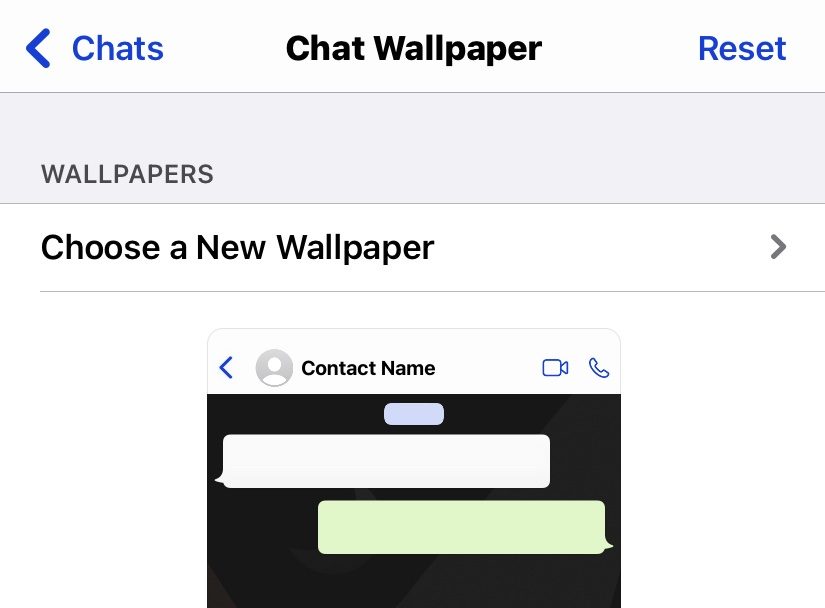
On the next screen, you’ll be given three categories of wallpaper — Bright, Dark, and Solid Colors. You can also choose an image from your photo albums. For this demonstration, let’s go with a solid color.
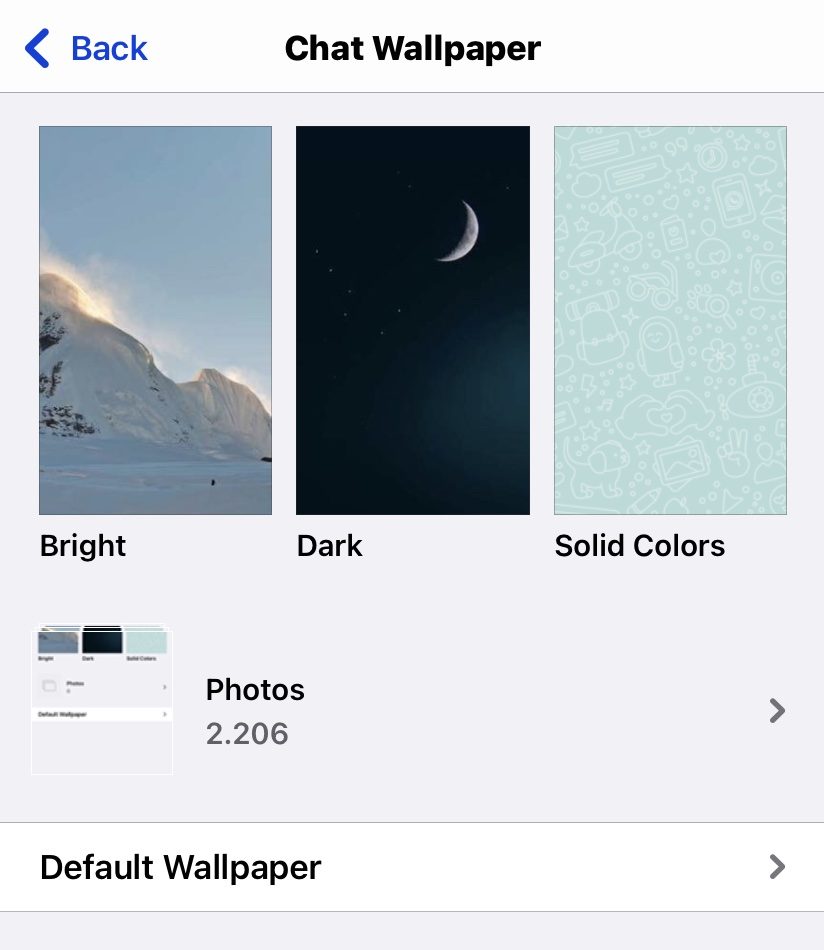
Upon tapping Solid Color, you’ll be given various choices.
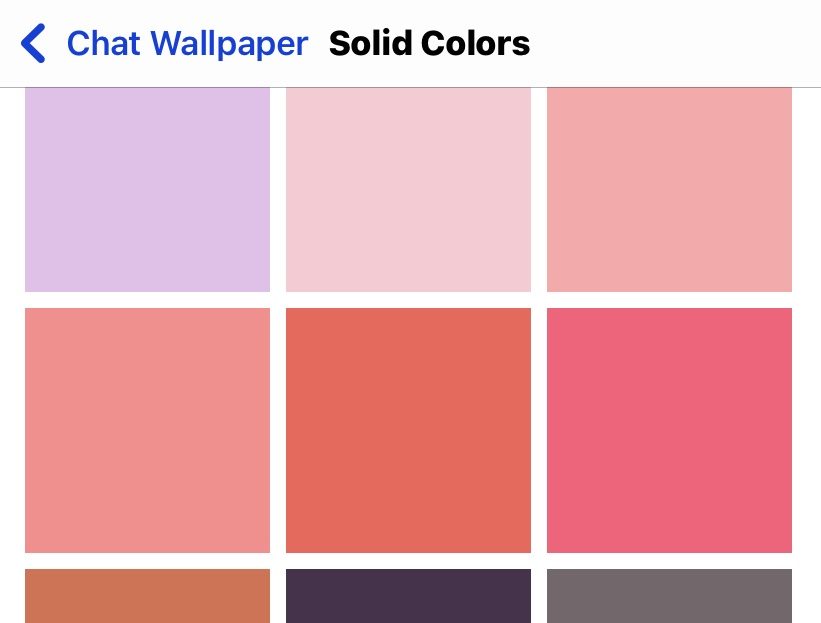
Tap on one to preview it. If you don’t like it, swipe left or right to go through various colors.
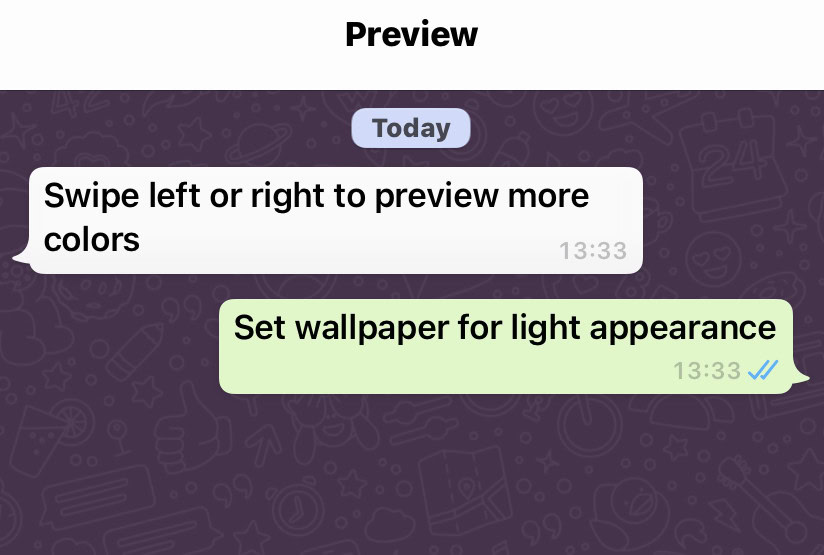
If you don’t like the faint doodle-like characters on the wallpaper, you can switch it off by toggling the center switch at the bottom.
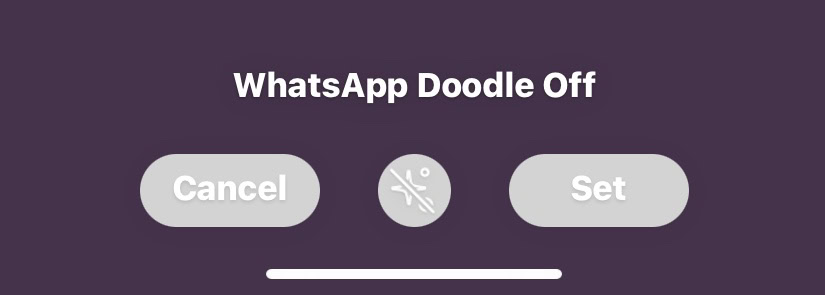
When you have the wallpaper you want, tap Set to save everything.
For individual chats
If you want to get personal and have individual wallpapers for each WhatsApp contact (maybe Darth Vader for your mother?), that’s also possible.
Tap on the person’s name in your contact list, then tap their name again at the top of the screen.
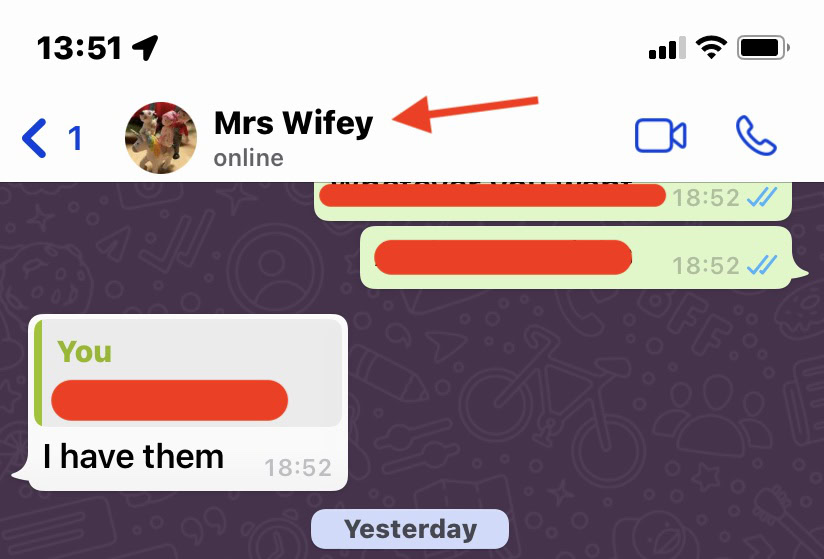
Scroll down till you see Wallpaper & Sound. Tap on that, and you’ll be retaken to the wallpaper selection page.
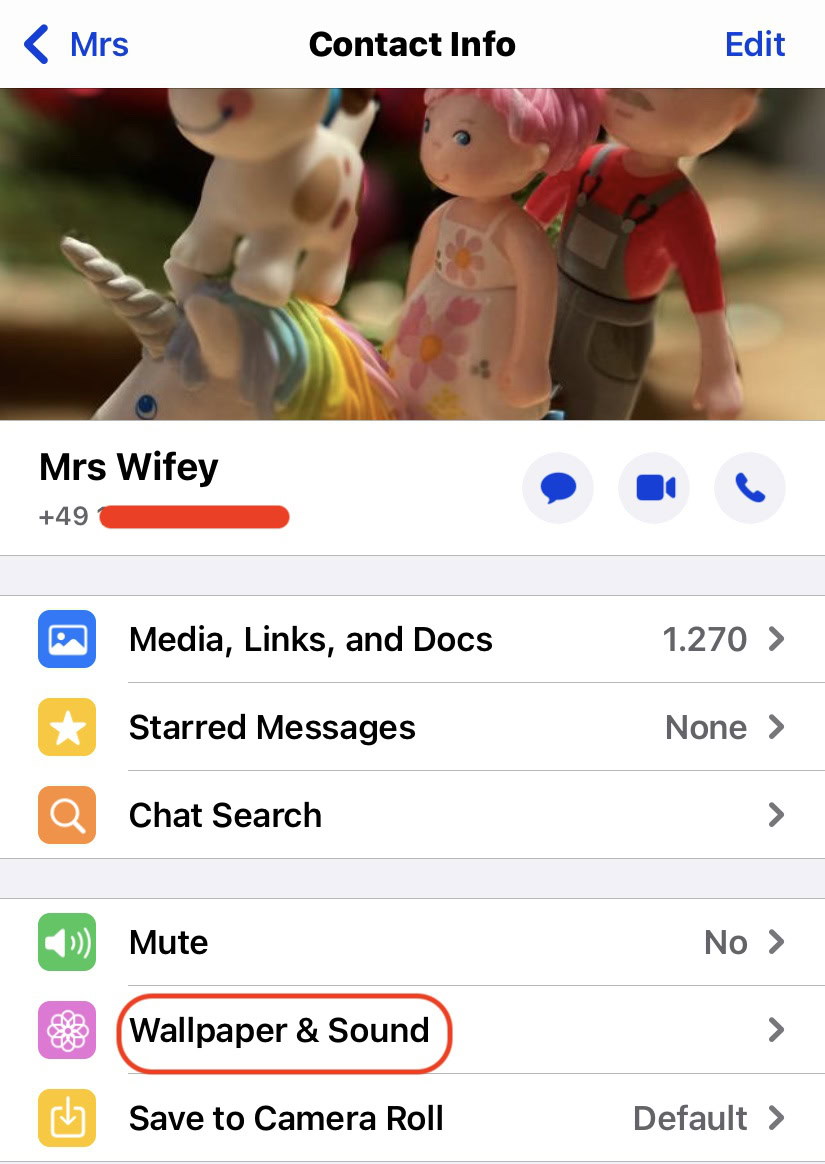
Whichever wallpaper you select will now only be applied to that particular contact.
FAQs
Yes. On the page showing the available wallpapers, you can tap on Photos to access your photo album.