Affiliate links on Android Authority may earn us a commission. Learn more.
How to change the Windows boot drive in BIOS
Published onOctober 14, 2022
If you have Windows installed on your computer and then installed a Linux distro next to that, your computer may not boot from the correct drive. If you would like your computer to have a default boot drive, you would need to change the boot drive in BIOS. Sounds difficult? Not really. We’ll show you how. We’ll also show you how to boot from a USB stick, DVD, or CD-ROM if you’re trying to install something.
Read more: How to install Windows 11
QUICK ANSWER
To change the boot drive order on a Windows computer, restart your computer and hold down the F2 button. On some computers, it is the F6 button. This will bring you into the BIOS. Look for Boot Options or something similarly named. You can then specify which drive takes precedence over the other. Exit BIOS and restart your computer again for the changes to take effect.
JUMP TO KEY SECTIONS
What happens if I change the boot order on my Windows computer?

If you only have one operating system installed on your computer, then changing the boot order wouldn’t be necessary since you only have one operating system to boot from. But if you decide to install a second operating system alongside Windows — such as Linux Ubuntu — your computer will not know which one it should boot when you power up your machine. Do you want Windows or Linux? The chances are it will boot the wrong one, which can start to get really annoying.
By changing the boot order on your Windows computer, you are putting your desired default boot drive at the beginning of the boot list. By doing so, your computer knows to boot that one first automatically.
How to change the Windows boot drive in BIOS
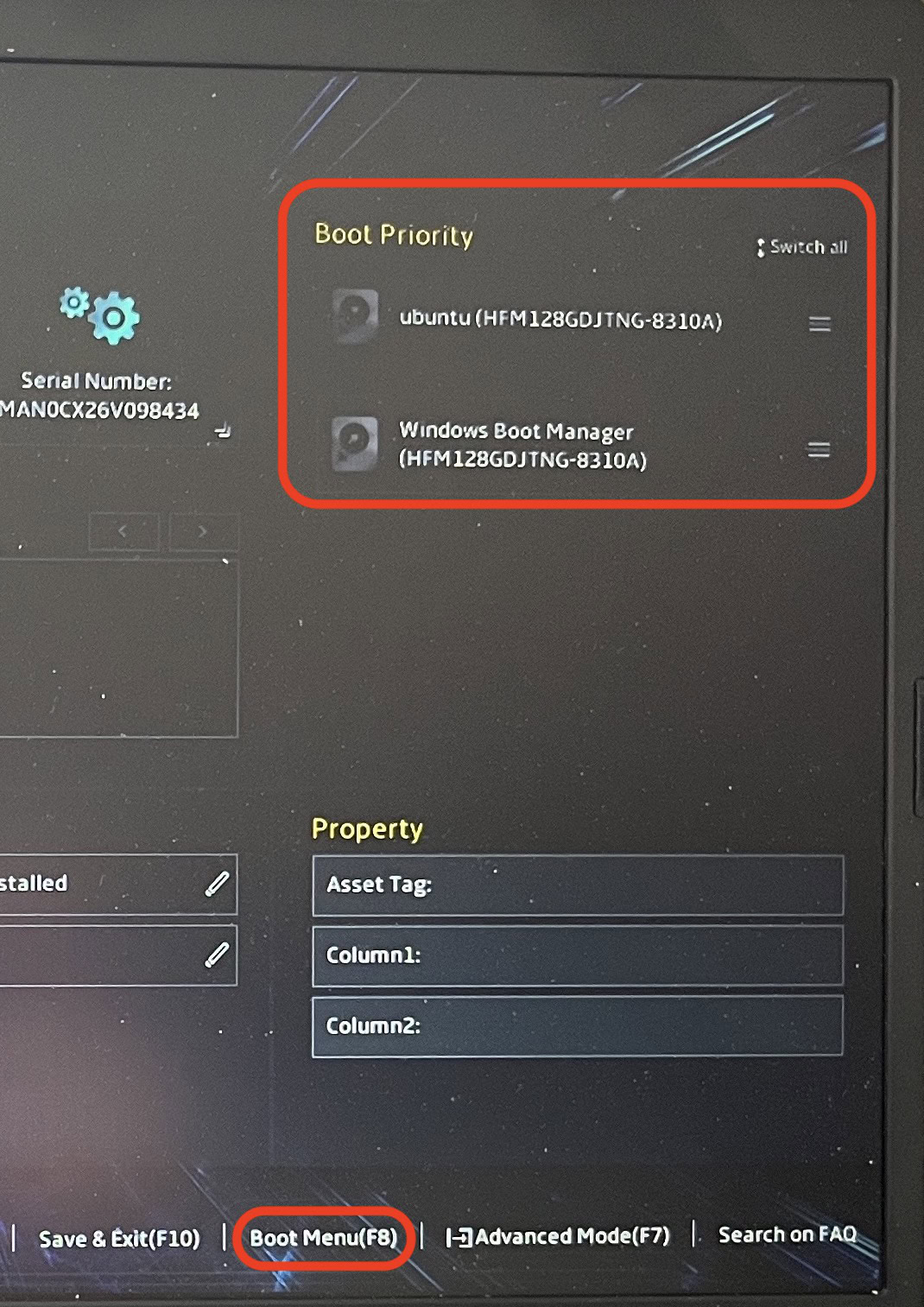
Start or restart your computer. Then, as the computer begins its booting sequence, hold down the F2 key. On some computers, it is the F6 key. If F2 doesn’t work, restart the computer again and try F6.
Once you press the right key, you’ll be taken to the BIOS settings screen. This is where you can set up various things for your computer. One of them is the boot options. My Acer laptop has a handy drag-and-drop feature for rearranging my boot order at the top of the screen. But if your computer doesn’t have that, look for Boot Menu, Boot Options, or something similar.
You’ll then be presented with a list of your installed operating systems. Select the one you want as your default boot drive. Exit BIOS and restart your computer again for the changes to take effect.
How to boot from a DVD, USB, or CD-ROM in Windows
If, on the other hand, you just want to boot from a removable drive on a one-off basis, then you can jump to another menu to do that. Perhaps you are installing an operating system from a USB drive, CD-ROM, or DVD? Then this is what you need to do.
Hold down the Shift key on your computer and click Restart in the Windows Start Menu. The screen will now change to this. Select Use a device.
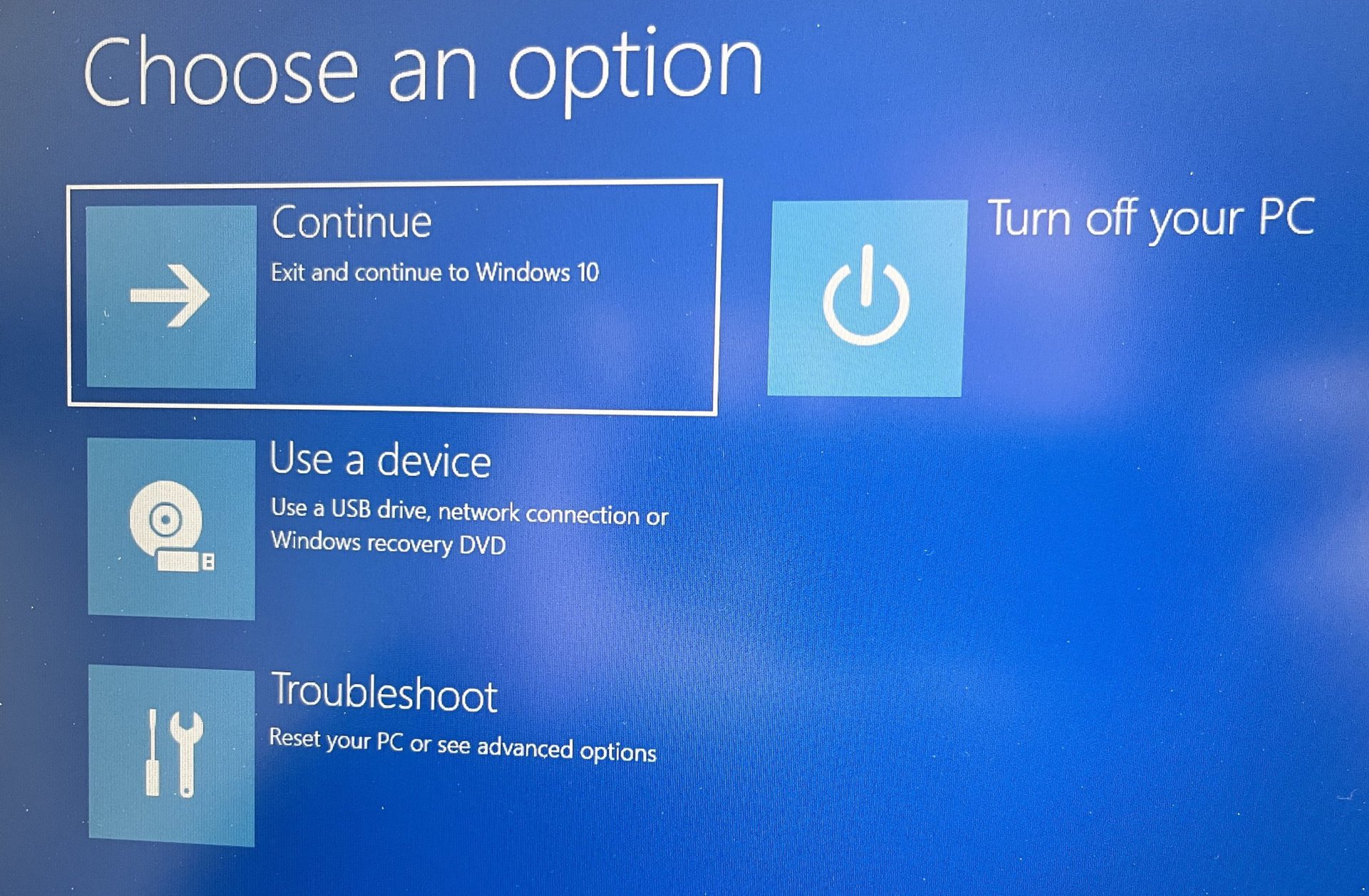
Select the type of device you want to boot from. The computer will then restart and boot from that device.
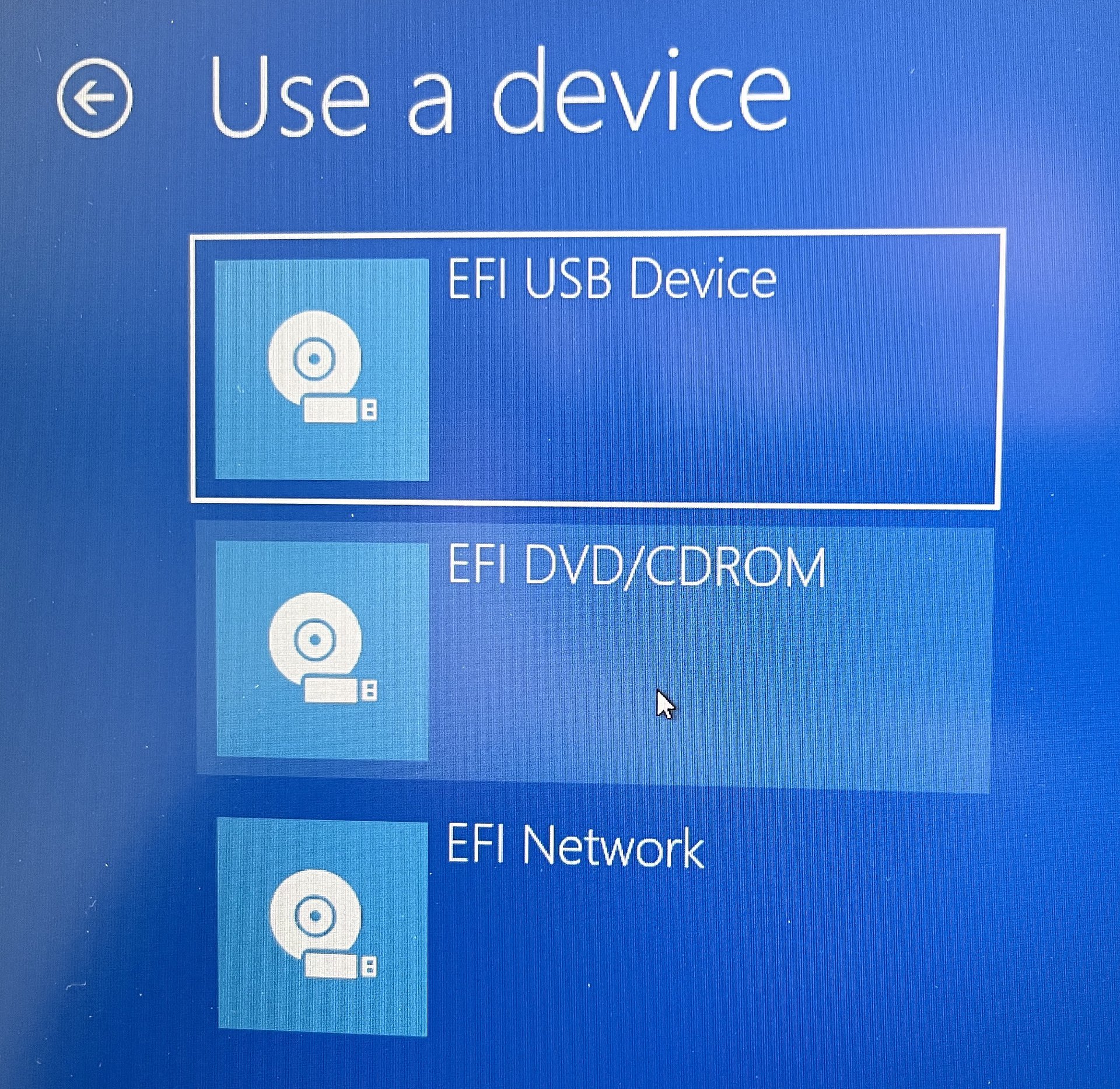
Read more: How to boot into safe mode in Windows 10
FAQs
BIOS — which stands for Basic Input/Output System — is what a computer’s microprocessor uses to start the computer system after it is powered on.
If the F2 key is not working, restart the computer and try F6. It varies depending on your model of computer.
No, you don’t need a password for your personal computer. However, if you are using a work computer, they may have a password on their BIOS for security reasons.