Guides
Features
All the latest
Xbox news
How to contact Xbox customer support
Zak KhanMay 5, 2025
0

The best mobile game controller now comes in Xbox flavor, and I can't get enough
Nick FernandezApril 7, 2025
0


How to clear cache on Xbox Series X/S
Adam BirneyApril 2, 2025
0

How to connect an Xbox controller to a Steam Deck
Roger FingasMarch 12, 2025
0

Xbox Series X buyer's guide: What you need to know about the flagship Xbox
Nick FernandezFebruary 17, 2025
0

How to use an Xbox controller on Android devices
Sarah ChaneyDecember 4, 2024
0

Xbox Game Pass guide: Which option is right for you?
Nick FernandezSeptember 26, 2024
0

Xbox Cloud Gaming: Everything you need to know about the service
Nick FernandezSeptember 17, 2024
0
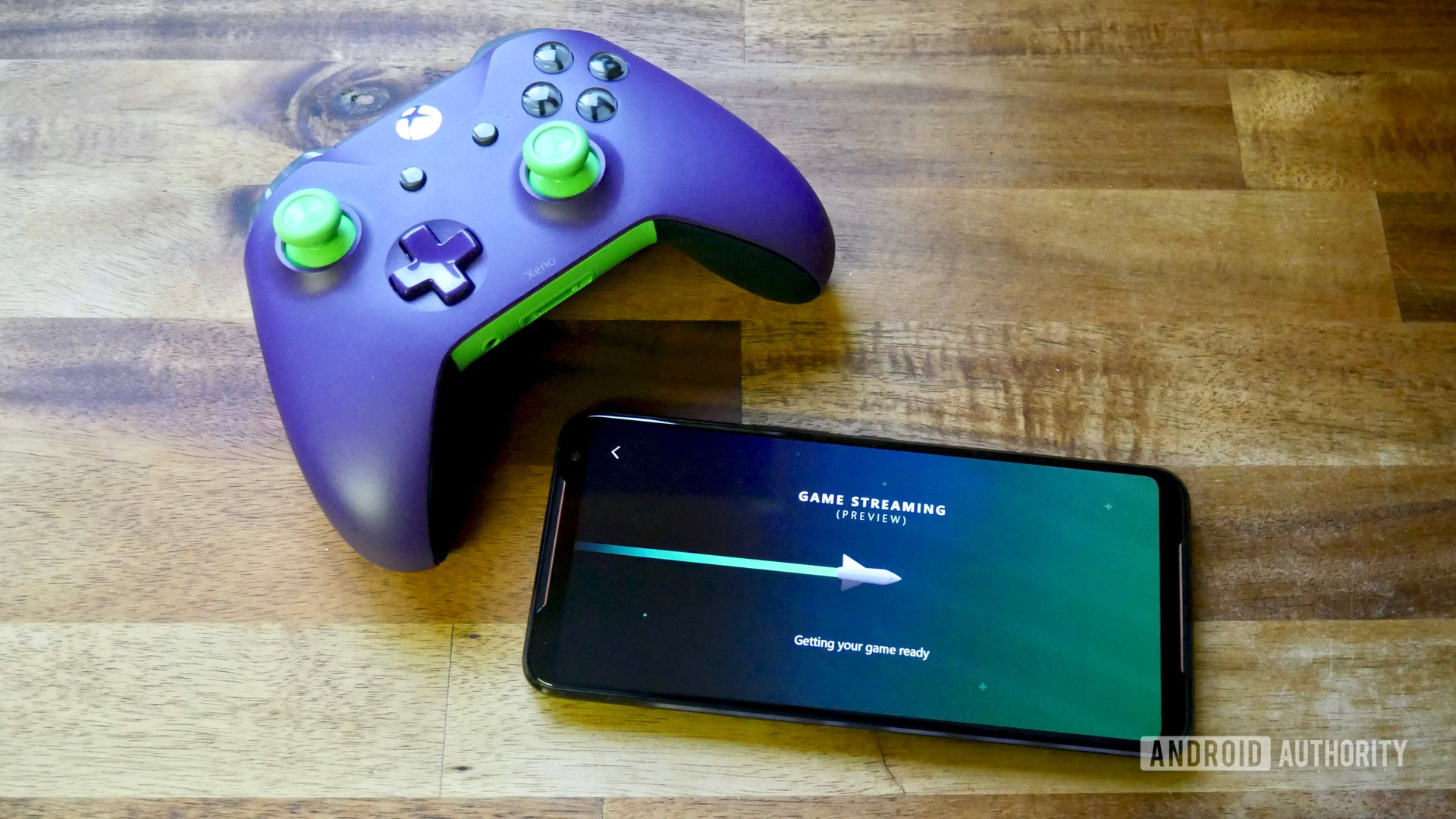
The cheapest countries to buy an Xbox Series X
Matt HorneFebruary 29, 2024
0

Xbox Series S review: Good things come in small packages
Ryan-Thomas ShawApril 3, 2023
0

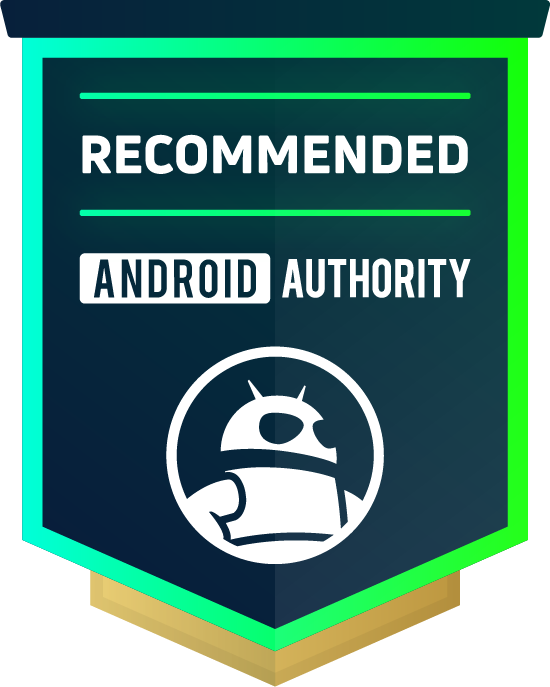
Xbox game purchases are finally coming to Microsoft's Android app
Stephen SchenckApril 16, 2025
0

More Xbox handheld details leak, revealing target price and ASUS involvement
Ryan McNealMarch 13, 2025
0

Steam Deck’s next big competitor could be an Xbox-branded handheld
Rushil AgrawalMarch 10, 2025
0
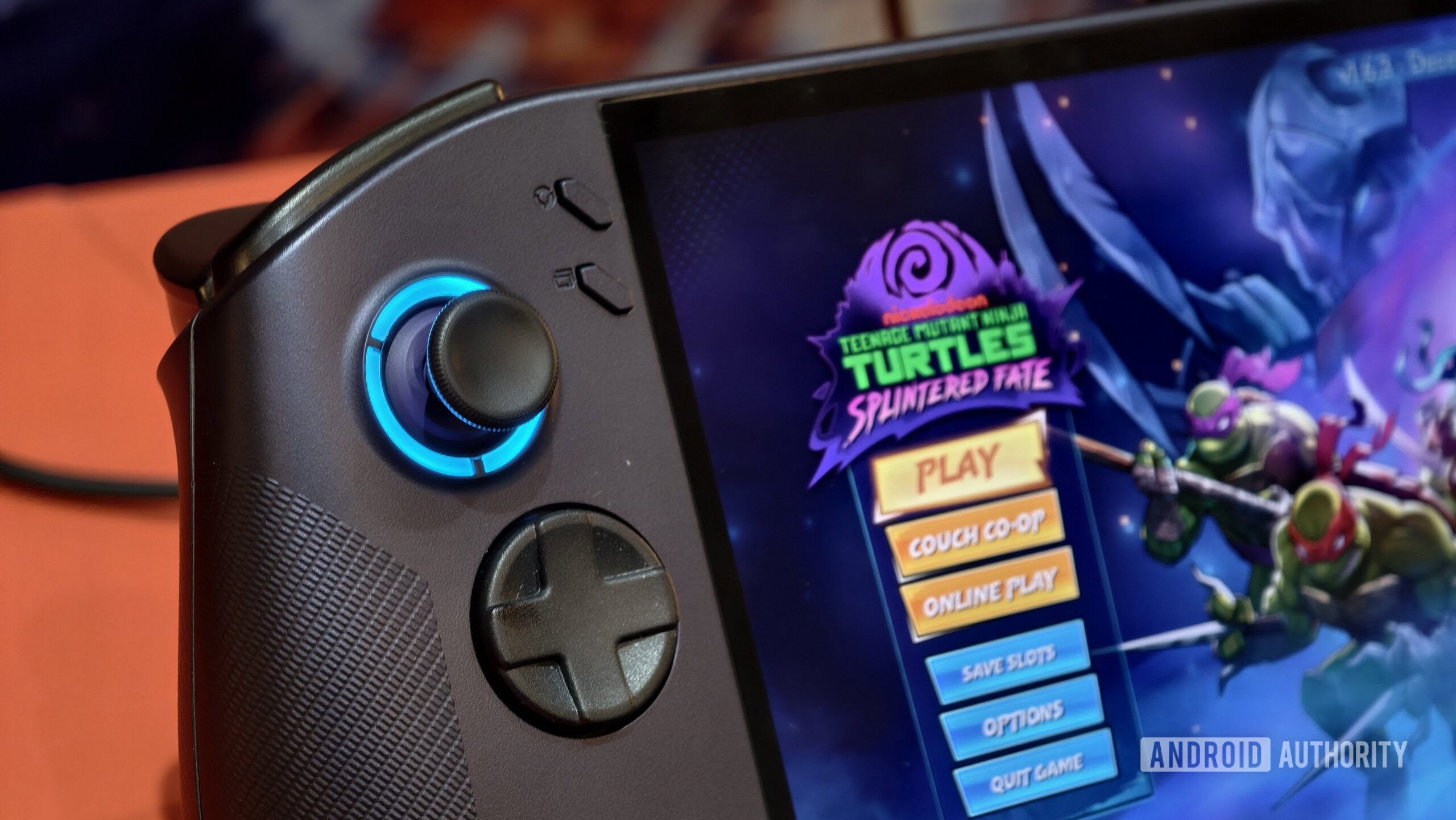
Microsoft plans to supercharge Windows handhelds with the Xbox experience
Adamya SharmaJanuary 7, 2025
0

Console deals frenzy: Save on Xbox Series X, PlayStation 5, and PlayStation VR2
Edgar CervantesDecember 20, 2024
0

Deal: Get an Xbox Series X for just $399.99
Edgar CervantesDecember 6, 2024
0

Broke your Xbox after rage quitting? You can now fix it with official parts from iFixit
Ryan McNealDecember 6, 2024
0

Microsoft can't launch Xbox store on Android, even though it's ready to go
Hadlee SimonsNovember 28, 2024
0

Xbox is letting you take your game library anywhere
Ryan McNealNovember 20, 2024
0
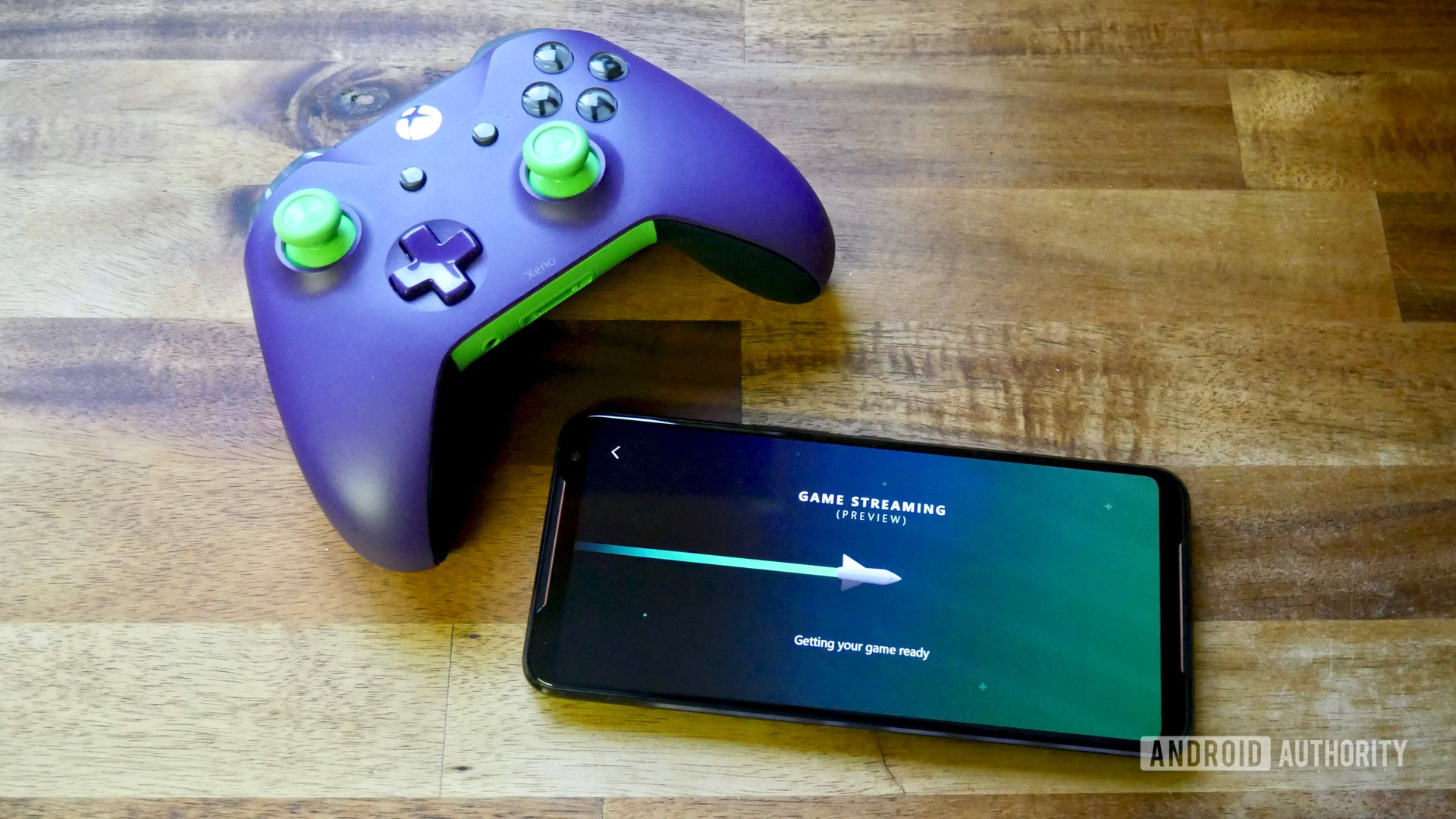
Xbox chief confirms handheld console is still a few years away
Hadlee SimonsNovember 13, 2024
0
