Affiliate links on Android Authority may earn us a commission. Learn more.
How to change your YouTube channel URL
Published onJanuary 19, 2023
Part of becoming a successful YouTuber is making a name for yourself. By giving your channel a unique name, you can sell yourself as a brand. One of the best ways to make your content easily accessible is to customize your channel’s URL and include your channel name in it. That way, people don’t have to remember a long string of letters and numbers every time they want to visit your channel from the address bar. Let’s review how to change your YouTube channel URL.
READ MORE: How to set up a YouTube channel: A step-by-step guide
QUICK ANSWER
To change your YouTube channel URL, go to YouTube Studio > Customization > Basic info. Click Set a custom URL for your channel, then set up a custom YouTube channel URL. Click PUBLISH when finished.
JUMP TO KEY SECTIONS
What are the requirements for changing your channel’s URL?
Before you can change your YouTube channel’s custom URL, a few conditions must be met.
To qualify for URL customization, you must have 100+ subscribers. Your channel must be 30+ days old and have a profile picture and banner image.
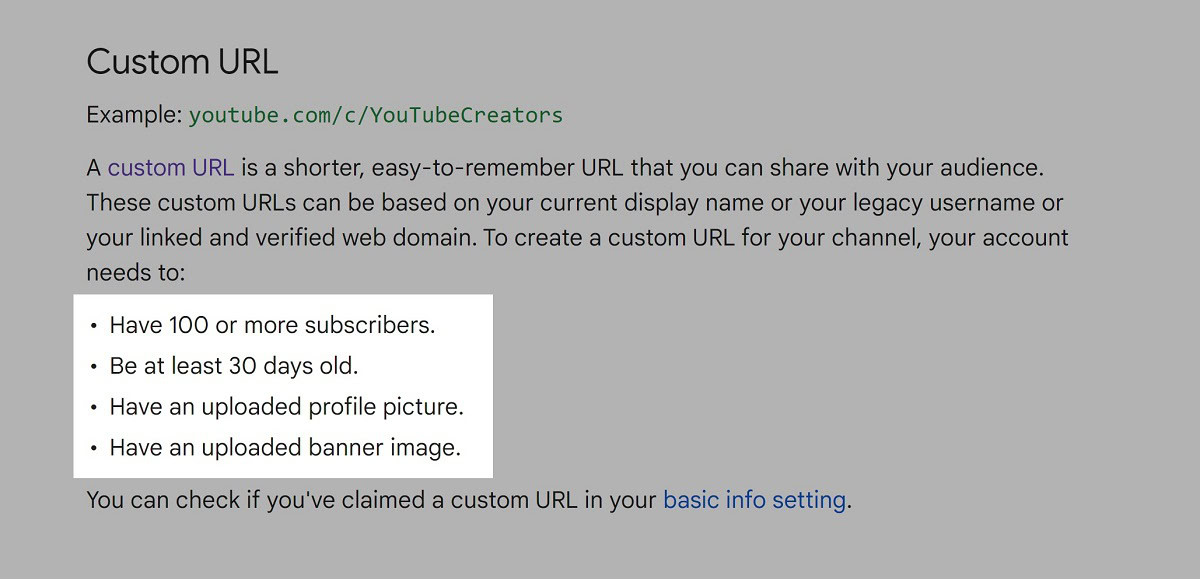
If you meet said requirements, a Set a custom URL for your channel button appears on the Customization tab of YouTube Studio. It is important to note, however, that you can only change your YouTube channel’s URL three times a year.
How to change your YouTube channel URL
On your computer, go to YouTube and click your profile picture in the top right.
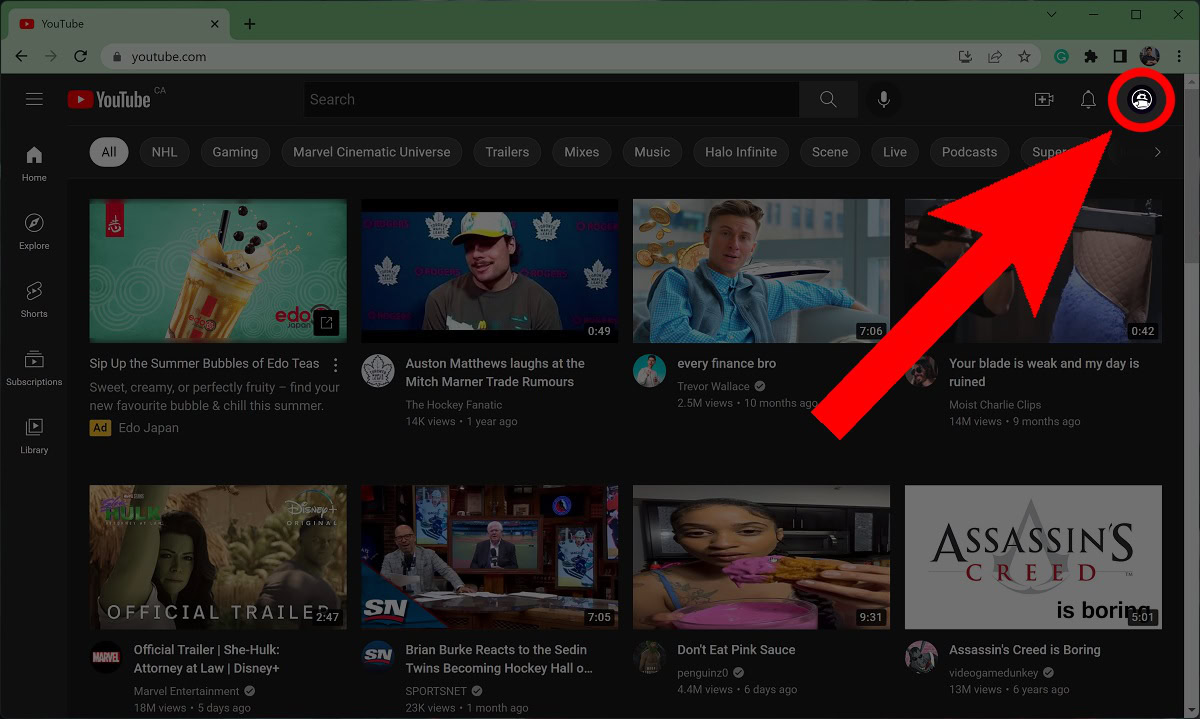
From the subsequent dropdown menu, click YouTube Studio.
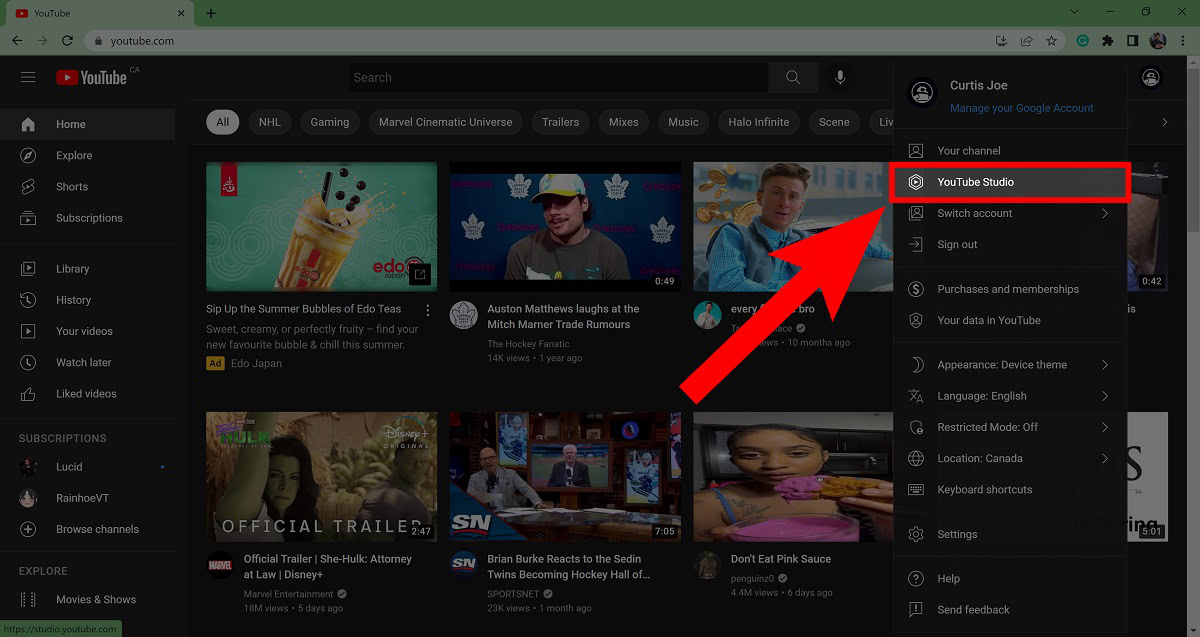
Within the YouTube Creator Studio, scroll down the menu on the left and select Customization.
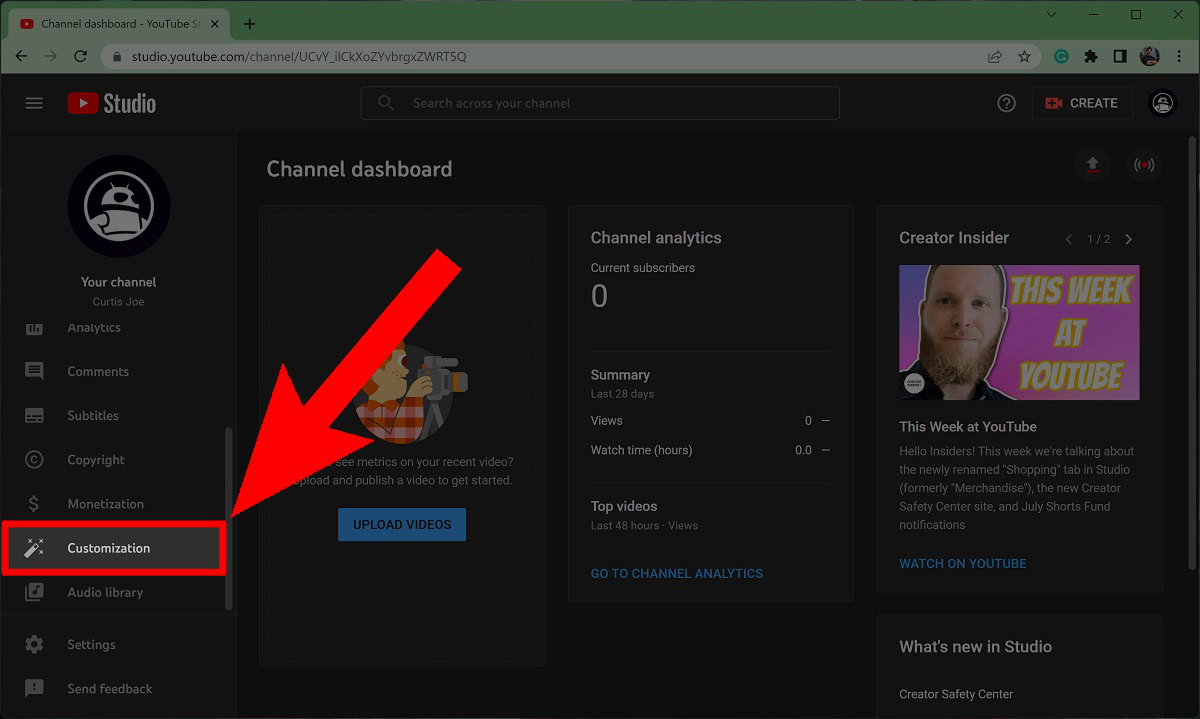
In the Channel customization menu, click the Basic info tab.
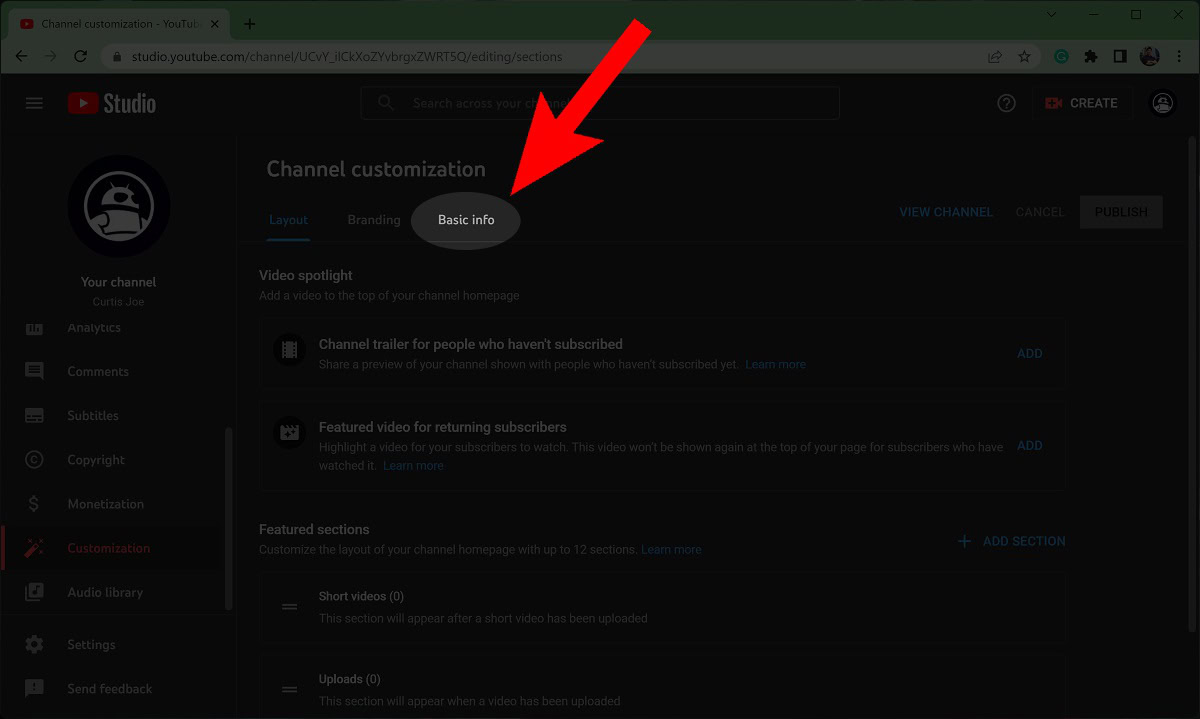
If your channel meets all of the requirements for a custom URL, you will see a Set a custom URL for your channel button appear underneath your current channel URL. Click this button.
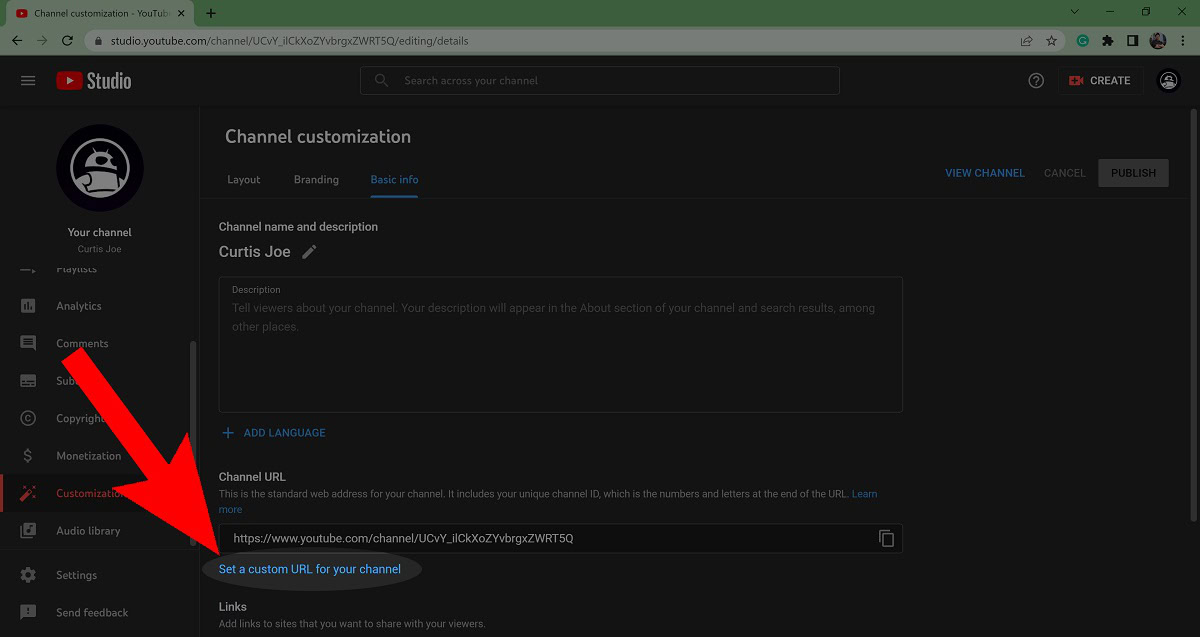
A set of options will appear in a new Custom URL section, or you can create a custom URL by typing in a dedicated field.

Click PUBLISH to finish setting up a custom URL for your YouTube channel.
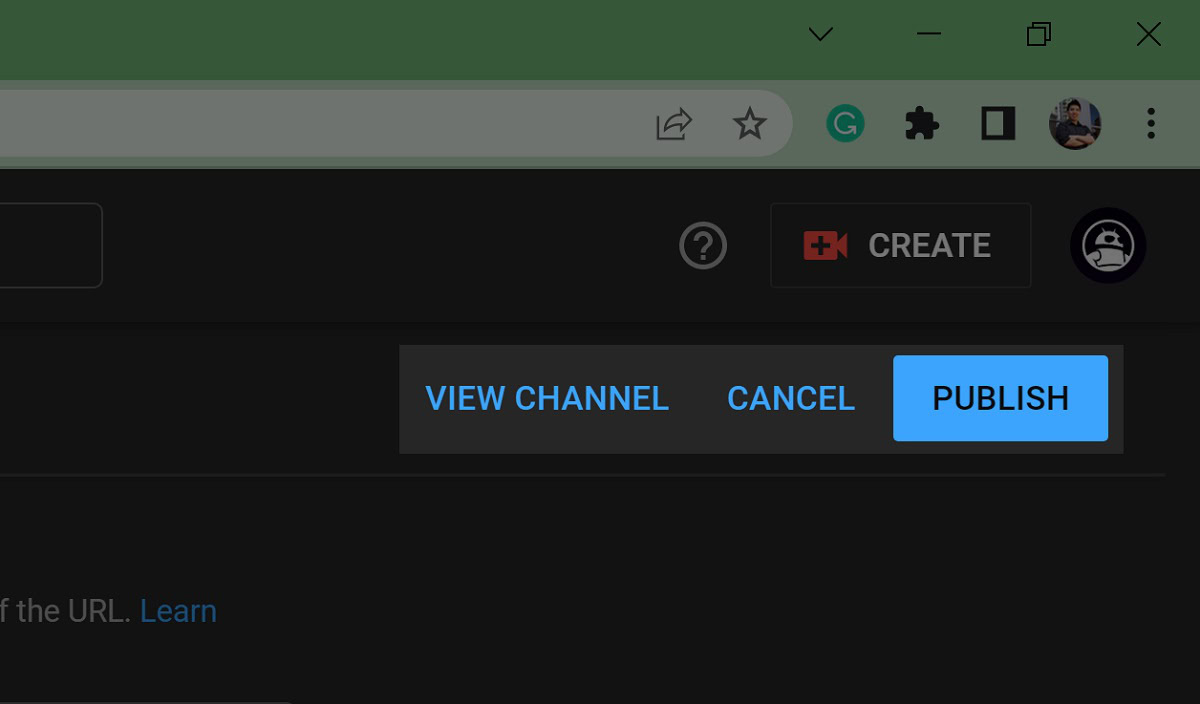
FAQs
If you don’t see the option to change your YouTube channel URL, that means you don’t qualify. To qualify for YouTube channel URL customization, your channel must have 100+ subscribers, be 30+ days old, have a profile picture, and have a banner image.