Affiliate links on Android Authority may earn us a commission. Learn more.
How to fix ChatGPT's Internal Server Error (500) message
Published onDecember 27, 2024
Within just a few months, ChatGPT has become an indispensable tool for many of us. But whether you’re trying to use it for research or overcoming writer’s block, you might notice the chatbot doesn’t always work as expected. In particular, ChatGPT may reply with an Internal server error message instead of a response to your prompts. So in this article, let’s break down the causes behind these error messages and what you can do to fix them.
QUICK ANSWER
To fix ChatGPT showing an Internal server error message, you should first check if ChatGPT is facing a service-side problem via the official status page linked below. In case the problem lies at your end, either try to access it at a different time or read through our recommended fixes below.
JUMP TO KEY SECTIONS
Why is ChatGPT showing “Internal server error”?
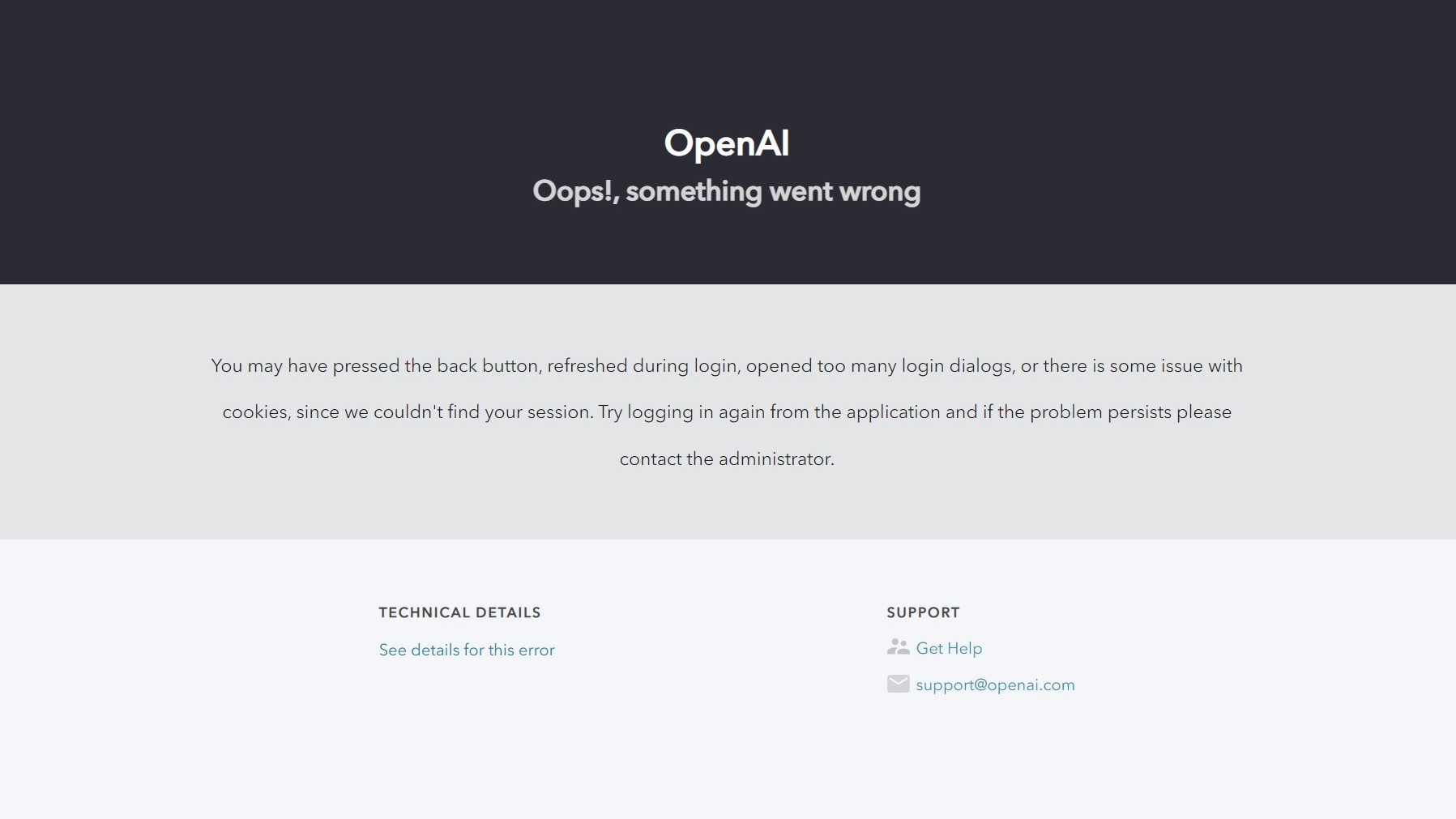
One reason why ChatGPT might show an internal server error message is a genuine server-side problem. This can happen if the chatbot’s servers have temporarily run out of computing capacity.
Since its release, ChatGPT has quickly turned into one of the most popular websites on the internet. Scaling up to meet the demands of millions of simultaneous users would be difficult for any company. So while OpenAI, the company behind ChatGPT, has worked to handle the increased load, you may still notice the chatbot getting overwhelmed from time to time.
With millions of visitors, ChatGPT can sometimes run out of network or computing capacity.
You can check OpenAI’s status page to see if ChatGPT is currently down or experiencing a slowdown. Alternatively, other users typically report issues on third-party websites like Downdetector. Most outages last a few hours, so simply check back later.
If the status page reads “All systems operational”, the problem is not with ChatGPT or OpenAI. So here are a few fixes you can try to resolve the error on your own.
The message indicates that ChatGPT is experiencing high demand at the moment. Either try again later or subscribe to ChatGPT Plus, which grants you priority access to the chatbot.
How to fix the “internal server error” on ChatGPT
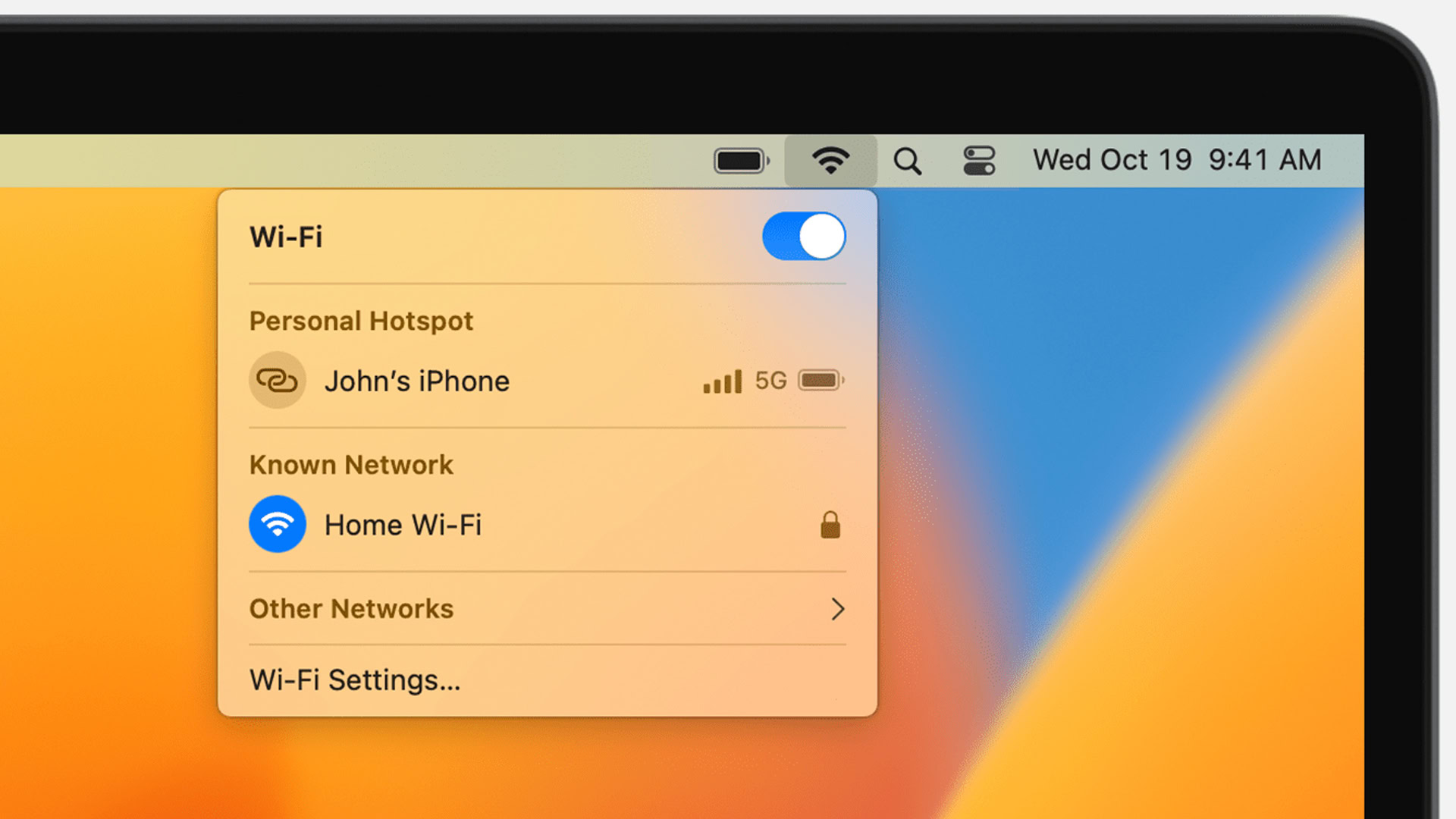
There are a few reasons why ChatGPT may show you the Internal server error message, ranging from an expired login to rate limits. Here are a few solutions you can try:
Simple Fixes
- Refresh the page:
To combat large-scale abuse of ChatGPT, OpenAI runs a verification step to ensure you’re a human before you can use the service. However, that validation times out after a while, so you should refresh the page to let it run again. You should see the “Please stand by, we are checking your browser” message appear for a brief moment.
- Wait and retry: Server overload or minor issues can cause temporary errors. Waiting a few minutes and trying again might be all it takes.
Browser-related fixes
- Clear cache and cookies:
Outdated data stored by your browser can sometimes interfere. Clearing your cache and cookies can help.
Cached data or cookies stored in your browser could be causing the error. Try clearing your browser’s cache and cookies and then reload the page. This is another possible fix and works for reasons unknown. Here’s how to clear your cookies and cache in Google Chrome.
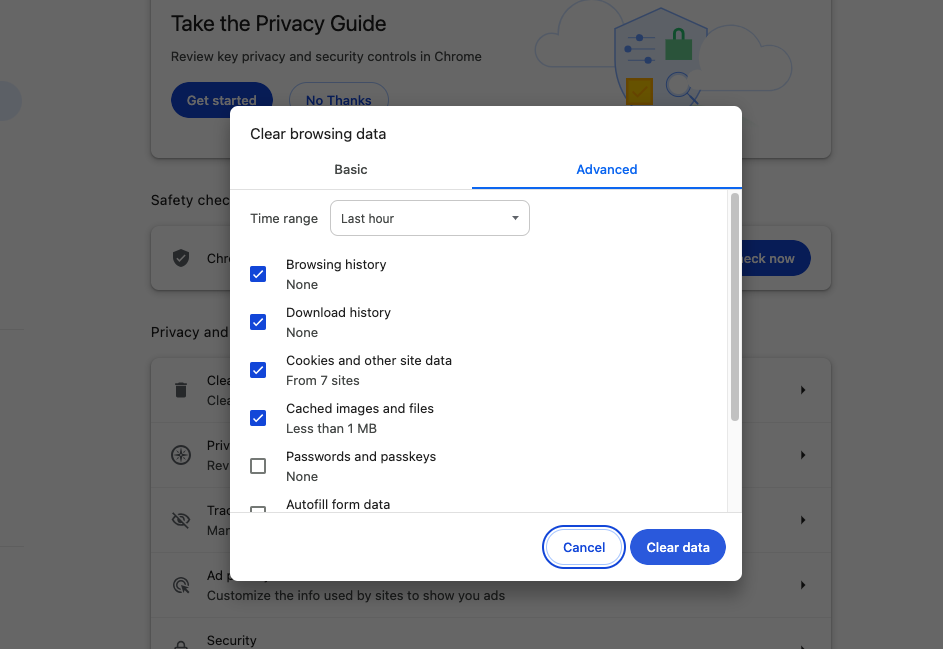
- Try a different browser: If the issue persists in your current browser, try using a different one to see if it’s a browser-specific problem.
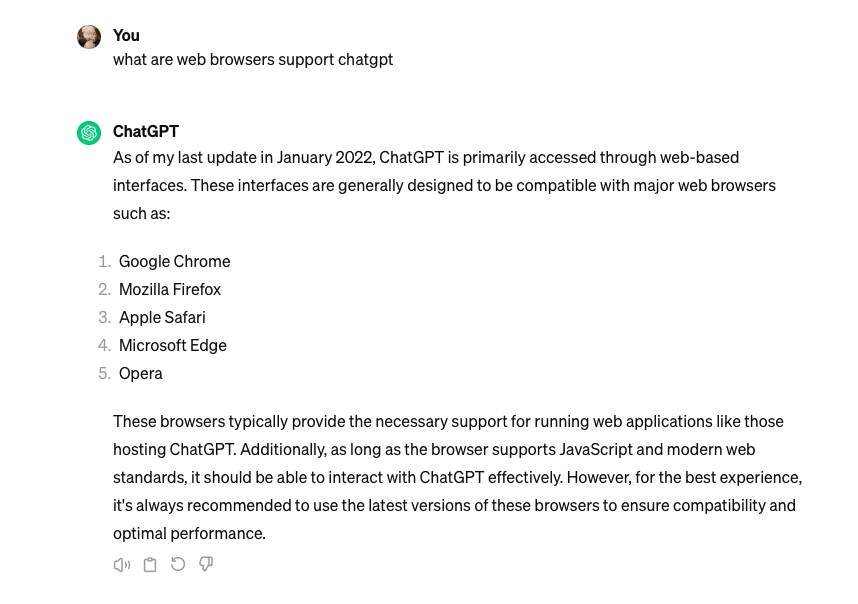
Connection and Account Issues
- Check your internet connection:
Make sure you have a stable internet connection. If the page fails to load, that may indicate a problem with your internet connection or misconfigured software. Try to access ChatGPT by using a different Wi-Fi network.: Sometimes, a refresh of your login session can resolve the issue.
- Log into your account again
If simply refreshing the page does not work, you may be dealing with an expired login session. As you may already know, using ChatGPT requires an OpenAI account. If it has been a while since you last logged in, your session may have expired. Log out of your account and sign in again.
- Check for rate limits
If you use ChatGPT a lot, you may have run into OpenAI’s rate limit. In a nutshell, free accounts can only request a few responses per hour, although daily and monthly limits may apply too. The hourly limit is based on the length of the chatbot’s responses, so you’re more likely to reach it when generating several paragraphs of text.
Once you hit the rate limit, you have no option but to wait until the counter resets. In the meantime, you won’t be able to generate new responses. You may also find your account rate limited if other computers on your network have used ChatGPT recently. But this is unlikely to happen if you’re using your internet connection.
- Try the ChatGPT smartphone app
ChatGPT’s new smartphone app offers a simpler interface and faster response times. If you can’t fix the internal server error on your computer, it’s worth trying the app on your mobile instead. Keep in mind that you’ll still have to log into an OpenAI account, so this method won’t let you chat if you’ve reached the rate limit.
Hopefully, one of the above fixes helps you get past ChatGPT’s Internal server error message. If you often find yourself waiting for the chatbot to become available, consider subscribing to ChatGPT Plus. It grants access to the chatbot during periods of high demand and also increases the chatbot’s response speed.
If none of these solutions works for you, consider using one of the many ChatGPT alternatives available right now. Most of them rely on the same GPT-3 language model, so you can expect similar output quality.