Affiliate links on Android Authority may earn us a commission. Learn more.
How to fix ChatGPT's "unprocessable entity" error
Published onFebruary 26, 2024
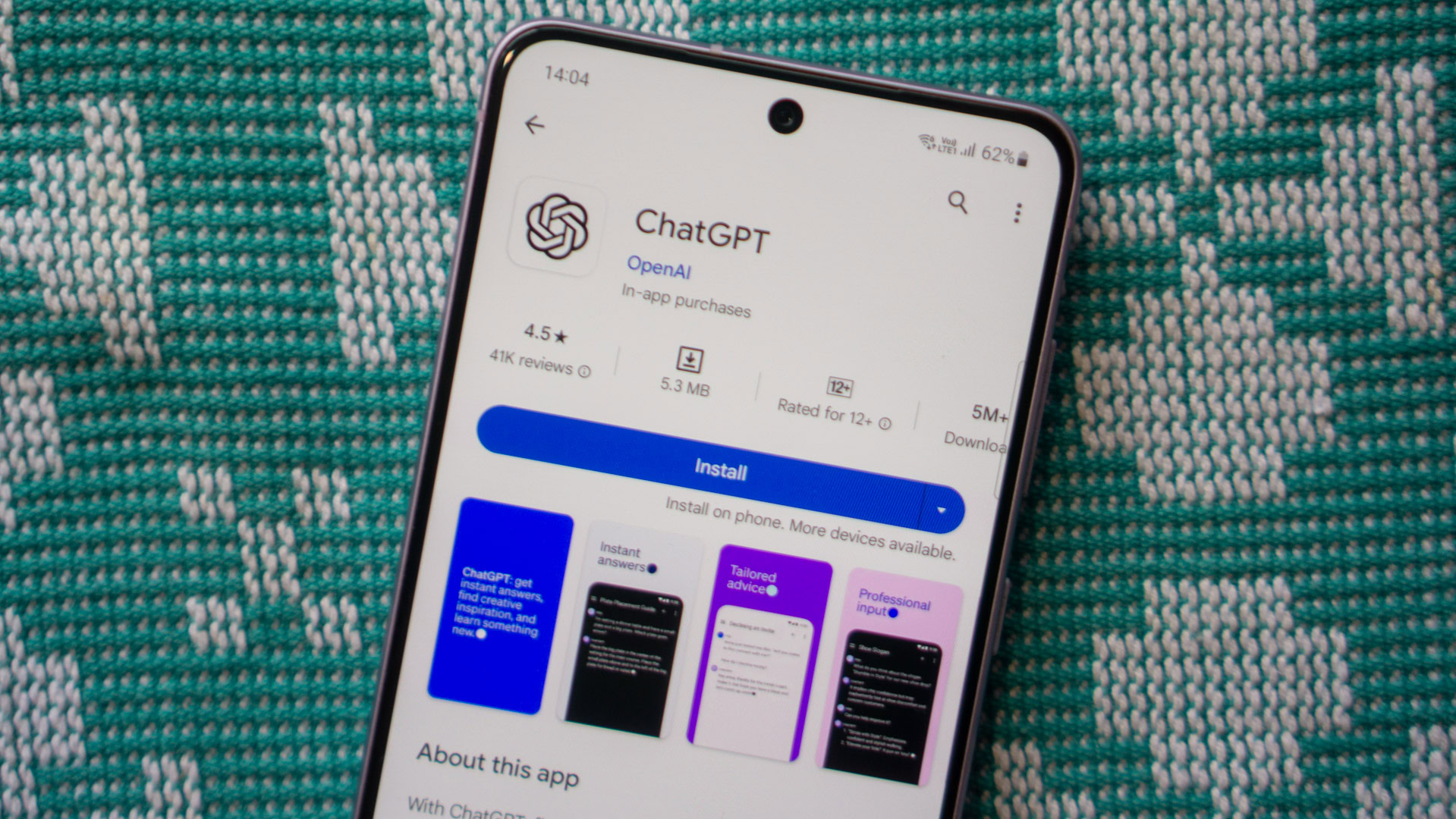
ChatGPT has become immensely popular for its ability to generate natural-sounding responses on just about any subject almost instantly. But the chatbot doesn’t always work as expected, with problems ranging from minor server outages to significant showstopping errors. One such error you may run into is when ChatGPT simply responds with “Unprocessable Entity”. So why does this happen and what can you do to fix it? Here’s everything you need to know.
Why is ChatGPT saying “Unprocessable entity”?
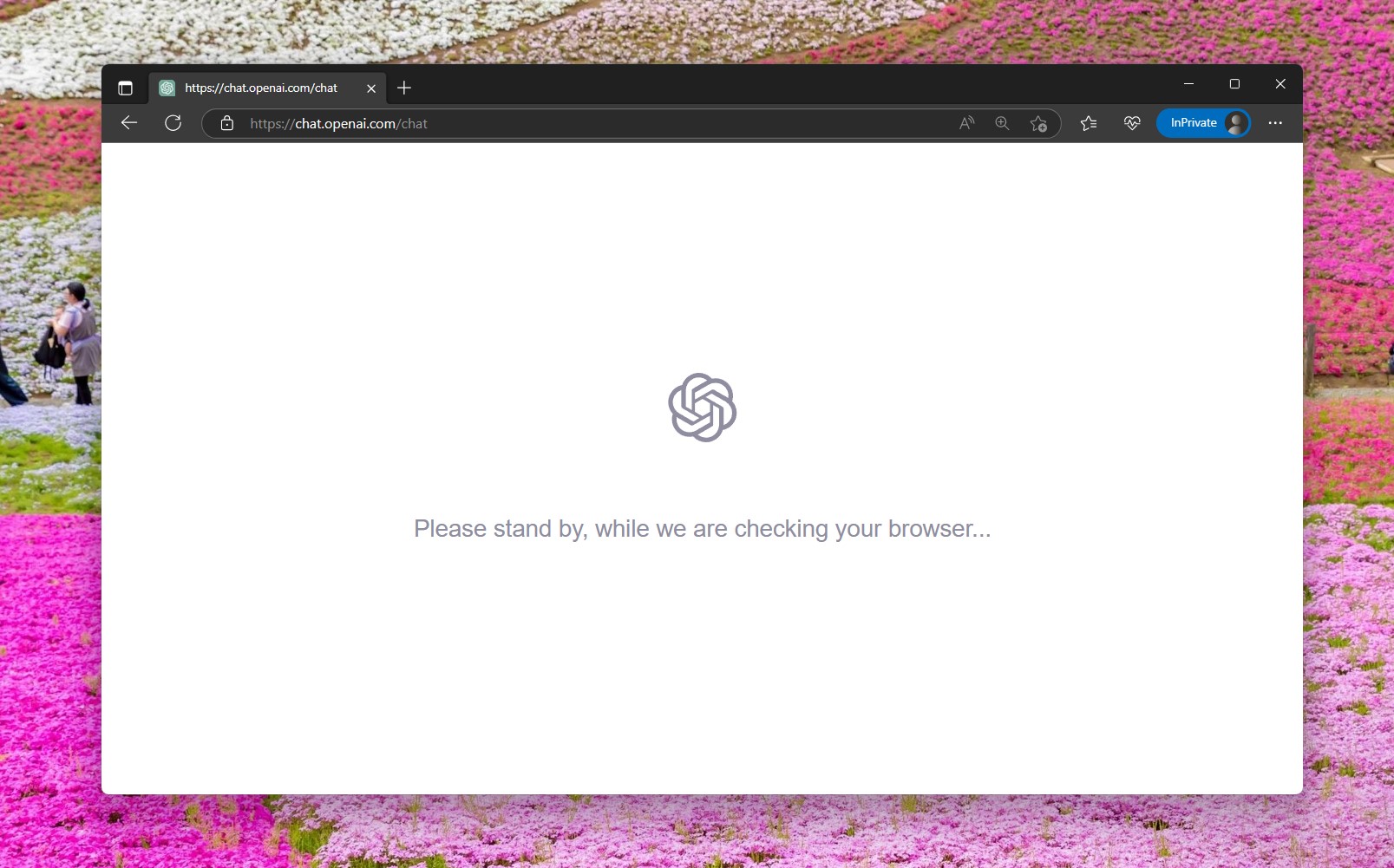
ChatGPT responds with the “Unprocessable entity” error message when the server cannot handle the input data sent from your browser. In other words, the chatbot simply couldn’t understand your prompt or found a fault that prevented it from generating a response. Here are a few reasons why ChatGPT may respond with the “unprocessable entity” error:
- Disallowed characters in your prompt: Double-check your prompt to see if it includes any special characters that may cause ChatGPT to get confused. This can happen if you’re trying to communicate with ChatGPT in a non-English language. Alternatively, you may have copied a piece of text or code from another document in your prompt.
- Breached character limit: While ChatGPT will usually cut itself off midway through a long response, it may also refuse to respond at times. So the source of an “unprocessable entity” error may lie in the response exceeding ChatGPT’s 4096-character limit.
- Rate limit: Like the character limit from above, ChatGPT will also temporarily block your account if you send too many prompts within a short period of time. This may result in you seeing all kinds of errors, including the “unprocessable entity”.
- Authentication error: ChatGPT keeps you logged in between page refreshes but only for a short period of time. If you leave the chatbot running in a background browser tab and return to it after a few days or even hours, you likely won’t get any responses. Simply refreshing the page and resending your prompt should help in this case.
It’s worth noting that ChatGPT didn’t invent this error. The message is quite common in the world of web apps, where it’s also referred to as the 422 HTTP status code. According to Mozilla’s MDN Web Docs, the “unprocessable entity” error message means that “the server understands the content type of the request entity, and the syntax of the request entity is correct, but it was unable to process the contained instructions.”
How to resolve or avoid “unprocessable entity” in ChatGPT
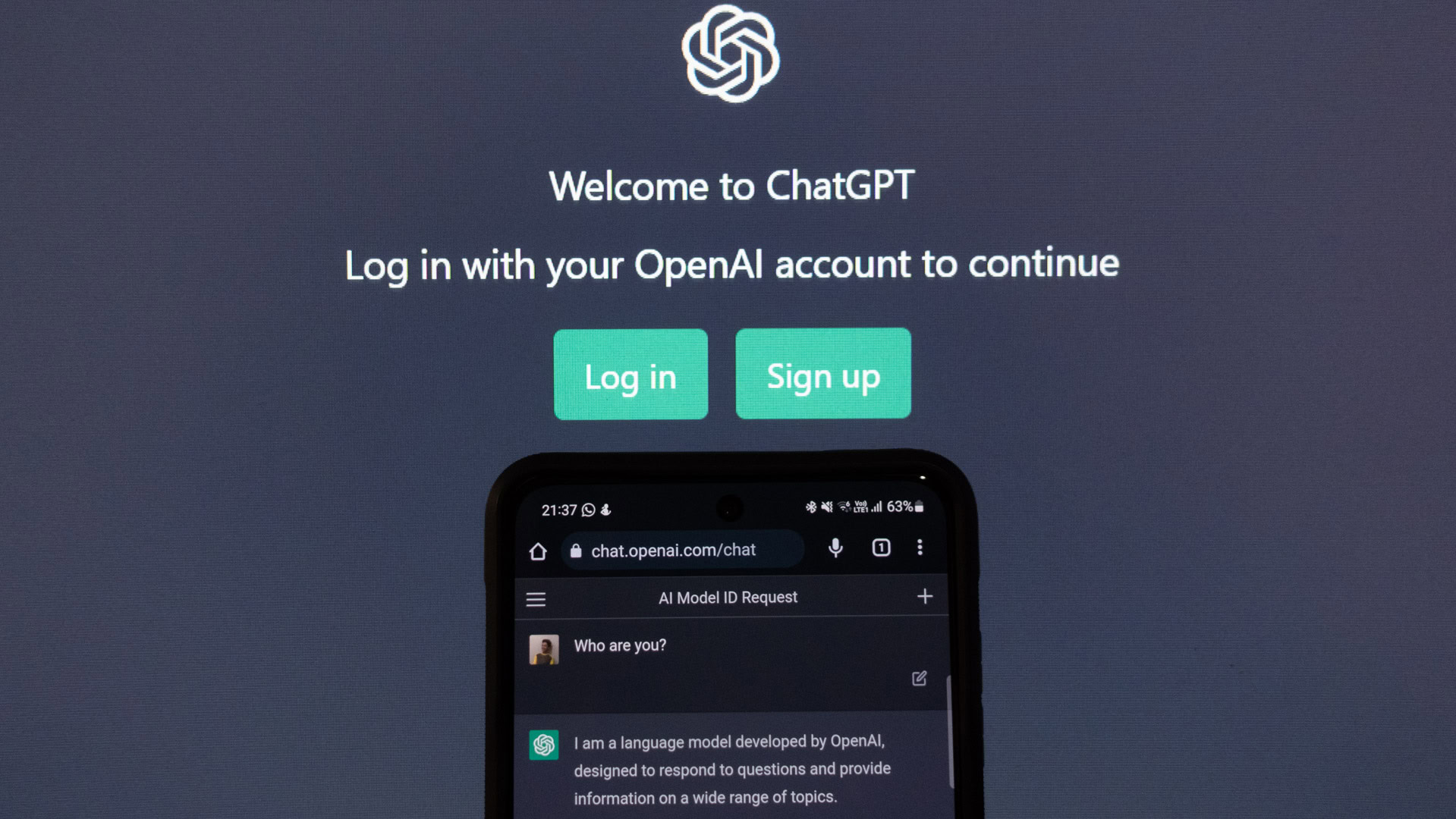
As we’ve gathered by now, “unprocessable entity” means that ChatGPT knows that you’ve entered something and expect a response. However, it’s unable to understand the contents of your message. So to resolve or avoid this error, here are a few things you can keep in mind before sending a prompt:
- Try to reduce the number of special characters in your prompt. Type a sentence in plain English and the chatbot should respond as expected, hopefully without any errors.
- Some ChatGPT Plus users have reported seeing the “unprocessable entity” error when trying to use the GPT-4 language model. If you notice that happening with you, switch over to the GPT-3.5 model for a while.
- ChatGPT has a set of ethical guidelines and rules it must follow. If you try and force the chatbot to send illegal or potentially dangerous responses, you may get the “unprocessable entity” message. Try a simple text prompt to check if the chatbot responds as intended first.
- If you logged into your OpenAI account a while ago and can’t get the chatbot to respond anymore, chances are that your login session has expired. Simply log out of your account and sign in again. You may also try a different web browser and internet connection.
With any luck, one of these should help you fix ChatGPT’s obscure yet all-too-common error. But if all else fails, don’t despair as it may be a server-side issue and not a problem on your end at all. To see if that’s indeed the case, we have a guide on how to check if ChatGPT is down.