Affiliate links on Android Authority may earn us a commission. Learn more.
How to check your battery health and charging cycles on Android
Published onDecember 4, 2024
It’s essential to have a good grasp on the health of your phone battery, whether it be the number of charging cycles, its actual capacity, or its temperature. Even batteries in the best smartphones will degrade with usage over time, and keeping tabs on these details will help you prolong their lifespan. While some Android skins let you do this natively, it gets a little trickier for some. Here’s how to check battery health on Android.
QUICK ANSWER
The easiest way to check your battery health on Android is through the third-party app AccuBattery. While some Android manufacturers display battery stats on the device settings page, these details are usually rudimentary.
JUMP TO KEY SECTIONS
How to check your battery health on Android
Android and manufacturer’s skins do provide rudimentary battery drain and charge details. Below is the method for finding basic battery information on some of the more prominent brands’ devices:
Most Android devices
- You can view the battery figures on most Android phones by heading to Settings > Battery.
Google Pixel
- Go to Settings > Battery > Battery usage to view your Pixel’s battery charge and drain details.
Samsung
- Head to Settings > Device care or Battery and device care > Diagnostics or Battery to view your Samsung phone’s battery charge and drain graphs.
- Alternatively, open the Samsung Members app, tap Support > Phone diagnostics > Battery Status. This will display your phone battery’s primary condition.
Xiaomi
- Open Settings > Battery & performance. Here you can view your battery drain and charging figures.
- Alternatively, open your phone’s dialer and type *#*#6485#*#*. After a few seconds, the Battery and Charger Info screen should appear with a list of entries representing an aspect of your device’s battery. MB_06 indicates your battery health.
OnePlus
- To check basic battery statistics on a OnePlus phone, open Settings > Battery.
vivo
- Head to Settings > Battery to view basic battery details. Tap Battery usage to view a graph of power consumption over time.
While all Android devices’ battery pages are slightly different, they should all display the projected time remaining before your device hits 0% charge and a power consumption graph depicting charging and discharging ranges.
If your phone’s battery is dying quickly, there are several known and easy fixes for smartphone battery drain. These graphs will also help you diagnose whether your Android phone is charging slowly.
Checking battery health stats using AccuBattery
Usually, third-party apps better track and represent battery health information on Android. This is where AccuBattery comes in.
The app provides a slew of information about your battery, from total cycles, temperature, specific app drain stats, and, more importantly, overall health.
To check your battery health on Android using AccuBattery:
- Open AccuBattery.
- Tap the Health tab at the bottom of the app.
Here you’ll find a few sections. At the top of the page, you’ll see a basic battery health representation using a horizontal bar. For instance, my current phone’s battery health is at 75%. I could probably benefit from reading up on charging habits to maximize battery life.
Below this graph, the battery capacity over time section displays how AccuBattery calculated the above figure using charging and discharging cycles. Depending on how long you’ve had AccuBattery installed on your device, you can go back as far as you want.
Finally, the bottom of the page displays Battery wear data. This is how many cycles your phone’s battery endures daily, stretching across several time frames. For example, my phone’s battery lasted just over a cycle a day over the past year but 0.65 cycles per day over the past week. This means I’ve been charging my device less often in the last seven than I’ve done in the past year.
You’ll also find a battery wear chart that plots this data on a time graph. In case you’re wondering, my phone’s battery has over 700 cycles or around 2.1 million mAh charged. It seems that I’m long overdue for a battery replacement.
Importantly, AccuBattery isn’t immediately accurate. It takes a few days to understand how you use your phone. The longer you use the app, the more reliable the data will be.
Checking your battery health on Android 14
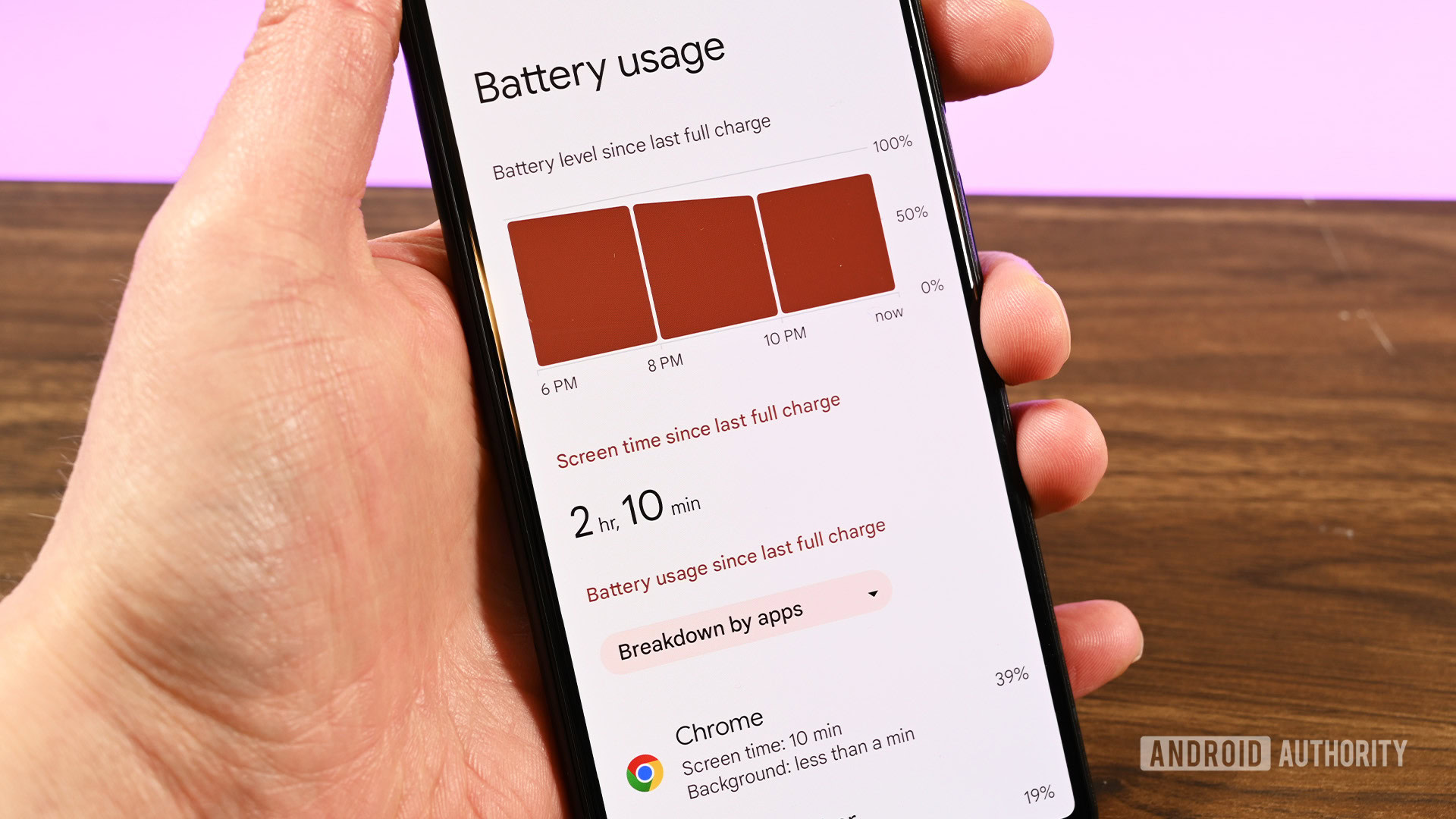
If you have a phone running Android 14, you can now visit your Settings app > About Phone > Battery Information to view your device’s battery cycle count and manufacture date. This info is not as detailed as AccuBattery but is a welcome inclusion.
FAQs
The easiest way to check battery health on Android is through a third-party app. Our choice is AccuBattery, but several battery apps exist.
Android phones keep track of your battery health, including charging cycles, temperature, and more, provided your phone has the necessary hardware. However, it doesn’t make this information readily available to users.
There are several indicators of a bad Android battery. You may need to charge the device constantly while discharge rates are incredibly high. If you notice a swelling battery, stop using your device immediately.