Affiliate links on Android Authority may earn us a commission. Learn more.
How to check your iOS version on an iPhone or iPad
Published onJune 7, 2023
What iOS version do I have? This is a question that often comes up, especially when trying to use new features that may not be available for older iOS iterations. Today we’ll help you learn how to check your iOS version on an iPhone or iPad.
QUICK ANSWER
Whether on an iPhone or iPad, you can check your iOS version or iPadOS version within the settings. Go to Settings > General > About and check the iOS Version section. This will be labeled as iPadOS Version on iPads.
JUMP TO KEY SECTIONS
Editor’s note: We used an Apple iPhone 12 Mini running iOS 16.4.1 and a 5th-gen iPad Air running iPadOS 17.0 to formulate these steps. Remember that some steps may differ depending on your device and software version.
What iOS version do I have?
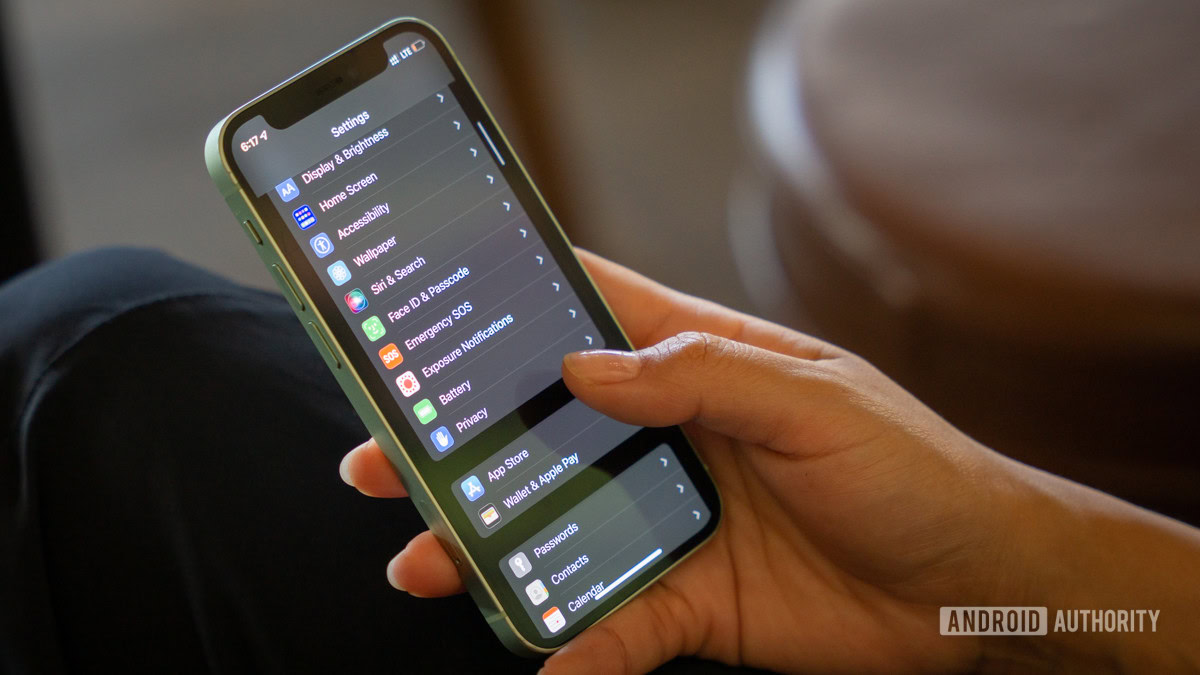
Finding out your iOS or iPadOS version is relatively simple. You can find this information within the settings. We’ve confirmed that the process is exactly the same on both iPhones and iPads.
- Launch the Settings app.
- Go into General.
- Select About.
- Look in the iOS Version or iPadOS Version. The software version will be there.
How do I update my iOS version?
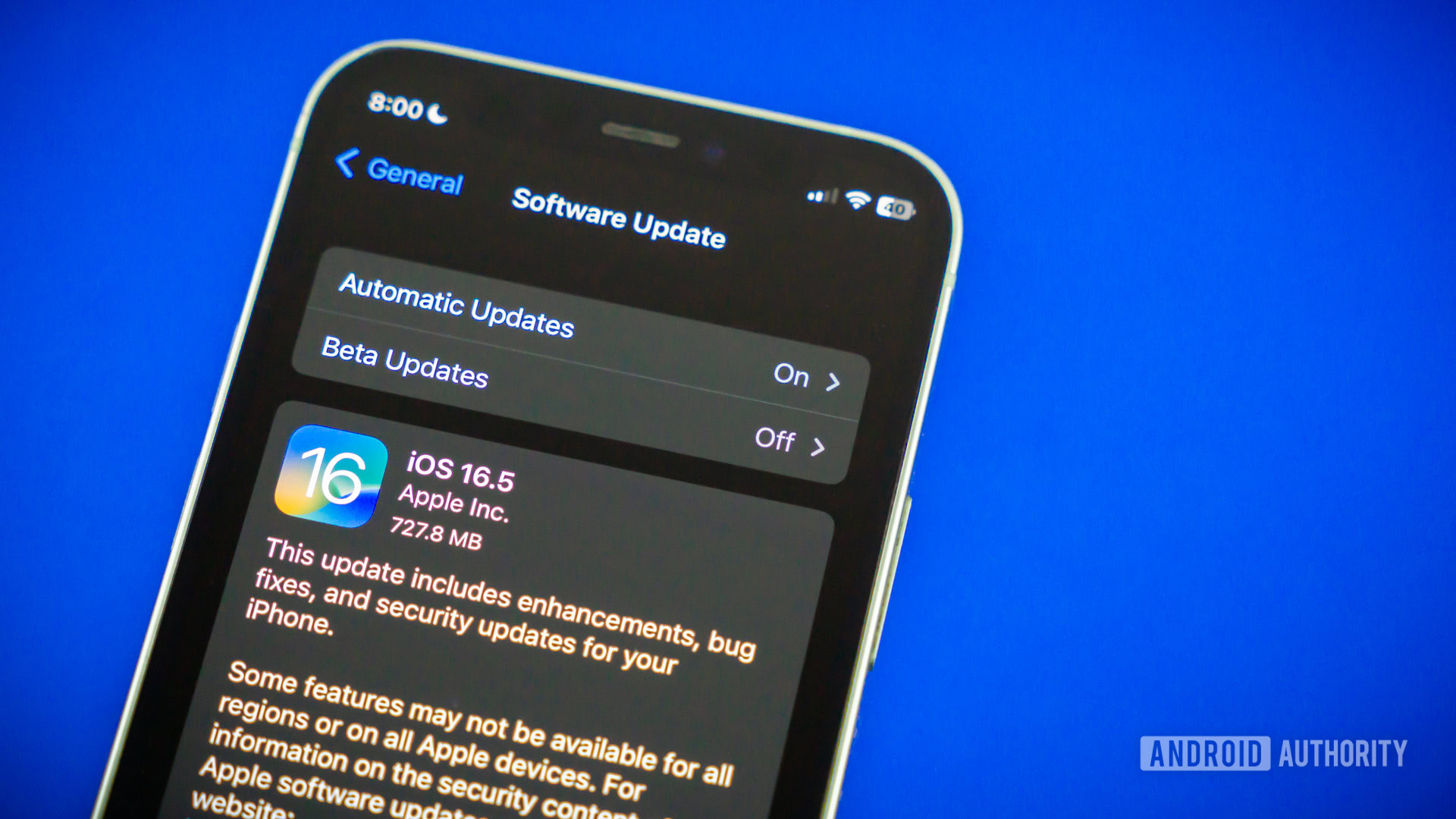
If you’re running an older version of iOS, you may want to bring it up to date. Updates can include new features, security improvements, performance enhancements, and more. There is more than one way to do this, so you should check out our complete guide on how to update your iPhone to the latest iOS version.
If you need some quick help, here are some quick steps to do it straight from the device.
- Launch the Settings app.
- Go into General.
- Tap on Software Update.
- The device will automatically search for available updates and inform you if one is available. Hit Download and Install if there is.
FAQs
How long an iOS update takes will depend on the update file size, your internet speed, your device’s processing power, and how busy Apple’s servers are. If an update is recent, a lot of people will be trying to update at the same time, which might contest Apple’s servers and slow things down. Generally speaking, though, it should take about 15-20 minutes to update, most times.
Apple takes a long time to retire devices. iOS 16, for example, came to devices all the way back to the iPhone 8 series. That means anything released before the iPhone 8 will likely not get the latest updates. And chances are the iPhone 8 will be retired next.
Sometimes, the latest updates can be a bit too resource intensive for older phones. This is actually a very common complaint, as heavier updates may slow down devices. The good news is you can downgrade to an older version of iOS. It’s a bit of a complex process, but we have a full tutorial on downgrading iOS to help you through the process.
If your iPhone is having issues updating, there are a few reasons why this could be happening. Common causes include lack of storage space, slow internet, problems connecting to Apple’s servers, or low battery.