Affiliate links on Android Authority may earn us a commission. Learn more.
How to check which iPad model you have
Published onAugust 27, 2023
Considering many iPads look so similar, have you ever asked yourself, “what version iPad do I have?” I know I have. Figuring out all the details can be a bit confusing. Today, we’ll show you how to check which iPad model you have.
QUICK ANSWER
There are two ways to check which iPad model you have. You can find the model number in the settings by going to General > About > Model Number. If you can't access the settings, the model number is also printed on the back of the device. Turn the iPad around and look at the lower section. The model number will be right next to "Model."
JUMP TO KEY SECTIONS
Editor’s note: We used a Fifth-generation Apple iPad Air running iPadOS 17.0 to formulate instructions within this tutorial. Some things may look different depending on your specific device and software version.
How to check which iPad model you have
There are a couple of ways to figure out which iPad model you have. Let’s go through both of them.
Find the iPad model on its back:
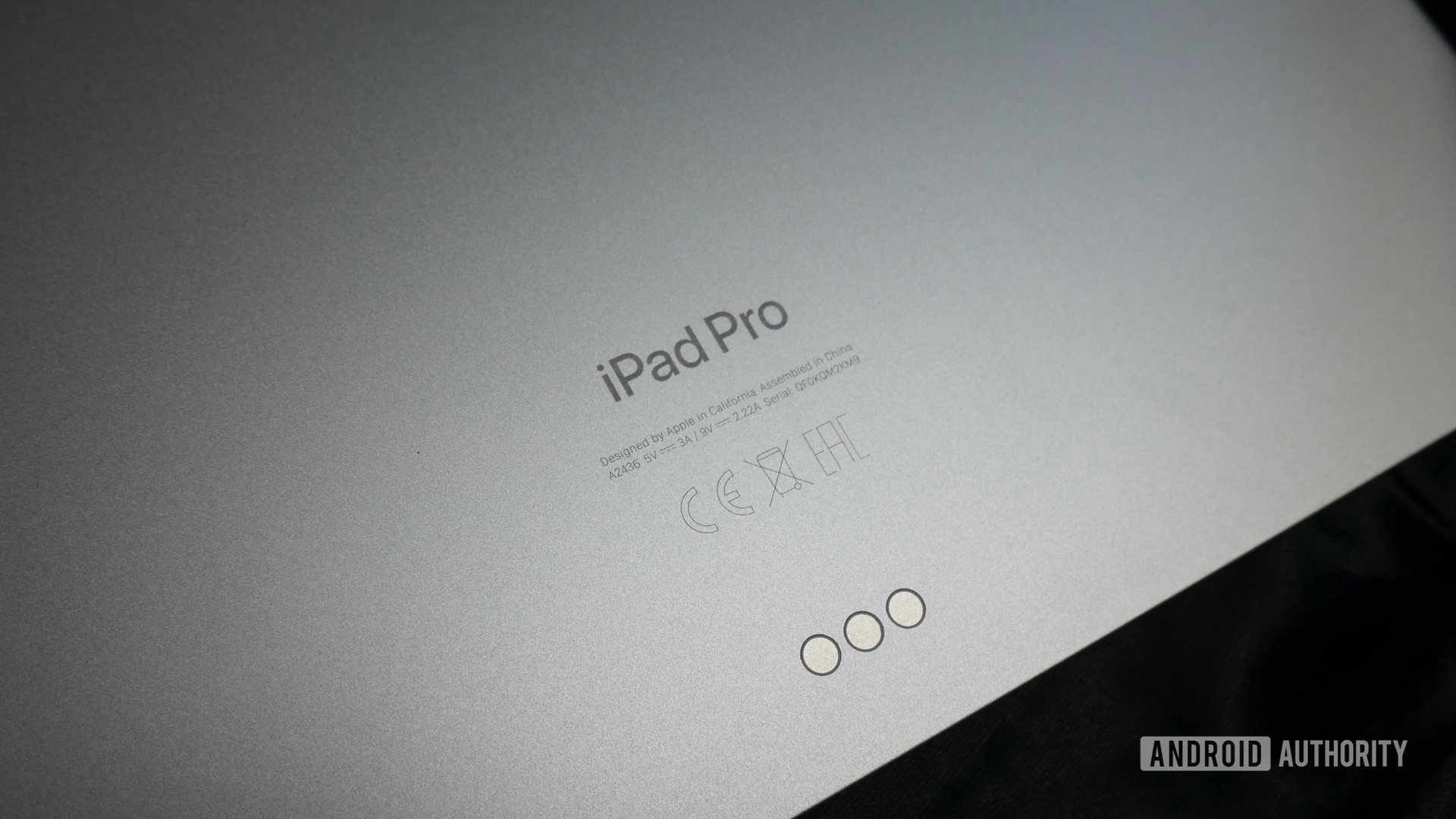
The easiest method is to look at the back of your iPad. While Apple no longer prints model numbers on the backs of iPhones, and have moved them to more hidden spots, iPads continue the old tradition.
Turn the iPad around and look at the lower section, on its back. You’ll find the model number right next to the “Model” label. It will look like a letter followed by four numbers. For example, a Wi-Fi-only 10th-generation iPad would be “A2696.”
You can find your iPad model in the settings:
iPads can get pretty scratched up, making it harder to see the model number on the back. Or maybe you prefer to use the software route. Either way, you can find your iPad’s model number in the iOS settings.
- Launch the Settings app.
- Go into General.
- Tap on About.
- Find the Model Number section.
- You should see a more complex model number with a “/”. If you do, tap on the Model Number to display the simplified model number, which starts with a letter and is followed by four numbers.
- If you want to see the human-readable name, look under Model Name. This will tell you the device and its generation.
Match the model number with the official iPad name
Once you know your iPad’s model number, you just have to figure out which actual iPad version it represents. Then you’ll know exactly what your iPad’s name is. Here’s a table with all the model numbers that belong to each iPad version.
| iPad model / release year | Model numbers |
|---|---|
iPad Pro 12.9-inch 6th generation / 2022 | A2436, A2764, A2437, and A2766. |
iPad Pro 11-inch 4th generation / 2022 | A2759, A2435, A2761, and A2762. |
iPad Pro 12.9-inch 5th generation / 2021 | A2378, A2461, A2379, and A2462. |
iPad Pro 11-inch 3rd generation / 2021 | A2377, A2459, A2301, and A2460. |
iPad Pro 12.9-inch 4th generation / 2020 | A2229, A2069, A2232, and A2233. |
iPad Pro 11-inch 2nd generation / 2020 | A2228, A2068, A2230, and A2231. |
iPad Pro 12.9-inch 3rd generation / 2018 | A1876, A2014, A1895, and A1983. |
iPad Pro 11-inch 1st generation / 2018 | A1980, A2013, A1934, and A1979. |
iPad Pro 12.9-inch 2nd generation / 2017 | A1670, A1671, and A1821. |
iPad Pro 10.5-inch / 2017 | A1701, A1709, and A1852. |
iPad Pro 9.7-inch / 2016 | A1673, A1674, and A1675. |
iPad Pro 12.9-inch 1st generation / 2015 | A1584 and A1652. |
iPad Air 5th generation / 2022 | A2588, A2589, and A2591. |
iPad Air 4th generation / 2020 | A2316, A2324, A2325, and A2072. |
iPad Air 3rd generation / 2019 | A2152, A2123, A2153, and A2154. |
iPad Air 2nd generation / 2014 | A1566 and A1567. |
iPad Air 1st generation / 2013-2014 | A1474, A1475, and A1476. |
iPad mini 6th generation / 2021 | A2567, A2568, and A2569. |
iPad mini 5th generation / 2019 | A2133, A2124, A2126, and A2125. |
iPad mini 4th generation / 2015 | A1538 and A1550. |
iPad mini 3rd generation / 2014 | A1599 and A1600. |
iPad mini 2nd generation / 2013-2014 | A1489, A1490, and A1491. |
iPad mini 1st generation / 2012 | A1432, A1454, and A1455. |
iPad 10th generation / 2022 | A2696, A2757, and A2777. |
iPad 9th generation / 2021 | A2602, A2604, A2603, and A2605. |
iPad 8th generation / 2020 | A2270, A2428, A2429, and A2430. |
iPad 7th generation / 2019 | A2197, A2200, and A2198. |
iPad 6th generation / 2018 | A1893 and A1954. |
iPad 5th generation / 2017 | A1822 and A1823. |
iPad 4th generation / 2012 | A1458, A1459, and A1460. |
iPad 3rd generation / 2012 | A1416, A1430, and A1403. |
iPad 2nd generation / 2011 | A1395, A1396, and A1397. |
iPad 1st generation / 2010 | A1219 and A1337. |
FAQs
Yes. All iPads come with the model number printed on the back of the device. This is no longer the case with iPhones since the iPhone 8. Apple has been hiding those devices’ model numbers in more discrete places.
You can go to Settings > General > About > Model Number to find your specific iPhone’s model number. Tap on the Model Number to see the simplified model number.
If you bought your iPad new, you probably already know what you got. If you want to know a device’s model number, it’s probably because you’re buying it second-hand or someone is giving it to you. In this case, knowing what you’re getting is a good idea. Especially considering many iPads look nearly the same, so identifying them based on model can be close to impossible.
Apple uses model numbers to differentiate between its various iPad versions. One of the numbers will identify the Wi-Fi version, while there will be another model number for the cellular version, for example.
You can use your old iPad in many ways, including using it as a digital picture frame, second monitor, and more.