Affiliate links on Android Authority may earn us a commission. Learn more.
How to use Chrome extensions on an Android browser
Published onNovember 21, 2024
Browser extensions have become an essential part of our online lifestyles. There are some you can’t live without. Modern desktop browsers support extensions without fuss, but it’s a different story on Android. Can you use Chrome extensions on Android? Here’s everything you need to know.
QUICK ANSWER
You cannot install Chrome extensions on the Chrome browser on Android, but several Chromium-based third-party browsers, like Yandex and Kiwi, support extensions.
JUMP TO KEY SECTIONS
Can you use Chrome extensions on Android?
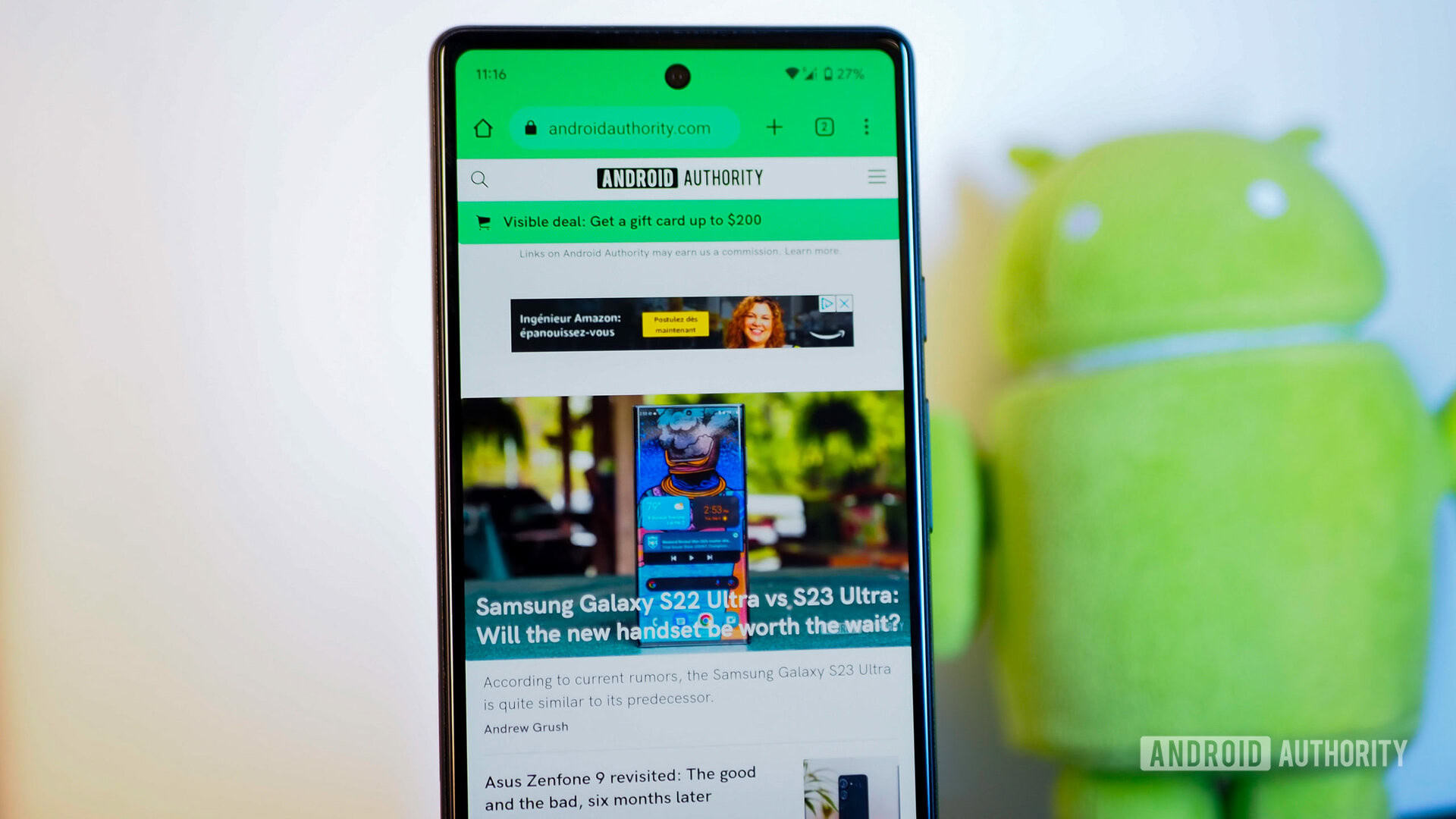
Chrome extensions are chiefly designed with the Chrome desktop web browser in mind, but you can use them on your phone. The big difference, however, is that the Chrome browser on your phone does not support extensions. Instead, several Chromium-based browsers do support extensions.
How to use Chrome extensions on Android
Several browsers support extensions, but only two allow installations from the Chrome Web Store itself. Yandex and Kiwi Browser are the two that stand out for us, allowing you to access extensions directly from the Web Store. Here’s how to install Chrome extensions on Android using these two browsers.
How to install Chrome extensions on Yandex
Yandex currently supports three extensions, including Pocket, LastPass, and Evernote. To install these:
- Open Yandex, then tap on the three-line icon at the bottom right of the home screen.
- Tap on the Settings icon.
- Select Extensions catalog.
- Tap Install on the extension you want to install. This will take you to the Chrome Web Store page.
- Select Add to Chrome at the top-right of the page, tap ADD EXTENSION in the pop-up, and wait for the extension to download and install.
- To find the extension’s settings, tap the three-line icon, then the Extensions icon.
How to install Chrome extensions on Kiwi Browser
Kiwi Browser seemingly installed almost every Chrome extension we threw at it, so it’s the optimal choice for those with particular extension needs. You can even install extensions through compressed or user.js files.
To install Chrome extensions on Kiwi Browser:
- Open Kiwi Browser, then type chrome.google.com/webstore in the address bar.
- Search for the extension you wish to install.
- Select Add to Chrome at the top-right of the page, tap OK in the pop-up, and wait for the extension to download and install.
- To find the extension’s settings, tap on the three-dot icon at the top right of the screen, then select Extensions.
You can also find and install extensions by tapping the three-dot menu button and tapping Extensions.
Popular Chrome extensions you should try on Android
Now that you know how to install Chrome extensions on Android, try some of these popular options on your device.
- uBlock Origin: While some users still swear on Adblock, uBlock Origin is the best way to block adds on most browsers, including Chrome. The extensions not only lets you block ads but also those annoying cookie alert popups.
- LastPass: LastPass is a great password management extension that also has an Android app. It lets you lock all your critical phrases, personal details, and login credentials behind a secure password.
- Pocket: Pocket is essential if you frequently read long-form content. It lets you save web pages and articles to read later and also suggests content that you may find interesting. It’s also available as an Android app.
- Dark Reader: For websites that lack a dark version, Dark Reader is a must. It converts light elements on a web page to easily accessible dark versions. It’s great for nighttime use.
- Violentmonkey: This userscript manager allows users to access a host of website enhancements, including infinite scrolling and more. Best of all, it’s open source.