Affiliate links on Android Authority may earn us a commission. Learn more.
Chrome OS 69 brings stable Linux app support to certain Chromebooks
Published onSeptember 18, 2018
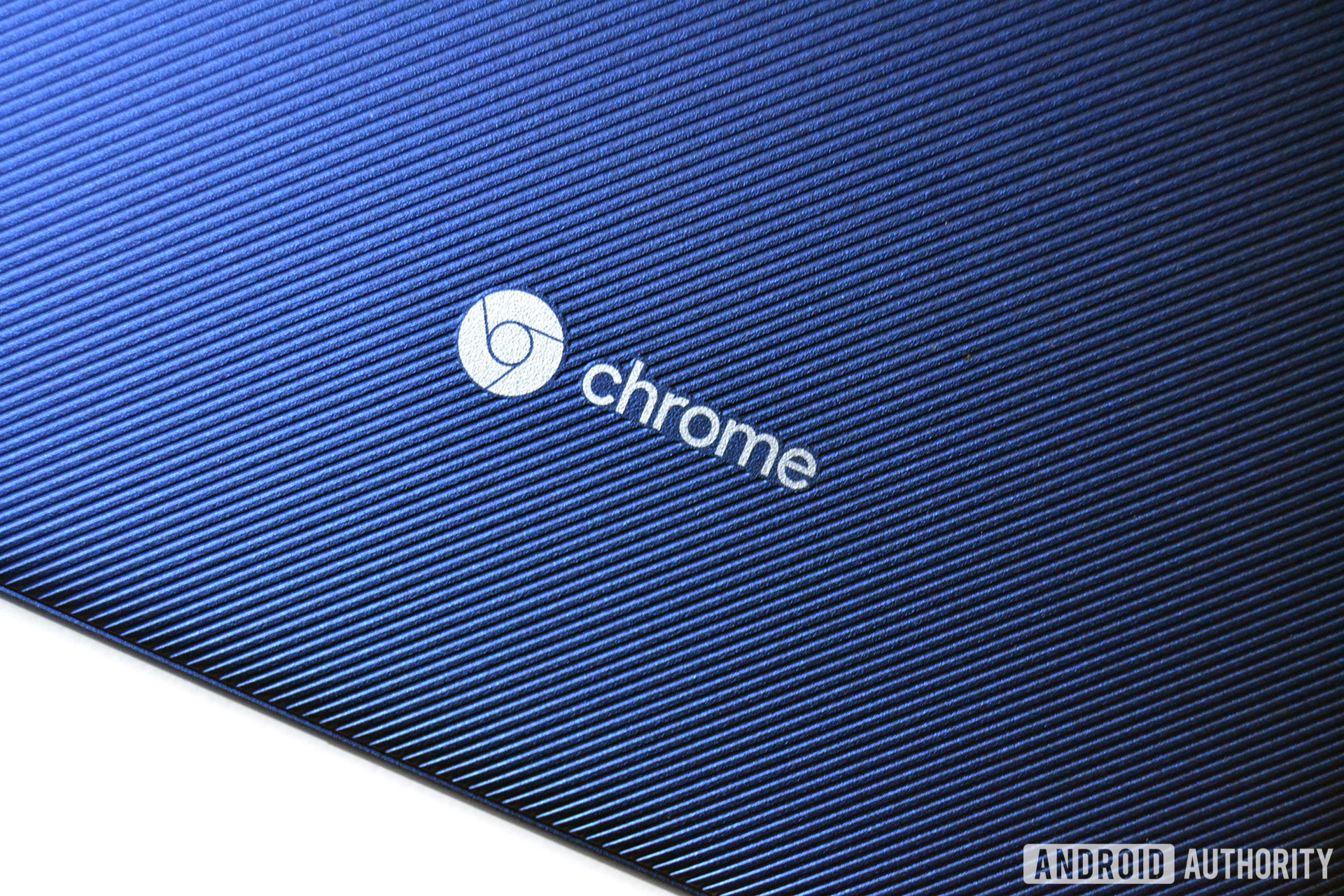
- Chrome OS 69 is rolling out now to Chrome OS-powered hardware.
- The Chrome OS 69 update brings stable Linux app support to specific Chromebooks as well as some new features and design tweaks.
- Many of the new Chrome OS 69 features are the same as the recent updates to the Chrome browser.
If you’ve been waiting for a stable rollout of Linux support for your Chromebook, we have some good news: the latest version of Chrome OS brings Linux app support to specific models!
Chrome OS 69 also brings many of the new designs and features that rolled out a few weeks ago with the Chrome browser update, including Material Design theming, Omnibar improvements, password management features, and more. You can read more about those updates here.

Chrome OS 69 has some other tricks up its sleeve, like the Night Light feature Android users have enjoyed for a while now, improved voice input options, improvements to the Files app, and more.
But you’re probably most excited about the stable support for Linux apps. As of right now, these are the Chromebooks that will support Linux applications after updating to Chrome OS 69:
- ASUS Chromebook Flip C101PA
- Acer Chromebook 11 (C732, C732T, C732L & C732LT)
- Google Pixelbook
- Samsung Chromebook Plus
- Samsung Chromebook Plus V2
- Lenovo Thinkpad 11e Chromebook / Lenovo Thinkpad Yoga 11e Chromebook
- Acer Chromebook Spin 11 R751T
- Acer Chromebook 15 CB515-1HT/1H
- HP Chromebook x360 11 G1 EE
- HP Chromebook x2
This list will likely be expanded soon, as there are tons of Chromebooks not represented here that are perfectly capable of running Linux apps.
The voice input options are also really interesting. In Chrome OS 69, there’s a new microphone button on the status bar. Tapping (or clicking) the icon will allow you to easily issue voice commands or perform a voice-to-text operation.

You can also use a new keyboard shortcut (Search + D) that will start a voice-to-text operation if the cursor is currently in a text editor or text box. These two new options will make it much easier to quickly use one’s voice for specific Chrome OS functions.
Finally, fast-access to Emojis is now available in Chrome OS. Simply right-click on a text box and choose “Emoji” from the menu, and then insert any Emoji you wish.
For a full list of all the updates to Chrome OS, check out Google’s changelog at the Chrome Releases blog.