Affiliate links on Android Authority may earn us a commission. Learn more.
How to fix a Chromebook that won't turn on or stay on
February 18, 2025
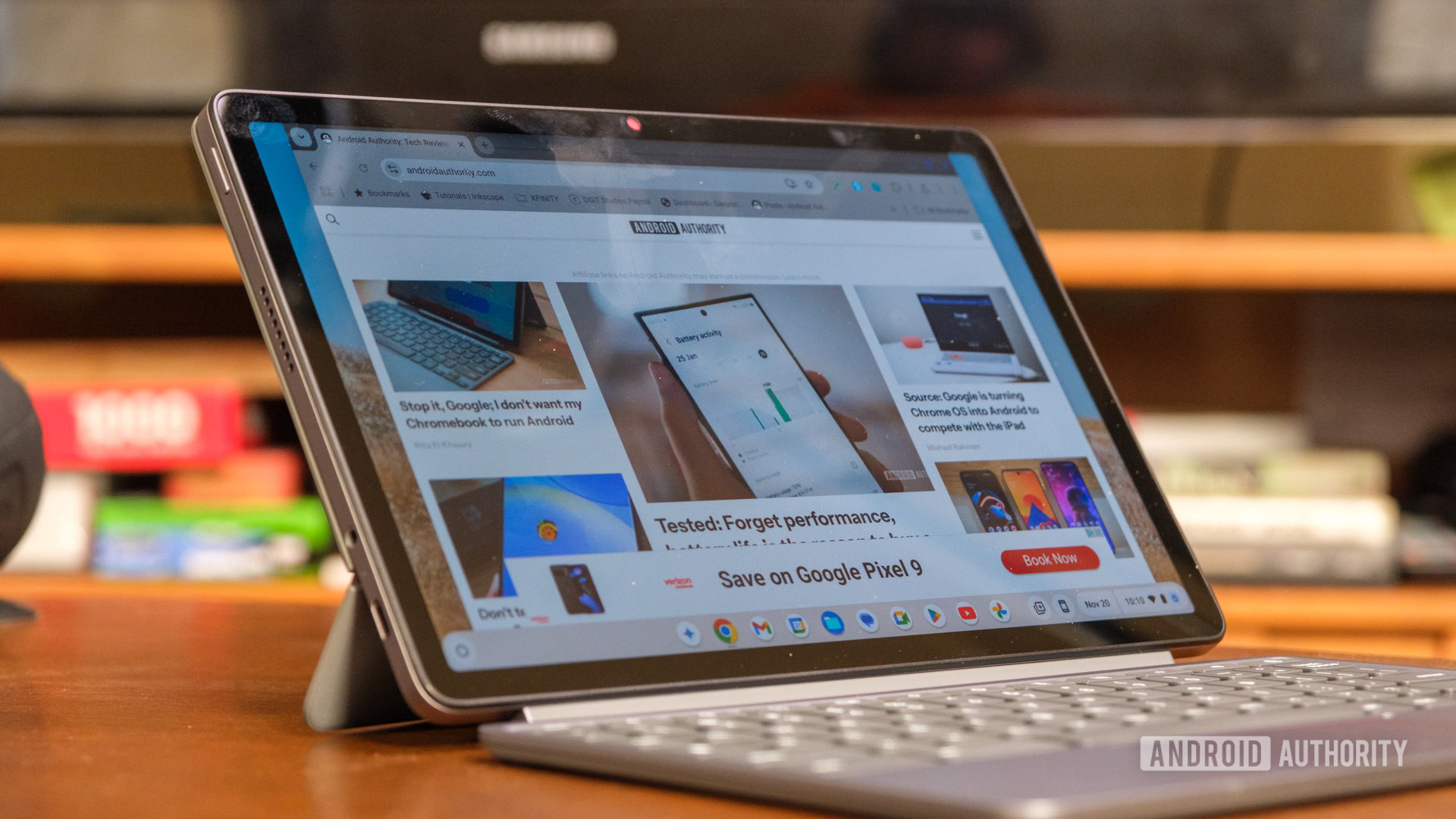
One of the best things about Chromebooks is how simple they are, but they have their own set of issues, just like any other kind of computer. So what do you do when your device refuses to turn on? There are a few things to try before you give up and get it serviced or decide to recycle it. Here’s how to fix a Chromebook that won’t turn on or stay on.
QUICK ANSWER
To fix a Chromebook that won't turn on, you may want to check if the battery has any charge. You can also leave the charger plugged in for a while and then try turning the computer on. You could also try to factory reset the device before taking it to a service center.
JUMP TO KEY SECTIONS
Why won’t my Chromebook turn on or stay on?
If your Chromebook won’t turn on, the possible reasons will be more or less the same as the common points of failure in other laptops. Chromebooks don’t have any hardware implementations that are wildly different from traditional laptops. The most likely reason is that your Chromebook battery is dead and needs a charge. It’s also possible that your battery has failed and needs a replacement.
You may also have a faulty wall charging adapter, which could be keeping your Chromebook from charging. Alternatively, the device could have a temporary issue that a reset may help solve. Barring issues related to battery or charging, it’s possible that your device has a hardware failure and may need servicing. Issues could include problems with the hard drive, the screen, RAM, and many other things.
Here are some troubleshooting steps you can try to revive your non-functional laptop.
How to troubleshoot a Chromebook that won’t turn on

Check the charger
To troubleshoot a Chrome OS device, you will want to start by checking your charging adapter. If it’s a USB-C charger, as most Chromebook chargers are now, you can plug it into another device that charges via USB-C and see if the device detects it. If you have a barrel plug charging adapter, troubleshooting becomes a bit harder, and you may have to consult a professional.
Still, before we get there, you should also try a different power outlet. The outlet or surge protector you connect the charger to could be the faulty link in the chain. Some devices also have a charging indicator LED, so you can see if the device is detecting power.
Plug in your Chromebook and check for signs of life.
It could be the battery
If your charger works fine, move on to the battery. If you plug in the charger to your Chromebook and attempt to turn it on, it should turn on. However, the battery can drain out in some cases, so you might want to keep the charger connected to your Chromebook for a good while, at least a few hours, and see if that helps. Just wait a bit, then try to turn the Chromebook on.
Remove all USB devices
If that doesn’t work, you can try removing all the connected USB devices and attempting to power on the device. These can sometimes interfere with the boot process.

Force restart your Chromebook
If all else fails, try hard resetting your device. Press and hold the Refresh key (circular arrow) and press the power button to hard reset your Chrome OS device. Release the buttons once it powers on. Some devices may require you to press a dedicated hard reset switch.
The reset method for a Chromebook depends on the model. For most, press and hold Refresh and Power to restart. Some models have a small reset button on the bottom that requires a paper clip. For a hard reset, turn off the device, then hold Refresh and Power until it restarts.
Remove any recently installed apps or extensions
Of course, this is only an option if you have temporary access to the operating system. It could be a solution if your computer turns on but crashes for no apparent reason. If you recently installed any apps or Chrome extensions, try deleting them. These can sometimes cause software issues and make Chromebooks crash.
To uninstall a Chromebook Android app, just right-click on it and select Uninstall. Confirm by hitting Uninstall again. To remove a Chrome extension, launch the Chrome browser, click on the three-dot menu button, then go to Extensions > Manage extensions. Find the extension you want to get rid of, and hit Remove. Confirm by selecting Remove again.
Try updating Chrome OS
Again, you’ll need at least temporary access to Chrome OS to do this. If you can get into your computer at least temporarily, though, you should probably try updating the system software. Updates usually come with bug fixes and performance improvements. These could both help your case.
- Launch the Settings app.
- Click on About ChromeOS, in the left-hand column.
- Select Check for updates.
- Follow instructions if needed.
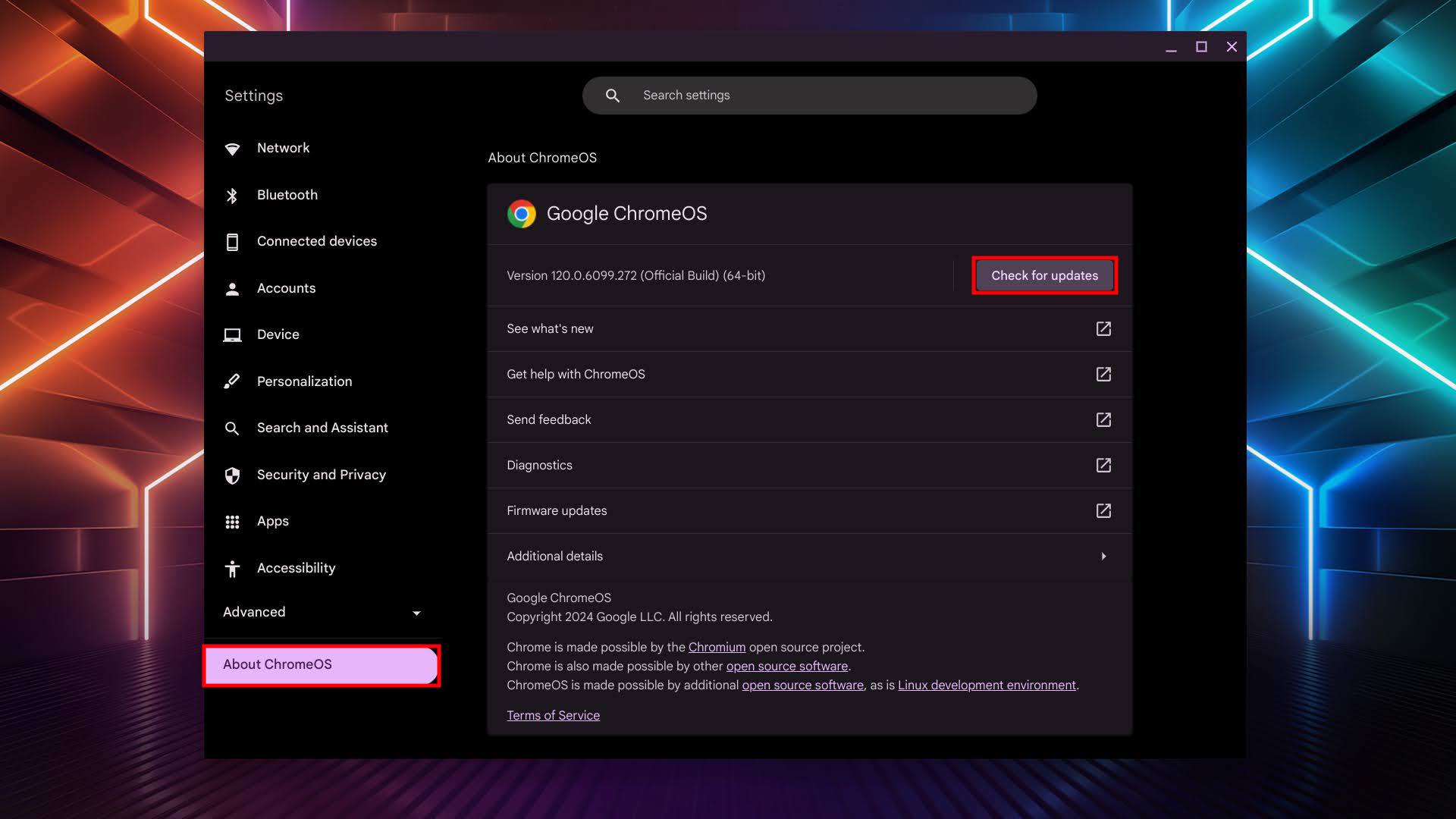
Factory reset your Chromebook
A factory reset deletes all data and brings your device back to factory settings. If you do this, the computer will pretty much go back to the state it was when you first turned it on. You’ll have to set it up again and everything. Again, all files will be deleted, so it’s a bit of a last resort. Luckily, Chromebooks mostly rely on cloud storage, so most of you shouldn’t be too affected.
Also, keep in mind that Powerwashing your Chromebook will require that the device turns on and at least reaches the welcome screen. Here’s how it’s done:
- Sign out of your Google account or get to the Chrome OS welcome screen.
- Press and hold Ctrl + Alt + Shift + r.
- Select Restart.
- Pick Powerwash and hit Continue.
- Let the process run, then follow the instructions to set up your Chromebook again.
Find professional help
If none of these methods work, it may be time to bring in your Chromebook for a repair. If you bought your device less than a year ago, the repair should be covered under warranty. You can find the nearest service center for your Chromebook on the manufacturer’s website.
What if I have a Chromebook that turns on but won’t stay on?

It’s slightly trickier to troubleshoot a Chromebook that turns on but won’t stay on. In most cases, this means that you either have a faulty battery or cannot power on for longer than a few minutes. If the Chromebook turns on when connected to the adapter but turns off immediately after you remove the charger, it’s very likely a case of a dead battery.
Any other scenario is likely to mean a faulty charger and battery combination. There may be other hardware malfunctions, mainly relating to the charging circuitry rather than the battery itself. In some cases, it may mean that there’s a software issue. In that case, you can attempt a full recovery of the Chromebook.
Disconnect all connected external peripherals like mice, keyboards, and hard drives. Press and hold Esc + Refresh (circular arrow), and press the power button once. Some models may require you to press and hold Esc + Maximize (dashed square) and press the power button once. You can let go of the other keys when a message shows on the screen and follow the recovery steps.
If that doesn’t work, you need to bring the Chromebook in for service.
Is it worth bringing in a Chromebook for servicing?

If none of the troubleshooting methods work for you, your device needs a good look at its internals. The question is — is it worth bringing in a Chromebook for servicing?
It comes down to the price of the Chromebook and the price of the repair. If you have warranty coverage on your device and the damage hasn’t occurred due to improper use, then you should get it fixed for free. This will likely take some time, and you will likely have to ship it to the repair center, but it will be free! However, if the device is no longer covered by warranty, you’ll have to shell out the repair costs. Luckily, just like when replacing a smartphone battery, you can get a new one installed for much less than the cost of a brand-new device.
If you’re experienced with electronics repairs or know someone who is, you may also want to check for spares on sites like iFixit to get the job done. As a rule of thumb, if the repair costs accumulate to over half the total price of the Chromebook, you should consider getting a new one instead. This works out to $150 on average for a typical Chromebook, but this rule may not apply to more premium models.
Thank you for being part of our community. Read our Comment Policy before posting.