Affiliate links on Android Authority may earn us a commission. Learn more.
Here's every Android phone that's ready for Circle to Search
October 26, 2024
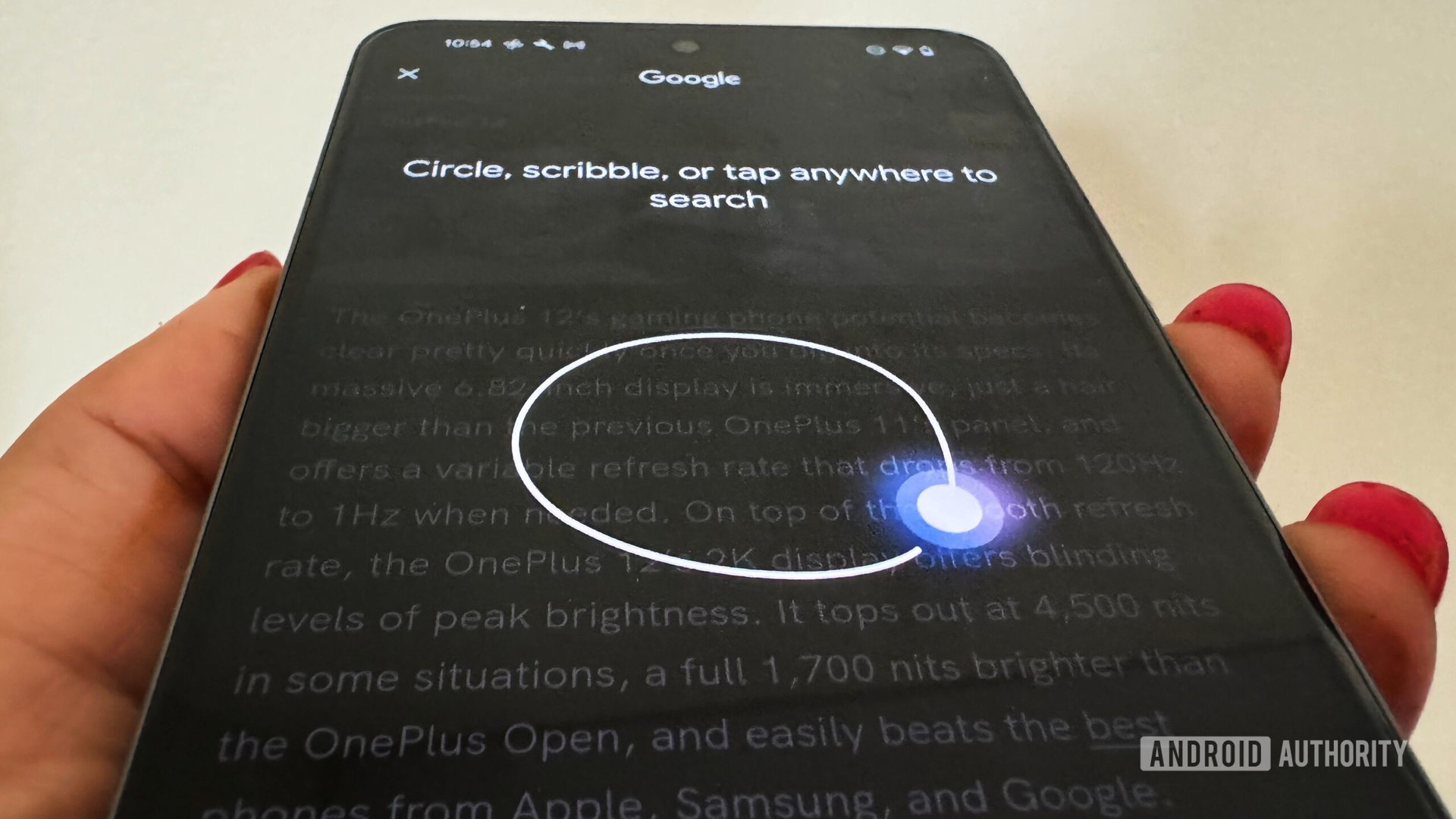
If you run across something on your Android device’s screen and quickly want to look it up, then you’ll probably love Google’s Circle to Search. The feature, which debuted at the beginning of 2024, makes it quick and easy to do a Google search on some text or an image from your screen. All you have to do is invoke Circle to Search and then tap or draw over whatever it is you want to look up.
Circle to Search is easily one of Google’s best features in years, but it’s not available on every device. You’ll find it on many of the best Android phones and a couple of our favorite Android tablets, but there isn’t a complete list of devices that support the feature. Many Pixel and Samsung Galaxy devices already support it, but most Android devices from other brands do not. However, that’s already changing fast, and Google set a goal for itself to bring Circle to Search to 200 million devices by the end of 2024, prompting it to expand the feature to Android devices from other brands like HONOR and Xiaomi.
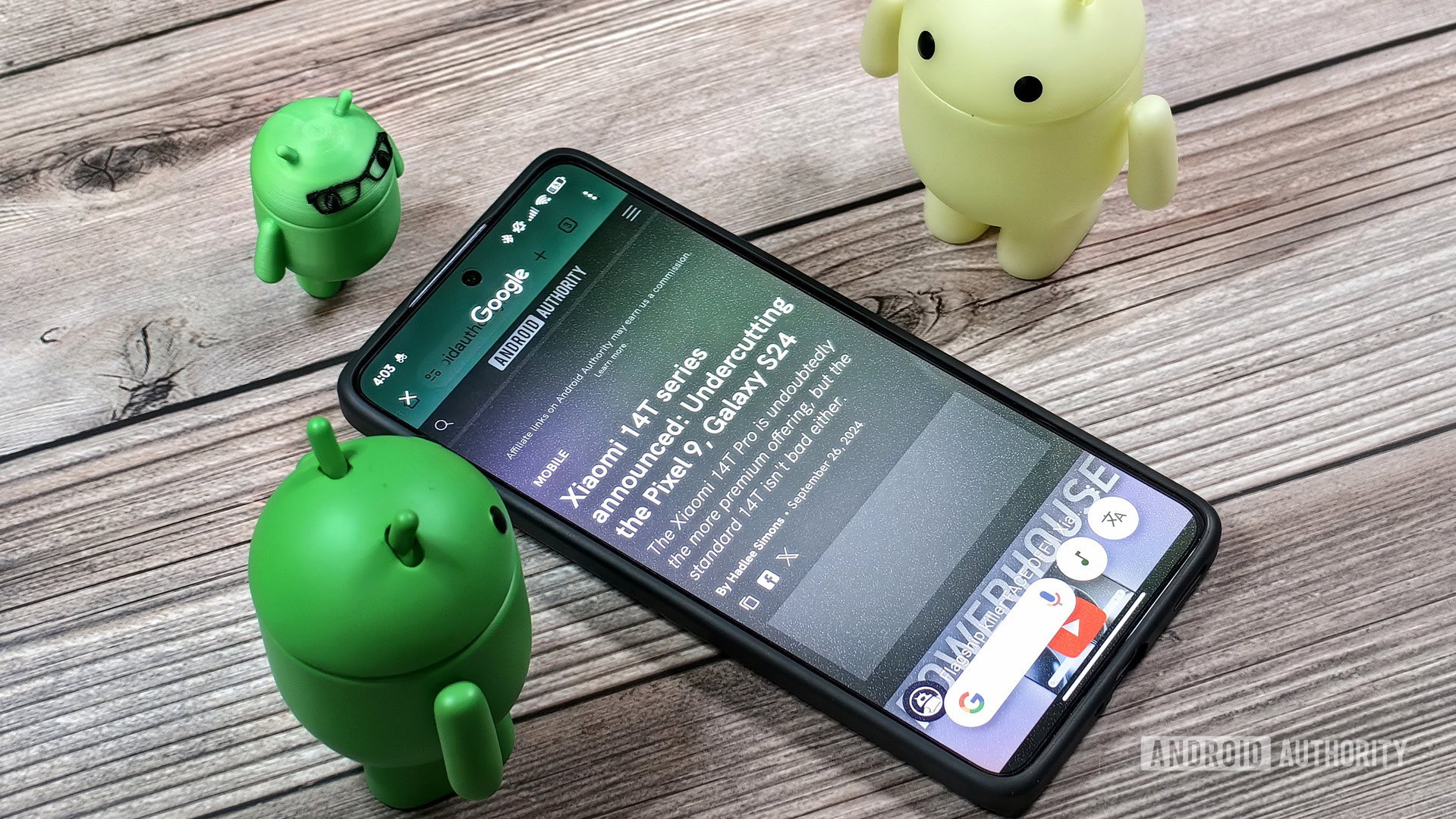
The list of Android devices that support Circle to Search is quite extensive and is only going to grow as time passes. If you’re interested in finding out whether your phone or tablet supports Circle to Search, we’ve put together a list of Android hardware that’s ready for the feature. By “ready,” we mean the device is not only running the right software version but also declares support for Circle to Search. That doesn’t guarantee the device actually supports Circle to Search, as it’s still up to Google and the OEM to roll it out. Still, if your device is on the list, then you should try to see if the feature works — we’ll show you how to do that below.
To compile this list, we used the publicly available database provided by Google to app developers through the Play Console as well as information provided by the manufacturers themselves.
Every Android device that’s ready for Circle to Search
- Pixel 6
- Pixel 6 Pro
- Pixel 6a
- Pixel 7
- Pixel 7 Pro
- Pixel 7a
- Pixel 8
- Pixel 8 Pro
- Pixel 8a
- Pixel 9
- Pixel 9 Pro
- Pixel 9 Pro XL
- Pixel 9 Pro Fold
- Pixel Fold
- Pixel Tablet
HONOR
- HONOR 200
- HONOR 200 Pro
- HONOR Magic V3
Lenovo
- Lenovo Idea Tab Pro
Motorola
- Motorola Edge 50 Ultra
- Motorola Razr 50/2024
OnePlus
- OnePlus 12
Samsung
- Galaxy A34 5G
- Galaxy A35 5G
- Galaxy A54 5G
- Galaxy A55 5G
- Galaxy S21
- Galaxy S21+
- Galaxy S21 Ultra
- Galaxy S21 FE
- Galaxy S22
- Galaxy S22+
- Galaxy S22 Ultra
- Galaxy S23
- Galaxy S23+
- Galaxy S23 Ultra
- Galaxy S23 FE
- Galaxy S24
- Galaxy S24+
- Galaxy S24 Ultra
- Galaxy S24 FE
- Galaxy Tab S8
- Galaxy Tab S8 5G
- Galaxy Tab S8+
- Galaxy Tab S8+ 5G
- Galaxy Tab S8 Ultra
- Galaxy Tab S8 Ultra 5G
- Galaxy Tab S9
- Galaxy Tab S9 5G
- Galaxy Tab S9+
- Galaxy Tab S9+ 5G
- Galaxy Tab S9 Ultra
- Galaxy Tab S9 Ultra 5G
- Galaxy Tab S9 FE
- Galaxy Tab S9 FE 5G
- Galaxy Tab S9 FE+
- Galaxy Tab S9 FE+ 5G
- Galaxy Tab S10
- Galaxy Tab S10+
- Galaxy Tab S10+ 5G
- Galaxy Tab S10 Ultra
- Galaxy Tab S10 Ultra 5G
- Galaxy Z Flip 3
- Galaxy Z Flip 4
- Galaxy Z Flip 5
- Galaxy Z Flip 6
- Galaxy Z Fold 3
- Galaxy Z Fold 4
- Galaxy Z Fold 5
- Galaxy Z Fold 6
TECNO
- TECNO PHANTOM V Flip 2 5G
- TECNO PHANTOM V Fold 2 5G
Xiaomi
- Xiaomi 14T
- Xiaomi 14T Pro
- Xiaomi MIX Flip
How to use Circle to Search with Google
Using Circle to Search is quite easy. If the feature is available for your device, all you have to do is press and hold the home button (if you’re using three-button navigation), navigation handle (if you’re using gesture navigation), or action key (if you’re using the persistent taskbar on a tablet). Circle to Search should be enabled by default, but you may need to go to Settings > System > Navigation mode to switch it on (the location of this toggle will differ, if it even exists on your device).
When you invoke Circle to Search, you’ll see an animation play followed by an overlay appearing with a bunch of tiny, color-changing dots floating on screen. There’s an X button at the top-left to close the overlay, and an overflow button in the top-right that opens a menu to show your search history, delete the last 15 minutes of your search history, or send feedback. Then at the very bottom there’s your Google search bar, a song search button, and a translate button.
Once the Circle to Search overlay appears, you can circle, scribble, or tap anywhere on screen to perform a Google search on the text or image you select. Since Circle to Search works off of a screenshot, you can pan or zoom the screen with two fingers to make it easier to select what you want. When you select something, Google search results will immediately appear in another overlay at the bottom. You can drag the overlay’s handle down to dismiss the search results or up to maximize them. If you’re in a region where Google’s AI Overviews are supported, you may see an AI-generated answer at the very top of the results.
The Circle to Search overlay works in most scenarios, though it’s intentionally disabled in apps that block screenshots. It’s also worth noting that Circle to Search currently doesn’t work on top of messaging bubbles, but that’s set to change in a future release of Android. On some devices, it also doesn’t work while you’re using split-screen mode, though a fix for that is already in Android.
Circle to Search is a pretty straightforward feature to use, but here are some additional tricks you may not know:
- If you want help in figuring out the name of a song, you can use Circle to Search’s Song Search button and then play, sing, or hum the song.
- If there’s text on screen that’s in a language you don’t recognize, you can tap the translate button to translate the text into a language you know.
- You can use Circle to Search to scan barcodes and QR codes.
- When you select an image, Circle to Search will show a “Share” button that lets you share the image with apps without saving it to your device.
- Circle to Search can recognize many math or physics problems and generate step-by-step solutions to them.
If you need to look up something in the real world using your phone’s camera, though, you’ll need to use Google Lens instead of Circle to Search. Circle to Search recently dropped its Google Lens shortcut, though, so you’ll need to open it using the Google search home screen widget or the Lens app icon.
Why is Circle to Search not available on my Android device?
Circle to Search might seem like a feature that Google could just roll out to any Android device it wants today, but it’s actually a bit more complicated than that.
For starters, Google’s initial release of Android 14 — which is the OS version most devices on the list run — didn’t have code to handle long pressing the navigation handle. That code was implemented in the first quarterly platform release (QPR) of Android 14 with the code-name “LPNH” (Long Press Navigation Handle). However, most OEMs don’t update their operating systems with the changes Google introduces in QPRs, so they instead have to cherry pick that code.
Furthermore, long pressing the home button invokes the default digital assistant in the initial Android 14 release, which means that in order to use Circle to Search, you’d need to use Google Assistant or Gemini to enjoy Circle to Search. In order to not lock users into one or the other just to use Circle to Search, Android needs to be updated to invoke Circle to Search when the home button is pressed.
That’s why Circle to Search, in many cases, requires an OS update to function. Samsung devices had to update to One UI 6.1 to get the feature, while the Xiaomi 14T series needed a post-launch OTA update to OS version 1.0.11. Some Motorola devices are getting the feature with their October 2024 security update, whereas OnePlus devices are getting it in OxygenOS 15.
In addition, devices need to declare the feature flag ‘android.software.contextualsearch’ to tell the Google App that they support Circle to Search. This feature flag is declared on every Android device that currently supports or is ready for Circle to Search, which is how we were able to compile the above list. Samsung devices, though, also need to declare the com.samsung.feature.EXPERIENCE_CTS flag to be eligible to use Circle to Search.
The last thing I wanted to mention is that if your workplace issued you a phone that runs Android 15 and is compatible with Circle to Search, you may not see the feature because IT admins can disable it.
Google plans to bring Circle to Search to as many Android devices as possible, so this list will grow much larger in the coming months. Keep an eye out to see if your device gets added to the list!
Update, October 17, 2024 (03:46 PM ET): We’ve removed some devices from this list that are only sold in China, where Google services aren’t available. (h/t 9to5Google)
Update, October 26, 2024 (03:31 PM ET): We’ve added some devices from Lenovo and OnePlus but removed several from Samsung.
Thank you for being part of our community. Read our Comment Policy before posting.