Affiliate links on Android Authority may earn us a commission. Learn more.
Common Lollipop problems and how to fix them
Published onOctober 14, 2015
Even though Marshmallow is well on its way, Android 5.0 “Lollipop” updates are still just rolling out for many devices. For most, Lollipop has been a spectacular version of Android with a lot to love including Material Design and plenty of other new features. However, there are a few problems that are still setting many users’ teeth on edge. Here we’ll tackle the most common of these and show you how to get your Android device back into peak condition.
Lag and Apps Keep Crashing
This is a big one. Lollipop apparently introduced a memory leak that can cause problems all over the place. Closed apps will pop back into existence in the background, navigating apps can become laggy, and sometimes apps will force close without any warning. For some, returning to the home screen results in a ‘redraw’ every time, with icons vanishing and repopulating. Sometimes this redraw can take a lot longer than it’s supposed to.
On higher-end devices, this leak is so trivial that most users probably haven’t even noticed the lag. However, on older devices, it can wreak quite a bit of havoc.
Restarting your device will get rid of the problem temporarily, but you can expect the lag to return in a few days. Google unfortunately hasn’t issued an official patch to this problem yet.
Some users have seen success after deleting the Google app’s search data. If you’d like to give this approach a shot, bear in mind that this will delete all your Google Now Launcher and Google Search data, so you’ll have to re-login and configure them.
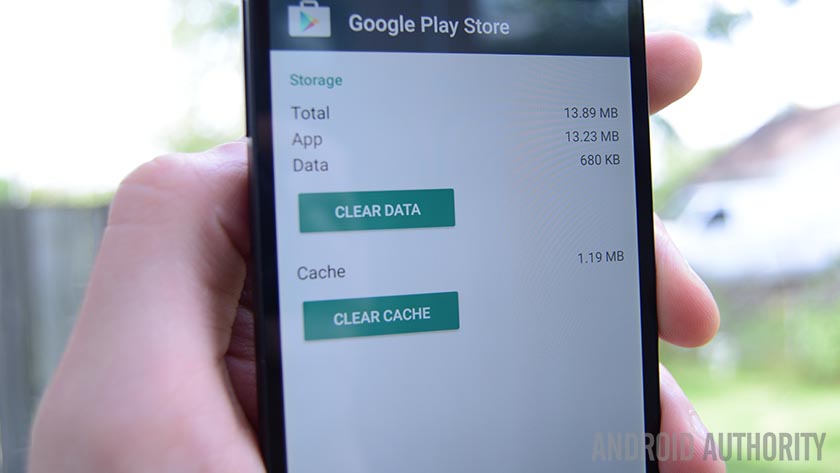
To clear Google’s search data, go to Settings>Apps>All and tap Google. Next, tap Clear Data.
General poor performance
If you’ve had your phone for a while, you might have noticed a hit to performance after updating to Lollipop. This actually isn’t necessarily a problem unique to Android 5.0. Sometimes when you install updates upon updates upon updates without ever having a clean install, lots of tiny issues can accrue over time. The result is a poor experience in terms of performance.
The solution? First, try updating all of your apps to make sure they are running in versions compatible with Lollipop. You may try deactivating or switching off all the apps and widgets you regularly use and then gradually activating them one by one to see if one is being particularly troublesome.
If you’re still having performance issues, backup your data and give yourself a factory reset.
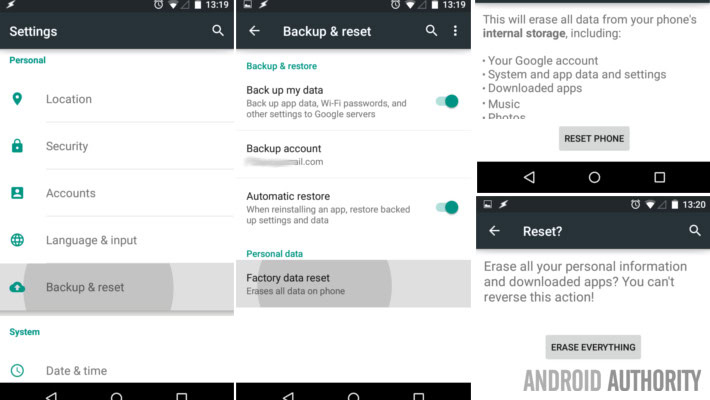
Smart Lock has become Dumb Lock
The Trusted Places feature of Smart Lock took a nosedive for a lot of users when Lollipop came out.
This may be because the device isn’t picking up your location as accurately without running a location-specific app. Try booting up Google Maps and see if that helps Smart Lock out a little bit. You can also go into Settings>Accounts>Google>Location and make sure that your accuracy mode is set to High.
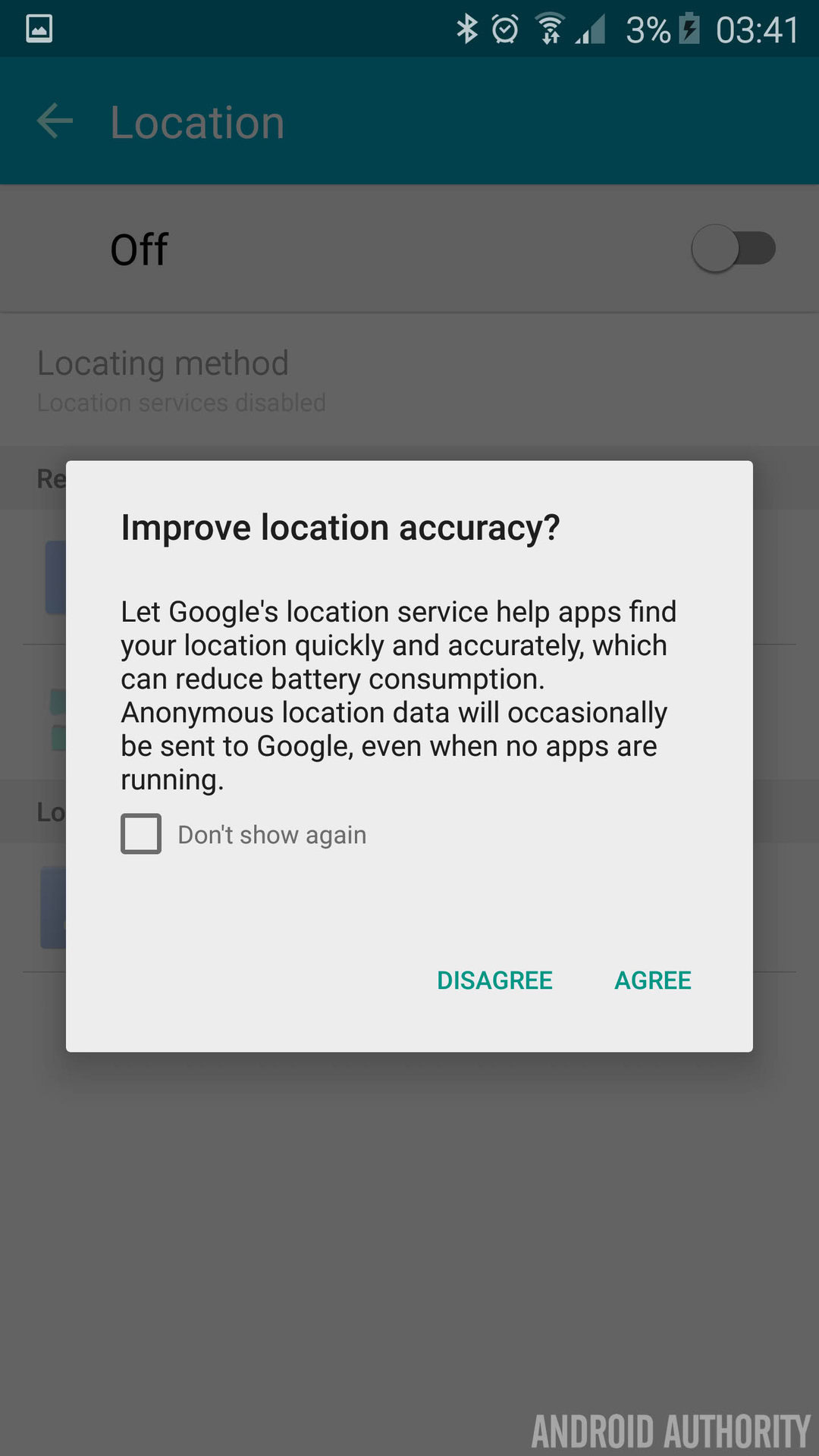
If this doesn’t solve your problem, then try removing your Trusted Places and re-adding them.
Wi-Fi connectivity

Just about every major update has seen Android having fits with wifi or Bluetooth. Unfortunately, solutions to this are fairly catch-all. If you’re struggling to connect to networks you used to use with ease, try toggling airplane mode, disconnecting and reconnecting to the network, or going through the usual restart-your-router troubleshooting that you would with any other wifi problems.
Google is actively working to make wifi connectivity issues a thing of the past with Lollipop, but until we get that update, we’ve just gotta live with the problems. Fortunately, this only seems to affect a minority of users.
Bluetooth not working
The Android 5.0 Lollipop update has created a slew of problems from some Bluetooth users. Although previously paired devices will still acknowledge each other, users are experiencing limited functionality with these pairings. Some of the Bluetooth features they were used to leaning on just don’t work anymore, and paired devices seem to disconnect and reconnect periodically.
The best way to address this problem is to re-pair all of your device relationships from scratch. Remove paired device profiles by going to Settings>Bluetooth and then tapping the Settings icon. Tap Unpair. This accomplished, restart both devices and reestablish the pairing as if for the first time.
If this doesn’t work, it’s possible that your device’s manufacturer has not kept your Bluetooth’s firmware up to date. Look to them to find out if the latest version of your Bluetooth device’s software is current.
Battery giving you fits
This comes in two varieties. Either your battery is charging much slower than it used to, or it’s discharging much faster than it used to. You might find your solution through general battery troubleshooting, but if your problem still persists, come back here.
Lollipop did introduce a bug that caused Wifi to drain your battery much more rapidly than it used to, but if you’ve updated to Android 5.0.1, then that bug should be patched.
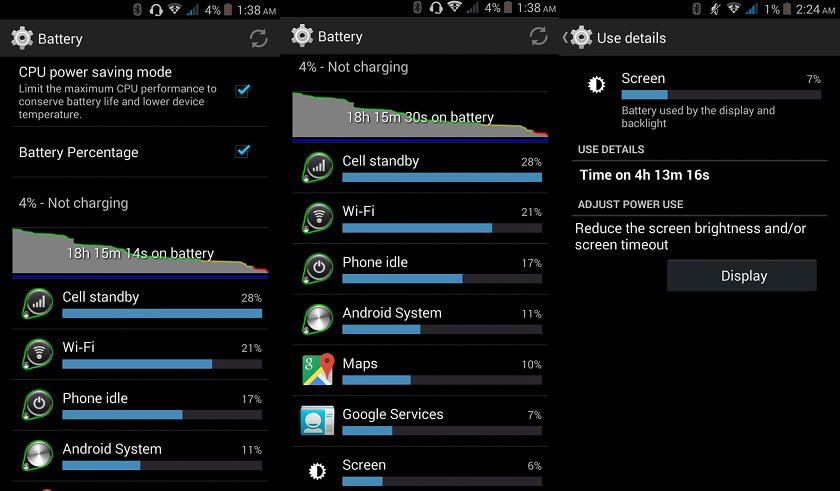
In general, Lollipop is supposed to have improved battery life across the board, so if you’re still having problems, it’s most likely due to some rogue app sapping background resources or because your version of Android 5.0 has been installed on top of updates which were installed upon updates. You’ve been building a house of cards, and now it’s getting wobbly. Once you’ve ruled out other possibilities, backup your data and perform a factory reset. Many users report gaining renewed battery vitality after a clean install of Lollipop.
Missing Private Photos
A handful of Samsung users have complained that their private photos have vanished after the Android 5.0 update. They can see that their files are still on the phone by using a file manager, but they are unable to open them.
Unfortunately, there’s no current fix for this. These users are going to have to wait for Samsung to respond to the bug with an update. In the meantime, don’t delete these photos or perform a factory reset. We’ll keep an ear to the ground regarding this update and let you know when Samsung starts rolling it out.
Youtube/video playback issue
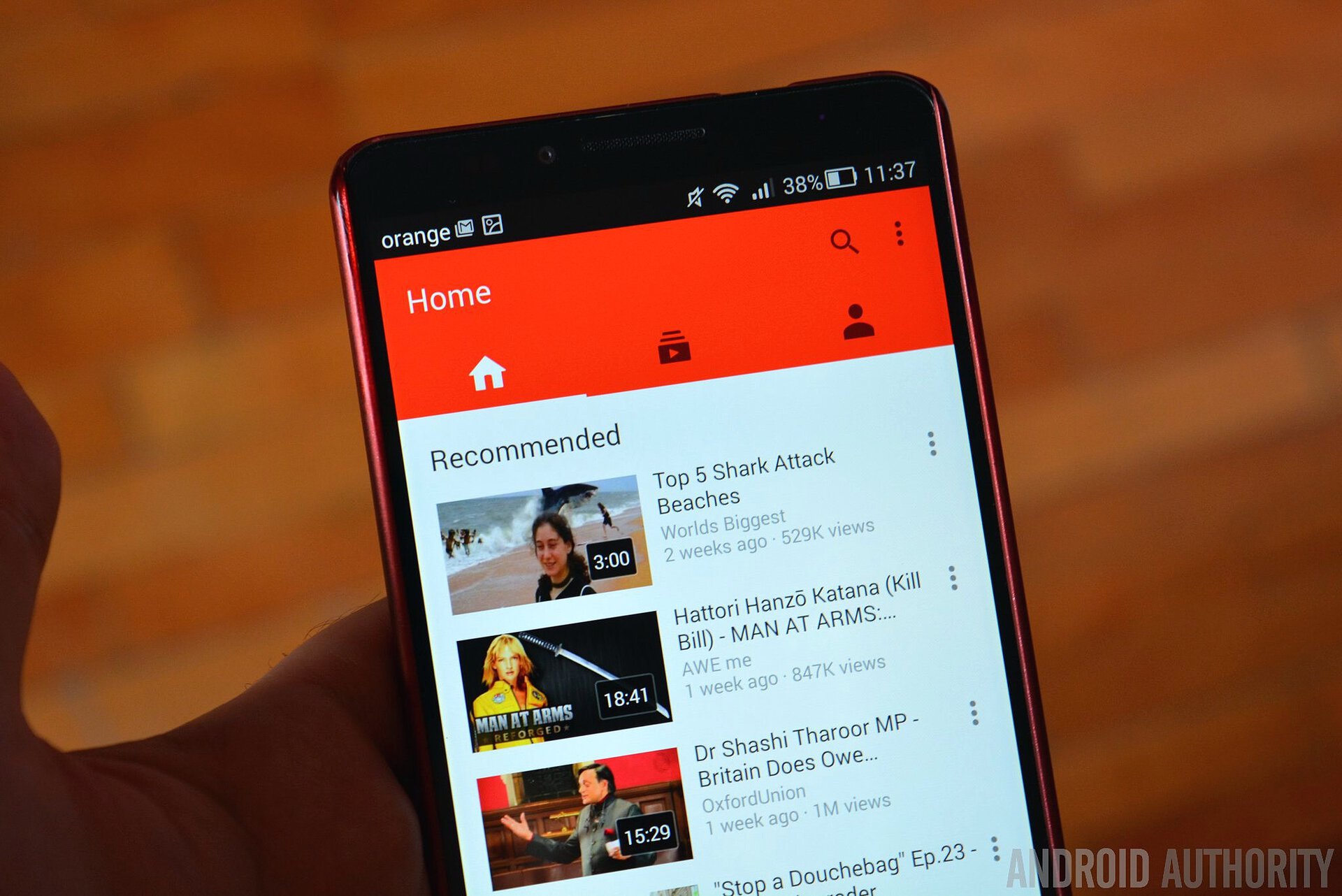
Some Nexus 7 owners have found some video playback problems after updating to Android 5.0. Although the issue seems to apply to many video types, YouTube is the most frequent offender.
If you’re experiencing video playback issues on your Nexus 7, the best thing to do is go to Settings>Apps and locate the application that’s giving you fits (most likely YouTube). Clear the cache, and your buggy video playback issue should vanish… for now.
Unfortunately, this problem seems to come back after a while, and the only available solution so far is this temporary fix. If you’ve found a better process for acquiring steady video playback on your Nexus 7, let us know in the comments.
The Lollipop flashlight and camera bug
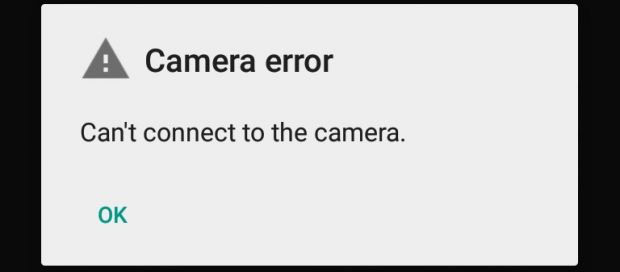
Have you ever used your LED as a flashlight on for a little while, but when it automatically shut off, it left both your flashlight and your camera unusable? This is an incredibly common problem that has been occurring ever since the developer previews. Google has yet to issue a patch for this bug, which is a little irritating.
The only known fix is to turn your device off and back on again. Annoying, yes, but them’s the breaks.
Missing statusbar ticker, power button menu, or silent mode
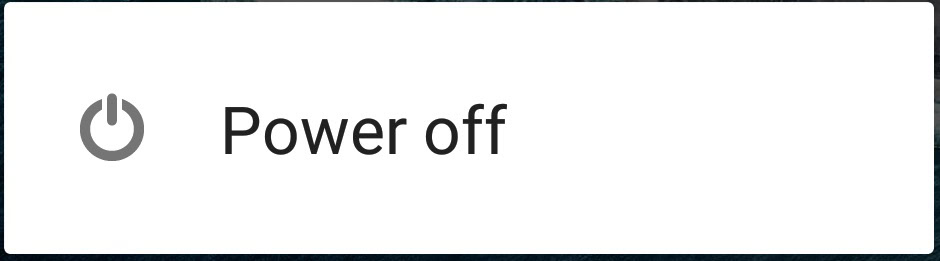
Yeah, these problems are a little awkward because they aren’t so much bugs as they are features. Google has “improved” on these options by eliminating them entirely. You can’t tap the volume down button and ever reach silence, only vibrate. You can no longer do anything but power off if you long-press the power button. Sorry. No fixes without rooting on these yet, but we’ll keep you posted.
You can, however, at least get your notification ticker back. Go to Settings>Sound & Notification. On the “When device is locked” option, choose “Show all content.” If they don’t come back right away, give your device a quick reboot and see if that coaxes them out.
Apps seem to be running forever
Lollipop added a new feature called the card stack that is intended to help make multitasking easier on Android. Some people think it’s pretty nifty, but it’s infuriating to others. People who are transitioning from iOS find it particularly vexing, because these cards are very similar to Apple’s way of showcasing all running applications. The difference is that Lollipop isn’t just showing what apps are running with these cards, it’s displaying a snapshot history of every app you’ve ever used in chronological order since the beginning of time (or at least since last you dismissed them).
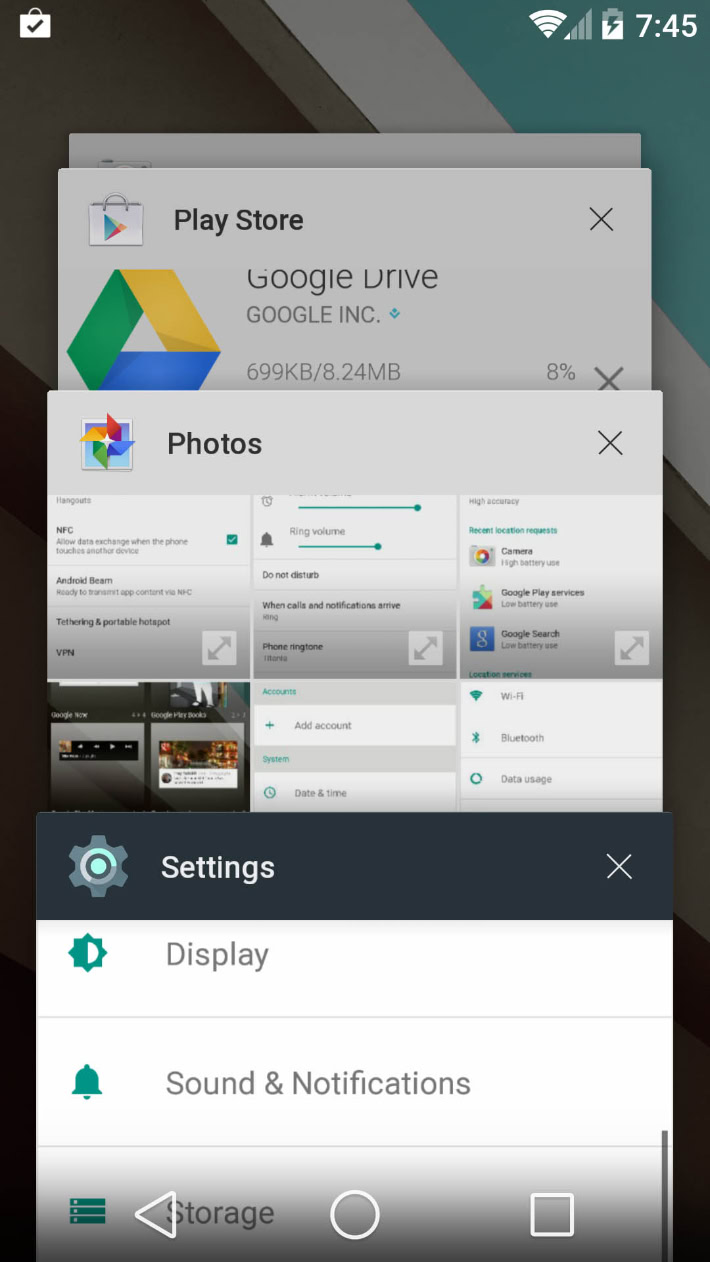
If you’re of an obsessive compulsive persuasion and having all these cards stacked up weighs on your psyche like a sink full of dishes, then we have some bad news for you. This stack of cards will remain even after you reboot, so the only way to get rid of them all is to swipe them away one by one.
Mixed up Chrome tabs
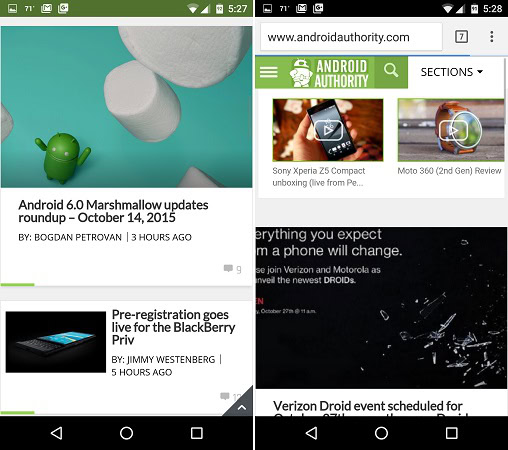
Chrome used to have it’s own distinct tab feature within the app, but someone at Google lost their damn mind between 4.0 and 5.0 and decided that the best way to display browser tabs would be to mix them into all the other apps in the previously described card stack. This makes things easier for nobody, but it is very fixable.
Go into Chrome’s settings and disable “Merge tabs and apps.” This accomplished, Chrome will return to behaving like a reasonable browser with sane tab organization features.
Conclusion
That’s all we’ve got in the way of Lollipop problems. Granted, a lot of these are problems that don’t specifically have to do with the firmware update per se, but which tend to arise when users update Android. If you’ve been struggling with one of these issues, hopefully you’ve found a solution here that will work for you.
Anything we missed? What Android 5.0 problems are you experiencing? Do you have a better fix for one of the problems we covered? Let us know in the comments.