Affiliate links on Android Authority may earn us a commission. Learn more.
How to connect AirPods to PS5
Published onMay 2, 2024
Apple’s AirPods are one of the most popular earbuds on the market, and you may be wondering if you can connect them to your PS5. For all its innovative features, Sony’s next-gen console still doesn’t natively support Bluetooth headphones. Luckily, you can work around that by using a compatible Bluetooth adapter.
QUICK ANSWER
AirPods cannot connect natively to the PS5. You need a compatible Bluetooth adapter to connect them directly. To do so, plug the adapter into your console's USB port and turn it on, then put your AirPods in pairing mode to connect. Another workaround is to connect your AirPods to your Smart TV instead.
How to connect AirPods to PS5
You may have already tried to connect your AirPods to your PS5, only to be disappointed that they are not supported. While the console can detect the headphones, it won’t connect to them.
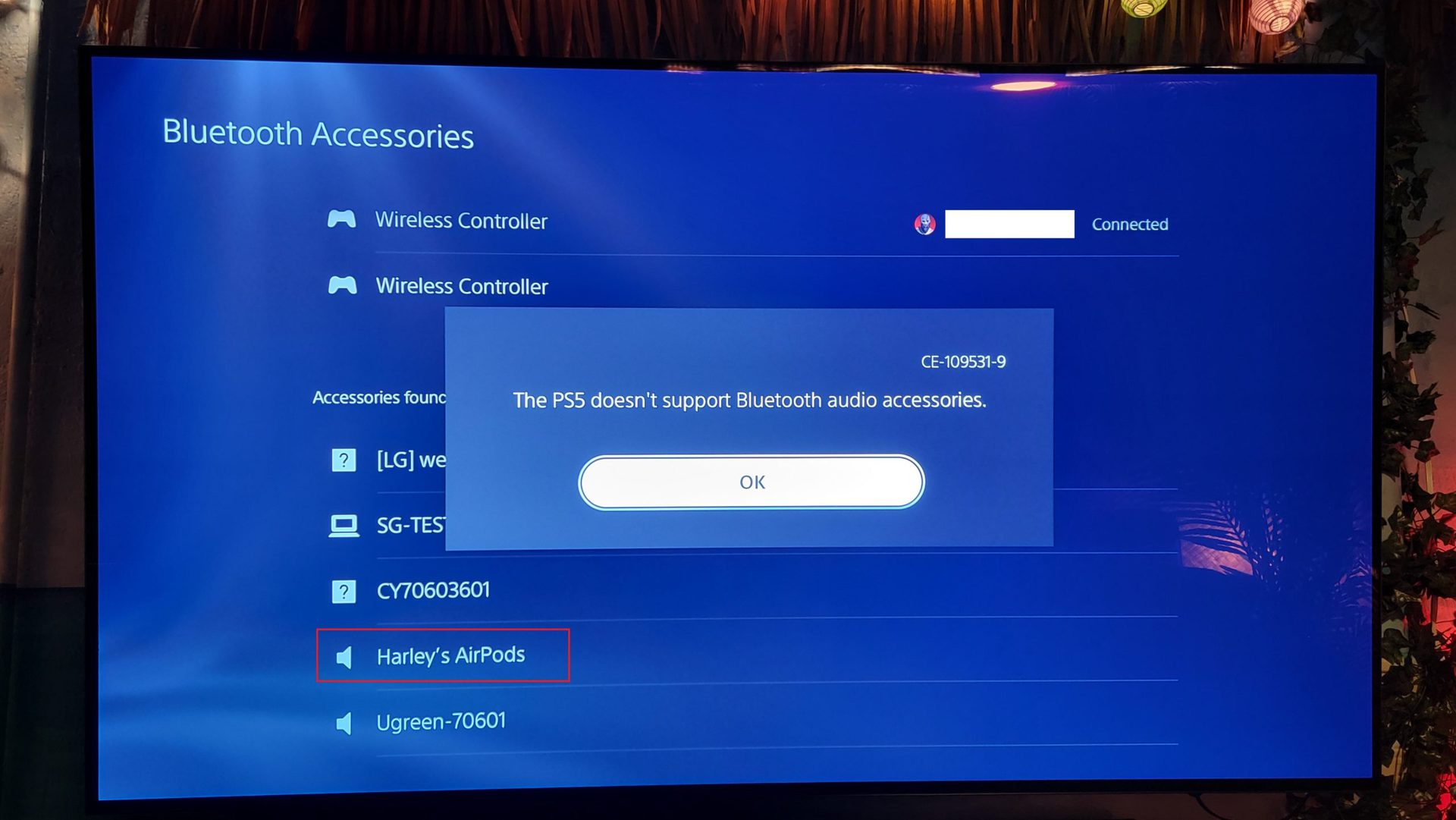
Though it should be technically possible to connect your earbuds, this is one of Sony’s ways of controlling which PS5 accessories work within their ecosystem — a tactic not too different than Apple’s. Luckily, there is a workaround if you have a suitable Bluetooth adapter.
While we haven’t tested every Bluetooth adapter on the market, most of the ones we did test did not work. For example, adapters with Bluetooth 4 or lower failed to connect. However, Bluetooth 5.0 wireless audio adapters should connect your AirPods to a PS5. We recommend this one from Skull & Co because it can connect two pairs of headphones simultaneously, features voice chat, and is compatible with other gaming consoles such as the PS4 and Nintendo Switch.
Just plug the adapter into the USB-C port on your PS5. Then, open your AirPods case and press the button on the backside to put them into pairing mode. After that, press the pairing button on the Bluetooth adapter and wait for the LED lights to stop flashing. When the lights steady, that indicates a successful pairing with your AirPods connected to your PS5.
Sync AirPods with a Smart TV
If you have a Smart TV and don’t want to buy a Bluetooth adapter, there is another way to use your AirPods with your PS5. Luckily, since most Smart TVs support Bluetooth accessories, you can connect your AirPods with your TV instead of your PS5.

Importantly, there’s no single set of steps to cover the sheer number of device manufacturers and their specific menu layouts; however, the steps should resemble something akin to those outlined below.
- Activate your TV’s Settings menu.
- You should be able to find a Devices, Audio, or Accessories menu from there.
- Then, select Scan for devices while your AirPods are in pairing mode to sync them. Some TVs may automatically display potential devices that you can pair without manually initiating a scan.
- Change your TV’s audio output to your AirPods, and you’re all set.
Notably, the steps will differ slightly across various TV manufacturers’ models.
FAQs
Some Bluetooth adapters, such as this one, will support voice chat when connecting your AirPods to a PS5, but not all adapters will work.
You can potentially chat to other gamers if you use a Bluetooth adapter that supports voice chat, as outlined in the question above.
For AirPods to work with your PS5, you will need to use a third-party adapter, such as this one from Skull & Co.
