Affiliate links on Android Authority may earn us a commission. Learn more.
How to control your PS5 from the PS4
Using PS Remote Play, you can connect your PS5 console to stream to your PS4, meaning you can play the next-gen games on Sony’s last-generation system. If you’re not ready to part with the PS4, it’s a great way to pause your PS5 games in one room and pick them up in the next or play online multiplayer with friends under the same roof. Here’s how to control your PS5 from a PS4.
Read more: PS4 vs. PS5: Should I upgrade or wait?
QUICK ANSWER
To control your PS5 from the PS4, download the Remote Play app on both consoles and sign in with your PSN account.
JUMP TO KEY SECTIONS
What you need

For the best experience using Remote Play between consoles, you’ll need the following:
- A PlayStation 5 console. Be sure to update your PS5 console to the latest version of the system software.
- A PlayStation 4 console. Be sure to update your PS4 console to the latest version of the system software.
- A PlayStation Network account. Use the same account you use for your PS5 console on your PS4 console. If you don’t have an account, you’ll need to create one.
- A high-speed internet connection. At a minimum, we suggest a connection with upload and download speeds of at least 5 Mbps. However, we recommend having a high-speed connection with upload and download speeds up to 15 Mbps for the best performance.
- DualShock 4 wireless controller. One of these comes with every PS4 console.
Setting up the PS5
You’ll need to set up your PS5 console as follows for the first time you use Remote Play. To start, from the home screen, navigate to Settings–> System and select Remote Play. From there, turn on Enable Remote Play.
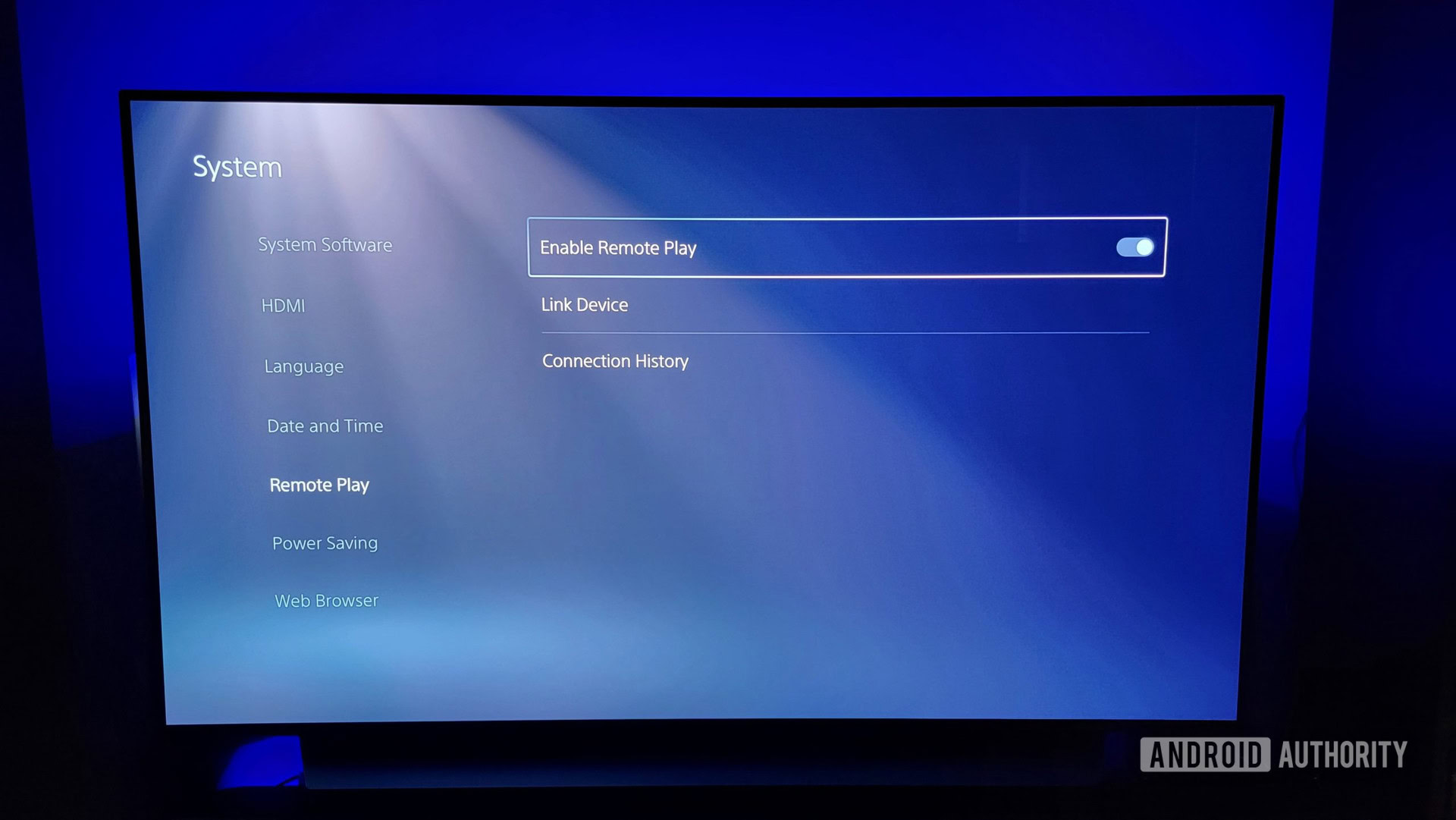
To use Remote Play while your PS5 console is in rest mode, navigate to Settings–> System–> Power Saving–> Features Available in Rest Mode.
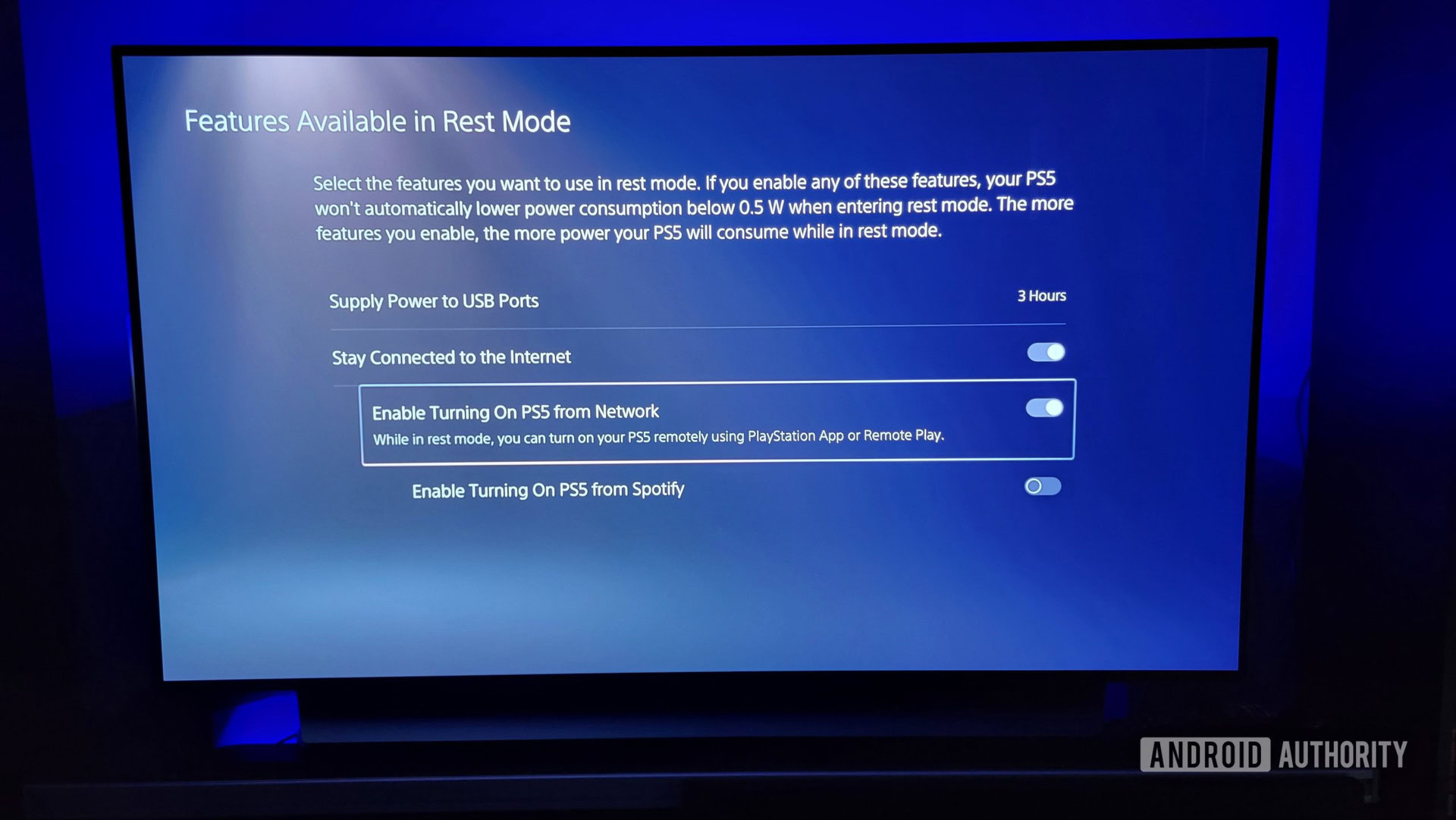
Then turn on Stay Connected to the Internet and Enable Turning on PS5 from Network.
How to control PS5 from PS4
Here’s how to connect to your PS5 console from your PS4 console.
- Turn on your PS5 console or put it into rest mode.
- From the home screen on your PS4 console, select the PS5 Remote Play app.
- Once open, select Find Your PS5.
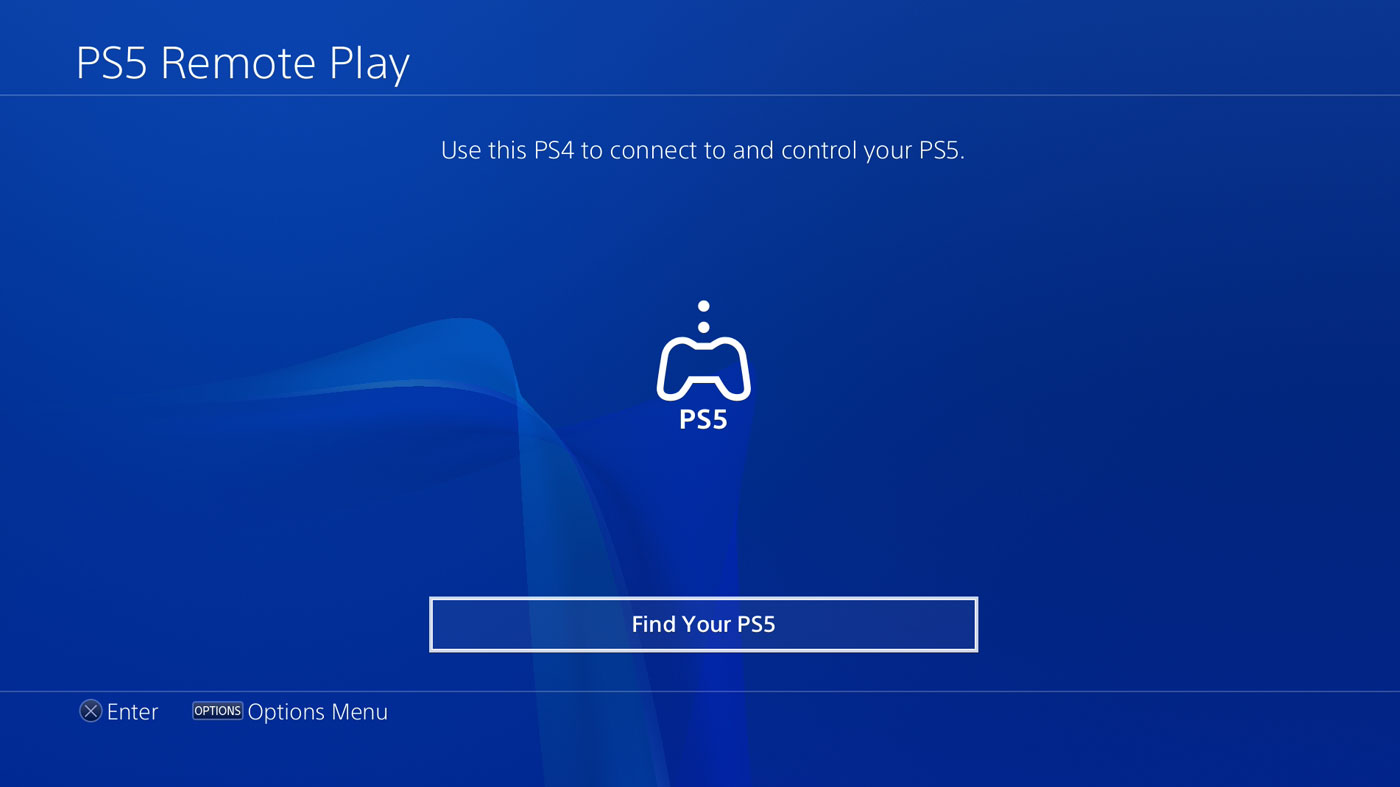
The app will search for the PS5 console that you’ve signed in to using your account and then connect to the console automatically. After the systems sync, the homepage of your PS5 console displays on your PS4 console, and you can navigate the menu as you would on your PS5 using your PS4 controller.
You can also configure video quality settings such as resolution and frame rate by selecting the Options menu.
Multiplayer
When a player begins using Remote Play, others can join as added players. To join a Remote Play session as an added player, you’ll need to log in to the PS4 console and press the Options button on your controller. After that, players can sign in with their accounts.

Here are some essential things to know about PS Remote Play Multiplayer:
- A total of three players can join a multiplayer game.
- When the player who started Remote Play quits, the session ends for all players who joined the multiplayer game.
- You cannot use your microphone during multiplayer games.
Read more: 15 best local multiplayer games for Android
FAQs
Why can’t my PS4 console find my PS5 console in Remote Play?
Your PS4 console won’t be able to find and connect to your PS5 console if it’s been more than 60 days since you last logged in. If you haven’t used your PS5 console in a while, log in before starting Remote Play.