Affiliate links on Android Authority may earn us a commission. Learn more.
How to create or log into an iCloud account
July 13, 2023
Like Google services on Android, iCloud is the framework that keeps everything in sync on Apple devices. It saves your device backups, syncs your photos and files, remembers your subscriptions and purchases, downloads, system settings, and more. iCloud is so tightly integrated into the Apple ecosystem that your device is more or less crippled if you’re not registered with an account. If you’re not within Apple’s walled garden or can’t decide between iOS and Android, you can even use iCloud for Android, albeit with some limitations. Here’s how to create an iCloud account or log into one, otherwise known as an Apple ID.
QUICK ANSWER
To make an iCloud account or sign into one on an iOS device, you will be prompted when you set a device up for the first time. Follow the on-screen instructions. Alternatively, go to System Preferences on macOS, click Sign in at the top, and follow on-screen instructions. The third way is to go to https://appleid.apple.com/ and click Create your Apple ID or log in.
JUMP TO KEY SECTIONS
How to create or sign in to an iCloud account on a Mac
Note: The exact step-by-step actions can’t be shown here because Apple disables the screenshot function if you are logged out of iCloud. So for this tutorial, we are relying on Apple’s official screenshots.
To kickstart your Apple ID on a Mac, click the Apple logo at the top-left-hand corner and select System Preferences. When the box comes up, click Sign In at the top-right.
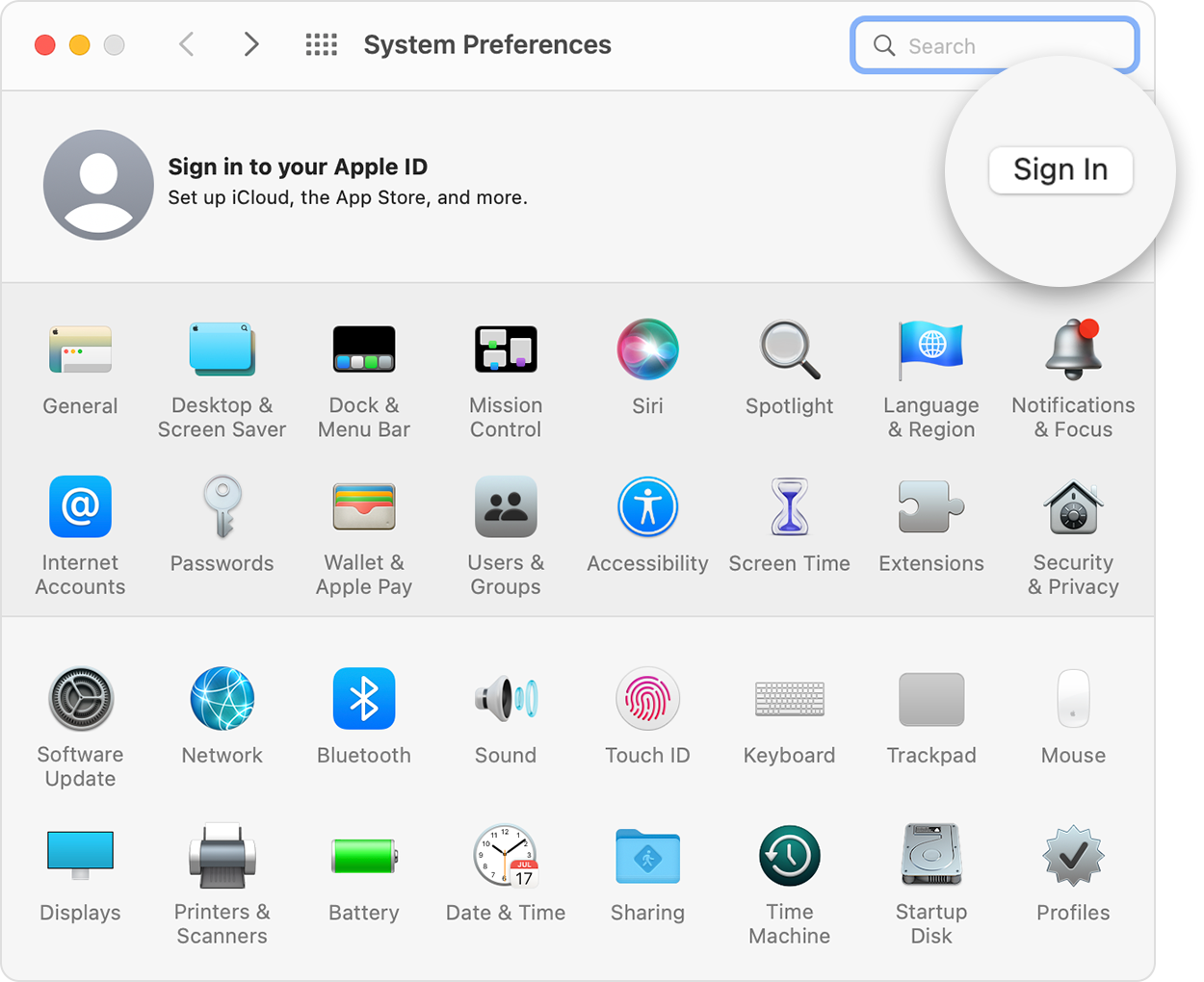
If you don’t already have an account, click Create Apple ID at the bottom-left.
You will then be asked:
- Your name and date of birth (the date of birth is because some apps in the App Store are age-restricted.)
- Your email address (alternatively, you can choose to get an iCloud email address instead)
- Your payment details. This is optional, but you won’t be able to buy anything from the App Store otherwise.
- To approve Apple’s terms and conditions.
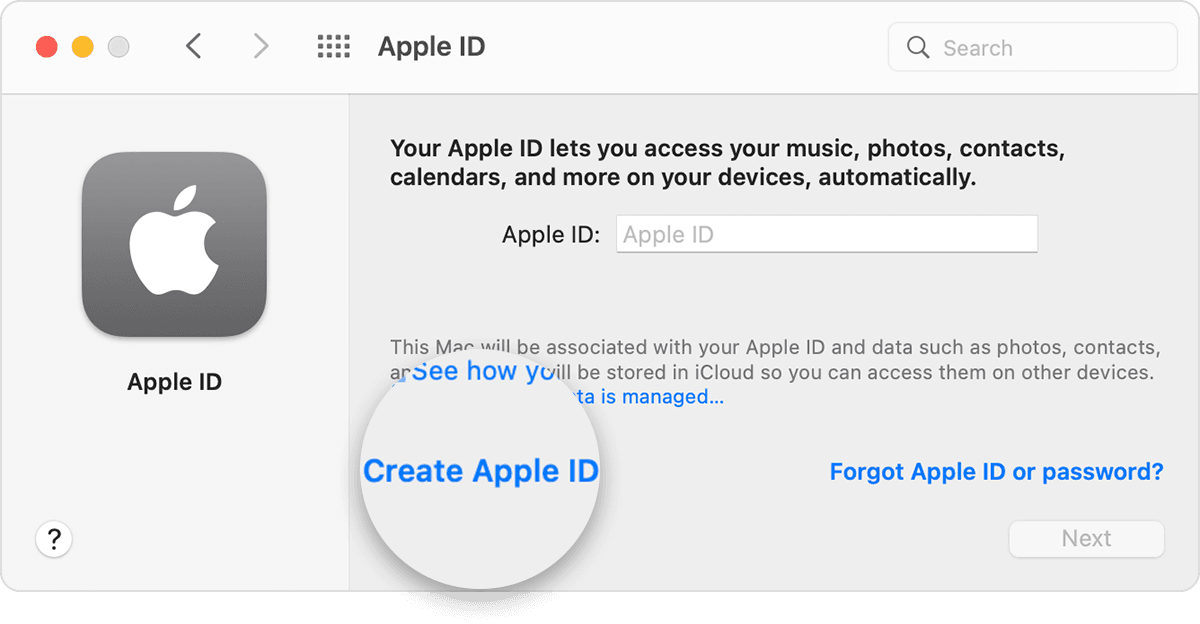
Give your device a few moments, and the iCloud account will be set up.
How to create an iCloud account on an iPhone or iPad
On an iOS device, you will encounter the following screen when either setting up your device for the first time or if you have signed out of another iCloud account. The first screen you will see is this one:
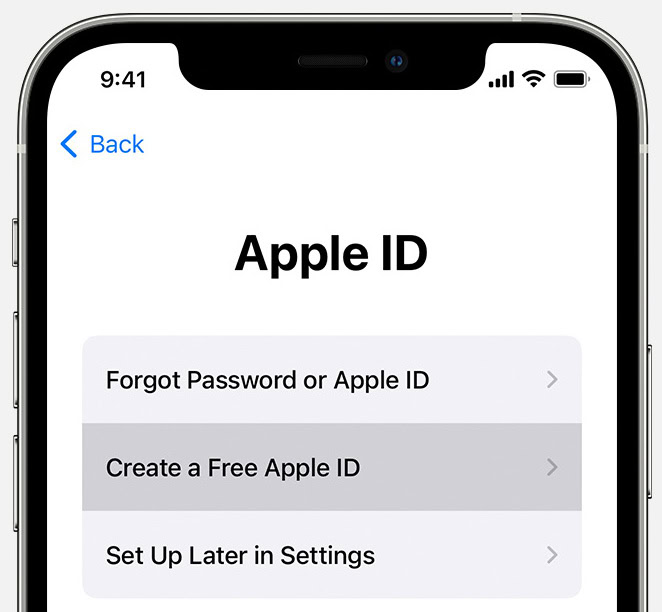
You will then be asked for the same details as a Mac.
- Your name and date of birth.
- Your email address (or choose to get an iCloud email address instead).
- Your payment details (optional).
- To approve Apple’s terms and conditions.
Give your device a few moments, and the iCloud account will be set up.
How to create an iCloud account on the web
You may find it faster and more convenient to register your account on the web using a desktop browser. For this, you need to go to http://appleid.apple.com and click on Create Your Apple ID. If you already have an account, click Sign In and enter your details.
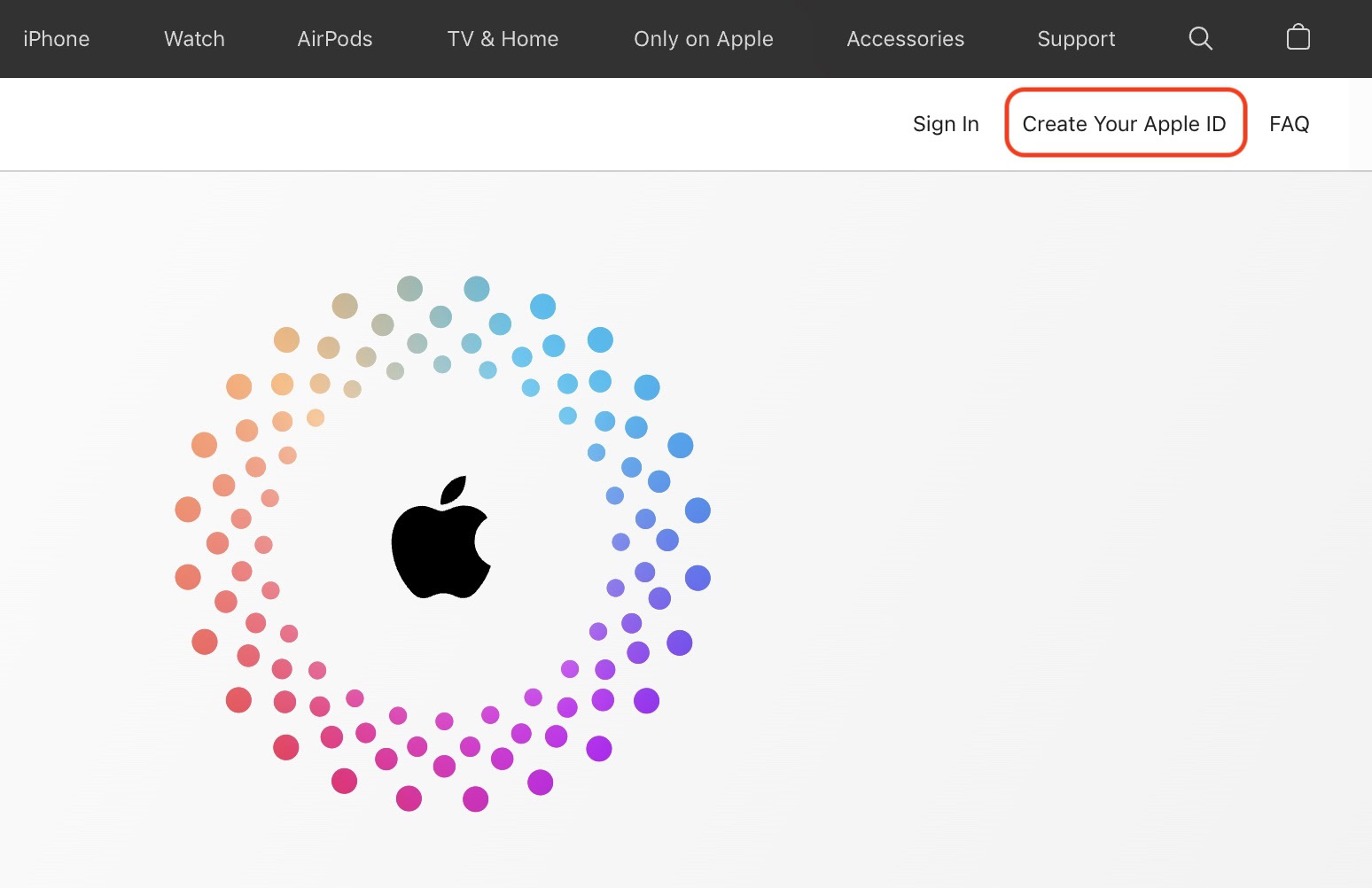
Fill out all the details on the screen. You will be asked to verify whether you used a non-iCloud email address.
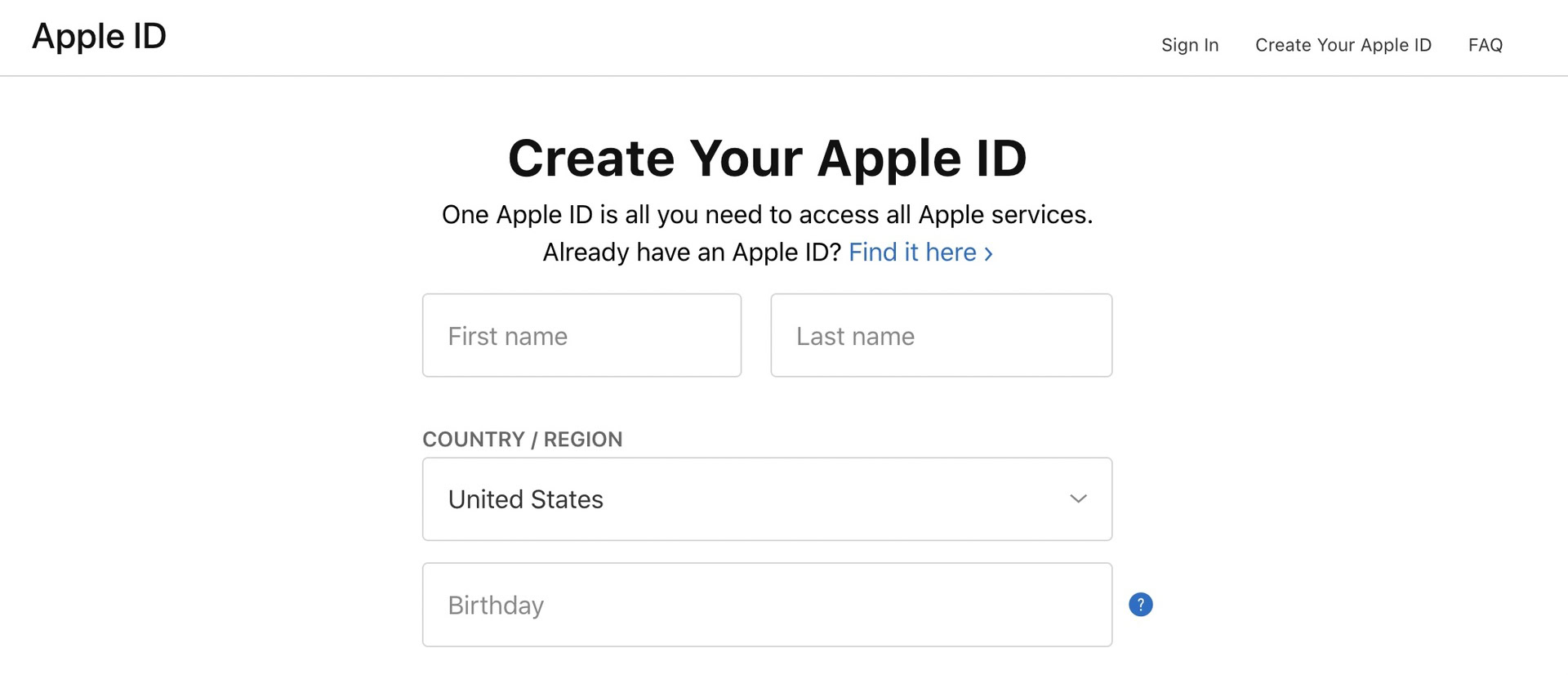
FAQs
Yes, there’s no limit to how many iCloud accounts you can make. Each account has to be tied to a unique email address. So make sure you have enough email addresses. Beyond that, remember that you can only sync your Apple devices (such as an iPad and iPhone) if they’re attached to the same iCloud account.
It means you already have an Apple ID/iCloud account. Try signing in. You can also delete an old iCloud account and sign up with the same email address if you just want a fresh start.
No. You can only buy apps from the app store in your country of residence.
Theoretically, yes, you could. You could use a fake name and date of birth (those aren’t checked). But you cannot fake your email address and phone number (those are checked). You also cannot fake your payment information because that is obviously illegal.
No, you don’t, but if there is no payment method on file, you can never buy anything from the App Store.
No. You can change your iCloud username and password any time you need to. You can also change your Apple ID if you need to.
iCloud doesn’t just let you store music, it also lets you sync your playlists, listening history, and more between devices. It takes up significant space, but you can easily turn off the iCloud music library if necessary.
Thank you for being part of our community. Read our Comment Policy before posting.