Affiliate links on Android Authority may earn us a commission. Learn more.
How to crop an image on any device
Published onMay 4, 2023
It’s happened to all of us — you take what you think is the greatest photo ever. Then you look closer and discover a stranger sticking his head into your shot with his tongue out and his thumb up. Or you take a wonderful breathtaking landscape shot but accidentally get the McDonald’s Golden Arches in the corner, spoiling the mood. Instead of banging your head in frustration, just crop the image on any device to get rid of the offending elements. Here’s how to do it in a minute or two.
QUICK ANSWER
If you want to crop an image on any device, it all depends on the program you're using. Every operating system has its own default Photos app where you can do basic editing tasks such as cropping. You just need to know where to look for the Edit function.
JUMP TO KEY SECTIONS
How to crop an image on a Windows PC
There are a few image editing apps installed on Windows, such as the default Photos app and Paint. For the purposes of this tutorial, we will stick with the Photos app.
Open the image, and at the top of the screen, you will see an Edit image button. Click it.
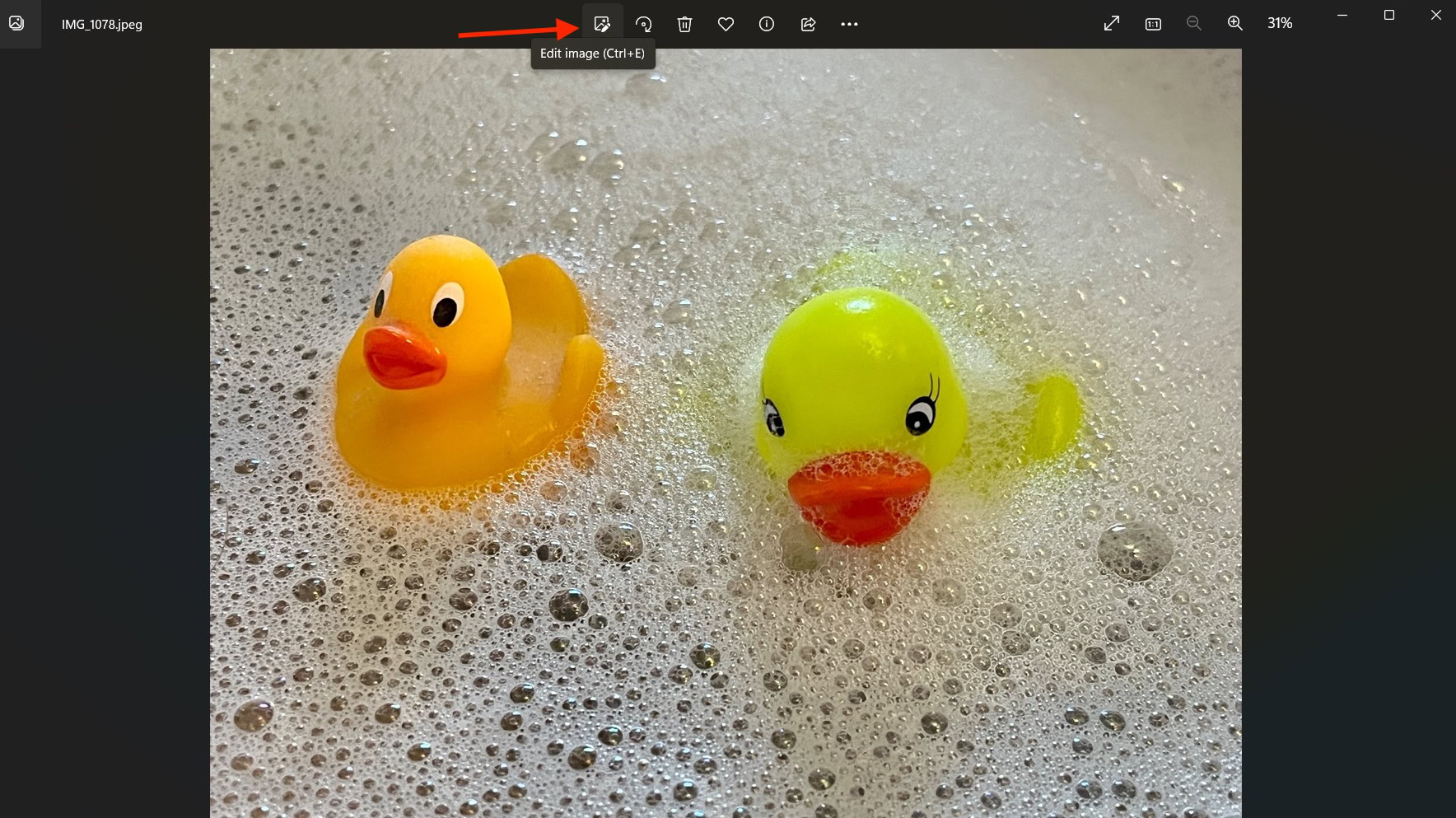
The top bar will now have four image editing options. The first one is Crop. Select it.
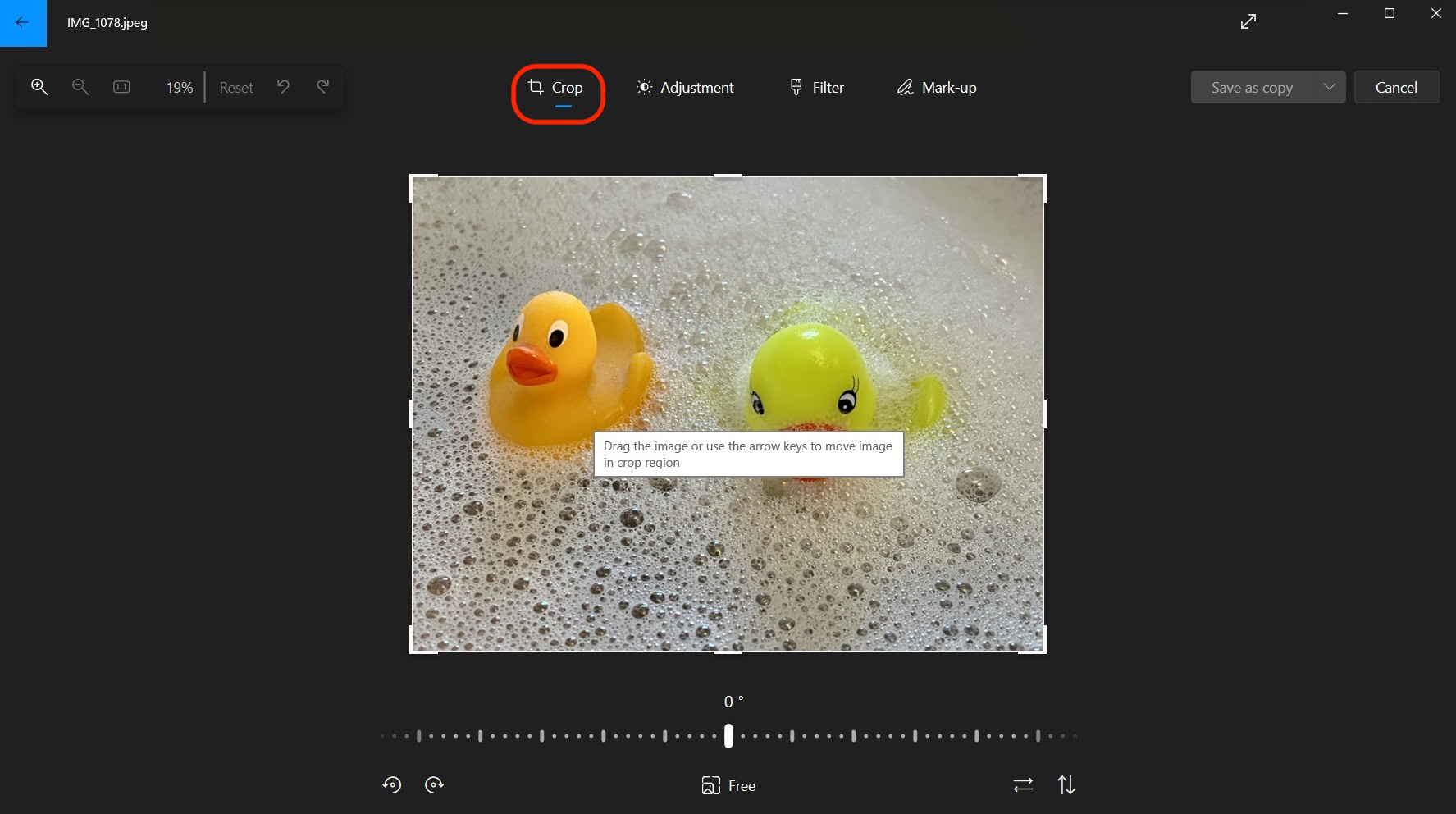
Using your cursor, drag one of the four thick white corners inwards until you have the section of the image you want to keep. As you do so, the updated dimensions of the image will show on the screen.
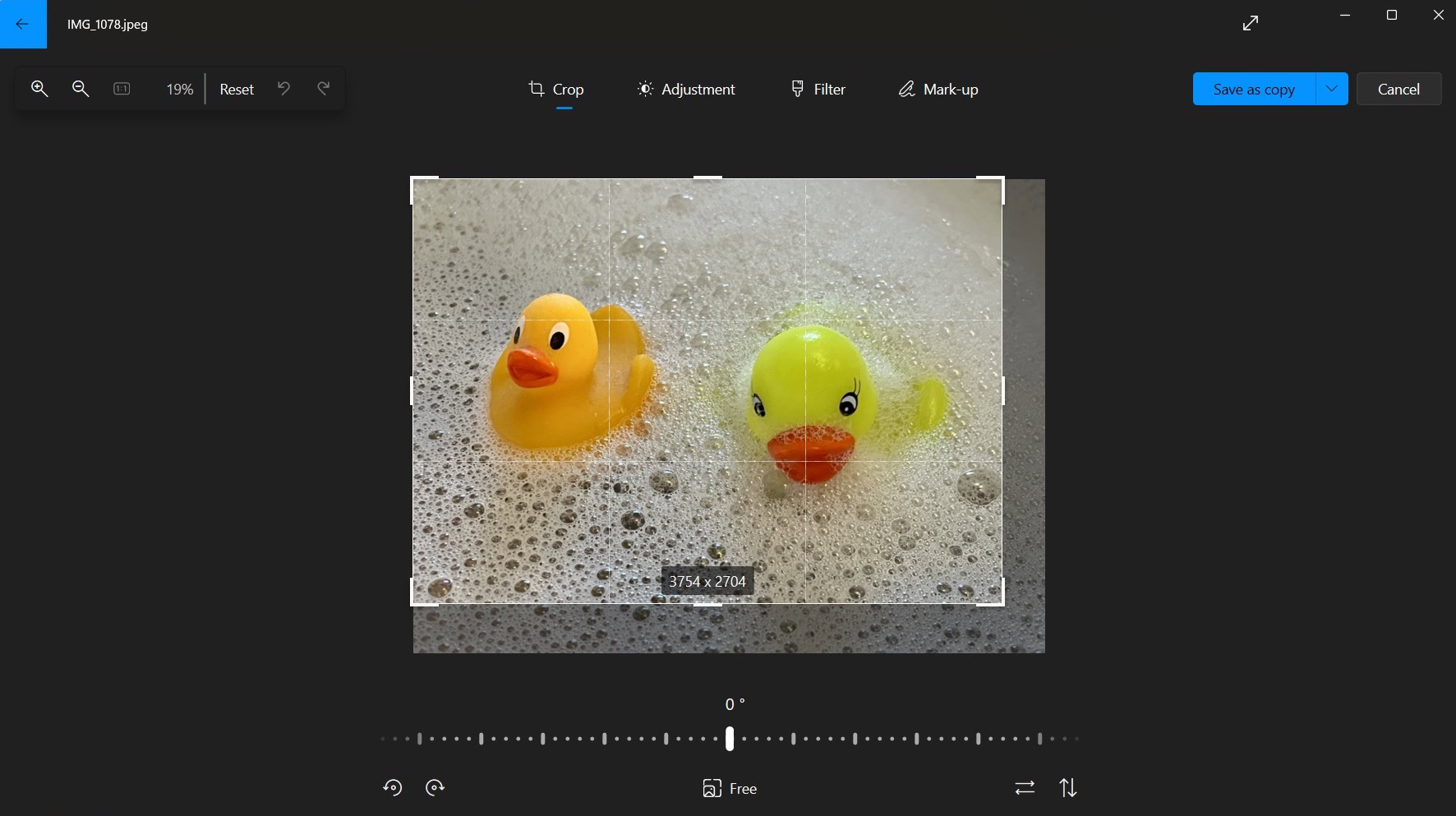
When you have finished cropping the image, click the down arrow on Save as copy. You can then either select Save, which overwrites the original image or Save as copy which leaves the original image alone.
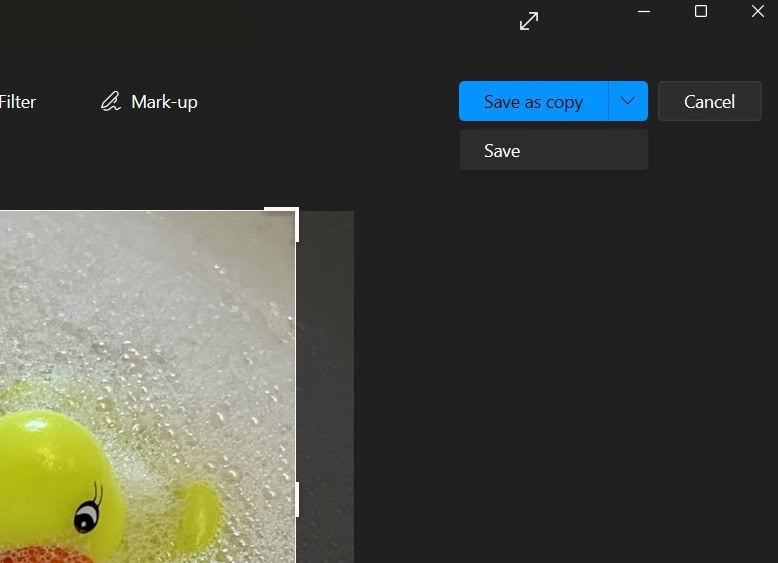
How to crop an image on a Mac
There are two ways to crop an image on a Mac, both equally easy. We’ll look at both.
Finder
Open the image in Finder and then drag your cursor over the section of the image you want to keep. A dotted box will appear over that chosen section. You can move the box around until you get the perfect crop by holding down and moving the blue circle that sits on the dotted line.
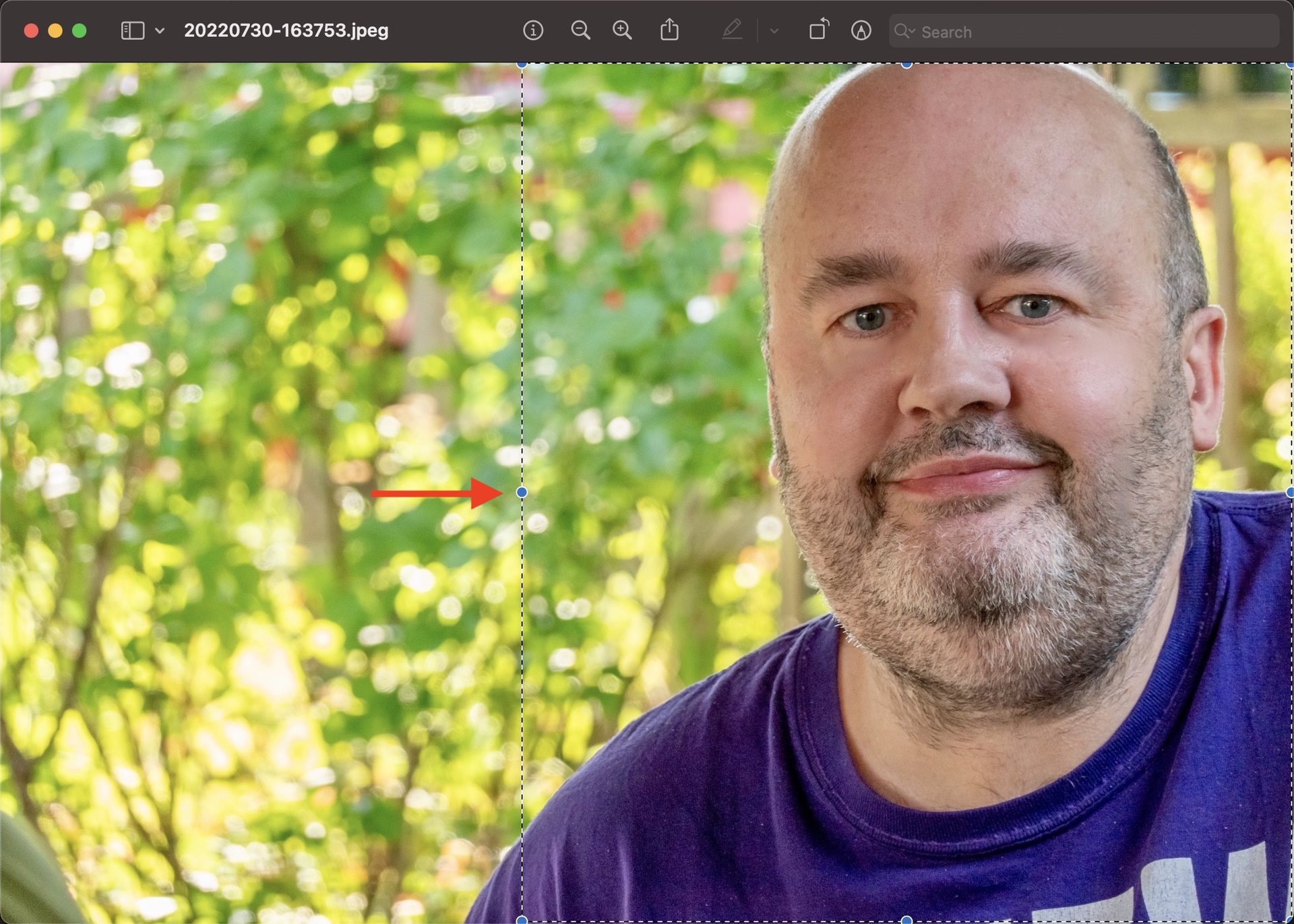
When you have selected the cropped section, click the icon that looks like the tip of a pen. This will drop down a second menu — the icon at the far end (a square with a couple of bits sticking out) is the crop option. Click that, and the uncropped section will disappear.
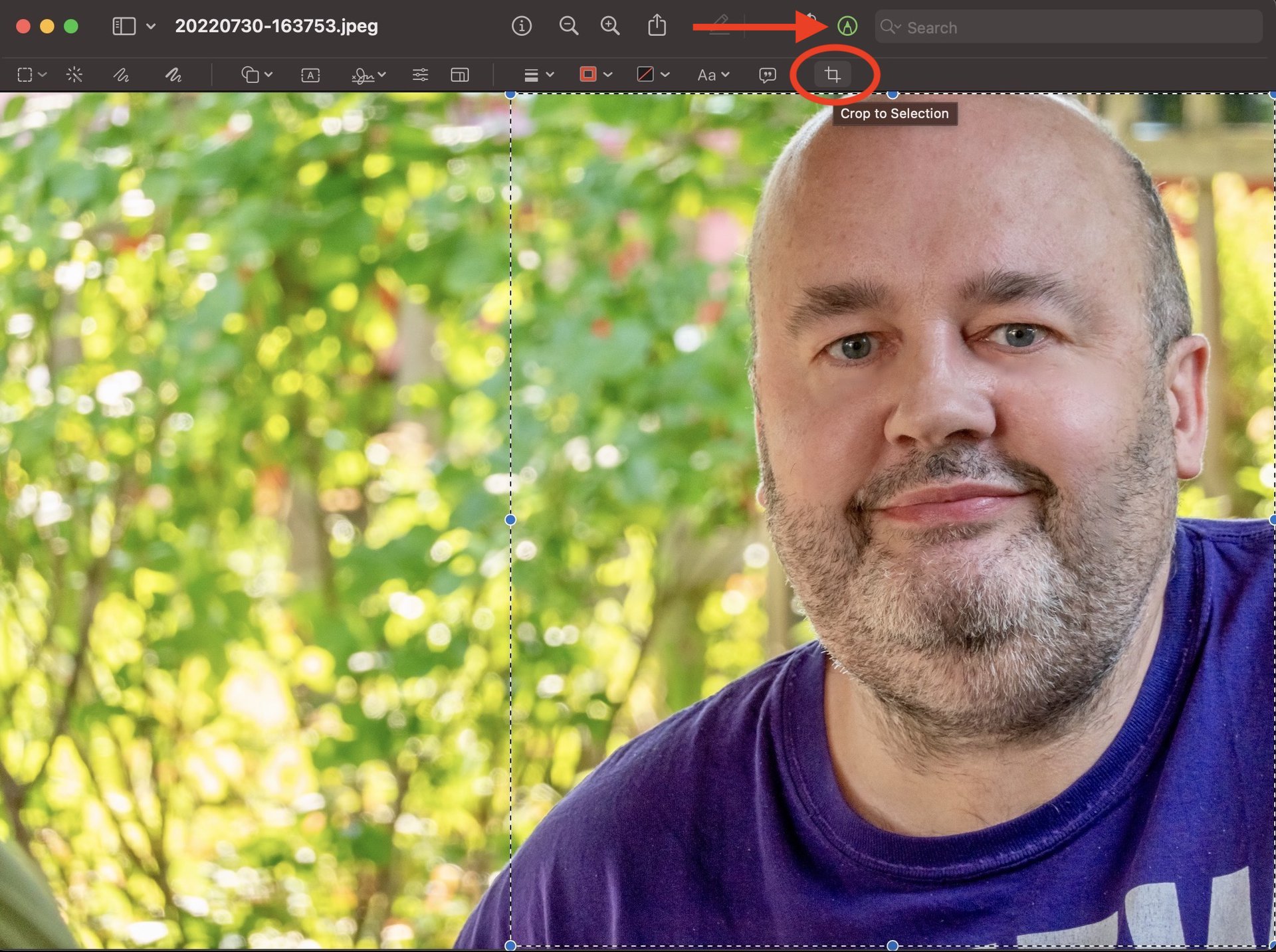
Photos app
Alternatively, you can crop your image in the Photos app. After opening the image, click Edit at the top-right of the screen.
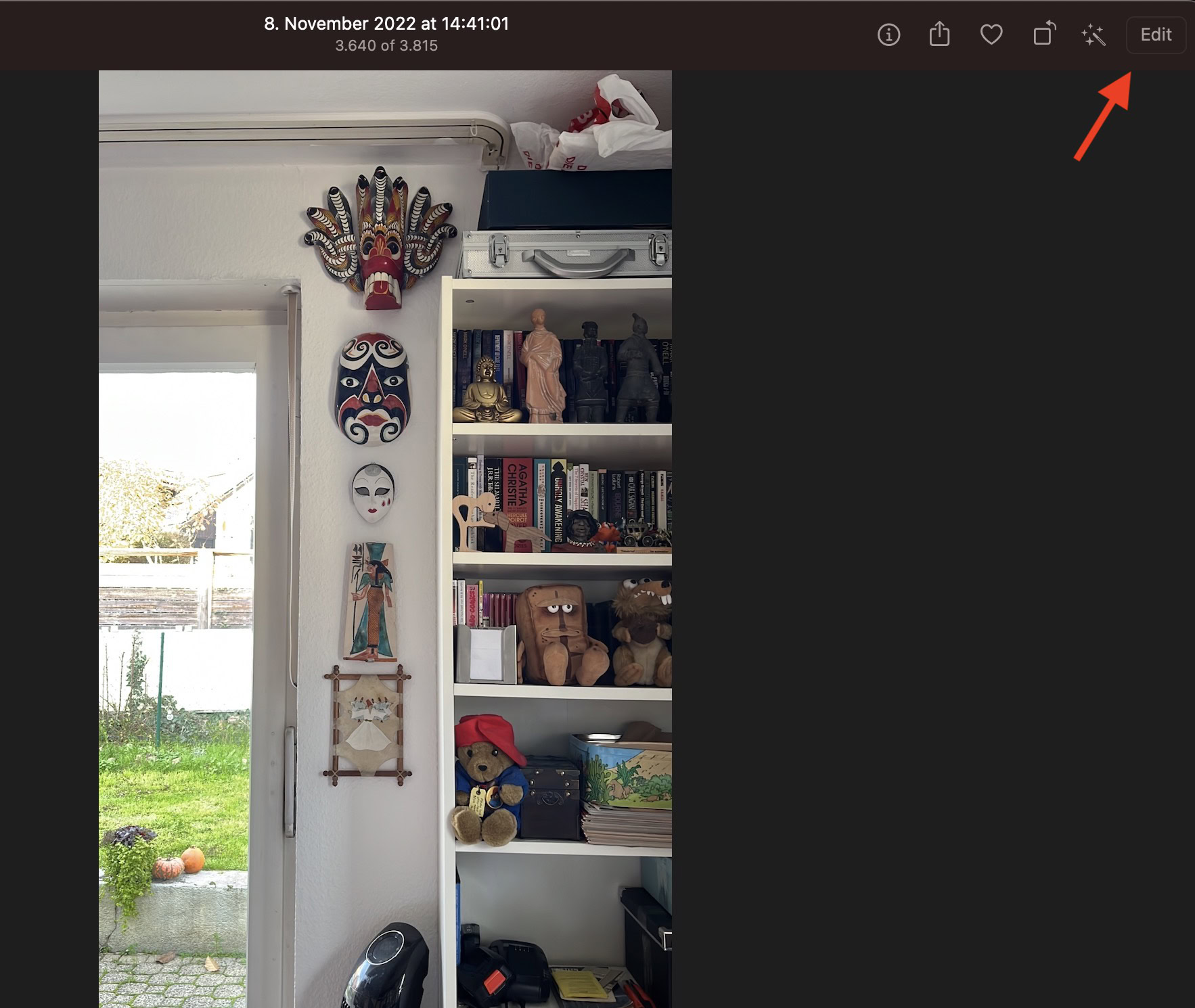
You will now see a Crop option. Click it.
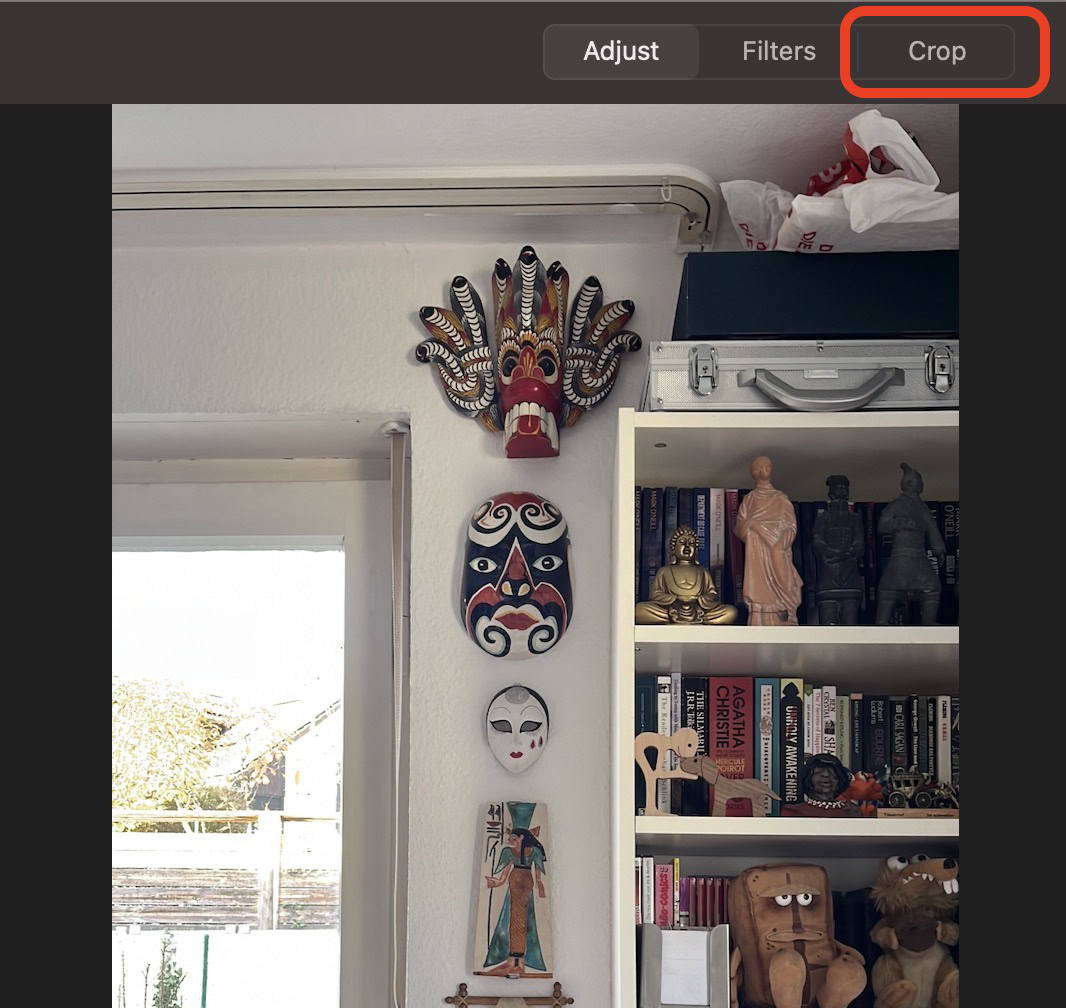
Crop the image by using your cursor to drag one of the thick white corners inwards. When you have finished cropping, click the yellow Done button to save your changes.
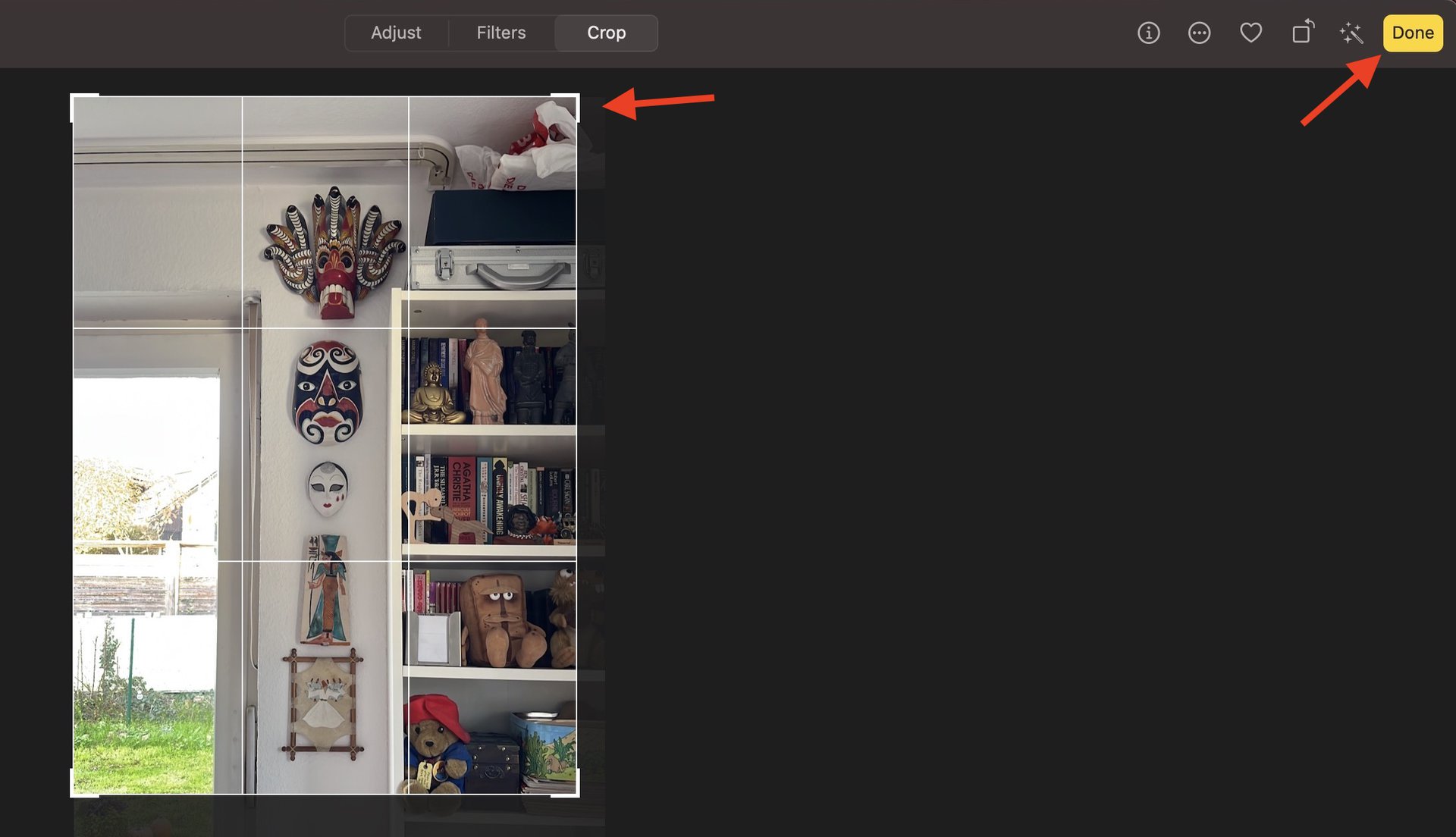
How to crop an image on Android
The easiest way to crop an image on Android is to use Google Photos.
-
- Open the image and click Edit at the bottom of the screen.
- Now click Crop.
- Use your finger to drag the white crop corners inwards until you crop out what you don’t need.
- Click Save. You will be asked if you want to save it (overwrite the original) or save the cropped image as a copy.
How to crop an image on iPhone and iPad
On iOS, the Photos app is the easiest and fastest way to crop an image. It works more or less the same as the Mac Photos app.
- Open the image and click Edit at the top of the screen.
- Click the crop icon at the bottom of the screen (a screwed-up type of square).
- Use your finger to drag the white corners inwards until you’ve cropped the image. Then tap Save at the bottom to save your changes.
FAQs
Until you save your changes, you can revert your changes back to the way they were before. However, once you save the edited image, the chances of getting the original image back decrease. It will differ depending on what operating system you’re using, though.
No, you don’t have to use an app. All operating systems have some sort of built-in functionality for editing and cropping images. Saying that, an app may give you more finely tuned controls that a basic operating system editor wouldn’t. A good example of this would be the Adobe suite.