Affiliate links on Android Authority may earn us a commission. Learn more.
CM 14.1: what it is, how to get it and what devices are supported by CyanogenMod
Published onDecember 21, 2016

When you say ‘custom ROM’ it’s hard not to think ‘CyanogenMod‘. For many people the two terms are virtually interchangeable while for others CyanogenMod is at the very least at the top of the ROM pyramid. So what is CyanogenMod and how can you get CM 14.1 on your device?
What is CyanogenMod?
Cyanogen is the online handle of Steve Kondik, the man behind the first CyanogenMod ROM from way back in 2009. A custom ROM is essentially just firmware for a device that isn’t what it came out of the box with.
Many ROMs are based on the Android Open Source Project (AOSP) – the source code behind stock Android – with some looking a lot like stock Android, including CyanogenMod, while others get pretty crazy pretty fast. These variations on what Google releases are called forks of Android, and include things as varied as Amazon’s Fire OS, CyanogenMod and the Nokia X platform.
Not all of these forks are compatible with Google apps, but some, like CyanogenMod, can have Google’s app suite sideloaded after the ROM is installed. The reason Google apps don’t just come bundled with CyanogenMod is because CyanogenMod hasn’t licensed them, but they work fine all the same. Of course, if you want to “de-Google” your phone, CyanogenMod works fine without Google apps too.

What is CM 14.1?
CM 14.1 is simply the latest version of CyanogenMod, based on the Android 7.1 Nougat source code. CM 14, as the name probably implies, is based on Android 7.0 and CM 14.1 is Android 7.1.
Generally, when you’re flashing a custom ROM you’re going to want the latest version, because that’s largely what custom ROMs are about – getting the latest version of Android on a phone that is no longer supported by the manufacturer. But even once you’ve decided to dive in and flash a particular custom ROM, you still have a few more options to choose from.
If you’re feeling really adventurous, you can flash Nightlies, which are daily releases of whatever the ROM team has been working on that day. Nightlies represent the “bleeding edge” of the ROM scene and include the very latest features available, but it must be noted that they quite often come with bugs and instability. As such, they’re not recommended for flashing on your daily driver.
After Nightlies you have Experimental builds which can also be pretty buggy and then Snapshot builds, which tend to be released every few months when a milestone feature has been added. Snapshots are what most folks flash, as they offer a generally bug-free and stable experience but still get updated regularly.
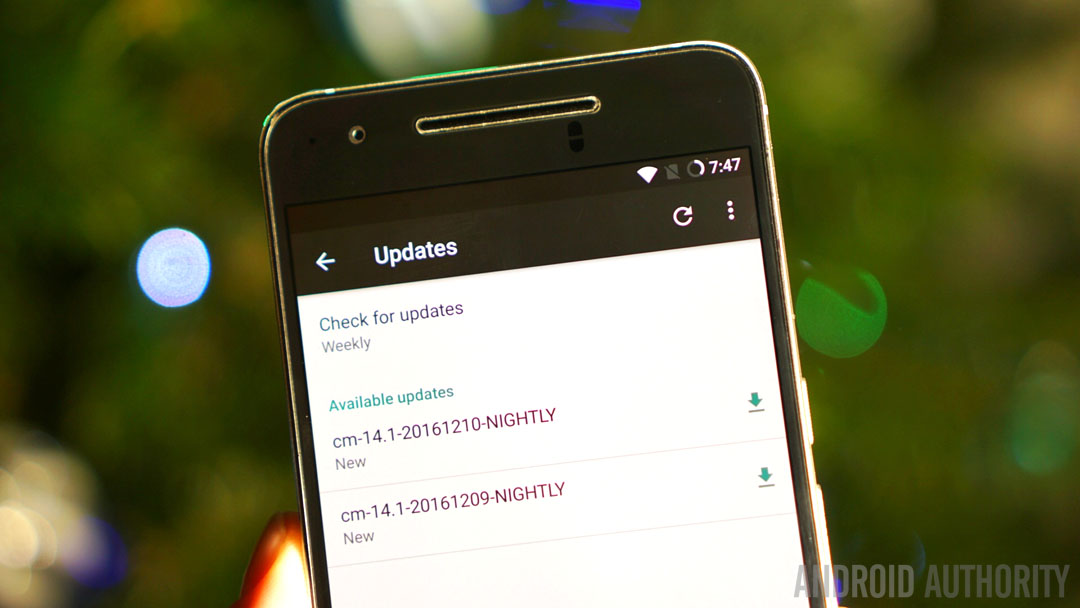
What’s in CM 14.1?
Everything you’ll find in Android 7.1 Nougat and then some. As mentioned above, CyanogenMod tends to look very much like stock Android, but with various additional features and options sprinkled throughout.
Split screen mode, quick app switching, bundled notifications and Quick Reply, DPI scaling for resizing on-screen content at a system level and the new-look Settings menu are all on board, just like in stock Nougat. But CyanogenMod offers much more than stock. Besides the Trebuchet launcher experience, CM 14.1 also offers way more customization than stock Android.
There’s LiveDisplay, which is a kind of adaptive screen mode that changes your screen temperature and colors automatically depending on time of day and ambient conditions. Expanded desktop, on the other hand, automatically hides the status bar and/or navigation bar to give you a more immersive experience round the clock.
CM 14.1 also offers battery and notification LED controls, pre-set AudioFX audio settings, power-saving performance profiles with automatic optimization, customizable button layouts and shortcuts, a customizable power-off menu, enhanced privacy settings, system profiles that can be triggered automatically and a fully customizable status bar. And it’s still not even finished.

What devices support CM 14.1?
The CyanogenMod team are constantly releasing new ROMs for an ever-increasing list of supported devices. Some of these devices are new, like the Nexus 6P or OnePlus 3, while others are seriously long in the tooth like the Galaxy S3. But whether you’re turning to CM simply for a change of pace or as a means to keep your old Android chugging along as long as possible, the list just keeps growing.
Because that list is almost comically long, we won’t list all the devices supported by CyanogenMod here. We typically cover the more significant and popular devices to get CM 14.1 support, most of which you can see below, but if you want to search for your device specifically, head to CyanogenMod’s download page and use the list on the left to locate your device’s code name and see what your options are.
- CM 14.1 arrives for the OnePlus X
- CM14.1 for Galaxy S3, Moto X Play, Moto E 2015 LTE, LG Optimus L70
- CM 14.1 for 2014 Moto X, HTCOne Max, Galaxy S3 and Moto, OPPO and Xiaomi devices
- CM 14.1 available for Nextbit Robin, Nexus 5 and OPPO devices
- CM 14.1 out now for HTCOne A9, One M8, LG G3 Beat and more
- The Nexus 4 gets Nougat courtesy of CM 14.1 along with the LG G3 and Galaxy S5
- CM 14.1 arrives for the OnePlus One, OnePlus 2, Nexus 6 and Xperia devices
- First cab off the CM 14.1 rank is the OnePlus 3

How to flash CM 14.1 on your device
First up, you’ll need an unlocked bootloader. The process for this varies depending on your handset, so just do a little Googling. A lot of phones simply require you to enable Developer Options (go to Settings > About phone and tap Build number until Developer options appears in the settings) and then flip the toggle for OEM unlocking.
The bootloader unlock process is then (usually) as simple as firing off a fastboot command through a command window. Again, check the specifics for your particular model. You’ll also need USB Debugging enabled in Developer options and you’re highly advised to do a full backup before proceeding. A fully charged battery isn’t a bad idea either.
You’ll want to install a custom recovery on your phone (we recommend TWRP) because this is what you use to flash CyanogenMod and the Google apps package on your phone. Then, all you need to do is download the particular CM 14.1 ROM you’re after along with the Gapps package you’ll want to flash in recovery afterward.
There’s little point providing more detailed instructions than these, as there are several methods available and all phones are slightly different. But if this basic outline sounds simple enough to you, then just Google the flashing method for your particular phone model, read the comments to ensure it works, and proceed carefully.
As always, there are some risks involved and there’s always the possibility of bricking your phone if you get something wrong. As such, I wouldn’t recommend you try this for the first time on your fancy new phone, but if you have an old device lying round that has CM 14.1 support or even an older version, then why not roll up your sleeves, take a deep breath and have a crack at it. Happy flashing.