Affiliate links on Android Authority may earn us a commission. Learn more.
How to delete your Discord account
Published onSeptember 1, 2022
Discord is a great platform for connecting with other like-minded people, but there are always cases where it’s more of a negative experience. Perhaps you feel strongly about a subject and someone else attempts to belittle you, or you get into a heated feud with another online group. Maybe you’re confused with all of the controls and simply don’t want to use the platform anymore. Whatever the case is for you, deleting your Discord account is only a few clicks away. Here’s how.
READ MORE: How to change your username or nickname on Discord
QUICK ANSWER
To delete your Discord account, open Discord and go to User Settings > My Account > Delete Account. If you'd rather disable your account—meaning you can recover it at a later date—you can do so from this page as well.
JUMP TO KEY SECTIONS
How to delete a Discord account (desktop)
Click the gear-shaped User Settings button at the bottom of the interface.
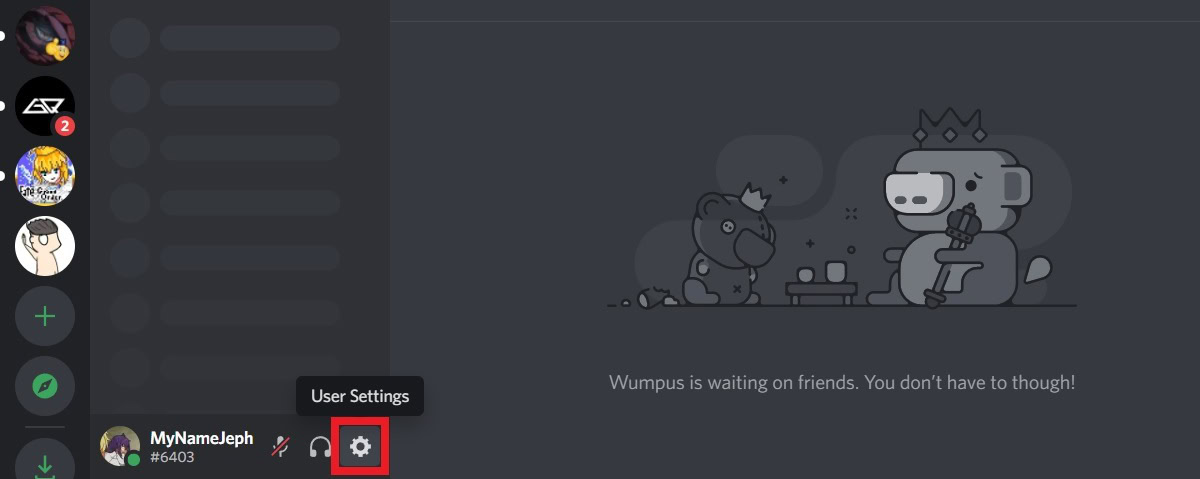
On the My Account tab, scroll all the way down to the section labeled ACCOUNT REMOVAL. Click the Delete Account button.
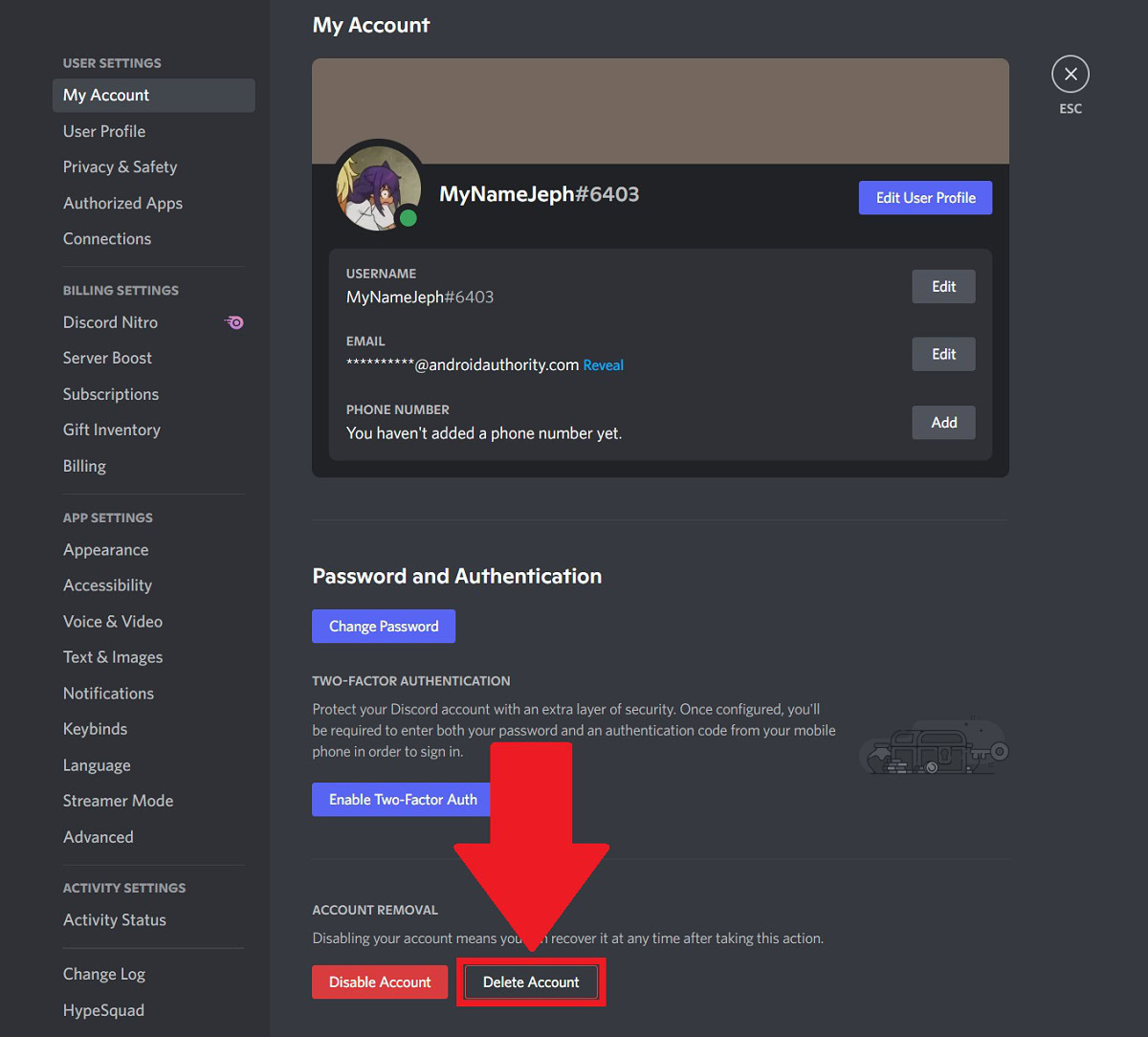
In the Delete Account pop-up confirmation box, type your password in the PASSWORD field. Then, when ready, click the purple Delete Account button to delete your Discord account.
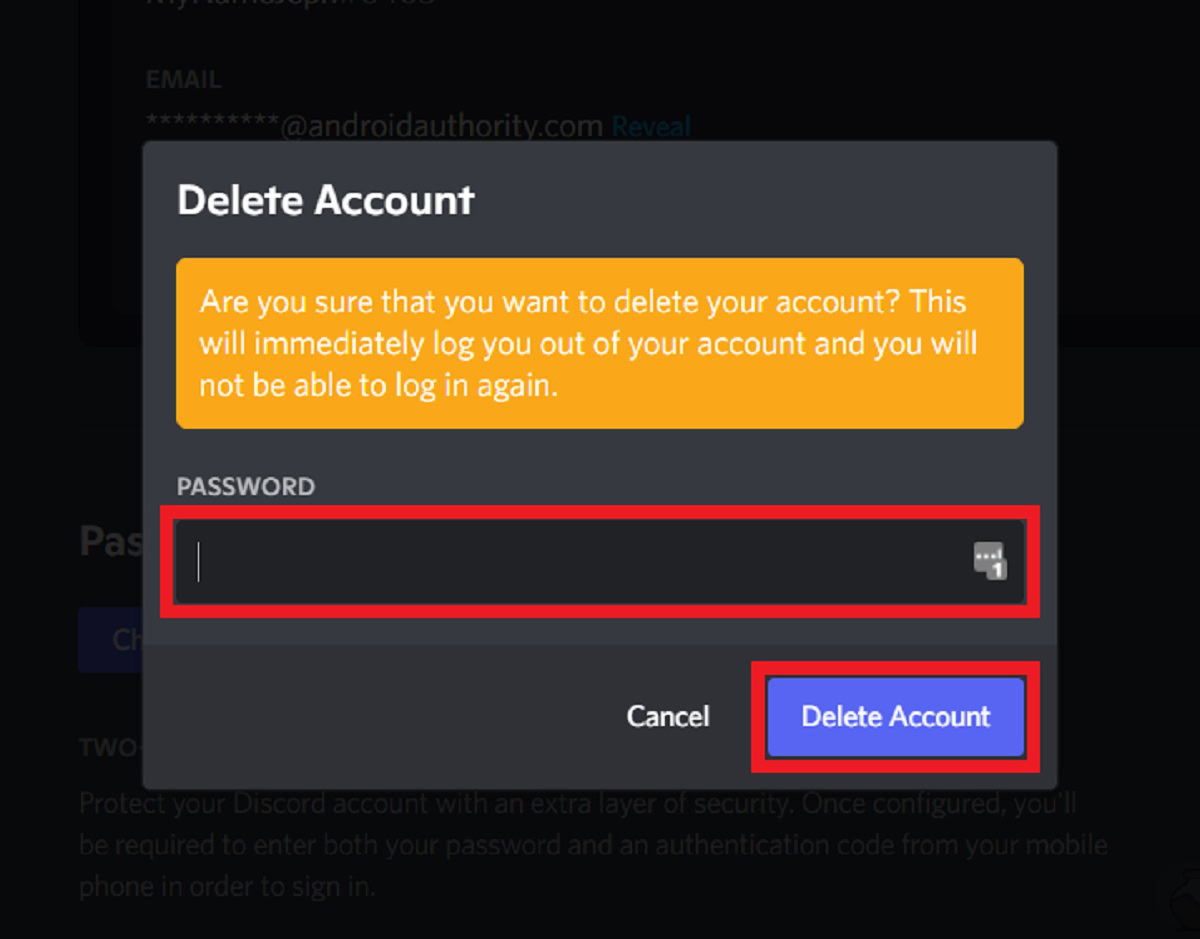
How to delete a Discord account (Android and iOS)
Open Discord on your mobile device, then tap your profile picture in the bottommost toolbar. This will take you to User Settings.
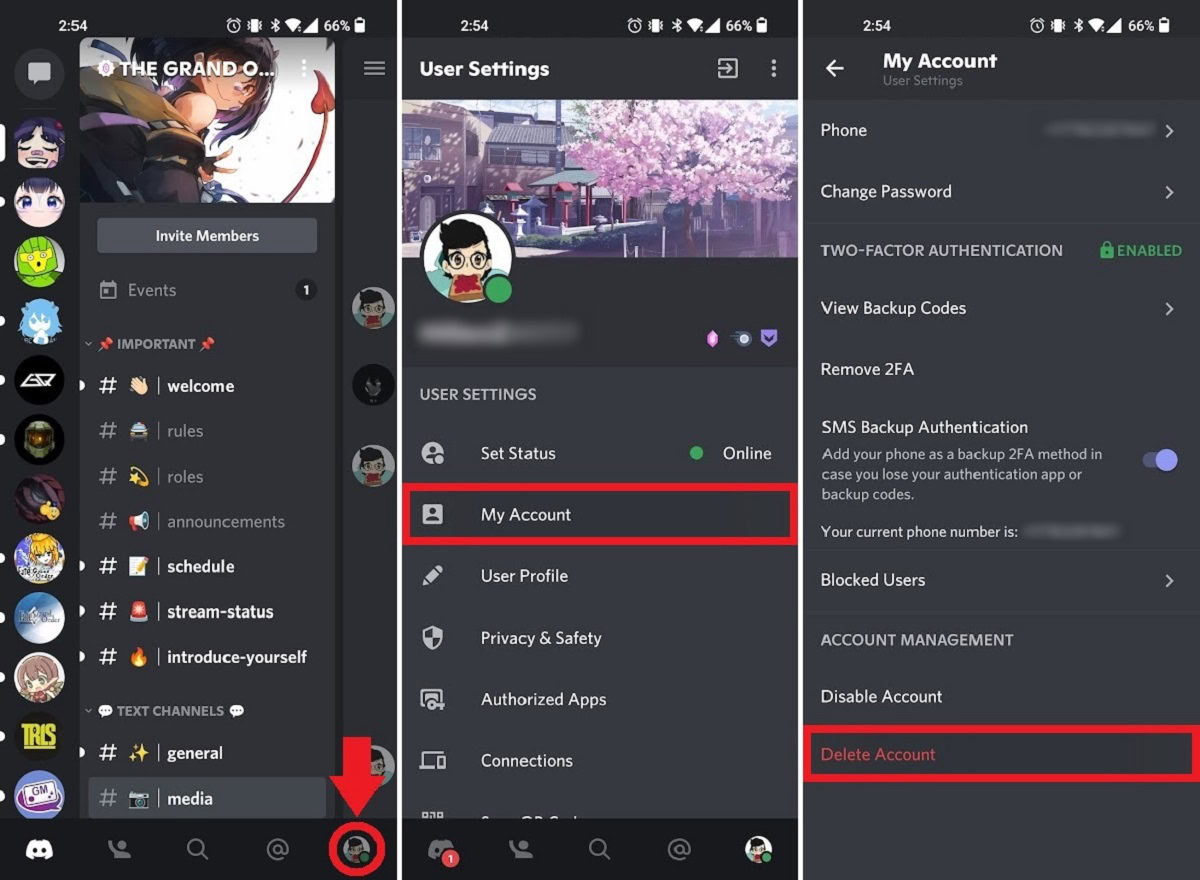
Within User Settings, tap My Account. Scroll all the way down on the subsequent page, then press Delete Account.
If you own any servers, you must transfer ownership of all of your servers before you can delete your account.
READ MORE: How to change your Discord profile picture on any device
How long does it take to delete a Discord account?
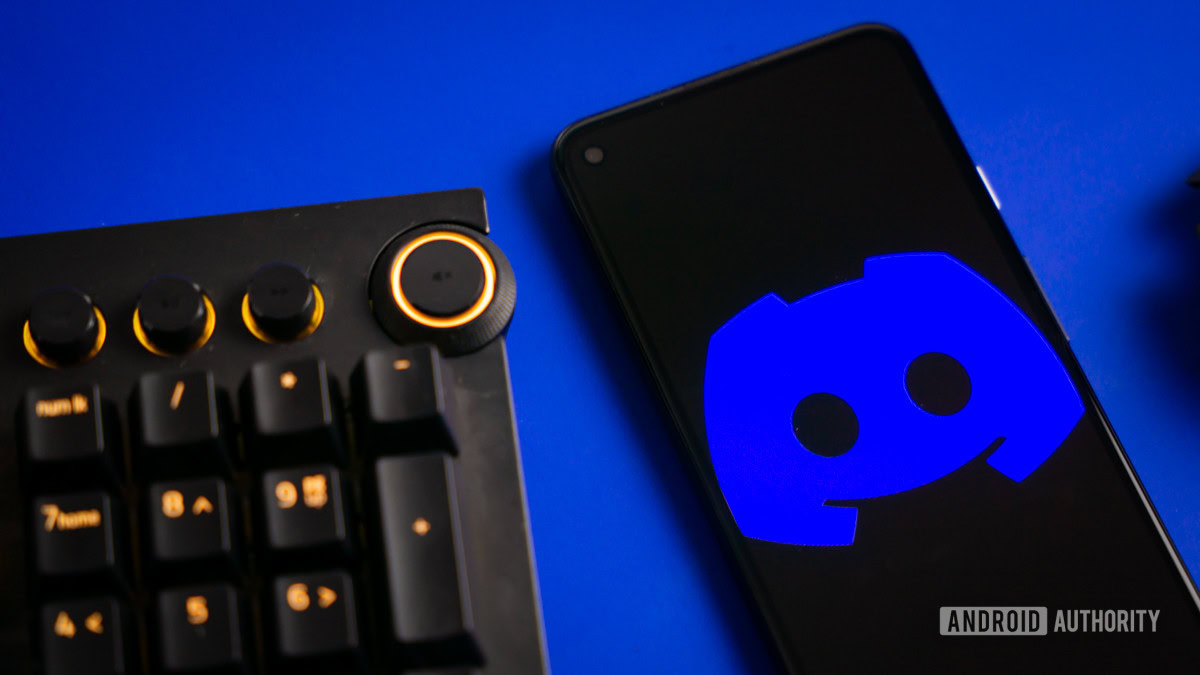
After pressing Delete Account, the process typically takes two weeks—or 14 days—to complete. That said, it can take longer than that if your Discord activity has been extensive, with some people reporting it took them 30 or more days to finish deleting their account.
What does “disabling” your Discord account do?
If you need to take a break from Discord but don’t want to delete your account entirely, you can disable it. If you disable your account, you will not receive any notifications or messages on the platform. However, when searched for, you can still be found. People can still send you friend requests, and you will see those when you reactivate (or “recover”) your account.
How to disable your Discord account (desktop)
Click the gear-shaped User Settings button at the bottom of the interface.
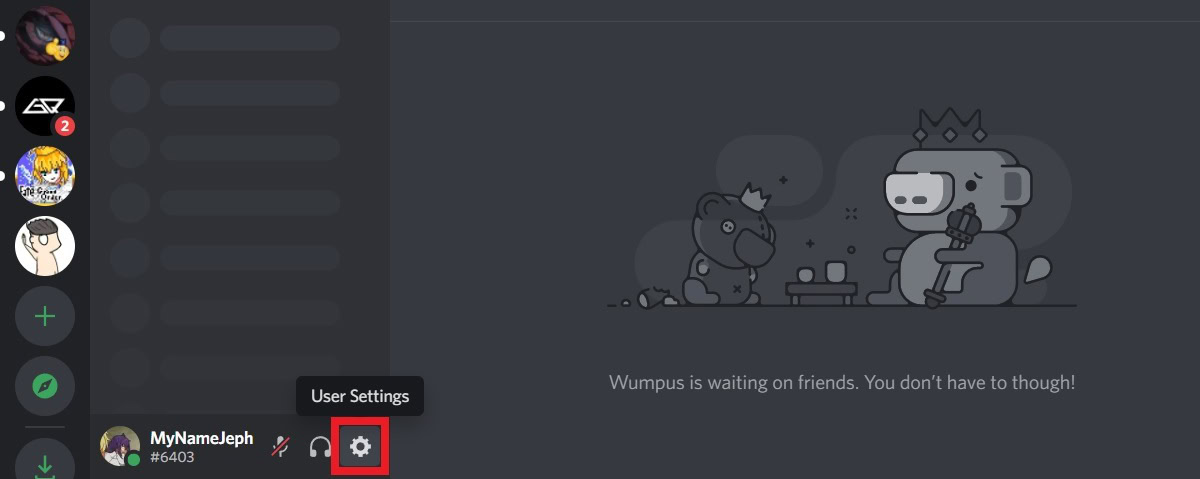
On the My Account tab, scroll all the way down to the section labeled ACCOUNT REMOVAL. Click the Disable Account button.
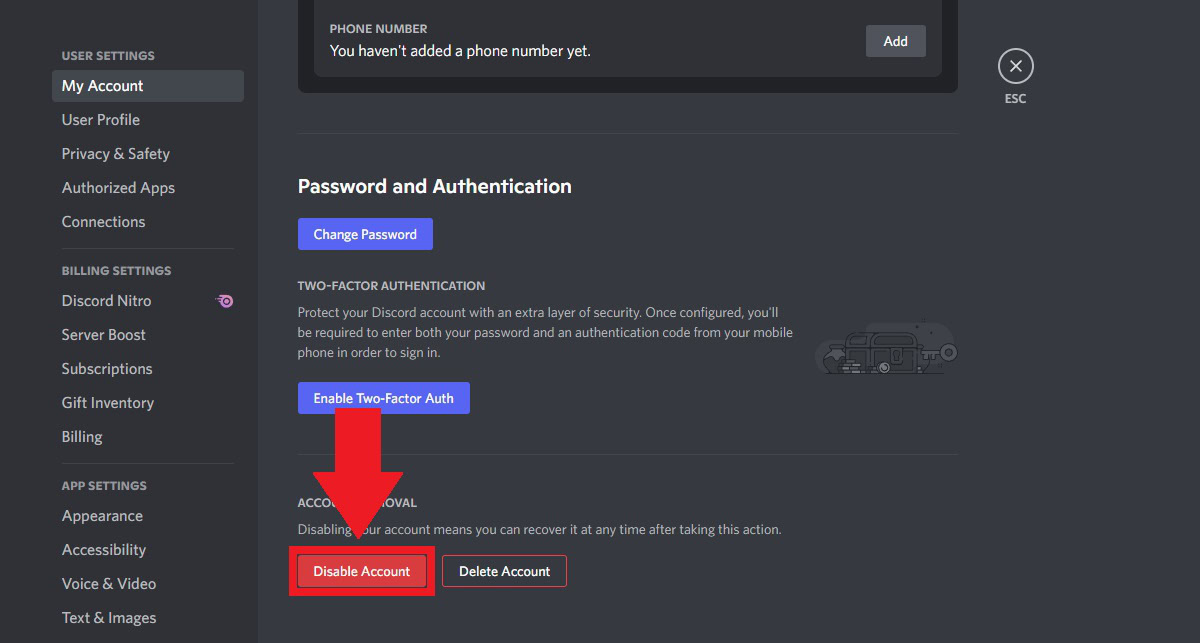
In the following confirmation pop-up, enter your password in the PASSWORD field, then click the purple Disable Account button.
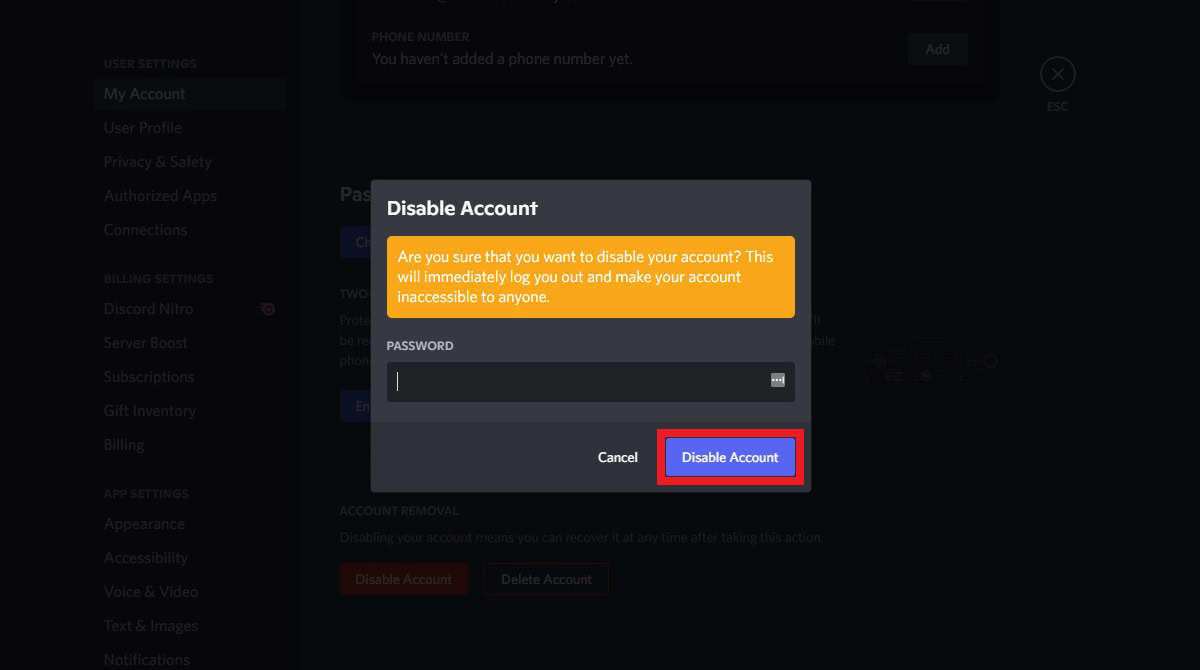
READ MORE: How to boost a Discord server
How to disable your Discord account (Android and iOS)
Open Discord on your mobile device and tap your profile picture in the bottommost toolbar. This will take you to User Settings.
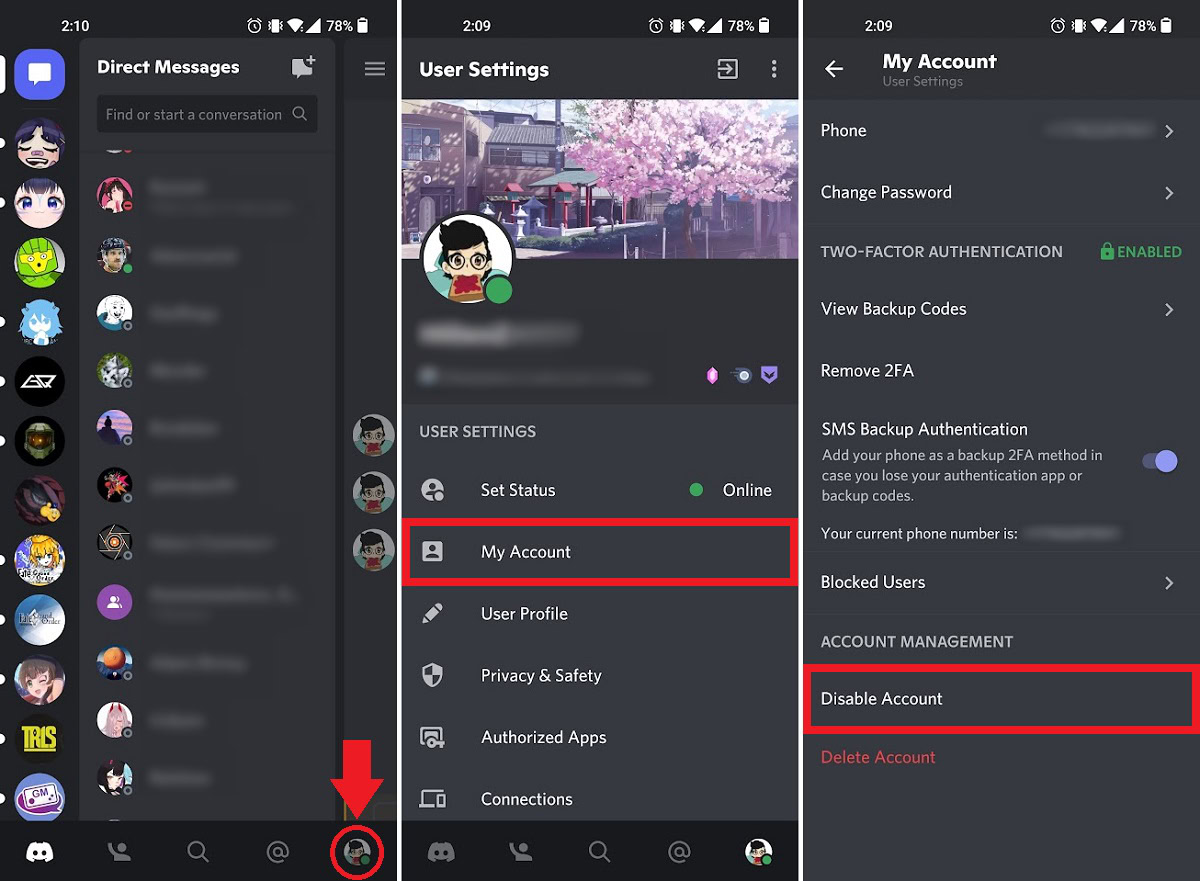
Within User Settings, tap My Account. Scroll all the way down on the subsequent page, then press Delete Account.
READ MORE: How to cancel Discord Nitro
FAQs
Yes. To recover your disabled Discord account, simply go to the Discord login page and enter your account credentials—that is your email address and password. Click Restore Account. Follow the subsequent steps outlined by Discord, and you will regain access to your account.
Not outside of it. You will need to recover your disabled account, then delete it properly.