Affiliate links on Android Authority may earn us a commission. Learn more.
How to delete a Discord server
Published onSeptember 2, 2022
When you create a Discord server, you do so with a goal. Perhaps you’re making one for people to join and have a good time, or maybe you’re making one specifically for a virtual Dungeons and Dragons session. Discord servers are a fun, free way to gather people together virtually and have a good time. That being said, if nobody joins, then a server may be taking up space in your server column. If you feel it’s time to disband, then you’ll need to know how to delete a Discord server.
READ MORE: How to leave a Discord server
QUICK ANSWER
To delete a Discord server, go to your Discord server and open the dropdown menu at the top. Click Server Settings > Delete Server. Click the red Delete Server button once again on the warning pop-up to finish.
How to delete a Discord server
Desktop
Deleting your Discord server removes everyone, including yourself, from the server. After that, the server is closed.
Find your Discord server from the list on the leftmost sidebar. Click it.
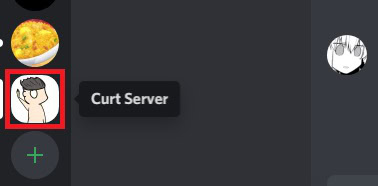
Click the server menu button next to your server name. This looks like a downward arrow.
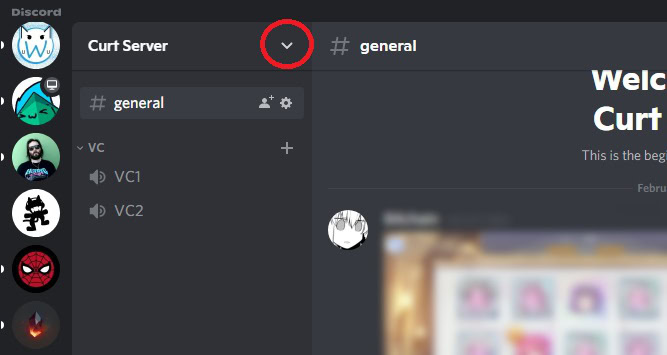
From the dropdown menu, click Server Settings.
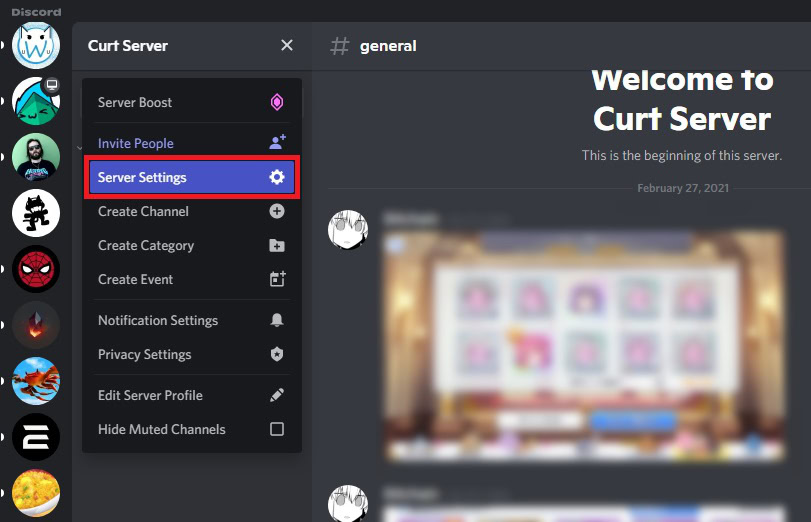
Scroll down the menu on the left-hand side until you see Delete Server; click it.
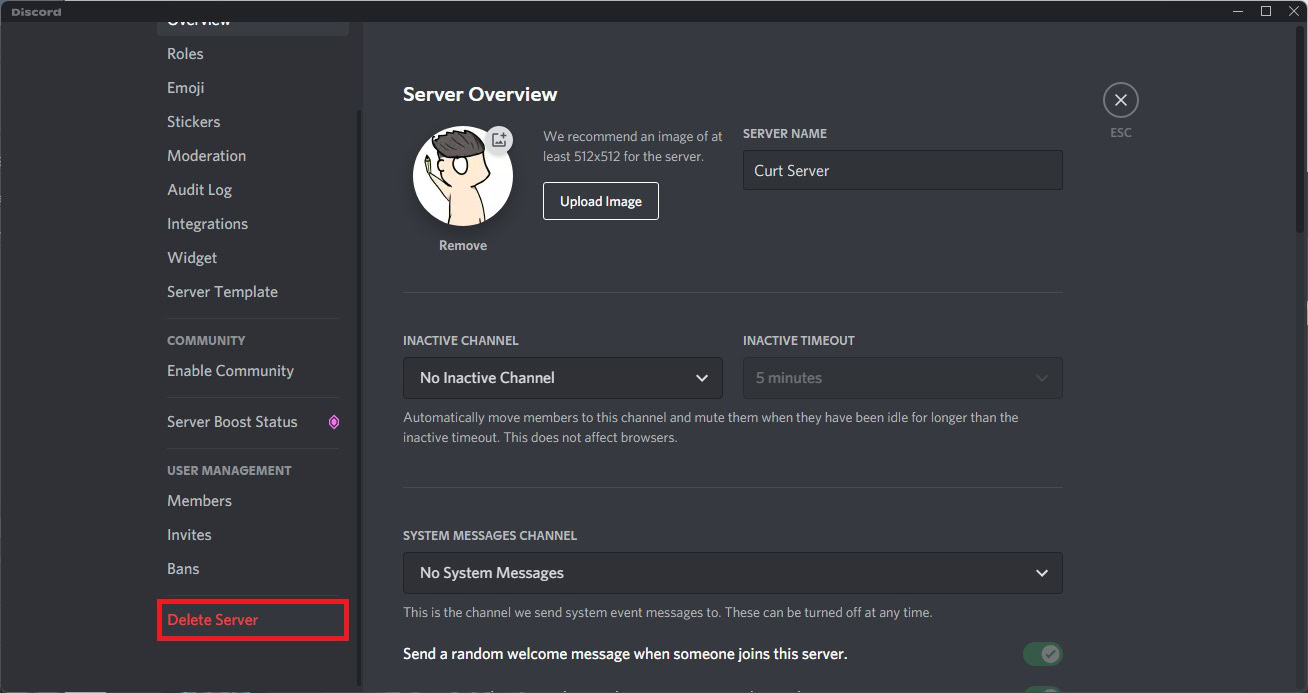
You’ll get one last final warning before your server is deleted. If you’re sure you want to delete your Discord server, click Delete Server.
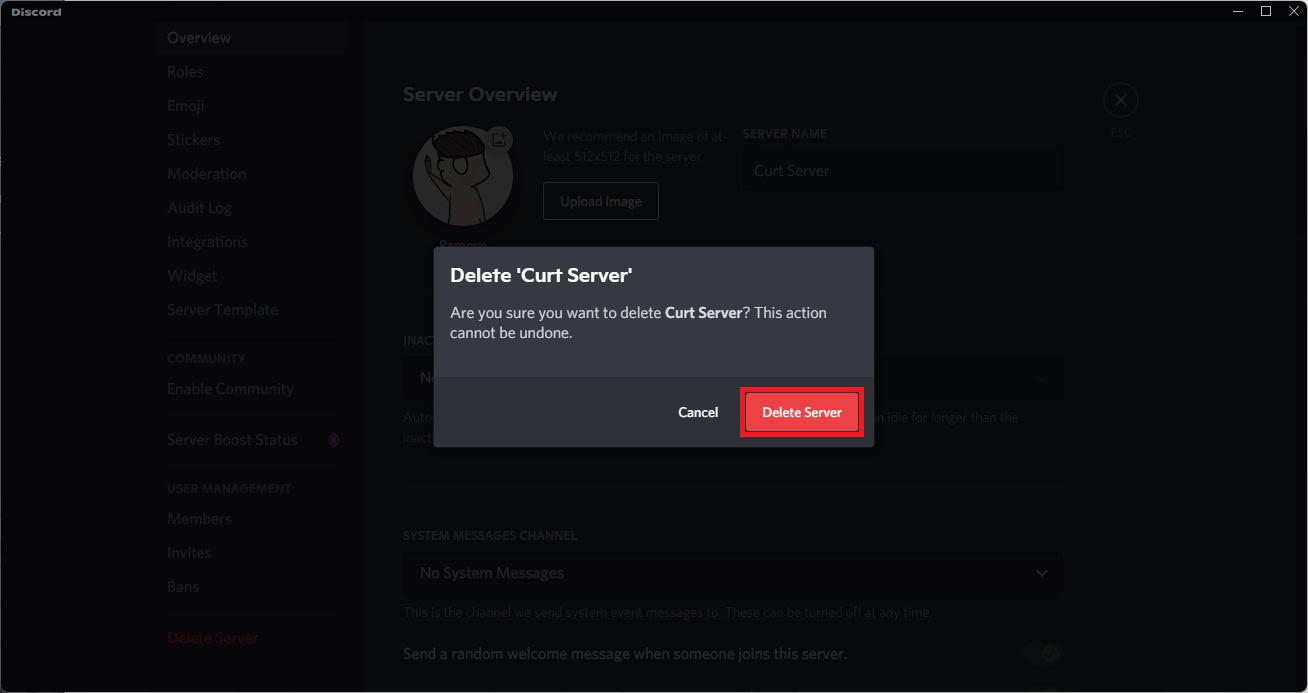
Android and iOS
If you’re on the go and don’t have access to a computer, you can always manage your Discord server using your phone. You can reply to messages, manage the user list, and more—including deleting the entire server.
Open the Discord app and tap your server icon to go to your server. Press the ⠇button at the top, above all of the server channels.
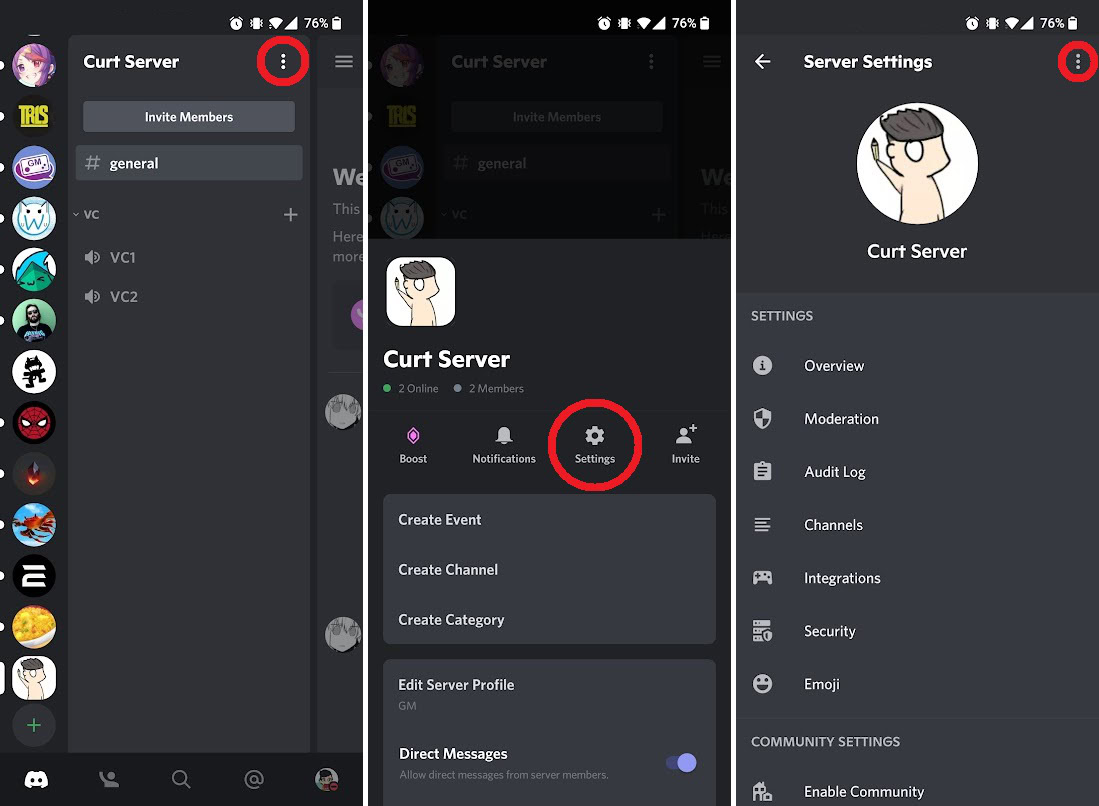
Tap Settings. In Server Settings, tap the ⠇button in the top right.
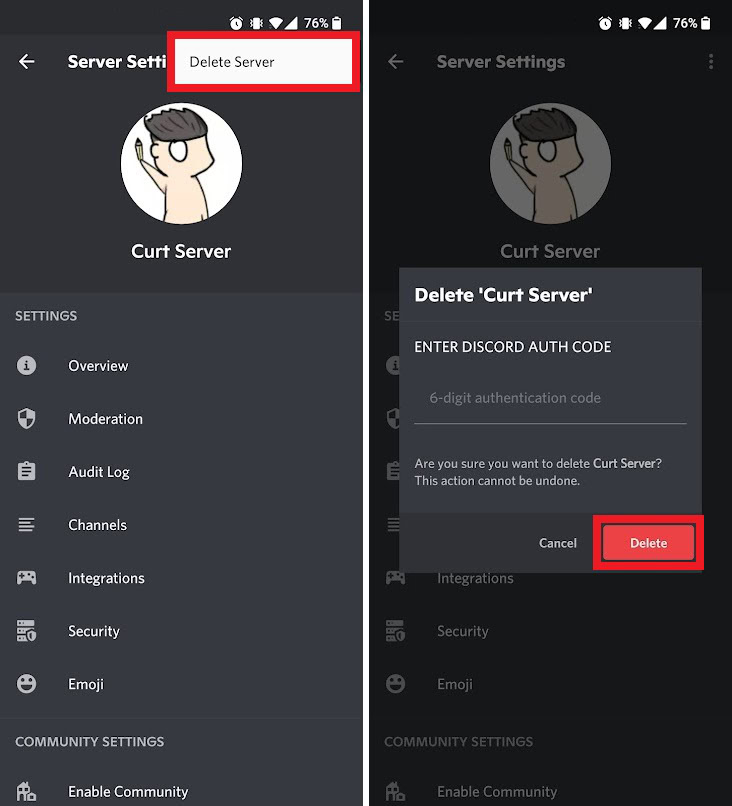
A Delete Server button will appear. Press it, then enter your Discord authentication code if you have one. If not, simply press Delete.
READ MORE: How to stop Discord from opening on startup
FAQs
To recover a deleted Discord server, you’ll need to send an email to support@discordapp.com from the email used to make your account.
No. You must transfer ownership of all your servers before you delete your Discord account.