Affiliate links on Android Authority may earn us a commission. Learn more.
How to delete your Facebook account
Published onOctober 12, 2023
Facebook can be a useful tool for staying in touch with friends and family. But for many, the actual experience has come down to distractions, constant advertisements, questionable ad practices, and numerous quizzes about which Game of Thrones character you are. If you’re no longer finding Facebook useful or looking to explore alternative applications, here’s a guide on how to delete or deactivate your Facebook account.
QUICK ANSWER
To permanently delete your Facebook account, log in to your account and click the arrow icon at the top right corner. Go to Settings and privacy --> Settings --> Privacy --> Your Facebook information --> Account Ownership and Control --> View. Follow the prompt to completely delete your Facebook account
JUMP TO KEY SECTIONS
How to deactivate your Facebook account
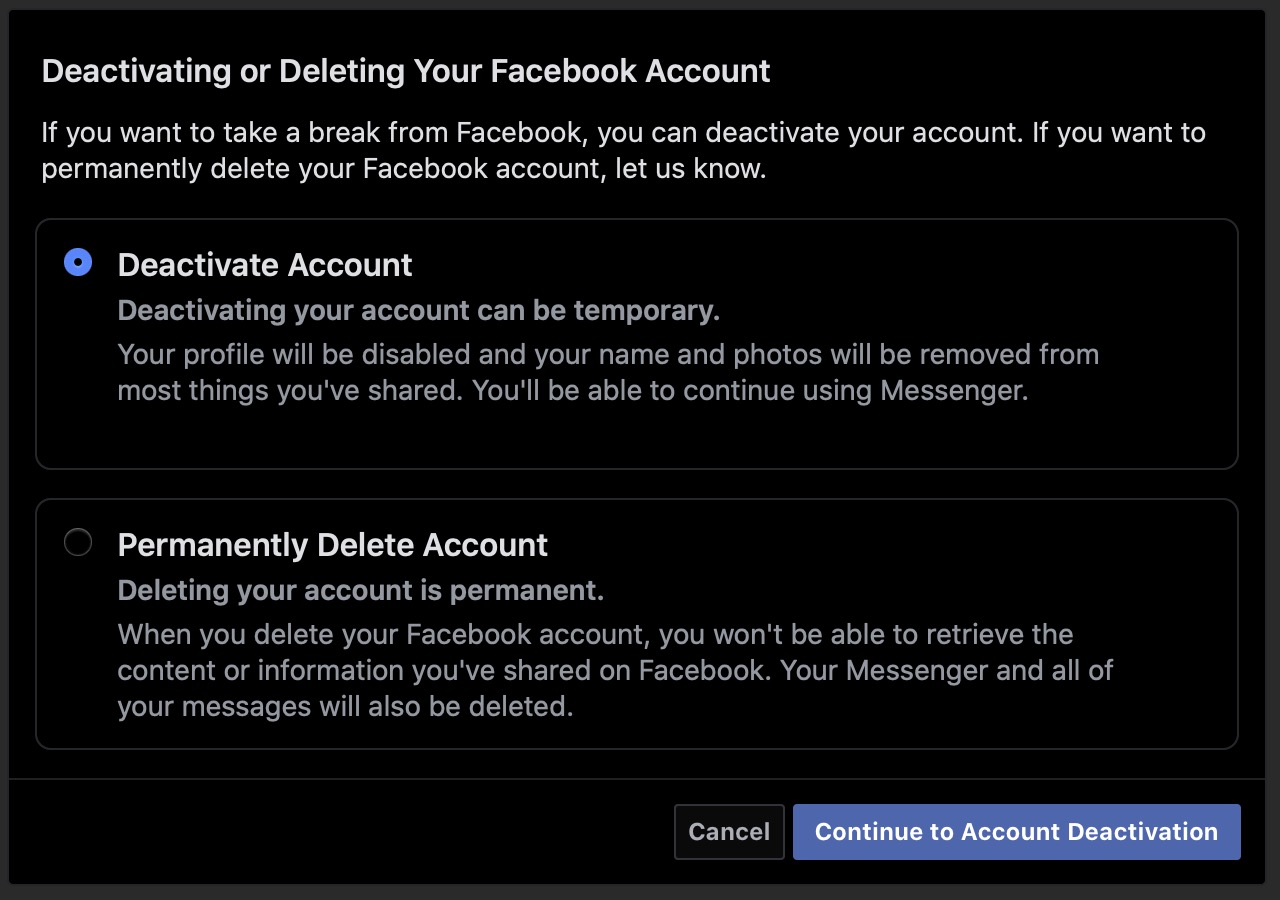
If you don’t want to delete Facebook because you’re afraid of regretting the decision later, you may want to deactivate it instead. Deactivating your Facebook account will make it appear as though it has been deleted, with all content disappearing from the public site.
- Log in to your Facebook account and the arrow icon at the top right corner.
- Click Settings and privacy and go to Settings –> Privacy.
- Select Your Facebook Information from the left menu and click Deactivation and Deletion.
- Select Deactivate Account, then Continue to Account Deactivation.
- Follow the instructions to confirm deactivation.
How to download a backup of your Facebook data
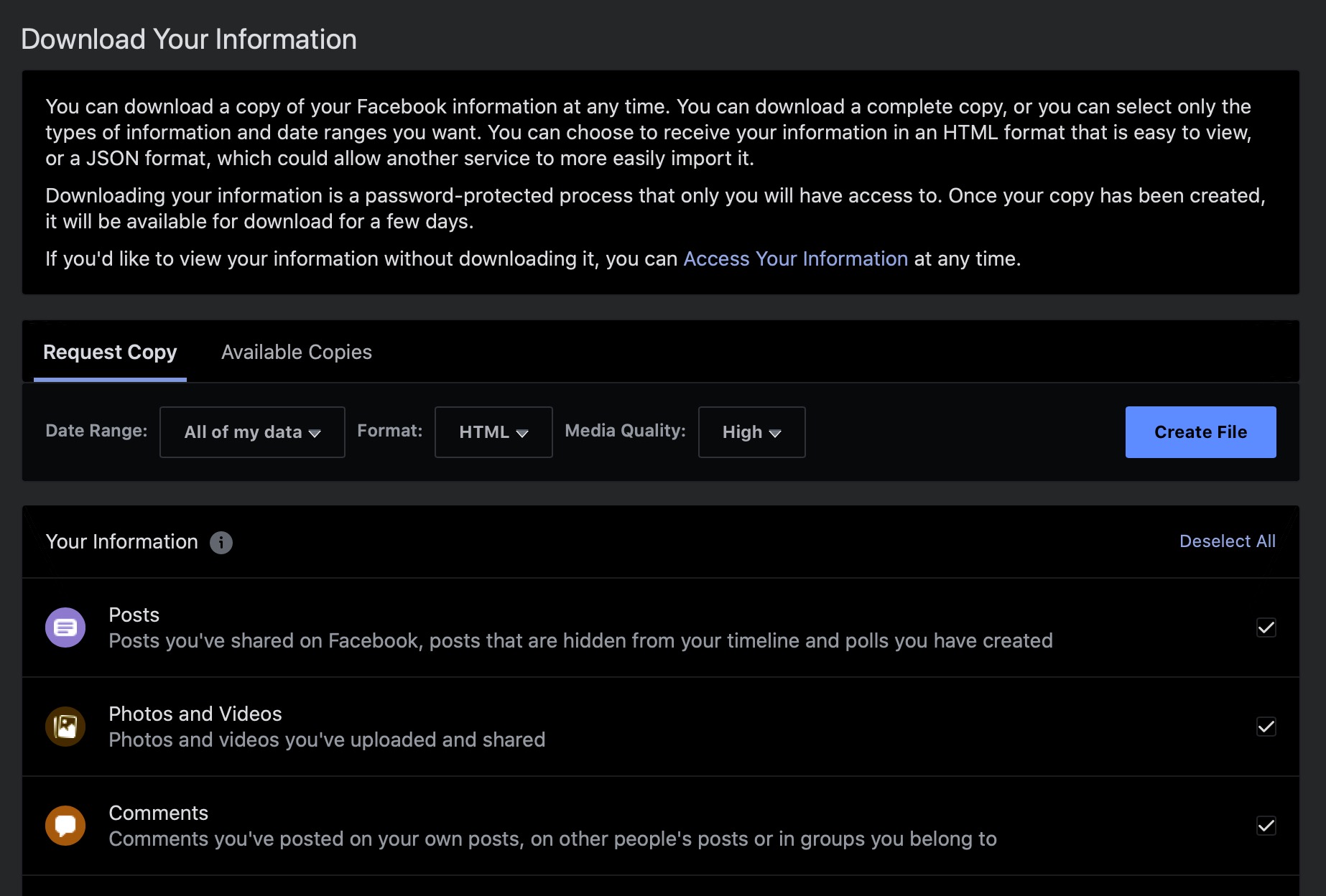
Once you delete your Facebook account, all of your pictures, notes, status updates, and more will be gone. If you’re not sure how much information you have on Facebook, you can check the complete list on the “Your Information” section on Facebook. If you want to save any of it, you must download your Facebook data.
- Click on the arrow at the top right corner and click Settings and privacy.
- Go to Settings –> Privacy –> Your Facebook information and click Download your information.
- Choose the dates, type of data, and format, and click Create file.
- You will receive a notification when the file is ready to download.
How long the process takes depends on how much data you have on Facebook, and which types of data you are trying to extract. It can take anywhere from a few seconds to a few hours, but you can download the finished file on any number of devices. Note that the file expires a few days after you request it, so be sure to download it before you forget.
How to permanently delete a Facebook account

If you’ve absolutely had enough of the platform and want to delete Facebook from your life entirely, the process isn’t much different.
- Click the arrow at the top right corner.
- Go to Settings and privacy –> Settings –> Privacy –> Your Facebook information –> Deactivation and deletion –> View.
- Select Permanently delete account and click Continue to accounts deletion.
FAQs
The key difference between deleting your Facebook account and deactivating it is reversibility. If you deactivate your account, you can reactivate it at any time. This will restore your friend list, posts, and pictures. Another big difference is that your Messenger account will remain active and will need to be deactivated separately.
You can take a break by temporarily deactivating your Facebook account. Log in to your Facebook account > Settings and privacy, and Settings. Head to Your Facebook Information section > Deactivation and Deletion > Choose Deactivate Account. Then, continue to Account Deactivation and follow the instructions to confirm deactivation.
Deactivating your Facebook account does not automatically deactivate your Messenger account! If you are logged into Messenger on any device, then Messenger will remain active.
It can take up to 90 days for your information to be deleted from Facebook’s servers. But others won’t be able to find your profile during that time.
Should you change your mind, you can cancel the deletion process by logging into your account within 30 days and clicking Cancel Deletion. Otherwise, your information will be removed from Facebook. However, some information may remain in backup servers, and Facebook may retain some information for legal purposes.
You can delete your Facebook page by following these steps: log into your account, go to your profile, and click on the See All Profiles option. Select the page you want to delete. On the left side, click on your Facebook page profile, and select Settings –> Privacy –> Facebook Page information –> Deactivation and deletion –> Delete Page –> Continue –> Continue. Enter your password and hit Continue again. Fill in the form and select Deactivate.