Affiliate links on Android Authority may earn us a commission. Learn more.
How to delete an iCloud account
Published onMay 5, 2024
If you wake up one morning and decide you no longer need your iCloud account, it is possible to get rid of it. It’s a radical option, as you will lose everything associated with the account, such as your photos and paid apps. But if account deactivation is not an option, permanent deletion is the next step. Here is how to delete your iCloud account.
QUICK ANSWER
To delete your iCloud account, sign in to your iCloud account's Data & Privacy section. On the Manage your data page, select Delete your account. Alternatively, you can also choose the less permanent Temporarily deactivate your account option if you think there's a chance you'll return to the account later.
How to delete your iCloud account
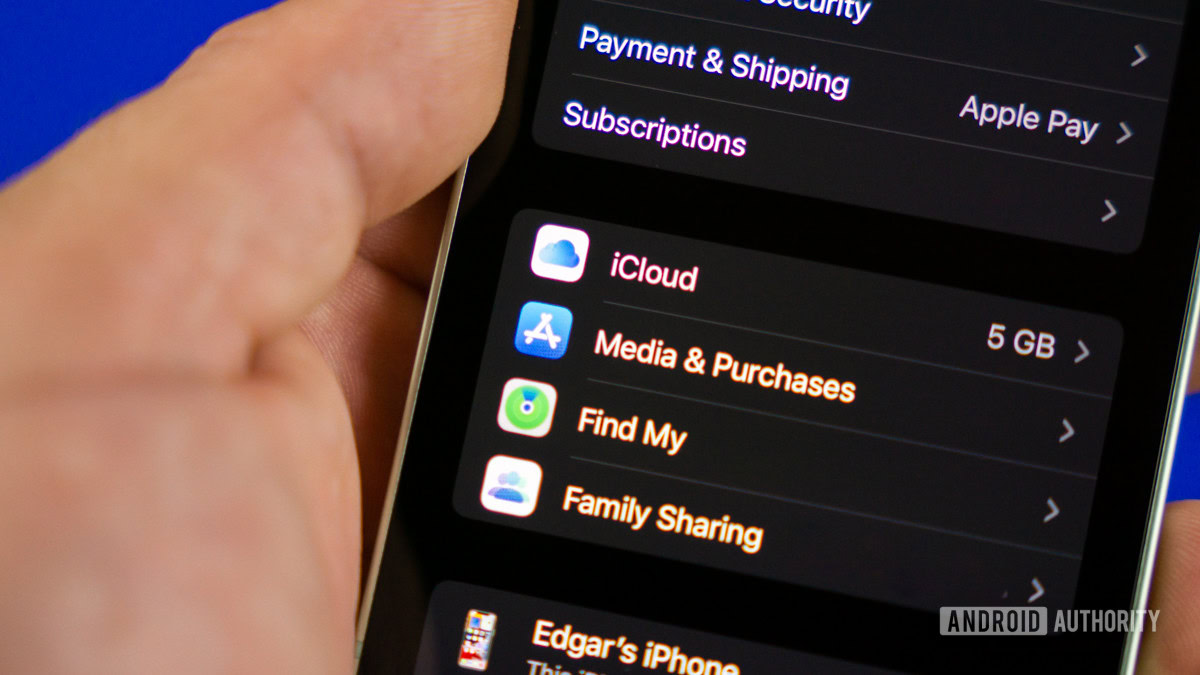
Permanently deleting an iCloud account should be the last option. Doing so means you will permanently lose access to the following:
- App Store purchases, including Apple Books and any paid active subscriptions.
- Your photos, videos, and documents stored in iCloud.
- Messages sent to your account via iMessage, FaceTime, or iCloud Mail.
- Your iCloud email address username.
Losing all of these things means that before shutting down your account, you should back up everything you want to keep. However, apps and books are non-transferable, so you will lose those. It may be better to deactivate the account instead, which puts everything on hold. We’ll cover deactivation later in the article.
Backing up other forms of data
You can back up your photos, videos, and documents by backing them up to another cloud storage solution, such as Dropbox or Google Drive. Another option is emailing them yourself, which would be impractical for hundreds or thousands of images or videos.
Emails from iCloud Mail can be forwarded to another email address or downloaded to a desktop email client.
The final deletion steps
Here are the steps to deleting your iCloud account:
- Open a web browser on your computer or mobile device and go to iCloud.com.
- Click on your profile picture and click on Manage Apple ID.
- Click on Privacy.
- Under the Your Data section, click on the Manage your data link.
- Look for an option called Request to delete your account. Click on it.
- Select your reason for deletion and click Continue.
- Follow the rest of the on-screen instructions to finish the deletion process.
FAQs
No, you need to know the password. If you have forgotten it, reset it using the password recovery process.
Yes, you will lose your Apple ID as it identifies your iCloud account.
No, factory resetting your iPhone does not delete your iCloud account.
Cancelling your iCloud account will immediately close all open AppleCare maintenance requests. So it would be best to wait until you have your repaired phone back before closing your iCloud account.
No, Apple says the email address will be blocked forever to stop anyone else from taking it, including you if you re-register for iCloud.
If you delete your iCloud account, you will lose everything connected to that account. This includes photos, iCloud email, subscriptions, paid App Store apps, and more.