Affiliate links on Android Authority may earn us a commission. Learn more.
How to delete a playlist on Spotify
Published onOctober 12, 2022
While curating music on Spotify, you may go a bit over the top by making too many playlists. Or perhaps you’re doing a bit of spring cleaning and would like to consolidate songs from one list to another? After all, we all go through different musical phases, and there’s only so much that clearing your Spotify queue can do. Whatever the case, you will need to know how to delete a playlist on Spotify. Here’s how to do so in two simple steps on any device.
Read more: How to follow a playlist on Spotify
QUICK ANSWER
To delete a Spotify playlist, tap or click the three-dot icon and select Delete (on the desktop and web player). On the mobile app, the wording is Delete playlist.
How to remove a playlist on Spotify for good (all platforms)
The process for removing a Spotify playlist is the same, regardless of your platform.
Go to the playlist you want to delete. You’ll see a three-dot icon; click on it to drop down a menu of options.

In the drop-down menu, select Delete. In the Spotify mobile app, it will say Delete playlist.
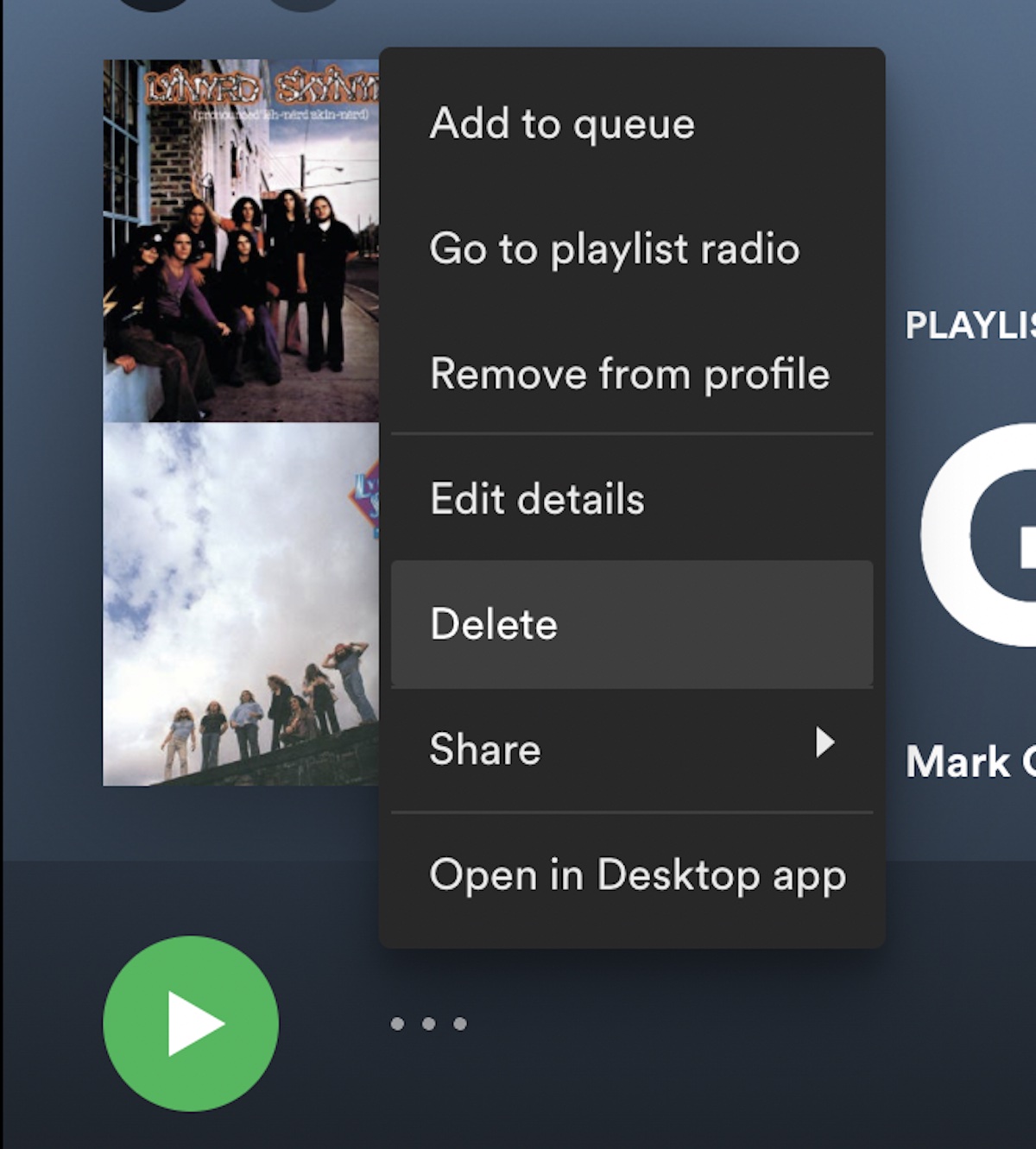
You will be asked to confirm that you want to delete the playlist. Be sure you no longer wish to listen to the playlist of songs because once you click DELETE, the decision is irreversible!
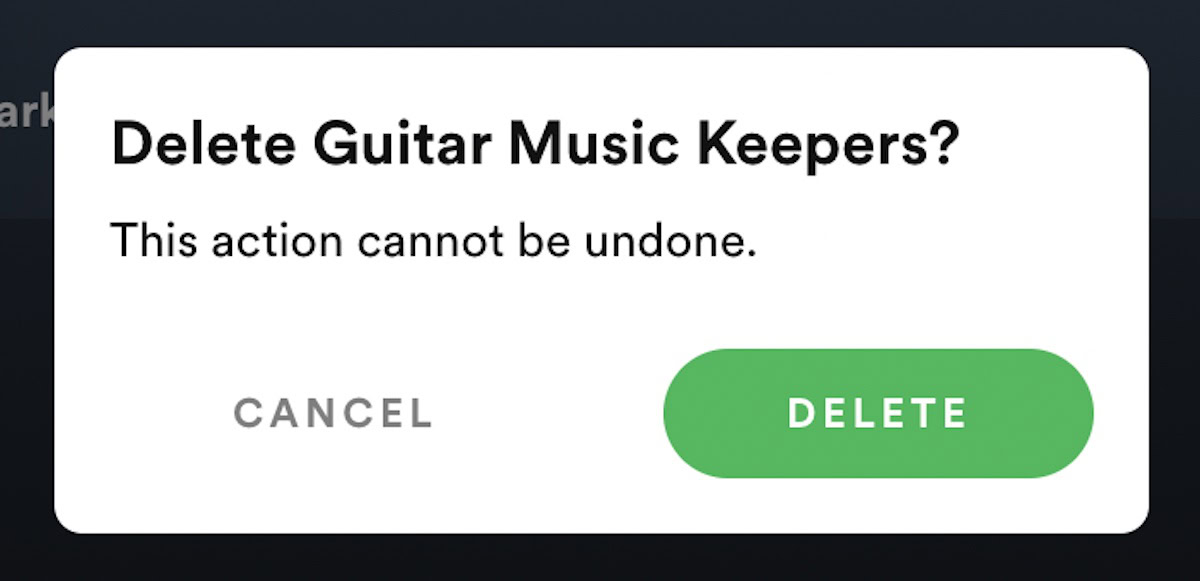
Now that you’ve gotten rid of your old tunes, it’s time to find some fresh music and perhaps make a new playlist. Out with the old, in with the new, as they say.
Read more: How to create or delete a playlist on Apple Music
FAQs
No, the songs are unaffected and won’t be deleted. If they’re not part of another playlist in your account, they’ll simply remain unsorted in your music list.
Find the song in your playlist and click the three-dot icon beside it. From the drop-down menu, select Remove from this playlist. You can also select Add to playlist to transfer the song to another.
The playlist will be permanently removed from your Spotify account, so be sure of your decision beforehand.
Changing Spotify playlist names is very easy; all you need to do is open a playlist, find the menu, then tap “Edit”.