Affiliate links on Android Authority may earn us a commission. Learn more.
How to delete a playlist on YouTube
YouTube playlists are a great way to organize videos. It’s easy to go on a spree and watch tons of videos per day, and sometimes you want to save certain ones for later. Playlists help you do just that, and they keep everything organized. For example, “Favorites” can be for all of the videos you really like, while your “Music” playlist can be for your favorite songs. Playlists can also get out of hand, however, especially if you’re using playlists to organize your own YouTube channel content. Let’s go over how to delete a playlist on YouTube.
Read more: How to change your YouTube profile picture
QUICK ANSWER
To delete a playlist on YouTube, go to How to delete a playlist on YouTube. Click VIEW FULL PLAYLIST under the playlist you want to delete. With the playlist opened in full, click More (⋯) > Delete playlist > DELETE.
JUMP TO KEY SECTIONS
Deleting a playlist on YouTube
Desktop
From the YouTube home screen, click the Library tab from the menu on the left side.
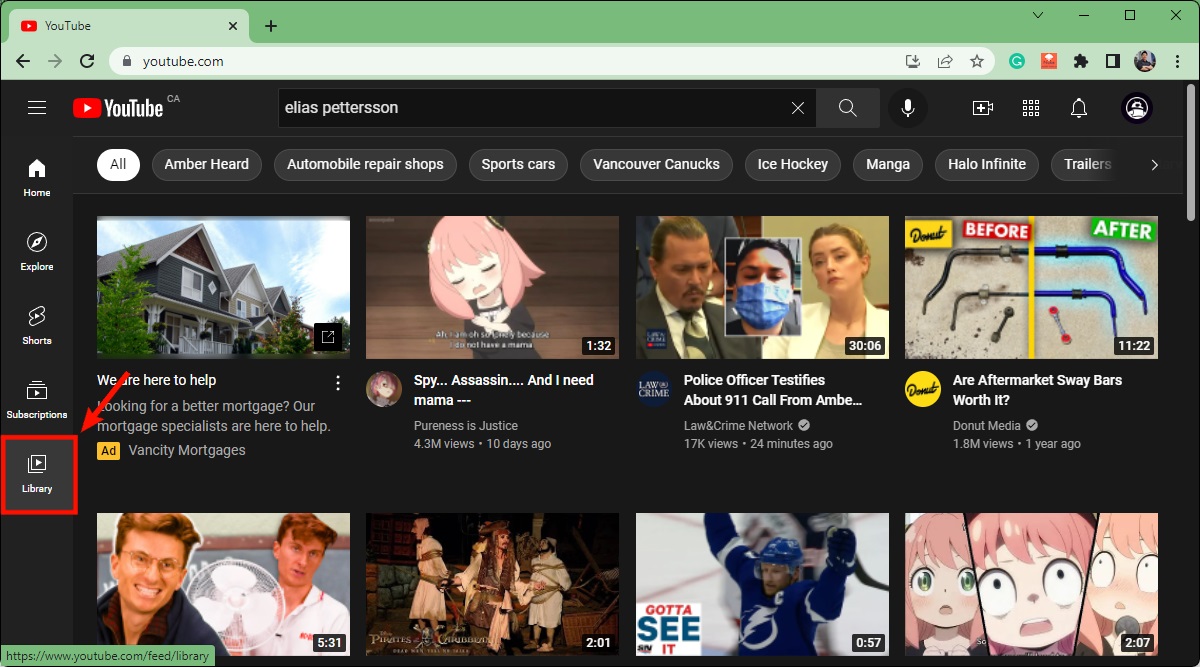
In Library, scroll down to the Playlists section. Click the VIEW FULL PLAYLIST button underneath the playlist you want to delete.

With the playlist opened into full, click the ⋯ button underneath the title of the playlist.
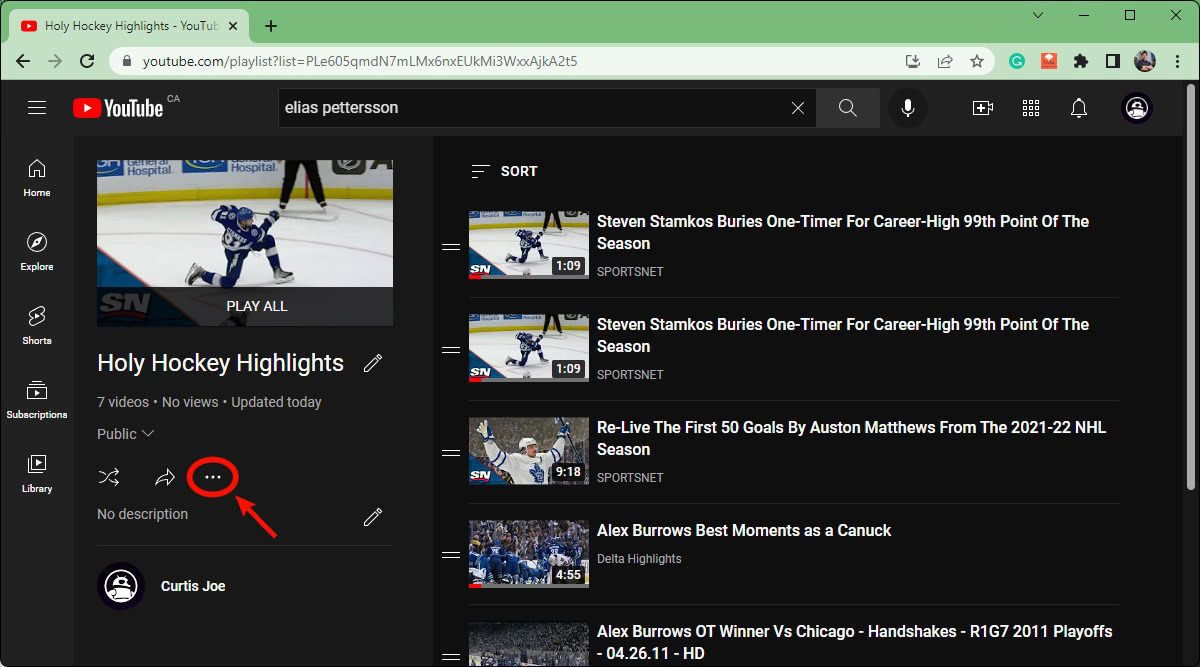
From the subsequent dropdown menu, click Delete playlist.
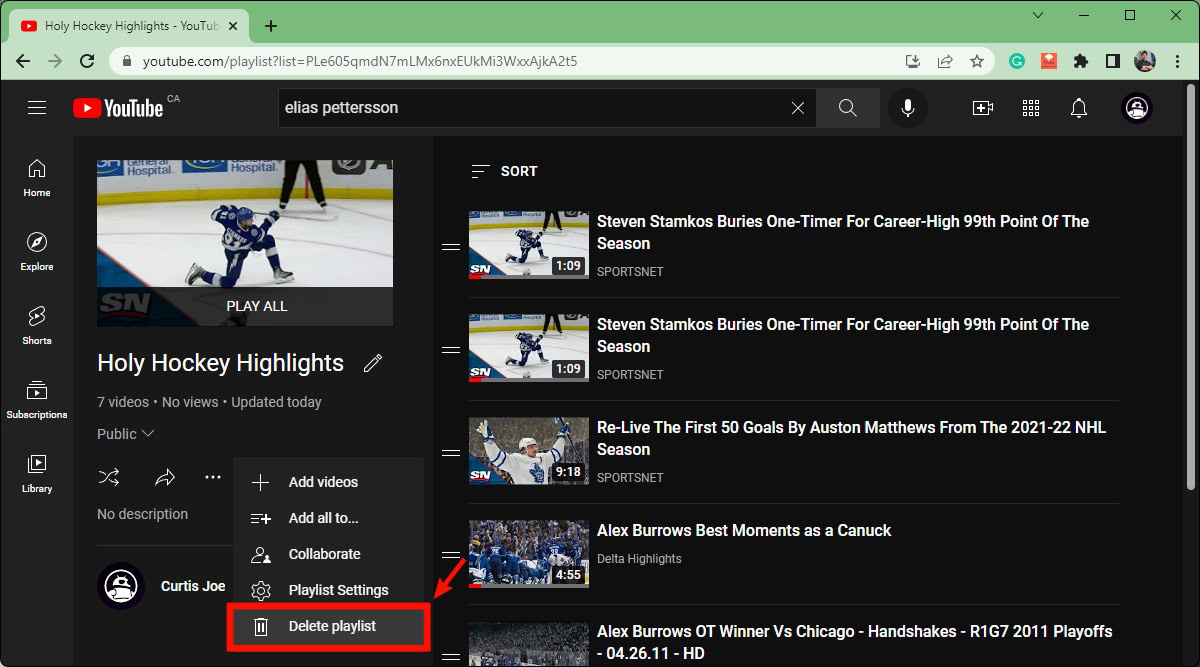
You will get one last chance to cancel your playlist deletion. To continue and finish deleting your playlist, click DELETE.
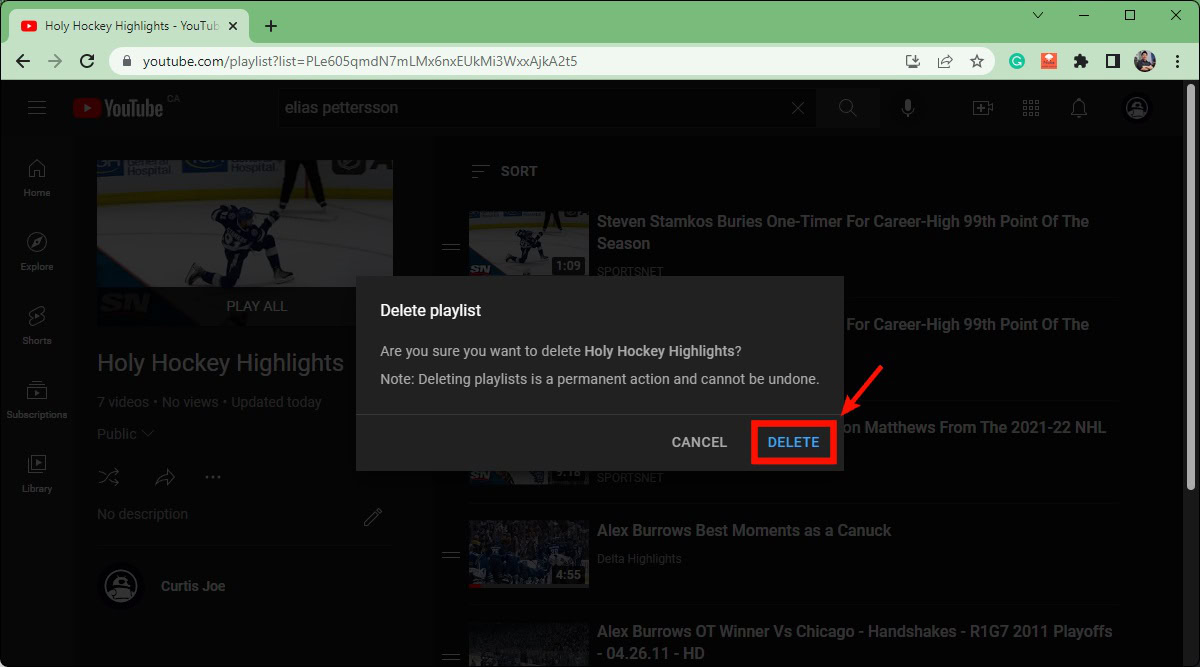
Android & iOS
Open the YouTube app on your Android or iOS device. From the bottommost toolbar, tap Library.
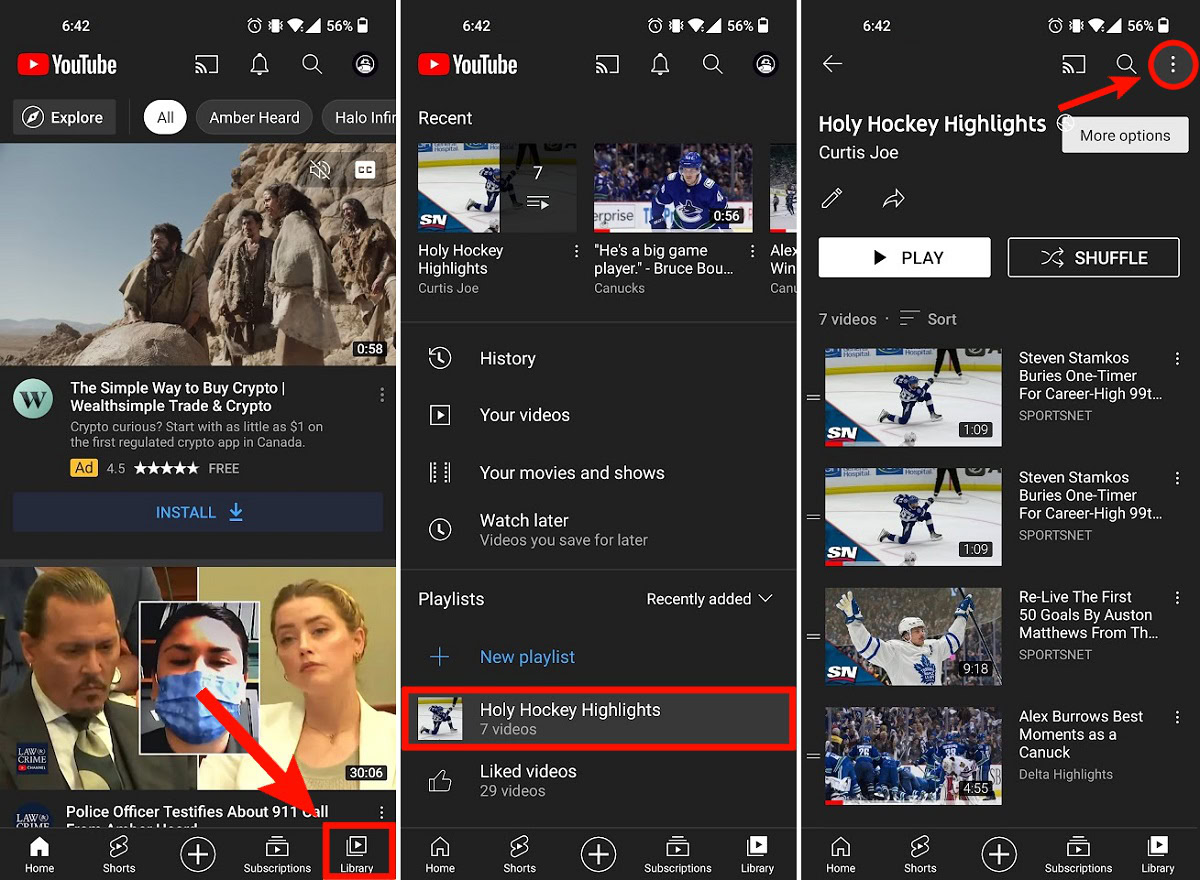
Scroll down to Playlists, then tap the playlist you want to delete.
Press the ⠇button in the top right of your playlist. From the subsequent dropdown, tap Delete playlist.
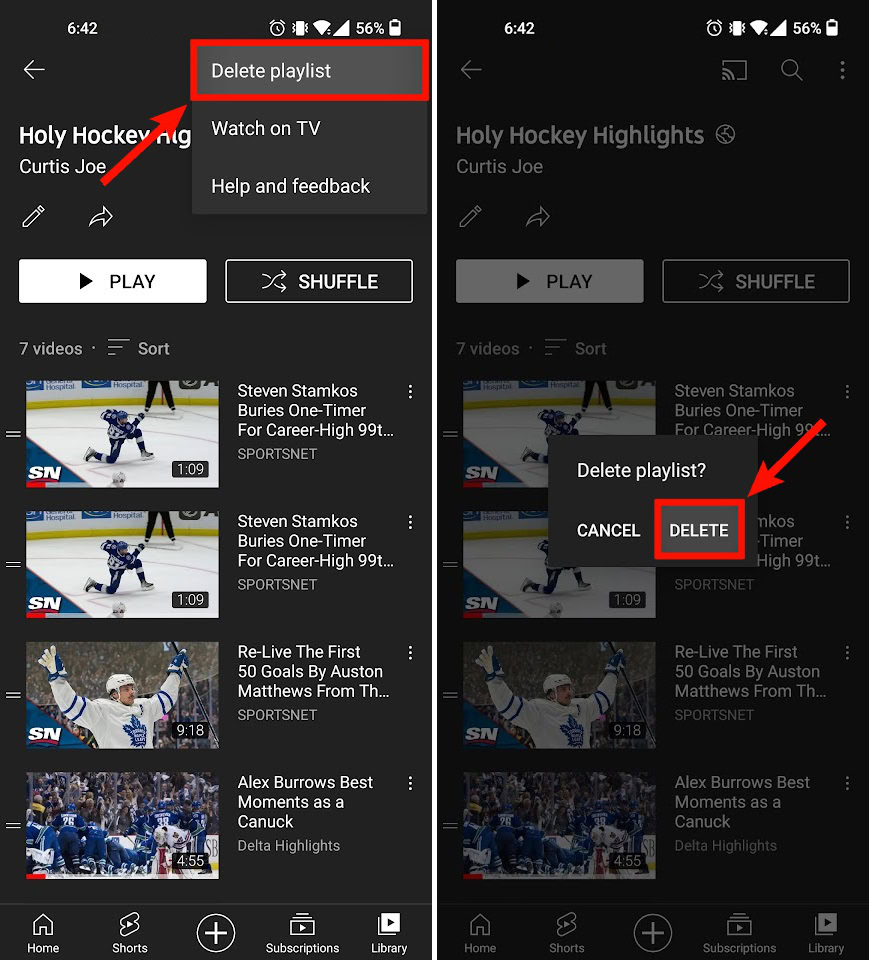
You will be prompted one last time with a Delete playlist? pop-up. Press DELETE to delete your playlist.
Read more: How to delete a video on YouTube
FAQs
No, deleting a playlist does not delete the videos within it. Those videos belong to their respective owners, and, for a video to be deleted, the person who posted it must delete it themselves.
The same goes for videos on your own channel. If you created a playlist full of your own videos, deleting the playlist will not delete those videos. They will still be available under the VIDEOS tab on your channel.